The purpose of this article is to describe the basic steps required to tune or troubleshoot the USB High-Speed PHYs from hardware and software perspectives.
1. General recommendations[edit | edit source]
The eye diagram is characterized using a specific reference resistor which it to be fitted to the board. This resistor is to placed between the STM32 MPU USB_RREF pin and the ground plane.
First ensure that USB_RREF resistor is correctly connected and has the specified value and accuracy, which is of 3 kΩ +/- 1%).
2. Eye Diagram[edit | edit source]
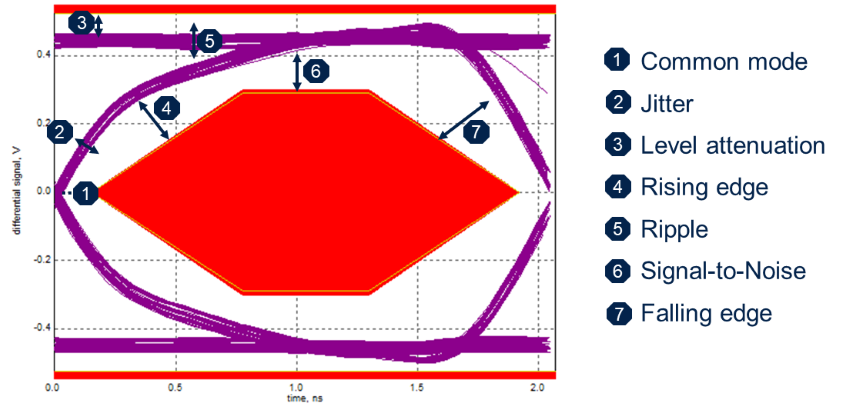
2.1. Common mode troubleshooting[edit | edit source]
- Hardware root causes to investigate
- Mismatch between D+ and D- (in terms of length and/or parallelism)
- Check the layout and add a common mode filter (e.g. ECMF02-2AMX6[1])
| It is not possible to solve common mode issue with a software solution. |
2.2. Jitter troubleshooting[edit | edit source]
- Hardware root causes to investigate
- Excessive capacitance on D+/D- lines from the components or the PCB.
- USB power/GND instability
- Check decoupling and the grounding
- Fine tuning may be performed by using the USBPHYC device tree configuration [2]
High jitter has a HW root cause in most cases.
- USBPHYC_TUNEx.HSDRVRFRED
- 0 : increases the rising edge but adds jitter (i.e. remove st,enable-hs-rftime-reduction;[3])
- USBPHYC_TUNEx.INCURREN/.INCURRINT
- Tune current increase with .INCURREN or .INCURRINT (i.e. remove st,current-boost-microamp= <n>;[3] or set it to 1000µA or 2000µA)
- USBPHYC_TUNEx.HSDRVCHKITRM
- Reduce the increase of the main level (i.e. reduce value of st,trim-hs-current = <n>;[3])
2.3. Level attenuation or Signal-to-Noise troubleshooting[edit | edit source]
- Hardware root causes to investigate
- Excessive serial resistance and capacitance on D+/D- lines from the components or the PCB.
- USB power/GND instability
- Check decoupling / Check grounding
- Software potential tuning
- USBPHYC_TUNEx.HSDRVCHKITRM
- Higher the value, higher is the level of the signal (i.e. increase the value of st,trim-hs-current = <n>;[3]).
- As a consequence noise and ripples can appear.
- USBPHYC_TUNEx.HSDRVCURINCR/.HSDRVDCLEV
- Higher the value, higher is the margin for the level (i.e. increase value of st,tune-hs-dc-level = <n>;[3]).
- But jitter on the rising edge, and noise can appear
2.4. Rising edge or Falling edge troubleshooting[edit | edit source]
- Hardware root causes to investigate
- Excessive serial resistance and capacitance on D+/D- lines from the components or the PCB.
- Impedance mismatch : check characteristic impedance of lines, stubs and so on…
- Possible software tuning
- USBPHYC_TUNEx.HSDRVRFRED
- 0: improve rising edge. This is done by removing st,enable-hs-rftime-reduction;[3].
- 1: slow-down rising edge. This is done by adding st,enable-hs-rftime-reduction;.
- This has a potential impact on jitter
- USBPHYC_TUNEx.HSDRVCHKITRM
- Depending on the level, the slope is increased/decreased. This is done by adjusting the value of st,trim-hs-current = <n>;[3]
- USBPHYC_TUNEx.HSDRVSLEW
- 0: normal rising edge. This is done by removing st,decrease-hs-slew-rate;[3]
- 1: reduce rising edge. This is done by adding st,decrease-hs-slew-rate;
- This is useful to reduce a hill shape ripple on top of rising/falling edge
- USBPHYC_TUNEx.HSDRVCURINCR/.HSDRVDCLEV
- Improve slope speed. This is done by increasing the value of st,tune-hs-dc-level = <n>;[3].
- The inconvenience is that jitter on the rising edge, and noise can appear
2.5. Ripple troubleshooting[edit | edit source]
- Hardware root causes to investigate
- Impedance mismatch : check the characteristic impedance of all the lines, stubs and so on…
- Software potential tuning
- USBPHYC_TUNEx.HSDRVCHKZTRM[1:0]
- 00: Usually opens the eye but can create some jitter and ripple. This is achieved by setting st,trim-hs-impedance = <0>;[3].
- 11: Close the eye but can reduce jitter and ripple. This is achieved by setting st,trim-hs-impedance = <3>;.
- USBPHYC_TUNEx.HSDRVSLEW
- 0: normal rising edge. This is done by removing st,decrease-hs-slew-rate;[3]
- 1: reduce rising edge. This is done by adding st,decrease-hs-slew-rate;
- Useful to reduce a hill shape ripple on top of rising/falling edge
3. Link between register values and the device tree description[edit | edit source]
Only few bitfields need to be adjusted in the scope of Eye Diagram tuning. It is recommended to keep all other as described in default device tree examples. See also USBPHYC device tree bindings[3]
| Device Tree item | details | USBPHYC_TUNEx field |
|---|---|---|
| st,current-boost-microamp | <1000> current boosting of 1mA | .INCURREN=1/.INCURRINT=0 |
| <2000> current boosting of 2mA | .INCURREN=1/.INCURRINT=1 | |
| st,no-lsfs-fb-cap | Disables the LS/FS feedback capacitor | .LFSCAPEN=0 |
| st,decrease-hs-slew-rate | Slows the HS driver slew rate by 10% | .HSDRVSLEW=1 |
| st,tune-hs-dc-level | <0> normal level | .HSDRVCURINCR=0/.HSDRVDCCUR=0 |
| <1> increases the HS driver DC level by 5 to 7mV | .HSDRVCURINCR=1/.HSDRVDCLEV=0 | |
| <2> increases the HS driver DC level by 10 to 14mV | .HSDRVCURINCR=1/.HSDRVDCLEV=1 | |
| <3> decreases the HS driver DC level by 5 to 7mV | .HSDRVDCCUR=1 | |
| st,enable-fs-rftime-tuning | Enables the FS rise/fall tuning option | .FSDRVRFADJ=1 |
| st,enable-hs-rftime-reduction | Enables the HS rise/fall reduction feature | .HSDRVRFRED=1 |
| st,trim-hs-current | Controls HS driver current trimming for choke | .HSDRVCHKITRM=n [0:15] |
| st,trim-hs-impedance | Controls HS driver impedance tuning for choke | .HSDRVCHKZTRM=n [0:3] |
| st,tune-squelch-level | Adjusts the squelch DC threshold value | .SQLCHCTL=n [0:3] |
| st,enable-hs-rx-gain-eq | Enables the HS Rx gain equalizer | .HDRXGNEQEN=1 |
| st,tune-hs-rx-offset | Adjusts the HS Rx offset | .HSRXOFF=n [0:3] |
| st,no-hs-ftime-ctrl | Disables the HS fall time control of single ended signals during pre-emphasis | .HSFALLPREEM=1 |
| st,no-lsfs-sc | Disables the short circuit protection in LS/FS driver | .SHTCCTCTLPROT=0 |
| st,enable-hs-tx-staggering | Enables the basic staggering in HS Tx mode | .STAGSEL=1 |
4. Software configuration[edit | edit source]
This section describes how to configure the software to enter test modes. It also provides configuration tips that can be used for USB compliance testing.
4.1. Linux kernel configuration[edit | edit source]
USB support (CONFIG_USB=y) is located in the kernel configuration with the Linux Menuconfig tool: Menuconfig or how to configure kernel.
- Electrical test fixtures (PIDVID)
To enable the electrical test fixtures[4] used for the USB-IF Embedded Host High-Speed Electrical Test procedure, select CONFIG_USB_EHSET_TEST_FIXTURE:
Device Drivers ---> --- USB support <*> USB EHSET Test Fixture driver
- Embedded high-speed host electrical test with the "Single Step Set Feature"
The PIDVID test fixture enumerates with "VID:0x1A0A, PID:0x0108" in this test[5]. To enable support for this test, select CONFIG_USB_HCD_TEST_MODE:
Device Drivers ---> --- USB support [*] HCD test mode support
- Disable external HUB
This allows the reduction of hardware and software costs by not supporting external hubs for USB compliance test. This may be appropriate during Embedded Host (EH) compliance testing. To disable external HUB support, select CONFIG_USB_OTG_DISABLE_EXTERNAL_HUB:
Device Drivers ---> --- USB support [*] Disable external hubs
- Limit the number of enumeration retries
Linux kernel tries, by default, to enumerate all failing devices. The USB OTG specification requires a host to detect a failed initialization within 30 seconds. This is needed for "A-UUT 'Device No Response' for connection timeout". To limit the number of retries, select CONFIG_USB_FEW_INIT_RETRIES:
Device Drivers ---> --- USB support [*] Limit USB device initialization to only a few retries
- Target Peripheral List
The Target Peripheral List (TPL) is used to identify targeted devices during Embedded Host (EH) compliance testing (refer to the USB OTG and EH specification). To enable TPL support, select CONFIG_USB_OTG_PRODUCTLIST:
Device Drivers --->
--- USB support
[*] Rely on OTG and EH Targeted Peripherals List
The otg_productlist.h[6] file will then be used as a product list.
4.2. Device tree configuration[edit | edit source]
The TPL is used to identify targeted devices during HE compliance testing. The user can add tpl-support property for each controller, in the board device tree file, to enable it.
# Enable Target Peripheral List on USBH, on both EHCI and OHCI controllers: &usbh_ehci { + tpl-support; }; &usbh_ohci { + tpl-support; };
# Enable Target Peripheral List on OTG: &usbotg_hs { + tpl-support; };
5. References[edit | edit source]
- ↑ ECMF02-2AMX6
- ↑ USBPHYC device tree configuration
- ↑ 3.00 3.01 3.02 3.03 3.04 3.05 3.06 3.07 3.08 3.09 3.10 3.11 Documentation/devicetree/bindings/phy/phy-stm32-usbphyc.yaml , USBPHYC device tree bindings
- ↑ USB-IF USB2 test fixtures
- ↑ Embedded Host High Speed Electrical Test Procedure
- ↑ drivers/usb/core/otg_productlist.h , otg_productlist.h