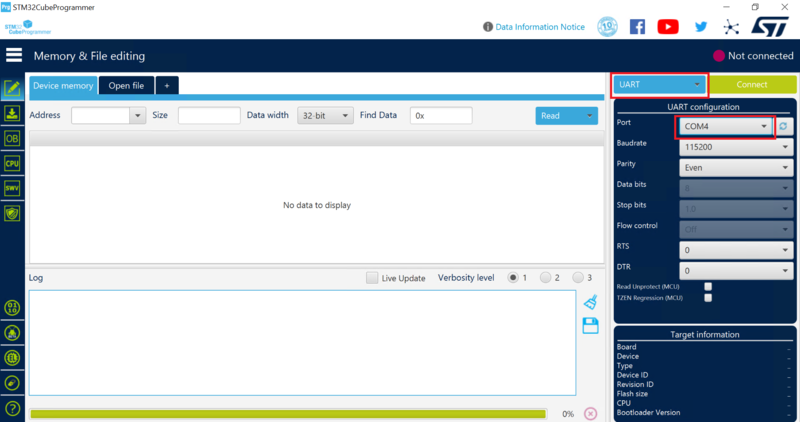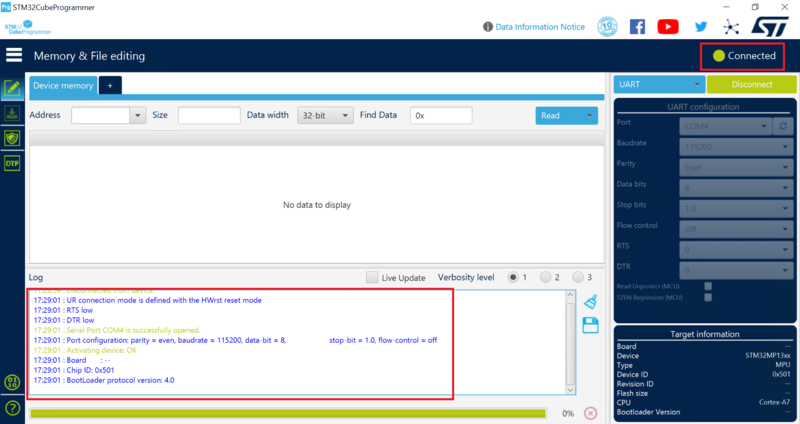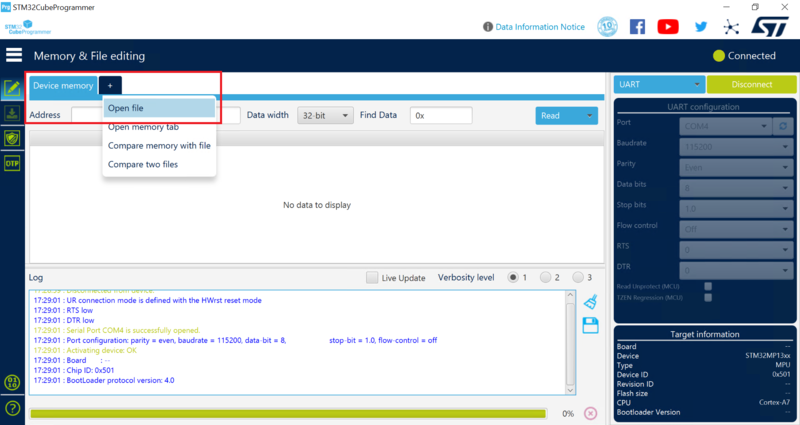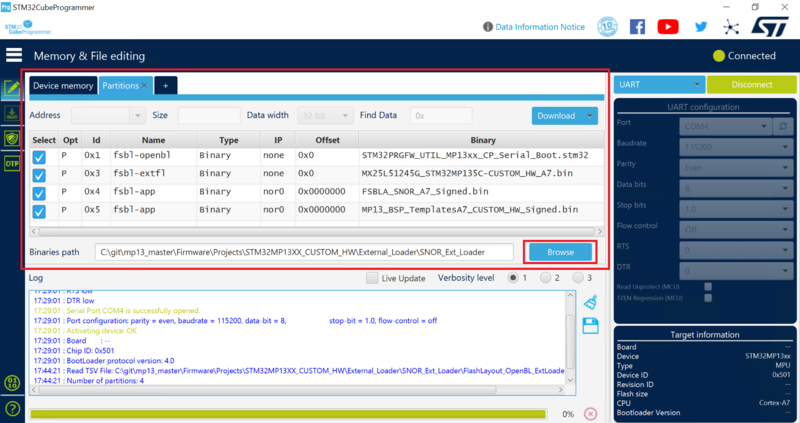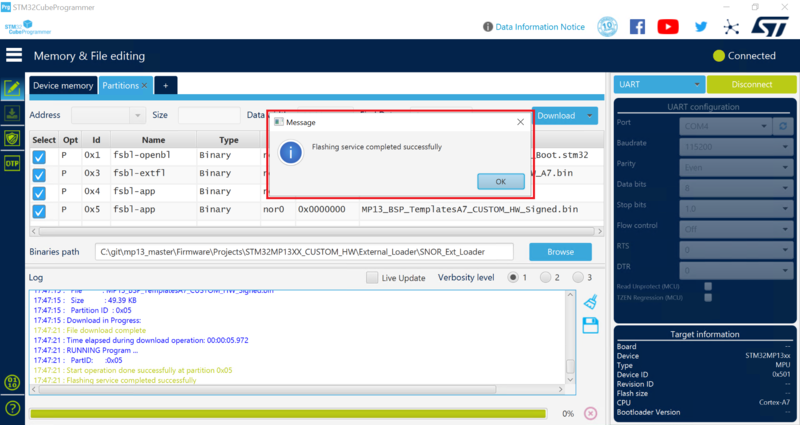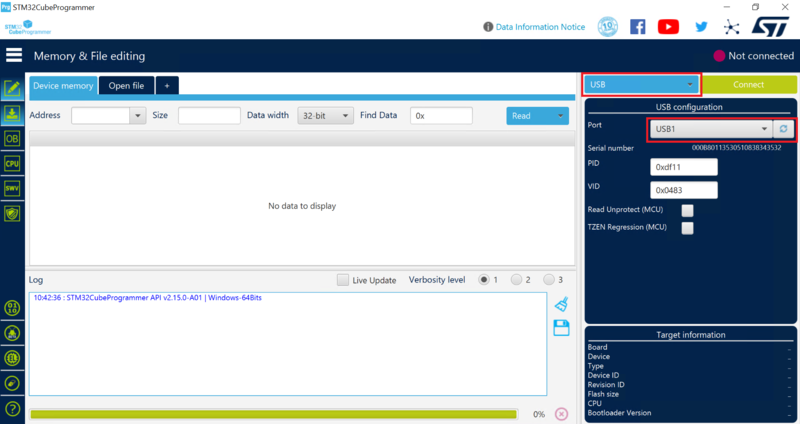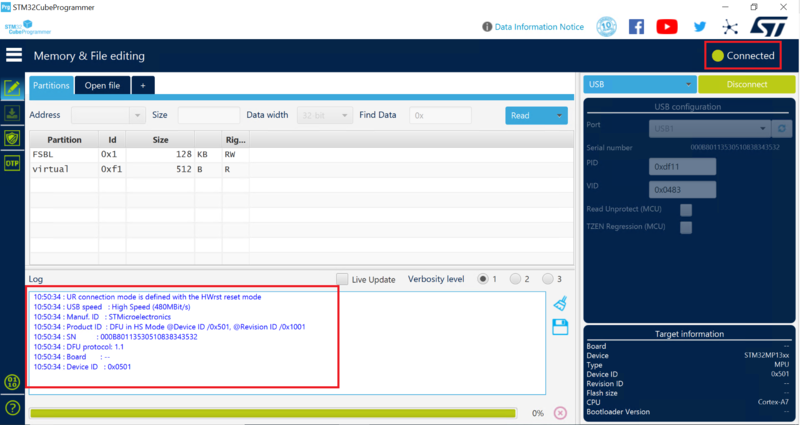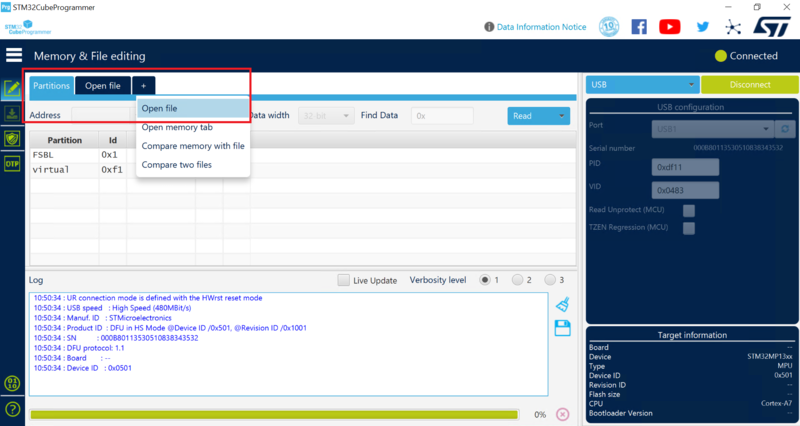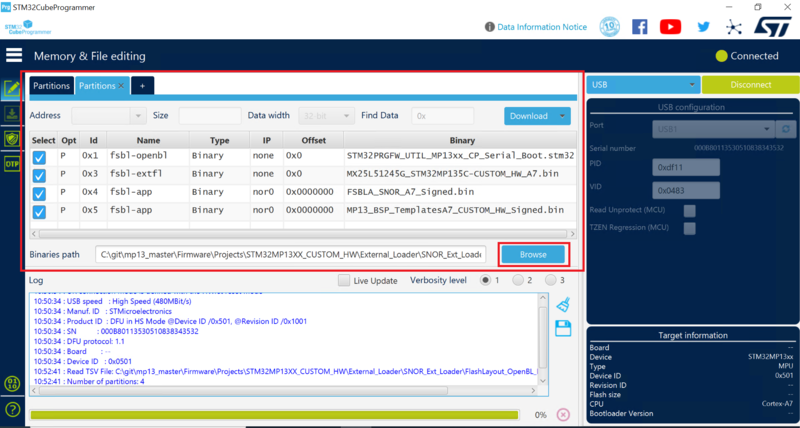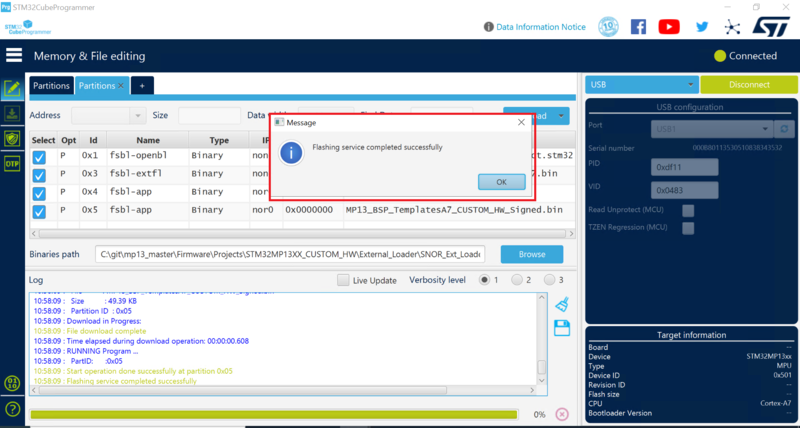This article explains how to load and start STM32CubeMP13 applications via SNOR flash memory using the "SNOR external loader firmware" utility provided with the STM32CubeMP13 package. This use case is useful in production mode.
1. SNOR external loader firmware utility[edit | edit source]
1.1. Introduction[edit | edit source]
The SNOR external loader firmware utility is used to load and start STM32CubeMP13 applications programmed into an external SNOR flash memory.
- It allows the programming of embedded software applications on an external SNOR flash memory for an internal STMicroelectronics Board, referred to as STM32MP13XX_CUSTOM_HW, customized to validate certain features. It can be reused for customer boards after binary adaptations.
- This package contains all necessary binaries to program the SNOR flash memory through the serial interface and boot from SNOR.
- This package version:
- Supports the UART and USB DFU serial protocols.
- Does not support OTP Programming.
| The utility source code is available on request from the STMicroelectronics support teams for use as an example, and is easy to adapt for customer boards. |
1.2. Contents[edit | edit source]
The SNOR External Loader utility contains the binaries listed below, as well as readme and .tsv files. Details for each can be found below.
├── Projects ├── STM32MP13XX_CUSTOM_HW ├── External_Loader ├── SNOR_Ext_Loader │ ├── [FlashLayout_OpenBL_ExtLoaderSNOR_SerialBoot.tsv] │ ├── [FSBLA_SNOR_A7_Signed.bin] │ ├── [MP13_BSP_TemplatesA7_CUSTOM_HW_Signed.bin] │ ├── [MX25L51245G_STM32MP135C-CUSTOM_HW_A7.bin] │ ├── [readme.txt] │ ├── [STM32PRGFW_UTIL_MP13xx_CP_Serial_Boot.stm32]
- FlashLayout_OpenBL_ExtLoaderSNOR_SerialBoot.tsv
- This file defines flash memory partitions, binaries, and the corresponding partition ID. Refer to the STM32CubeProgrammer_flashlayout article for more details.
- FSBLA_SNOR_A7_Signed.bin
- This binary is the first-stage bootloader (FSBLA) programmed via STM32PRGFW_UTIL_MP13xx_CP_Serial_Boot.stm32 in the SNOR flash memory and is used to load the test application from SNOR to DDR.
- MP13_BSP_TemplatesA7_CUSTOM_HW_Signed.bin
- This binary is the test application, programmed in the SNOR flash memory via STM32PRGFW_UTIL_MP13xx_CP_Serial_Boot.stm32. On reset, when booting from SNOR, it is loaded into DDR for execution by FSBLA.
- This application can be replaced with any customer test application. The application must be built for DDR (refer to build test application for DDR) and then properly signed with the STM32CubeProgrammer signing tool (or via Postbuild steps and scripts). In this test application, the blue LED is initialized and after successful execution, it is toggled at 200ms.
- MX25L51245G_STM32MP135C-CUSTOM_HW_A7.bin
- This binary provides SNOR flash memory read, write, and erase functionalities. It is used for programming binaries into an external SNOR flash memory.
- readme.txt
- Read this file carefully; it provides all the information for the example setup and verdict.
- STM32PRGFW_UTIL_MP13xx_CP_Serial_Boot.stm32
- This binary initializes UART or USB DFU interface, depending on how you want to program the SNOR flash memory, and reads binaries serially in serial boot mode.
MX25L51245G_STM32MP135C-CUSTOM_HW_A7.bin is loaded into RAM. FSBLA_SNOR_A7_Signed.bin and MP13_BSP_TemplatesA7_CUSTOM_HW_Signed.bin are programmed into the SNOR flash memory for subsequent boot in SNOR boot mode.
2. Hardware and software prerequisites[edit | edit source]
- Customer board with:
- An external SNOR flash memory
- An ST-Link or UART cable connected between the board and the PC, if programming with UART.
- A micro-USB cable connected between the USB DFU port on the board and the PC, if programming with USB.
- A power adapter.
- STM32CubeProgrammer PC tool installed (v2.14.0 minimum).
3. How to run the utility[edit | edit source]
3.1. Set boot mode to serial[edit | edit source]
- Set the boot pins to b000 (BOOT0/1/2 to OFF) position to select serial boot mode.
- Connect the micro-USB cable between the PC and ST-Link connector on the board
- OR
- Connect a UART cable between the PC and UART connector on the board, if programming with UART. In both cases, the PC should detect the UART interface.
- Connect a mcro-USB cable between the PC and USB DFU port on the board, if programming with USB. The PC should detect the USB DFU interface.
3.2. Program the SNOR flash memory in serial boot[edit | edit source]
3.2.1. Program the SNOR flash memory using the STM32CubeProgrammer GUI[edit | edit source]
Read the STM32CubeProgrammer pages for more details.
3.2.1.1. Program with UART[edit | edit source]
- Click on UART and then select COM port:
- Click on the Connect button.
- STM32CubeProgrammer is now connected to ROM Code and the logs show the chip ID, bootloader version, and other details:
- Click on the "+" icon, then on Open file and select the TSV file FlashLayout_OpenBL_ExtLoaderSNOR_SerialBoot.tsv
- Select Binaries path with the Browse button: Firmware\Projects\STM32MP13XX_CUSTOM_HW\External_Loader\SNOR_Ext_Loader
- Click on the Download button.
- STM32CubeProgrammer now starts downloading the binaries. Once they've been successfully downloaded, a pop-up message indicates Flashing service completed successfully.
3.2.1.2. Program with USB DFU[edit | edit source]
- Click on USB and then select USB port:
- Click on the Connect button.
- STM32CubeProgrammer is now connected to ROM Code and the logs show the chip ID, bootloader version, and other details:
- Click on the + icon, then on Open file select the TSV file FlashLayout_OpenBL_ExtLoaderSNOR_SerialBoot.tsv.
- Select Binaries path with the Browse button: (Firmware\Projects\STM32MP13XX_CUSTOM_HW\External_Loader\SNOR_Ext_Loader)
- Click on the Download button:
- STM32CubeProgrammer now starts downloading the binaries. Once they've been successfully downloaded, a pop-up message indicates Flashing service completed successfully.
3.2.2. Program the SNOR flash memory using the STM32CubeProgrammer CLI[edit | edit source]
- Browse to the installed STM32CubeProgrammer binary directory (STM32CubeProgrammer\bin).
- Open a command prompt from this directory.
- Execute the command to load the SNOR external loader binaries via the UART interface:
$STM32_Programmer_CLI.exe -c port=COM <num> -w <YourDirectoryPath>\Projects<STM32device>\External_Loader\SNOR_Ext_Loader\FlashLayout_OpenBL_ExtLoaderSNOR_SerialBoot.tsv
OR
- Execute the command below to load the SNOR external loader binaries via the USB DFU interface:
$STM32_Programmer_CLI.exe -c port=USB <num> -w <YourDirectoryPath>\Projects<STM32device>\External_Loader\SNOR_Ext_Loader\FlashLayout_OpenBL_ExtLoaderSNOR_SerialBoot.tsv
- DO NOT reset the board until the command has been fully completed.
- STM32CubeProgrammer now starts downloading all binaries listed in the TSV file. When all binaries have been downloaded successfully, a message indicates Flashing service completed successfully.
3.3. Run the test application[edit | edit source]
- When the binaries have been programmed into the SNOR flash memory successfully, set the boot pins to the b001 (BOOT0 to ON and BOOT1 and BOOT2 to OFF) position to select SNOR boot mode, and reset the board.
- The MP13_BSP_TemplatesA7_CUSTOM_HW_Signed.bin test application toggles the blue LED at 200ms, indicating that it has been loaded and executed successfully from DDR.