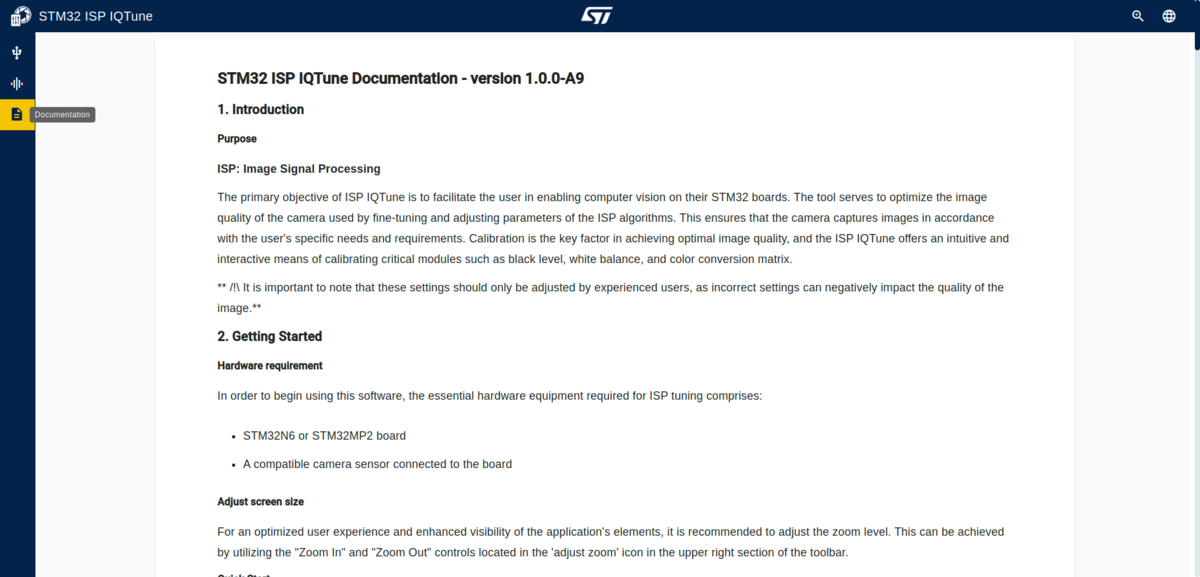1. What is the STM32 ISP IQTune desktop application?[edit | edit source]
It consists of two components:
- A desktop application, running on a host computer (Linux Ubuntu, Windows or MacOS)
- An embedded application, running on the STM32 device to be tuned.
These two components communicate through a USB link connecting the host computer to the STM32 board to be tuned.
STM32 ISP IQTune provides all the services to allow users to tune the STM32 ISP for an RGB RAW Bayer sensor and its associated lens:
- It gives access to the STM32 ISP parameters that can be tuned.
- It provides image quality analyzing capabilities to easily tune the STM32 ISP for any light conditions. For a white-balance profile, the image quality analyzing services provide:
- The possibility to define the white-balance ISP gain.
- The possibility to define the color correction matrix.
- Information and metrics about the color accuracy according to the ISP configuration defined by the user.
2. How to install STM32 ISP IQTune[edit | edit source]
Go to st.com to download the STM32 ISP IQTune software for your OS:
- Windows : STM32-IQTune-Win
- MacOS : STM32-IQTune-Mac
- Ubuntu : STM32-IQTune-Lin
Run the installer, which automates the installation process and ensures that all necessary files, settings, and dependencies are properly configured for your system.
| On Ubuntu, .AppImage is a self-contained application, so there is no need to install it. |
3. How to use STM32 ISP IQTune[edit | edit source]
3.1. Connect the board[edit | edit source]
Connect the host computer running the STM32 ISP IQtune desktop application to the target USB Type-C (OTG) port with a USB cable.

3.2. Launch the board application[edit | edit source]
Make sure that the STM32 ISP IQTune app is installed on the platform.
After configuring the OpenSTLinux ISP package, you can install the X-LINUX-ISP package, containing the STM32 ISP IQTune application:
- To install this application, use the following command:
x-linux-isp -i packagegroup-x-linux-isp-iqtune
- Then, restart the demo launcher with this command:
systemctl restart weston-graphical-session
The STM32 ISP IQTune app is now available from the demo launcher.
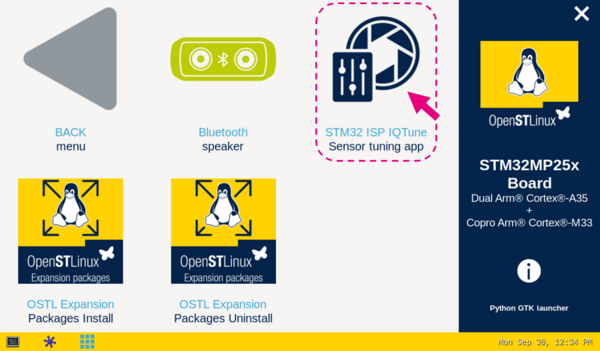
- Run the application to:
- Start the camera preview.
- Prepare the USB connection with the remote desktop application.
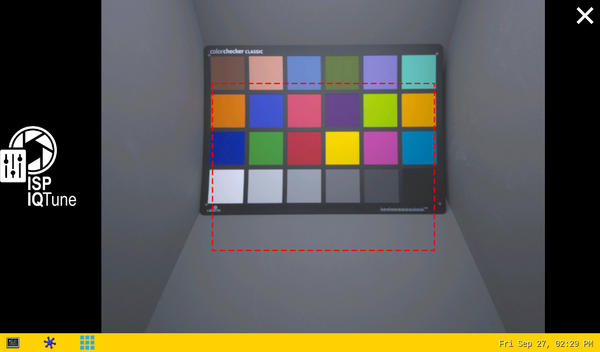
3.3. Launch the desktop application[edit | edit source]
When the application is launched, it first checks for the USB connection with the remote embedded application.

As soon as the remote embedded application has started, the connection port is detected. Click on Connect.

The application starts and displays the following:
- The right-hand Live Feedback panel displays feedback of the image displayed on the target, allowing you to make ISP adjustments and see changes.
- On STM32MP25xx, Live Feedback displays ISP output in real time using UVC camera.
- On STM32MP21xx, Live Feedback shows a single frame that updates either when changes occur or when you click on the Refresh button.
- Useful sensor information is displayed in the bottom left panel.
- The tuning procedure can be started with the Start tuning from scratch button in the top left panel.
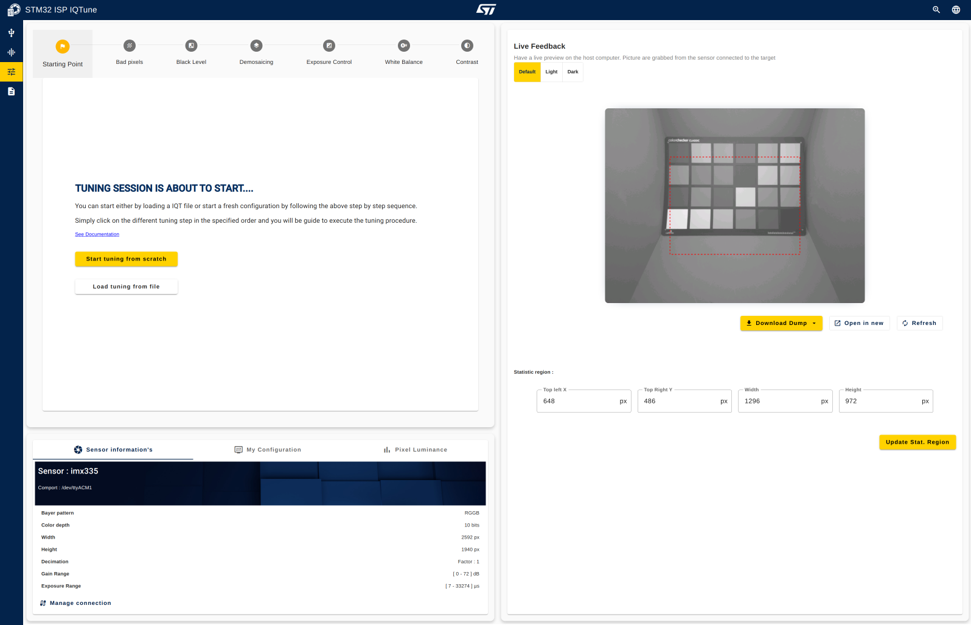
4. Documentation[edit | edit source]
Click the Documentation icon on the left-hand side of the application for more detailed documentation.