1. Article purpose[edit | edit source]
This article provides the basic information needed to start using the Linux tool: trace-cmd[1] and host trace viewer kernelshark[2].
2. Introduction[edit | edit source]
The following table provides a brief description of the tool, as well as its availability depending on the software packages:
![]() : this tool is either present (ready to use or to be activated), or can be integrated and activated on the software package.
: this tool is either present (ready to use or to be activated), or can be integrated and activated on the software package.
![]() : this tool is not present and cannot be integrated, or it is present but cannot be activated on the software package.
: this tool is not present and cannot be integrated, or it is present but cannot be activated on the software package.
| Tool | STM32MPU Embedded Software distribution | STM32MPU Embedded Software distribution for Android™ | ||||||
|---|---|---|---|---|---|---|---|---|
| Name | Category | Purpose | Starter Package | Developer Package | Distribution Package | Starter Package | Developer Package | Distribution Package |
| trace-cmd | Tracing tools | trace-cmd[1] command interacts with the Ftrace tracer that is built inside the Linux kernel. It interfaces with the Ftrace specific files found in the debugfs file system under the tracing directory. kernelshark[2] is a front-end reader of trace-cmd output. "trace-cmd record" and "trace-cmd extract" create a trace.dat (trace-cmd.dat) file. kernelshark can read this file, and produce a graph and list view of the corresponding data. |
||||||
Note: in case you want to trace at boot time, it is recommended to use ftrace.
3. Installing the trace and debug tool on your target board[edit | edit source]
3.1. Using the STM32MPU Embedded Software distribution[edit | edit source]
3.1.1. Distribution Package[edit | edit source]
Since Yocto Kirstone version, trace-cmd recipe is present in meta-openembedded layer but not installed by default in all STM32MPU Software Packages.
Following steps are proposed to integrate trace-cmd in STM32MPU Embedded Software distribution.
- Add trace-cmd package install to the st-image-weston image:
echo 'IMAGE_INSTALL:append += "trace-cmd"' >> layers/meta-st/meta-st-openstlinux/recipes-st/images/st-image-weston.bbappend
- Rebuilt the st-image-weston target:
cd <build_directory>
bitbake st-image-weston
When testing the new image on the target board, trace-cmd can be found in the following path:
which trace-cmd /usr/bin/trace-cmd
However, an additional configuration of the Linux kernel must be performed to obtain the trace.
This is the configuration used for ftrace. Please refer to Ftrace install to complete the configuration of the Linux kernel.
This is the reason why you can not use this tool in Starter and Developer Packages context.
4. Getting started[edit | edit source]
trace-cmd inherits all available configurations from Ftrace.
It is possible to get filtered trace with both function and graph function mode.
It is also possible to trace specific prints done in the source file.
You first need to mount the tracefs:
mount -t tracefs nodev /sys/kernel/tracing
To find out which tracers are available, simply cat the available_tracers file in the tracing directory:
cat /sys/kernel/tracing/available_tracers function_graph function nop
Note that you must be placed on the target board within a directory path where you have access rights for writing the generated trace file.
4.1. Making a trace using function tracer mode[edit | edit source]
The example below shows how to filter on a set of functions that contains uart:
- - To get a trace on UART, you can connect to the target board with the new console (i.e. through ssh), and then type a simple command, like "ls"
- - Then press Ctrl-C to stop the trace
trace-cmd record -p function -l *uart* plugin 'function' Hit Ctrl^C to stop recording ^CCPU0 data recorded at offset=0x15d000 4096 bytes in size CPU1 data recorded at offset=0x15e000 4096 bytes in size
See below for reading the trace.
4.2. Making a trace using graph function tracer mode[edit | edit source]
The example below shows how to filter on a set of graph functions that contains uart:
- - To get trace on UART, you can connect to the target board with the new console (i.e. through ssh), and then type a simple command, like "ls"
- - Then press Ctrl-C to stop the trace
trace-cmd record -p function_graph -l *uart* plugin 'function_graph' Hit Ctrl^C to stop recording ^CCPU0 data recorded at offset=0x15d000 4096 bytes in size CPU1 data recorded at offset=0x15e000 4096 bytes in size
See below for reading the trace.
4.3. Reading the trace[edit | edit source]
Command to read the trace:
trace-cmd report
By default, it reads the previously created file trace.dat at the position where the command is entered.
If you want to specify an other file name:
trace-cmd report -i mytrace.dat or trace-cmd report mytrace.dat
5. To go further[edit | edit source]
5.1. Visualizing trace using kernelshark[edit | edit source]
5.1.1. Host installation (Linux environment)[edit | edit source]
sudo apt-get install kernelshark
5.1.2. Opening and reading trace-cmd trace[edit | edit source]
kernelshark can read trace-cmd report and produce a graph and list view of the data. Please refer to kernelshark home page[2] for detail.
- Get the trace from the board. It is possible to get the trace directly from the SDCard under use, or remotely from the target board:
scp root@<board_ip_address>/<path_to>/trace.dat <path_on_host>
- Open trace with kernelshark
It can be done by opening kernelshark and then opening trace.dat file from the menu, or using the following command:
kernelshark <path_on_host>/trace.dat
Here is the example of a trace filtered with UART function_graph mode:
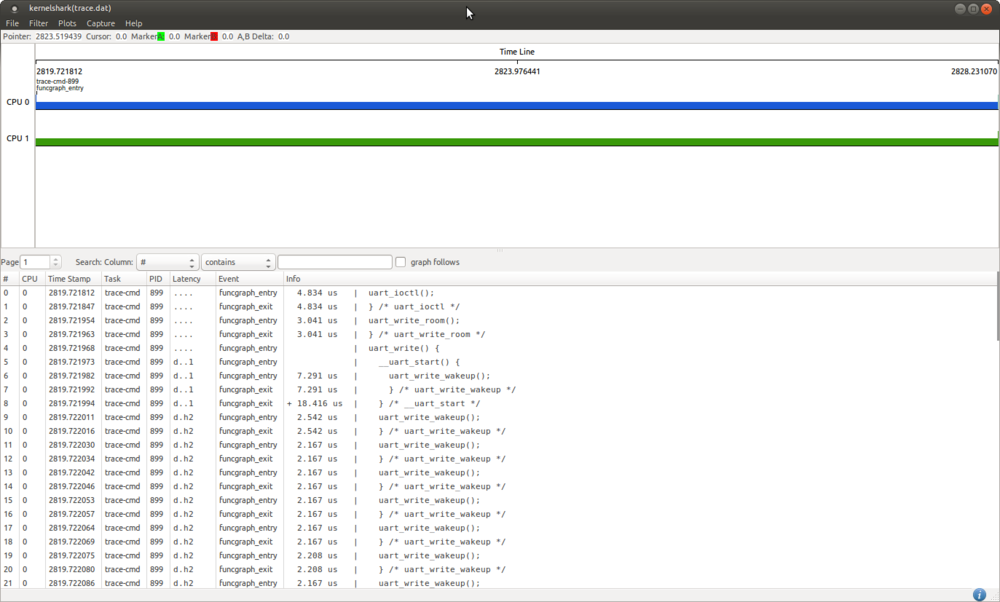
6. References[edit | edit source]
- Useful external links
| Document link | Document Type | Description |
|---|---|---|
| Using KernelShark | User Guide | https://lwn.net |
| Trace-cmd presentation | User Guide | https://lwn.net |
| KernelShark quick tutorial | Presentation | https://elinux.org |