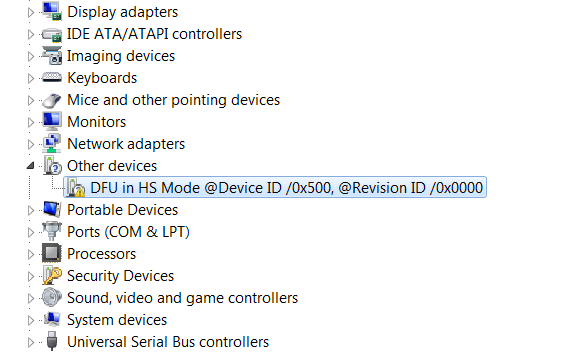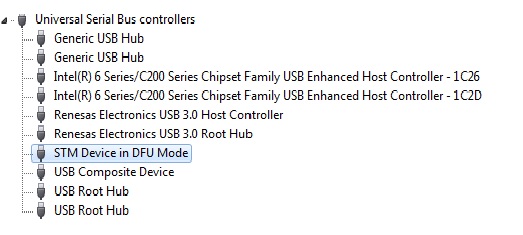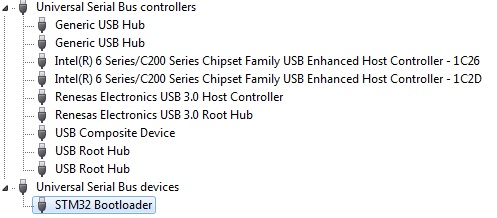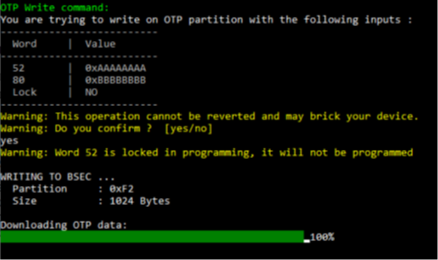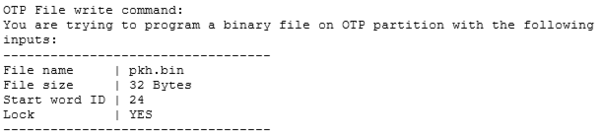Registered User mNo edit summary |
Registered User mNo edit summary Tag: 2017 source edit |
||
| (93 intermediate revisions by 10 users not shown) | |||
| Line 1: | Line 1: | ||
This article gives a short introduction to the official STM32CubeProgrammer tool: What are the flashing principles? Where to download the software? How to install it? How to use it? | <noinclude>{{ApplicableFor | ||
|MPUs list=STM32MP13x, STM32MP15x, STM32MP21x, STM32MP23x, STM32MP25x | |||
|MPUs checklist=STM32MP13x, STM32MP15x, STM32MP21x, STM32MP23x, STM32MP25x | |||
}}</noinclude> | |||
This article gives a short introduction to the official STM32CubeProgrammer tool: | |||
*What are the flashing principles? | |||
*Where to download the software? * | |||
How to install it? How to use it? | |||
[[File:STM32CubeProgrammer.png|center|link=]] | [[File:STM32CubeProgrammer.png|center|link=]] | ||
| Line 17: | Line 24: | ||
{{Info|During development, it is recommended to use a microSD card; you can then switch to eMMC or NAND Flash memory.}} | {{Info|During development, it is recommended to use a microSD card; you can then switch to eMMC or NAND Flash memory.}} | ||
More details on supported Flash memory technologies and mapping can be found in Flash mapping articles, e.g. [[ | More details on supported Flash memory technologies and mapping can be found in Flash mapping articles, e.g. [[STM32 MPU Flash mapping]]. | ||
{{Warning |OpenSTLinux generates flashlayout files only for USB programming mode.<br>For UART usage, refer to [[STM32CubeProgrammer_flashlayout#Using_STM32Programmer_over_UART|Using_STM32Programmer_over_UART]] article to modify those files.}} | |||
==STM32CubeProgrammer installation== | ==STM32CubeProgrammer installation== | ||
<onlyinclude> | <onlyinclude> | ||
===Installing the STM32CubeProgrammer tool === | ===Installing the STM32CubeProgrammer tool === | ||
{{:STM32CubeProgrammer release note}} | {{:STM32CubeProgrammer release note}} | ||
===Preparing the USB serial link for flashing=== | ===Preparing the USB serial link for flashing=== | ||
| Line 42: | Line 42: | ||
The libusb1.0 package (including USB DFU mode) must be installed to be able to connect to the board via the USB port. This is achieved by typing the following command from the host PC terminal: | The libusb1.0 package (including USB DFU mode) must be installed to be able to connect to the board via the USB port. This is achieved by typing the following command from the host PC terminal: | ||
{{PC$}} sudo apt-get install libusb-1.0-0 | {{PC$}}sudo apt-get install libusb-1.0-0 | ||
To allow STM32CubeProgrammer to access the USB port through low-level commands, proceed as follows:<br> | To allow STM32CubeProgrammer to access the USB port through low-level commands, proceed as follows:<br> | ||
{{PC$}} cd <your STM32CubeProgrammer install directory>/Drivers/rules <br> | {{PC$}}cd <your STM32CubeProgrammer install directory>/Drivers/rules <br> | ||
{{PC$}} sudo cp *.* /etc/udev/rules.d/ | {{PC$}}sudo cp *.* /etc/udev/rules.d/ | ||
* '''For Windows host PC''': | * '''For Windows host PC''': | ||
| Line 68: | Line 56: | ||
To validate the installation, the DFU driver functionality can be verified by following the FAQ instructions provided in [[STM32CubeProgrammer#How to check if the DFU driver is functional|how to check if the DFU driver is functional]]. | To validate the installation, the DFU driver functionality can be verified by following the FAQ instructions provided in [[STM32CubeProgrammer#How to check if the DFU driver is functional|how to check if the DFU driver is functional]]. | ||
</onlyinclude> | </onlyinclude> | ||
{{Highlight|'''STM32CubeProgrammer is now ready to use: to know more about this tool, | {{Highlight|'''STM32CubeProgrammer is now ready to use: to know more about this tool, continue reading; otherwise, jump to the Starter or Distribution Package article corresponding to your board: [[:Category:Starter Package]] or [[:Category:Distribution Package]]'''.}} | ||
==Flash programming principles== | ==Flash programming principles== | ||
{{ReviewsComments|-- [[User:Emmanuel Combette|Emmanuel Combette]] ([[User talk:Emmanuel Combette|talk]]) 12:09, 26 July 2022 (CEST)<br />Many customers made mistake to burn the NAND with ECC param not adapted to their device memory. Then boot chain does not start. For this Uboot device tree ECC parameters have to be adjusted. Can we add a kind of Pre-requisite : "In case of NAND flashing, ensure Uboot ECC parameters are ajusted to NAND specification" , with a link to FMC_device_tree_configuration wiki article where there is a warning already See BZ 128618 comment15 . Thanks a lot }} | |||
Flash programming consists in transferring the binaries stored on the host computer into the platform Flash memory(ies), via a serial interface.<br> | Flash programming consists in transferring the binaries stored on the host computer into the platform Flash memory(ies), via a serial interface.<br> | ||
This operation requires a communication interface between the '''STM32CubeProgrammer''' and an '''embedded programming service'''. | This operation requires a communication interface between the '''STM32CubeProgrammer''' and an '''embedded programming service'''. | ||
| Line 76: | Line 65: | ||
'''The selection of the binaries to download and the Flash memory destination is done through the flashlayout.tsv file.'''<br> | '''The selection of the binaries to download and the Flash memory destination is done through the flashlayout.tsv file.'''<br> | ||
The STM32Cubeprogrammer tool uses the Flashlayout.tsv file as an input.<br> | The STM32Cubeprogrammer tool uses the Flashlayout.tsv file as an input.<br> | ||
The Flashlayout includes a formal description of the partitions (ID, naming, type, offset) as well as the identification of the Flash memory to be populated. | The Flashlayout.tsv file includes a formal description of the partitions (ID, naming, type, offset) as well as the identification of the Flash memory to be populated. | ||
Some default "tsv" files aligned with the STM32 Flash memory mapping (e.g.[[ | Some default "tsv" files aligned with the STM32 Flash memory mapping (e.g.[[STM32_MPU_Flash_mapping]]) are provided in the STM32Cubeprogrammer tool. They can be used as a starting point and can be further adapted to specific application needs. | ||
More examples as well as information on the description format are available in [[STM32CubeProgrammer flashlayout]]. | More examples as well as information on the description format are available in [[STM32CubeProgrammer flashlayout]]. | ||
See [[ | See [[STM32_MPU_resources#AN5275|AN5275: Introduction to USB DFU/USART protocols used in STM32MP1 and STM32MP2 MPU bootloaders]] for protocol details. | ||
==How to flash with STM32CubeProgrammer== | ==How to flash with STM32CubeProgrammer== | ||
'''Once the STM32CubeProgrammer has been installed''', complete flashing procedures for STM32 boards are available in [[: | '''Once the STM32CubeProgrammer has been installed''', complete flashing procedures for STM32 boards are available in [[:Category:Starter Package|Starter Package]] and [[:Category:Distribution Package|Distribution Package]] articles. Select the article corresponding to your STMicroelectronics platform. | ||
The generic syntax of the STM32CubeProgrammer command is explained below. | The generic syntax of the STM32CubeProgrammer command is explained below. | ||
*'''With Linux host PC''', the main command is: | *'''With Linux host PC''', the main command is: | ||
{{PC$}} ./bin/STM32_Programmer_CLI + options given below | {{PC$}}./bin/STM32_Programmer_CLI + options given below | ||
*'''With Windows host PC''', the main command is: | *'''With Windows host PC''', the main command is: | ||
{{PC$}} ./bin/STM32_Programmer_CLI'''.exe''' + options given below | {{PC$}}./bin/STM32_Programmer_CLI'''.exe''' + options given below | ||
The Linux related information provided below can be extrapolated for other host PC operating systems: | The Linux related information provided below can be extrapolated for other host PC operating systems: | ||
*'''Complete flashing command (for Linux host PC):''' | *'''Complete flashing command (for Linux host PC):''' | ||
{{PC$}} | {{PC$}} STM32_Programmer_CLI -c port=<DEVICE_PORT_LOCATION> -w [<file.tsv>] | ||
where | where | ||
w: | w: | ||
| Line 105: | Line 93: | ||
if Flashlayout and binaries are not in the same directory, then the path to the Flashlayout files must be precised. | if Flashlayout and binaries are not in the same directory, then the path to the Flashlayout files must be precised. | ||
<DEVICE_PORT_LOCATION>: | <DEVICE_PORT_LOCATION>: | ||
e.g. usb1 (case sensitive): for other options, | e.g. usb1 (case sensitive): for other options, refer to [[#How to find the DEVICE_PORT_LOCATION parameter value for the USB link|How to find the DEVICE_PORT_LOCATION parameter value for the USB link]]. | ||
Populating all partitions can take a few minutes (depending mainly on the rootfs size). | Populating all partitions can take a few minutes (depending mainly on the rootfs size). | ||
| Line 116: | Line 104: | ||
'''Prerequisites''': STM32CubeProgrammer installation completed and STM32 board connected to the host PC. | '''Prerequisites''': STM32CubeProgrammer installation completed and STM32 board connected to the host PC. | ||
First, activate the USB driver on Ubuntu on VMware Workstation Player (use VM Player menu "removable devices" to connect to STMicroelectronics DFU in HS mode), then execute the following command and check the result: | |||
{{PC$}} STM32_Programmer_CLI -l usb | {{PC$}}STM32_Programmer_CLI -l usb | ||
*If the DFU is functional, the result is similar to the following | *If the DFU is functional, the result is similar to the following | ||
| Line 149: | Line 135: | ||
'''Prerequisites''': STM32CubeProgrammer installation completed. | '''Prerequisites''': STM32CubeProgrammer installation completed. | ||
The STM32 Bootloader.bat allows to install the DFU driver on a Windows PC (see[[#Preparing the USB serial link for flashing | Preparing the USB serial link for flashing]]). | |||
The STM32 Bootloader.bat allows to install the DFU driver on a Windows PC (see [[#Preparing the USB serial link for flashing | Preparing the USB serial link for flashing]]). | |||
In case of failure, here is a typical error log: | In case of failure, here is a typical error log: | ||
| Line 162: | Line 147: | ||
This error occurs either because the STM32CubeProgrammer DFU driver is already installed or because the DFUSE driver is installed. | This error occurs either because the STM32CubeProgrammer DFU driver is already installed or because the DFUSE driver is installed. | ||
To verify if the STM32CubeProgrammer DFU driver is correctly installed on your Windows host PC, proceed as follow: | |||
To verify if the STM32CubeProgrammer DFU driver is correctly installed on your Windows host PC, | |||
# Connect the board to the Windows host PC. | # Connect the board to the Windows host PC. | ||
# Launch the Device Manager utility and execute the below action depending on your use case: | # Launch the Device Manager utility and execute the below action depending on your use case: | ||
| Line 181: | Line 165: | ||
===How to find the DEVICE_PORT_LOCATION parameter value for the USB link=== | ===How to find the DEVICE_PORT_LOCATION parameter value for the USB link=== | ||
'''Prerequisites''': STM32CubeProgrammer installation completed and STM32 board connected to the host PC. | '''Prerequisites''': STM32CubeProgrammer installation completed and STM32 board connected to the host PC. | ||
To find the value of the DEVICE_PORT_LOCATION corresponding to the USB link, use the following command: | To find the value of the DEVICE_PORT_LOCATION corresponding to the USB link, use the following command: | ||
{{PC$}} STM32_Programmer_CLI -l usb | {{PC$}}STM32_Programmer_CLI -l usb | ||
------------------------------------------------------------------- | ------------------------------------------------------------------- | ||
STM32CubeProgrammer <tool version> | STM32CubeProgrammer <tool version> | ||
| Line 210: | Line 193: | ||
By adding some options to modprobe, it is possible to allow more than eight partitions on a storage device: | By adding some options to modprobe, it is possible to allow more than eight partitions on a storage device: | ||
{{PC$}} echo 'options mmc_block perdev_minors=16' > /tmp/mmc_block.conf | {{PC$}}echo 'options mmc_block perdev_minors=16' > /tmp/mmc_block.conf | ||
{{PC$}} sudo mv /tmp/mmc_block.conf /etc/modprobe.d/mmc_block.conf | {{PC$}}sudo mv /tmp/mmc_block.conf /etc/modprobe.d/mmc_block.conf | ||
===How to update partitions=== | ===How to update partitions=== | ||
| Line 218: | Line 201: | ||
See [[STM32CubeProgrammer_flashlayout#Updating partitions]] for details and example, the rest of the procedure is the same. | See [[STM32CubeProgrammer_flashlayout#Updating partitions]] for details and example, the rest of the procedure is the same. | ||
On ST boards, if FSBL or SSBL partitions need to be updated, the Bin2boot fields must be configured with '''ST binaries''', as described in [[STM32CubeProgrammer_flashlayout#Updating partitions using official | On ST boards, if FSBL or SSBL partitions need to be updated, the Bin2boot fields must be configured with '''ST binaries''', as described in [[STM32CubeProgrammer_flashlayout#Updating partitions using official bootloaders]]. | ||
===How to populate a microSD card inserted in a '''Linux host PC'''=== | ===How to populate a microSD card inserted in a '''Linux host PC'''=== | ||
| Line 224: | Line 207: | ||
STMicroelectronics distribution is delivered with the ''[[How to populate the SD card with dd command| create_sdcard_from_flashlayout.sh]] '' script that allows to prepare and flash a microSD card image. | STMicroelectronics distribution is delivered with the ''[[How to populate the SD card with dd command| create_sdcard_from_flashlayout.sh]] '' script that allows to prepare and flash a microSD card image. | ||
===How to fuse | {{ReviewsComments|-- [[User:Gerald Baeza|Gerald Baeza]] ([[User talk:Gerald Baeza|talk]]) 16:08, 9 June 2021 (CEST)<br />We are in a STM32CubeProgrammer article and we point to an article that proposes NOT to use the tool for SD card populating : this is not consistent. This section should show how to use STM32CubeProgrammer to populate the board and also tell that it is possible to use the said script for SD card case on Linux host machine.}} | ||
{{ReviewsComments|-- [[User:Nathalie Sangouard|Nathalie Sangouard]] ([[User talk:Nathalie Sangouard|talk]]) 09:26, 3 December 2024 (CET)<br />I am fully aligned with Gerald comment. To be corrected asap}} | |||
===How to fuse OTP === | |||
STM32CubeProgrammer exports several capabilities that can be used to manage the OTP registers via the command line interface. | |||
All STM32MP devices have OTP memory map that based on structure v2/v3. | |||
Firmware program should be preceding installed which is necessary to expose the OTP partition having 0xF1 as partition ID. | |||
there's two alternatives for easier OTP management : | |||
1. Flash a TSV Flashlayout that contains the boot partitions 0x1 and 0x3 for testing. | |||
2. Flash a simple TSV flashlayout basing on a single partition named STM32PRGFW_UTIL | |||
==== Programming SAFMEM ==== | |||
'''Description''': This command allows the user to program SAFMEM memory by modifying the OTP words. Able to write up to 96 words in the same command line. | |||
'''Syntax''': -otp write {lock} {word=[index] value=[val]…} | |||
{lock} is optional to indicate that a lock was requested. | |||
If lock option is mentioned, all words passed in line will be locked. | |||
With lock: write the word then perform permanent lock. | |||
Without lock: update the word. | |||
[index] The word index can be written in decimal or hex format. | |||
[val] The value option should always accept hex values. | |||
The tool will print the requests and the user can verify the operation before going head and | |||
It will prompt a confirmation message then the user can press yes/y or no/n to pursuit or stop | |||
the write operation. | |||
'''Example''' STM32_Programmer_CLI.exe --connect port=usb1 –otp write word=52 value=0xAAAAAAA word=0x50 value=0xBBBBBBBB | |||
[[File:OTP write command for OTP structure v2.png|thumb|upright=0.5|center|Figure 1:OTP write command for OTP structure v2|500px|center]] | |||
==== Lock OTP command ==== | |||
'''Description''': This command allows to permanent lock the mentioned words which are already written before. Able to write up to 96 words in the same command line. | |||
'''Syntax''': -otp lock {word=[index]…] | |||
[index] word index can be written in decimal or hex format. | |||
The tool will print the requested modifications and the user can verify the operation before going head (use yes/y or no/n to pursuit or stop) | |||
'''Example''' STM32_Programmer_CLI.exe --connect port=usb1 –otp lock word=20 word=0x30 | |||
==== Display command==== | |||
'''Description''': This command allows the user to display all or parts of the OTP structure. | |||
= | '''Syntax''': -otp displ {word=[index]…} | ||
{word=[index]…} : is optional, able to display up to 96 specific words in the same command, The index value used to indicate the OTP word ID: value in decimal or hex format. | |||
-otp displ : Display all OTP words {version + Global State + OTP words}. Highlight the status word containing a state information {prog lock, read lock, read error, invalid} | |||
'''Example''' | |||
STM32_Programmer_CLI.exe --connect port=usb1 –otp displ word=8 word=0x10 | |||
STM32_Programmer_CLI.exe --connect port=usb1 –otp displ | |||
[[File:Display all_OTP_words_for_structure_v2.png|thumb|upright=0.5|center|Figure 1:Display all OTP words for structure v2|500px|center]] | |||
==== | ====Download file command==== | ||
'''Description''': to fuse a binary file from a start word ID | |||
'''Syntax''': -otp fwrite {lock} [path.bin] word=[index] | |||
{lock} : is optional to indicate the operation type, update, or permanent lock. | |||
[path.bin] : is 32-bits aligned file, the tool makes padding values if the file is not aligned {warning message will be displayed} | |||
[index] : value in hex/dec format {from 0 to 95 in decimal} | |||
'''Example''' Program a PKH binary file starting from word number 24 | |||
STM32_Programmer_CLI.exe --connect port=usb1 -otp fwrite lock /user/home/pkh.bin word=24 | |||
[[File:Download file.png|600px|center]] | |||
It is possible also to manage the OTP registers through the UI using the OTP panel. | |||
[[File:Otp ui.png|thumb|upright=0.5|center|Figure: STM32CubeProgrammer OTP UI|500px|center]] | |||
===How to program STPMIC NVM === | ===How to program STPMIC NVM === | ||
STM32CubeProgrammer | {{Warning | Available on '''STM32MP15''', '''STM32MP13''' and in '''Trusted boot mode'''. It is not possible to program, with the STM32CubeProgrammer, the STPMIC NVM in OP-TEE based solution. }} | ||
STM32CubeProgrammer requires to be connected to U-Boot in order to access [[STM32CubeProgrammer PMIC NVM management|STPMIC NVM alternate]] (0xF4). | |||
Refer to | Refer to [[#How to fuse STM32MP15x OTP]] chapter and follow same procedure to flash only the 2 first "boot" partitions with GUI. <br> | ||
Then disconnect from GUI and switch to CLI in a terminal. | Then disconnect from GUI and switch to CLI in a terminal. | ||
This is procedure to modify NVM values. | This is procedure to modify NVM values.<br> | ||
*Read partition of | *Read partition of PMIC and load it into a .bin file via USB | ||
{{PC$}} STM32_Programmer_CLI -c port=usb1 {{HighlightParam|-rp 0xf4 0x0 0x8 $MySelectedPATH\PMIC_NVM_read.bin}} | {{PC$}}STM32_Programmer_CLI -c port=usb1 {{HighlightParam|-rp 0xf4 0x0 0x8 $MySelectedPATH\PMIC_NVM_read.bin}} | ||
*Read partition of PMIC and load it into a .bin file via UART | |||
{{PC$}}STM32_Programmer_CLI -c port=COM11 {{HighlightParam|-rp 0xf4 0x0 0x8 $MySelectedPATH\PMIC_NVM_read.bin}} | |||
*Backup it by creating a copy PMIC_NVM_write.bin | *Backup it by creating a copy PMIC_NVM_write.bin | ||
| Line 487: | Line 317: | ||
respectively SHR address : F8F9 FAFB FCFD FEFF | respectively SHR address : F8F9 FAFB FCFD FEFF | ||
*Program back the | *Program back the STPMIC with modified NVM via USB using following command: | ||
{{PC$}} STM32_Programmer_CLI -c port=usb1 {{HighlightParam|-pmic "PMIC_NVM_write.bin"}} | {{PC$}}STM32_Programmer_CLI -c port=usb1 {{HighlightParam|-pmic "PMIC_NVM_write.bin"}} | ||
*Program back the STPMIC with modified NVM via UART using following command: | |||
{{PC$}}STM32_Programmer_CLI -c port=COM11 {{HighlightParam|-pmic "PMIC_NVM_write.bin"}} | |||
It is possible also to manage the PMIC NVM registers through the UI using the PMIC panel. | |||
[[File:PMIC UI.png|thumb|upright=0.5|center|Figure: STM32CubeProgrammer PMIC UI|500px|center]] | |||
<noinclude> | <noinclude> | ||
Latest revision as of 19:08, 3 July 2025
This article gives a short introduction to the official STM32CubeProgrammer tool:
- What are the flashing principles?
- Where to download the software? *
How to install it? How to use it?

1. STM32CubeProgrammer overview[edit | edit source]
STM32CubeProgrammer is the official STMicroelectronics tool for creating partitions into any Flash device available on STM32 platforms.
Once created, STM32CubeProgrammer allows populating and updating the partitions with the prebuilt binaries.
The connection between the host PC and the board can be done through UART or USB serial links.
Any Flash device supported on STM32MPU boards can be flashed using STM32CubeProgrammer. For example, for the STM32MP157 Evaluation board:
- microSDTM card
- eMMC
- NAND Flash memory
- NOR Flash memory
| During development, it is recommended to use a microSD card; you can then switch to eMMC or NAND Flash memory. |
More details on supported Flash memory technologies and mapping can be found in Flash mapping articles, e.g. STM32 MPU Flash mapping.
| OpenSTLinux generates flashlayout files only for USB programming mode. For UART usage, refer to Using_STM32Programmer_over_UART article to modify those files. |
2. STM32CubeProgrammer installation[edit | edit source]
2.1. Installing the STM32CubeProgrammer tool[edit | edit source]
| STM32CubeProgrammer for Linux® host PC | STM32CubeProgrammer for Windows® host PC | |
|---|---|---|
| Download |
Version 2.5.0
| |
| Installation |
$> ./SetupSTM32CubeProgrammer-2.5.0.linux
$> export PATH=<my STM32CubeProgrammer install directory>/bin:$PATH
$> ln -s <my STM32CubeProgrammer install directory>/bin/STM32_Programmer_CLI /home/bin/STM32_Programmer_CLI |
|
| User manual |
| |
| Detailed release note |
| |
2.2. Preparing the USB serial link for flashing[edit | edit source]
It is recommended to use the USB (in DFU mode) for flashing rather than the UART, which is too slow.
Below indications on how to install the USB in DFU mode under Linux and Windows OS, respectively.
- For Linux host PC or Windows host PC with VMWare:
The libusb1.0 package (including USB DFU mode) must be installed to be able to connect to the board via the USB port. This is achieved by typing the following command from the host PC terminal:
PC $>sudo apt-get install libusb-1.0-0
To allow STM32CubeProgrammer to access the USB port through low-level commands, proceed as follows:
PC $>cd <your STM32CubeProgrammer install directory>/Drivers/rules
PC $>sudo cp *.* /etc/udev/rules.d/
- For Windows host PC:
Run the “STM32 Bootloader.bat” file to install the STM32CubeProgrammer DFU driver and activate the STM32 microprocessor device in USB DFU mode. This driver (installed by STM32 Bootloader.bat) is provided within the STM32CubeProgrammer release package. It is located in the DFU driver folder, \Drivers\DFU_Driver.
In case of issue, refer to How to proceed when the DFU driver installation fails on Windows host PC.
To validate the installation, the DFU driver functionality can be verified by following the FAQ instructions provided in how to check if the DFU driver is functional.
STM32CubeProgrammer is now ready to use: to know more about this tool, continue reading; otherwise, jump to the Starter or Distribution Package article corresponding to your board: Category:Starter Package or Category:Distribution Package.
3. Flash programming principles[edit | edit source]
Flash programming consists in transferring the binaries stored on the host computer into the platform Flash memory(ies), via a serial interface.
This operation requires a communication interface between the STM32CubeProgrammer and an embedded programming service.
The selection of the binaries to download and the Flash memory destination is done through the flashlayout.tsv file.
The STM32Cubeprogrammer tool uses the Flashlayout.tsv file as an input.
The Flashlayout.tsv file includes a formal description of the partitions (ID, naming, type, offset) as well as the identification of the Flash memory to be populated.
Some default "tsv" files aligned with the STM32 Flash memory mapping (e.g.STM32_MPU_Flash_mapping) are provided in the STM32Cubeprogrammer tool. They can be used as a starting point and can be further adapted to specific application needs.
More examples as well as information on the description format are available in STM32CubeProgrammer flashlayout.
See AN5275: Introduction to USB DFU/USART protocols used in STM32MP1 and STM32MP2 MPU bootloaders for protocol details.
4. How to flash with STM32CubeProgrammer[edit | edit source]
Once the STM32CubeProgrammer has been installed, complete flashing procedures for STM32 boards are available in Starter Package and Distribution Package articles. Select the article corresponding to your STMicroelectronics platform.
The generic syntax of the STM32CubeProgrammer command is explained below.
- With Linux host PC, the main command is:
PC $>./bin/STM32_Programmer_CLI + options given below
- With Windows host PC, the main command is:
PC $>./bin/STM32_Programmer_CLI.exe + options given below
The Linux related information provided below can be extrapolated for other host PC operating systems:
- Complete flashing command (for Linux host PC):
PC $> STM32_Programmer_CLI -c port=<DEVICE_PORT_LOCATION> -w [<file.tsv>]
where
w:
Write
<file.tsv>:PathToFlashlayout/flashlayout.tsv file (see above)
if Flashlayout and binaries are not in the same directory, then the path to the Flashlayout files must be precised.
<DEVICE_PORT_LOCATION>:
e.g. usb1 (case sensitive): for other options, refer to How to find the DEVICE_PORT_LOCATION parameter value for the USB link.
Populating all partitions can take a few minutes (depending mainly on the rootfs size).
5. FAQs[edit | edit source]
5.1. Where to find the STM32CubeProgrammer user manual[edit | edit source]
The user manual is available in ST deliveries under <STM32CubeProgrammer installation directory>/doc/UM2336.pdf (see Installing the STM32CubeProgrammer tool).
5.2. How to check if the DFU driver is functional[edit | edit source]
Prerequisites: STM32CubeProgrammer installation completed and STM32 board connected to the host PC.
First, activate the USB driver on Ubuntu on VMware Workstation Player (use VM Player menu "removable devices" to connect to STMicroelectronics DFU in HS mode), then execute the following command and check the result:
PC $>STM32_Programmer_CLI -l usb
- If the DFU is functional, the result is similar to the following
-------------------------------------------------------------------
STM32CubeProgrammer <tool version>
-------------------------------------------------------------------
Total number of available STM32 device in DFU mode: 1
Device Index : USB1
USB Bus Number : 002
USB Address Number : 008
Product ID : USB download gadget@Device ID /0x500, @Revision ID /0x0000
Serial number : 0000000000
Firmware version : 0x0110
Device ID : 0x0500
- Otherwise, the DFU is not functional and the result is the following:
------------------------------------------------------------------
STM32CubeProgrammer <tool version>
------------------------------------------------------------------
Warning: No STM32 device in DFU mode connected
5.3. How to proceed when the DFU driver installation fails on Windows host PC[edit | edit source]
Prerequisites: STM32CubeProgrammer installation completed.
The STM32 Bootloader.bat allows to install the DFU driver on a Windows PC (see Preparing the USB serial link for flashing). In case of failure, here is a typical error log:
c:\demo\MPU\stm32_programmer_package_v1.0.3_MPU\Drivers\DFU_Driver>"STM32 Bootloader.bat" c:\demo\MPU\stm32_programmer_package_v1.0.3_MPU\Drivers\DFU_Driver>echo off Microsoft PnP Utility Processing inf : DFU_in_HS_Mode.inf Failed to install the driver on any of the devices on the system : No more data is available. Total attempted: 1 Number successfully imported: 0
This error occurs either because the STM32CubeProgrammer DFU driver is already installed or because the DFUSE driver is installed.
To verify if the STM32CubeProgrammer DFU driver is correctly installed on your Windows host PC, proceed as follow:
- Connect the board to the Windows host PC.
- Launch the Device Manager utility and execute the below action depending on your use case:
- The STM32CubeProgrammer DFU driver is not installed:
- Execute the STM32 Bootloader.bat script to install it (see Preparing the USB serial link for flashing).
- The DfuSe driver is installed and you must uninstall it.
- Right click STM Device in DFU Mode and select Uninstall.
- The STM32CubeProgrammer DFU driver is installed and ready to be used.
5.4. How to find the DEVICE_PORT_LOCATION parameter value for the USB link[edit | edit source]
Prerequisites: STM32CubeProgrammer installation completed and STM32 board connected to the host PC.
To find the value of the DEVICE_PORT_LOCATION corresponding to the USB link, use the following command:
PC $>STM32_Programmer_CLI -l usb
-------------------------------------------------------------------
STM32CubeProgrammer <tool version>
-------------------------------------------------------------------
Total number of available STM32 device in DFU mode: 1
Device Index : USB1
USB Bus Number : 002
USB Address Number : 008
Product ID : USB download gadget@Device ID /0x500, @Revision ID /0x0000
Serial number : 0000000000
Firmware version : 0x0110
Device ID : 0x0500
You can then report the value returned by the command line as explained in the How to flash with STM32CubeProgrammer chapter. Pay attention that the value must be written in lower case.
5.5. How to explore all the partitions of a populated microSD card[edit | edit source]
A populated microSD card can contain more than eight partitions, exceeding the number of partitions allowed by default in a Linux system.
At insertion step, you may get an 'Error mounting /dev/mmcblk0p9' or 'mount: cannot mount /dev/mmcblk0p9 read-only' error message.
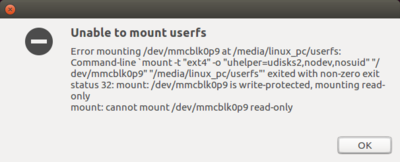
By adding some options to modprobe, it is possible to allow more than eight partitions on a storage device:
PC $>echo 'options mmc_block perdev_minors=16' > /tmp/mmc_block.conf PC $>sudo mv /tmp/mmc_block.conf /etc/modprobe.d/mmc_block.conf
5.6. How to update partitions[edit | edit source]
For partial Flash memory update, the flashlayout.tsv must be edited to select only the partition that needs to be updated (first column =1).
See STM32CubeProgrammer_flashlayout#Updating partitions for details and example, the rest of the procedure is the same.
On ST boards, if FSBL or SSBL partitions need to be updated, the Bin2boot fields must be configured with ST binaries, as described in STM32CubeProgrammer_flashlayout#Updating partitions using official bootloaders.
5.7. How to populate a microSD card inserted in a Linux host PC[edit | edit source]
STMicroelectronics distribution is delivered with the create_sdcard_from_flashlayout.sh script that allows to prepare and flash a microSD card image.
5.8. How to fuse OTP[edit | edit source]
STM32CubeProgrammer exports several capabilities that can be used to manage the OTP registers via the command line interface.
All STM32MP devices have OTP memory map that based on structure v2/v3.
Firmware program should be preceding installed which is necessary to expose the OTP partition having 0xF1 as partition ID.
there's two alternatives for easier OTP management :
1. Flash a TSV Flashlayout that contains the boot partitions 0x1 and 0x3 for testing.
2. Flash a simple TSV flashlayout basing on a single partition named STM32PRGFW_UTIL
5.8.1. Programming SAFMEM[edit | edit source]
Description: This command allows the user to program SAFMEM memory by modifying the OTP words. Able to write up to 96 words in the same command line.
Syntax: -otp write {lock} {word=[index] value=[val]…}
{lock} is optional to indicate that a lock was requested. If lock option is mentioned, all words passed in line will be locked. With lock: write the word then perform permanent lock. Without lock: update the word.
[index] The word index can be written in decimal or hex format.
[val] The value option should always accept hex values.
The tool will print the requests and the user can verify the operation before going head and It will prompt a confirmation message then the user can press yes/y or no/n to pursuit or stop the write operation.
Example STM32_Programmer_CLI.exe --connect port=usb1 –otp write word=52 value=0xAAAAAAA word=0x50 value=0xBBBBBBBB
5.8.2. Lock OTP command[edit | edit source]
Description: This command allows to permanent lock the mentioned words which are already written before. Able to write up to 96 words in the same command line.
Syntax: -otp lock {word=[index]…]
[index] word index can be written in decimal or hex format.
The tool will print the requested modifications and the user can verify the operation before going head (use yes/y or no/n to pursuit or stop)
Example STM32_Programmer_CLI.exe --connect port=usb1 –otp lock word=20 word=0x30
5.8.3. Display command[edit | edit source]
Description: This command allows the user to display all or parts of the OTP structure.
Syntax: -otp displ {word=[index]…}
{word=[index]…} : is optional, able to display up to 96 specific words in the same command, The index value used to indicate the OTP word ID: value in decimal or hex format.
-otp displ : Display all OTP words {version + Global State + OTP words}. Highlight the status word containing a state information {prog lock, read lock, read error, invalid}
Example STM32_Programmer_CLI.exe --connect port=usb1 –otp displ word=8 word=0x10 STM32_Programmer_CLI.exe --connect port=usb1 –otp displ
5.8.4. Download file command[edit | edit source]
Description: to fuse a binary file from a start word ID
Syntax: -otp fwrite {lock} [path.bin] word=[index]
{lock} : is optional to indicate the operation type, update, or permanent lock.
[path.bin] : is 32-bits aligned file, the tool makes padding values if the file is not aligned {warning message will be displayed}
[index] : value in hex/dec format {from 0 to 95 in decimal}
Example Program a PKH binary file starting from word number 24
STM32_Programmer_CLI.exe --connect port=usb1 -otp fwrite lock /user/home/pkh.bin word=24
It is possible also to manage the OTP registers through the UI using the OTP panel.
5.9. How to program STPMIC NVM[edit | edit source]
| Available on STM32MP15, STM32MP13 and in Trusted boot mode. It is not possible to program, with the STM32CubeProgrammer, the STPMIC NVM in OP-TEE based solution. |
STM32CubeProgrammer requires to be connected to U-Boot in order to access STPMIC NVM alternate (0xF4).
Refer to #How to fuse STM32MP15x OTP chapter and follow same procedure to flash only the 2 first "boot" partitions with GUI.
Then disconnect from GUI and switch to CLI in a terminal.
This is procedure to modify NVM values.
- Read partition of PMIC and load it into a .bin file via USB
PC $>STM32_Programmer_CLI -c port=usb1 -rp 0xf4 0x0 0x8 $MySelectedPATH\PMIC_NVM_read.bin
- Read partition of PMIC and load it into a .bin file via UART
PC $>STM32_Programmer_CLI -c port=COM11 -rp 0xf4 0x0 0x8 $MySelectedPATH\PMIC_NVM_read.bin
- Backup it by creating a copy PMIC_NVM_write.bin
- Use a binary editor in HEX format ( eg "vi -b file.bin" then :%!xxd ) to edit the copy PMIC_NVM_write.bin with new values.
The binary format display the shadow register from 0xF8 to 0XFF. Refer to STPMIC1 DataSheet DS12792.
00000000: EE92 C002 F280 0233 .......3 respectively SHR address : F8F9 FAFB FCFD FEFF
- Program back the STPMIC with modified NVM via USB using following command:
PC $>STM32_Programmer_CLI -c port=usb1 -pmic "PMIC_NVM_write.bin"
- Program back the STPMIC with modified NVM via UART using following command:
PC $>STM32_Programmer_CLI -c port=COM11 -pmic "PMIC_NVM_write.bin"
It is possible also to manage the PMIC NVM registers through the UI using the PMIC panel.