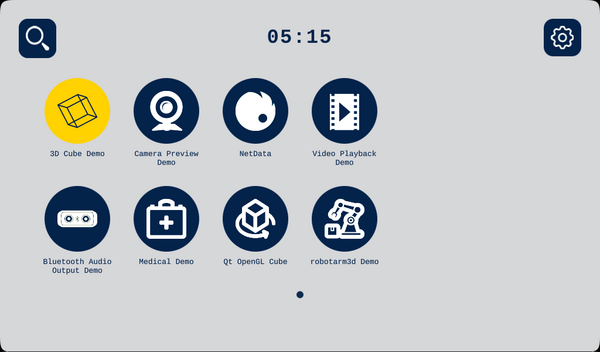1. Article purpose[edit source]
Purpose of this article is to:
- Introduce the X-LINUX-QT Expansion Package,
- Define the hardware & software deliverables to use the X-LINUX-QT Package,
- Describe all steps to integrate the X-LINUX-QT Package and associated expected results,
- Describe all steps to use Qt™ Creator with the X-LINUX-QT package and associated expected results.
2. X-LINUX-QT Expansion Package description[edit source]
2.1. Overview[edit source]
X-LINUX-QT is an STM32 MPU OpenSTLinux Expansion Package that targets Qt™ based application and graphical user interface (GUI) development for STM32MP25x lines ![]() . It contains Linux® Qt™ Frameworks, as well as an ST Application Launcher based on Qt™ Framework and application examples to get started with Qt™ application development.
. It contains Linux® Qt™ Frameworks, as well as an ST Application Launcher based on Qt™ Framework and application examples to get started with Qt™ application development.
The Qt™ framework contains a comprehensive set of highly intuitive and modularized C++ library classes and is loaded with APIs to simplify your application development. Qt™ produces highly readable, easily maintainable and reusable code with high runtime performance and small footprint – and it's cross-platform.
This expansion package is a complete ecosystem that allows developers working with OpenSTLinux to create Qt™ based application very easily.
- All-in-one Qt™ solutions for the entire STM32 MPU series supporting Wayland and Weston.
- Pre-integrated into Linux® distribution based on ST environment
- Include Qt™ frameworks to build UIs and Applications
- Include ST Application Launcher based on Qt™ framework for MPU devices (see supported platforms list)
2.2. Main restrictions[edit source]
2.3. Versioning[edit source]
Latest version of X-LINUX-QT is 1.0.0.
The generic versioning X-LINUX-QT vx.y.z is built as follows:
x: major version depending on Qt™ major versions. Each new major version is incompatible with previous Qt™ versions.
Initial major version 1.0.0 will be for Qt 5.x and version 2.0.0 will be for Qt 6.x
y: minor version depending on the OpenSTLinux Distribution major versions. Each new major version is incompatible with previous OpenSTLinux distribution versions. Initial minor version will be for OpenSTLinux Distribution v5.x
z: patch version is changed when new functionalities, bug fixes and/or modules are added to the X-LINUX-QT OpenSTLinux Expansion Package in a backward compatible manner.
3. Associated licenses[edit source]
Associated licenses are available in the wiki article X-LINUX-QT_licenses.
4. Prerequisites[edit source]
4.1. Hardware prerequisites[edit source]


4.2. Software prerequisites[edit source]
The X-LINUX-QT Expansion Package runs with OpenSTLinux ecosystem release v5.1.0 ![]() .
.
In this article, the Qt™ Creator[1] tool is used to build, debug and run applications demos on target.
- You will need to create a Qt™ account then download and install the Qt™ Creator
- The Qt™ online installer is available from here
5. Hardware setup[edit source]
5.1. STM32MP257x-EV1 Evaluation board[edit source]
How to set up the STM32MP257F-EV1 Evaluation board ![]() is described in STM32MP257x-EV1 - hardware description. Read it know how to assemble the boards, set the right power jumper configuration, connect the display to the board and connect the board to your development environment.
is described in STM32MP257x-EV1 - hardware description. Read it know how to assemble the boards, set the right power jumper configuration, connect the display to the board and connect the board to your development environment.
6. Software setup[edit source]
6.1. How to get software[edit source]
There are two possibilities to install the additional X-LINUX-QT expansion package software to port on top of OpenSTLinux.
Select the one corresponding to your needs amongst :
- X-LINUX-QT Developer package: quickly and easily bring Qt™ framework on STM32MPx as graphics solution.
- X-LINUX-QT Distribution package: an OpenEmbedded meta-layer must be added on top of the STM32MPU Distribution Package to bring "Qt™ framework" as graphics solution.
6.1.1. How to install and run the starter package[edit source]
6.1.1.1. Install OpenSTLinux Starter Package[edit source]
Before developing with the Developer Package, it is essential to start up your board thanks to its Starter Package. All articles relative to Starter Packages are found in Category:Starter Package: find the one that corresponds to your board, and follow the installation instructions (if not yet done), before going further.
In brief, it means that:
- your board boots successfully
- the flashed image comes from the same release of the STM32MPU Embedded Software distribution than the components that will be downloaded in this article
Thanks to the Starter Package, all Flash partitions are populated.
6.1.1.2. Install the X-LINUX-QT Starter Package[edit source]
Once the board is booted, make sure it is connected to the internet then execute the following command in the console to install the X-LINUX-QT packages:
- Refresh the apt database to access the Qt package repository :
apt-get update
- Install the package with the apt configuration to access the Qt packages :
apt-get install apt-openstlinux-x-linux-qt
- Update the apt database to read the Qt package repository :
apt-get update
- Install the package group for the X-LINUX-QT package
apt-get install -y packagegroup-x-linux-qt
- Restart the Weston graphical services with the new ST-Launcher
systemctl restart weston-graphical-session.service
6.1.1.3. Run the Starter Package[edit source]
Once the X-LINUX-QT Starter Package is installed and the Weston graphical service is restarted, the new STLauncher will be displayed
- The STLauncher Splash Screen will be displayed for few seconds
- The Main Window displays all compatible installed applications
- To display more information about the running hardware and software:
- Click on the Settings button on the top right of the screen
- The SETTINGS screen will be displayed
- Click on the INFORMATIONS button
- The INFORMATIONS screen will be displayed
6.1.2. How to install Developer Package[edit source]
6.1.2.1. Install OpenSTLinux Developer Package[edit source]
Download and install the OpenSTLinux Developer Package, for that follow instruction given in STM32MPU_Developer_Package#Developer_Package_step-by-step_overview
6.1.2.2. Install the X-LINUX-QT Developer Package[edit source]
Install the X-LINUX-QT SDK Addon
The X-LINUX-QT SDK-Addon is delivered through two tarball files named :
- en.sdk-x86_64-stm32mp2-openstlinux-6.1-yocto-mickledore-mpu-v24.06.26-x-linux-qt-v1.0.0.tar.gz for x86_64 host architecture
- en.sdk-aarch64-stm32mp2-openstlinux-6.1-yocto-mickledore-mpu-v24.06.26-x-linux-qt-v1.0.0.tar.gz for arm64 host architecture
Download and install the X-LINUX-QT SDK-Addon. The software package is provided AS IS, and by downloading it, you agree to be bound to the terms of the software license agreement (SLA0048). The detailed content licenses can be found here.
| X-LINUX-QT Developer Package SDK-Addon v1.0.0 release | |
|---|---|
| Download |
|
| Installation | For x86_64 host architecture
mkdir -p ~/MySDK tar xvf en.sdk-x86_64-stm32mp2-openstlinux-6.1-yocto-mickledore-mpu-v24.06.26-x-linux-qt-v1.0.0.tar.gz -C ~/MySDK
chmod +x ~/MySDK/stm32mp2-openstlinux-6.1-yocto-mickledore-mpu-v24.06.26-x-linux-qt-v1.0.0/sdk/st-image-qt-openstlinux-weston-stm32mp2-x86_64-toolchain-4.2.4-openstlinux-6.1-yocto-mickledore-mpu-v24.06.26-addon-x-linux-qt-v1.0.0.sh
cd <working directory absolute path>/Developer-Package/SDK
~/MySDK/stm32mp2-openstlinux-6.1-yocto-mickledore-mpu-v24.06.26-x-linux-qt-v1.0.0/sdk/st-image-qt-openstlinux-weston-stm32mp2-x86_64-toolchain-4.2.4-openstlinux-6.1-yocto-mickledore-mpu-v24.06.26-addon-x-linux-qt-v1.0.0.sh
=============================================================================================================================================== ST OpenSTLinux - Weston - (A Yocto Project Based Distro) SDK installer version unknown component - X-LINUX-QT version 1.0.0 SDK-Addon installer =============================================================================================================================================== Extracting X-LINUX-QT-Addon SDK................................................................................................Done. Setting it up... Done.
Using /home/bbkarim/Qt/Tools/sdktool/libexec/qtcreator/sdktool
Adding "Qt 5.15.13 for STM32MP25 ( 4.2.4-openstlinux-6.1-yocto-mickledore-mpu-v24.06.26, X-LINUX-QT v1.0.0)" kit for Qt Creator... Done.
X-LINUX-QT-Addon SDK has been successfully set up and is ready to be used.
|
For arm64 host architecture
mkdir -p ~/MySDK tar xvf en.sdk-aarch64-stm32mp2-openstlinux-6.1-yocto-mickledore-mpu-v24.06.26-x-linux-qt-v1.0.0.tar.gz -C ~/MySDK
chmod +x ~/MySDK/stm32mp2-openstlinux-6.1-yocto-mickledore-mpu-v24.06.26-x-linux-qt-v1.0.0/sdk/st-image-qt-openstlinux-weston-stm32mp2-aarch64-toolchain-4.2.4-openstlinux-6.1-yocto-mickledore-mpu-v24.06.26-addon-x-linux-qt-v1.0.0.sh
cd <working directory absolute path>/Developer-Package/SDK
~/MySDK/stm32mp2-openstlinux-6.1-yocto-mickledore-mpu-v24.06.26-x-linux-qt-v1.0.0/sdk/{{X-
================================================================================================================================================== ST OpenSTLinux - Weston - (A Yocto Project Based Distro) SDK installer version 4.2.4-openstlinux-6.1-yocto-mickledore-mpu-v24.06.26 - X-LINUX-QT version 1.0.0 SDK-Addon installer =================================================================================================================================================== Extracting X-LINUX-QT-Addon SDK......................................................................................................... Done. Setting it up... Done. Using /home/bbkarim/Qt/Tools/sdktool/libexec/qtcreator/sdktool
Adding "Qt 5.15.13 for STM32MP25 ( 4.2.4-openstlinux-6.1-yocto-mickledore-mpu-v24.06.26, X-LINUX-QT v1.0.0)" kit for Qt Creator... Done.
X-LINUX-QT-Addon SDK has been successfully set up and is ready to be used.
| |
| Release note |
6.1.3. How to install distribution package[edit source]
- Download and Install the STM32MPU Distribution Package
- Install the STM32MPU_Distribution_Package#Installing_the_OpenSTLinux_distribution v5.1.0.
- Install the X-LINUX-QT Distribution Package
- Clone the meta-st-x-linux-qt git repository
cd <Distribution Package installation directory> git clone -b v1.0.0 https://github.com/STMicroelectronics/meta-st-x-linux-qt.git layers/meta-st/meta-st-x-linux-qt
- Clone the meta-qt5 git repository
git clone -b scarthgap https://github.com/meta-qt5/meta-qt5.git layers/meta-qt5
- Source the build environment with the correct board and layer
| For STM32MP25x lines |
|---|
DISTRO=openstlinux-weston MACHINE=stm32mp2 BSP_DEPENDENCY="layers/meta-qt5 layers/meta-st/meta-st-x-linux-qt" source layers/meta-st/scripts/envsetup.sh
|
- Building the X-LINUX-QT Starter Package

To rebuild the X-LINUX-QT Starter Package, user must install the X-LINUX-QT Distribution Package, setup the environment and run the adequate bitbake command as below:
bitbake st-image-qt package-index
The output will be the Full Image files for the st-image-qt
- Building the X-LINUX-QT Developer Package

To rebuild the X-LINUX-QT Developer Package, user must install the X-LINUX-QT Distribution Package, setup the environment and run the adequate bitbake command as below:
bitbake st-image-qt -c do_populate_sdk
The output will be the Full SDK installer for the st-image-qt
6.2. How to run the X-LINUX-QT package software[edit source]
[[InternalInfo|Full Flash Image section is now disabled. There are two possibilities to run the additional X-LINUX-QT expansion package software on top of the STM32MPU Starter Package. Select the one corresponding to your needs amongst}}
- X-LINUX-QT Starter Package: the packagegroup-x-linux-qt package must be installed on top of the STM32MPU Starter Package to bring the "Qt™ framework" as graphics solution.

6.2.1. How to run examples from the starter package[edit source]
6.2.1.1. Old GTK Demos[edit source]
Old GTK demos are still supported by the new STLauncher. For example, you could run the 3D Cube Demo
- Select the demo's icon (Selected icon will be in Yellow)
- Click on the demo's icon again to run the demo
6.2.1.2. New Qt Examples[edit source]
Qt™ OpenGL Cube example is now displayed in the new STLauncher In order to run the example, please select its icon first then click on it again to start it
- Select the Qt™ OpenGL Cube example icon
- Click on the demo's icon again to run the demo
6.2.1.3. New Qt Demos[edit source]
The new Medical and RobotArm3D demos are displayed in the new STLauncher In order to run the demo, please select its icon first then click on it again to start it.
- The ST RobotArm3D Demo
7. Using Qt Creator with the X-LINUX-QT Developer Package[edit source]
7.1. Run the Qt Creator[edit source]
- The Qt™ Creator must be installed from here before installing the X-LINUX-QT Developer Package.
- Installing the X-LINUX-QT Developer Package will also configure the Qt™ Creator for the new STM32MPU Kit.
7.2. Select the new Kit installed by the X-LINUX-QT Developer Package[edit source]
- Once the Qt™ Creator is launcher and the Welcome to Qt™ Creator is displayed, please go to the Examples from the list on the left and then select the new Kit added by the X-LINUX-QT Developer Package from the dropdown list.
- The Supported examples will be then displayed.
7.3. Select the project example[edit source]
- You may search for a specific example in the Search bar in front of the selected Kit
- Select the example you're looking for (just a simple click on it)
- Close the Help window if not needed
7.4. Configure the project example[edit source]
- Make sure the new added Kit by X-LINUX-QT Developer Package is selected
- Press the Configure Project button
- Make sure all configuration steps are successfully done (Green Bars)
7.5. Configure the Kit[edit source]
- Select the Configure Project button from the vertical bar on the left
- Select the new Kit added by the X-LINUX-QT Developer Package
- Select Run Settings
- On the right panel, scroll down till the Environment section
- Add the below environment variables
XDG_RUNTIME_DIR=/run/user/1000 QT_QPA_PLATFORM=wayland QT_VULKAN_LIB=/usr/lib/libvulkan.so.1
7.6. Build and run the project[edit source]
- Make sure your board is connected to your host machine
- Once in the Run Setting panel, you shouldn't have the below notice at the bottom of the screen.
- Press the Run button from the vertical bar on the left
- That will build, deploy and run the selected example on the connected board.
- If everything went well, then the example will be running on the connected board.
8. References[edit source]