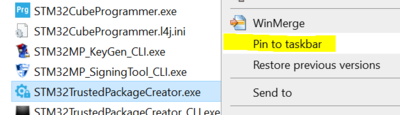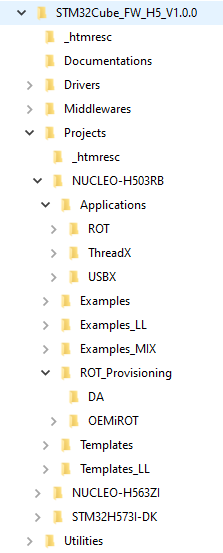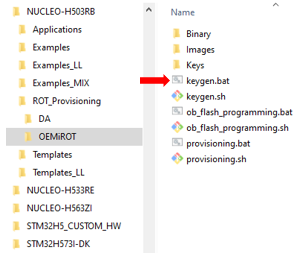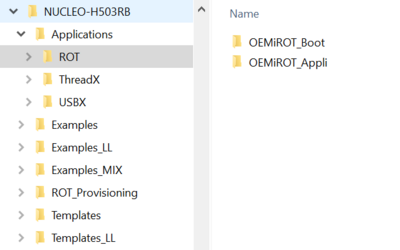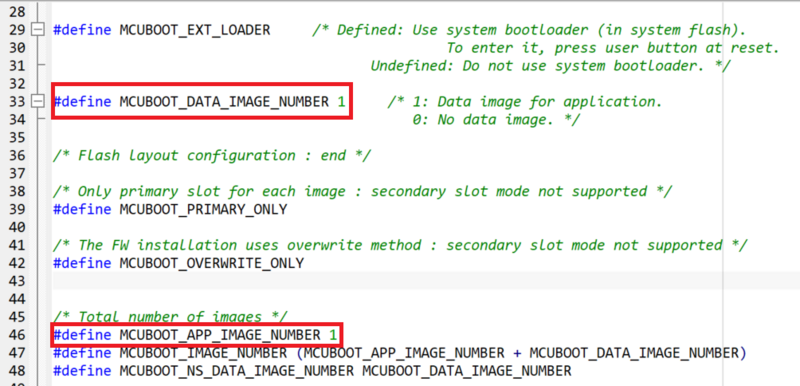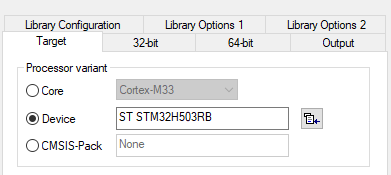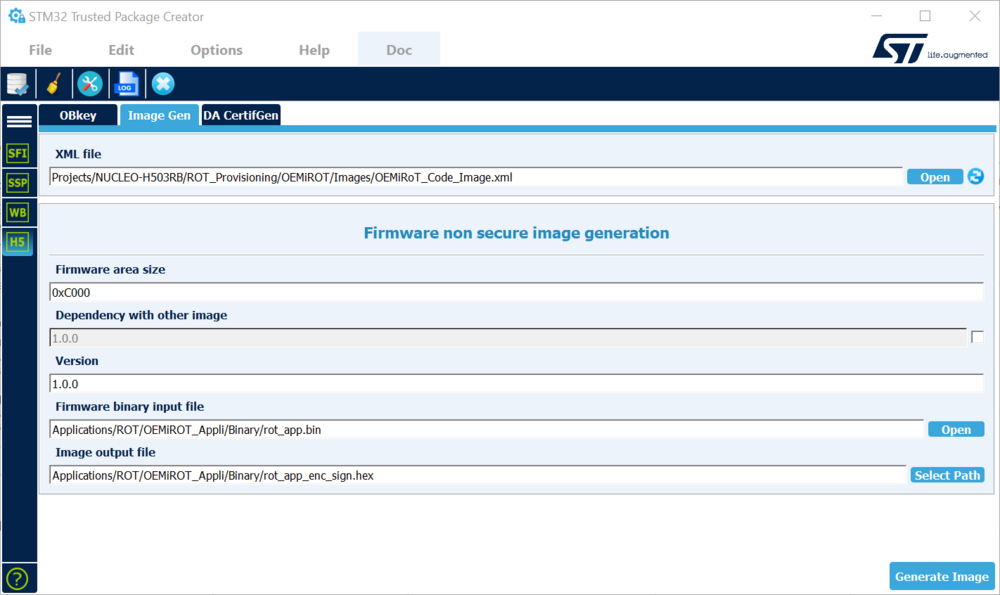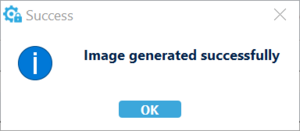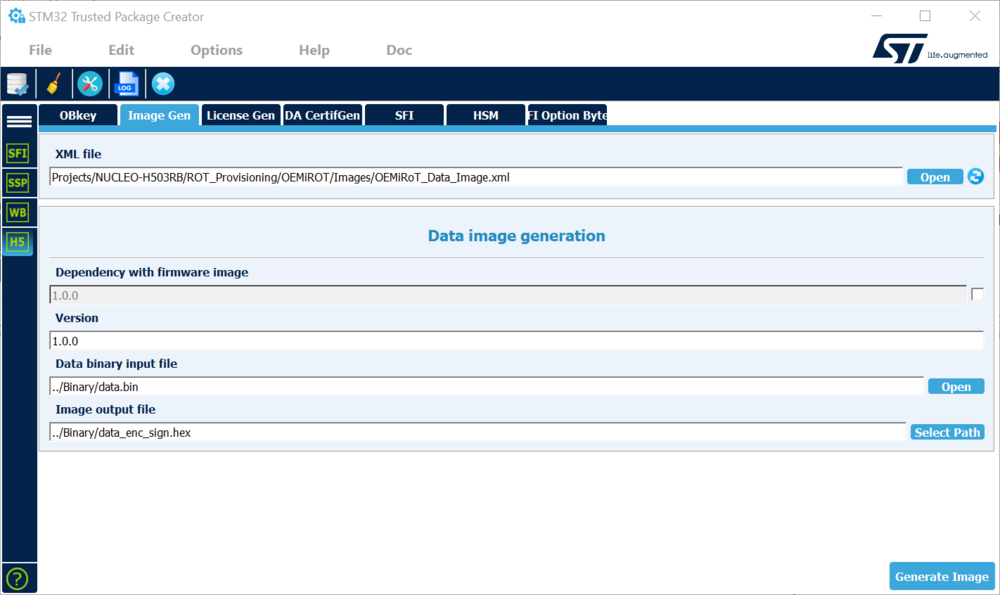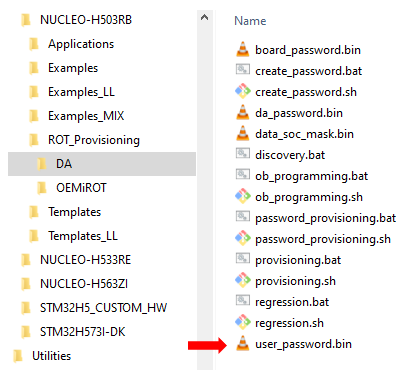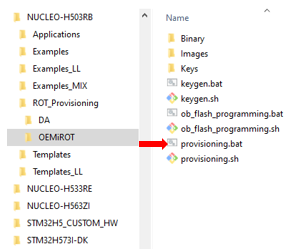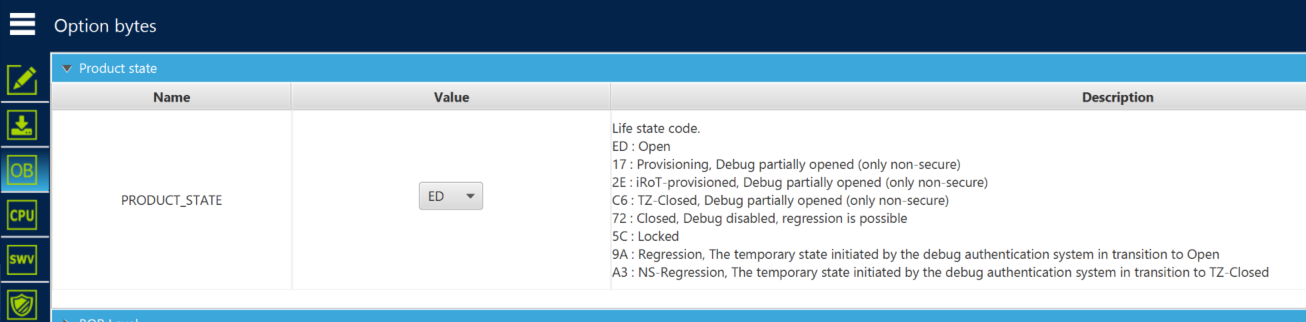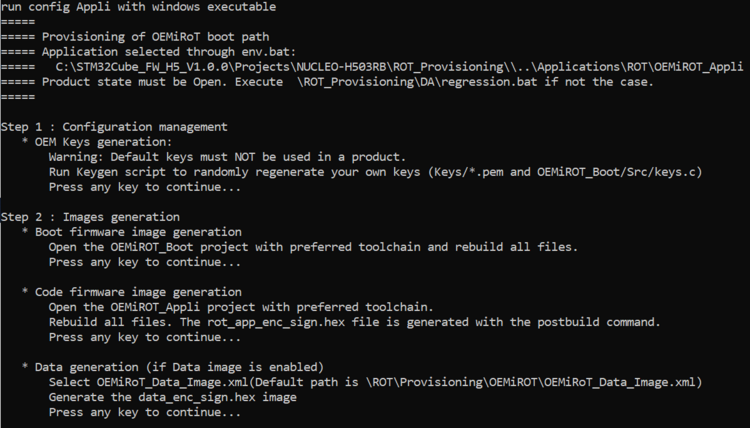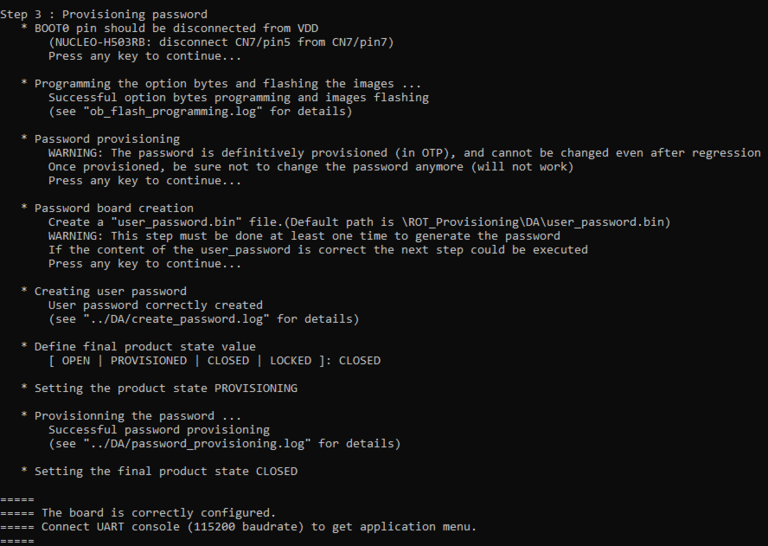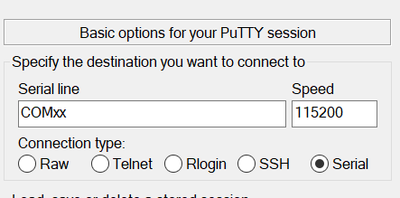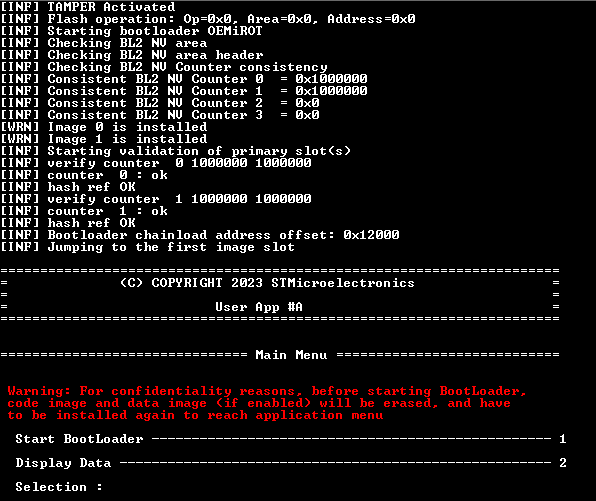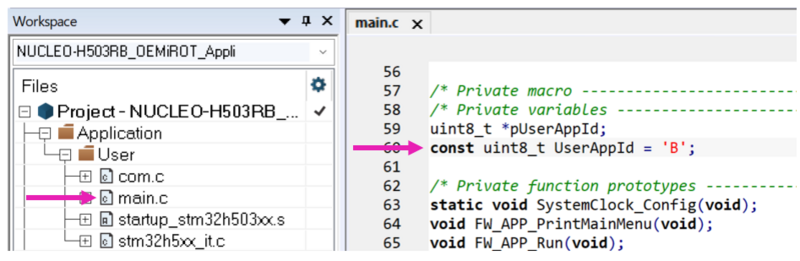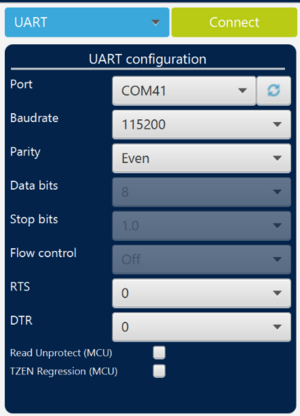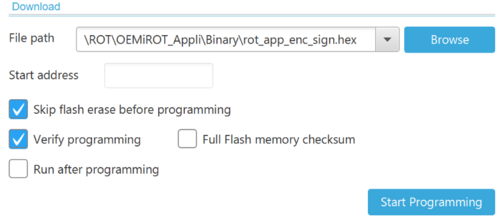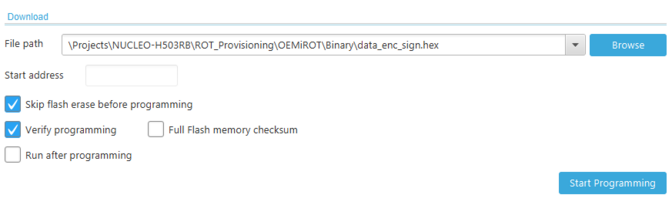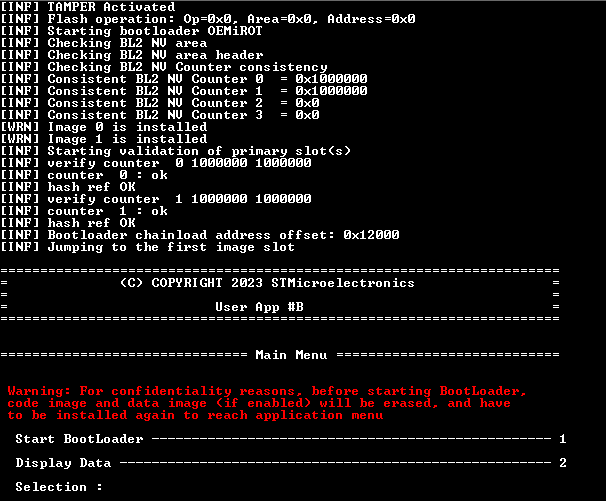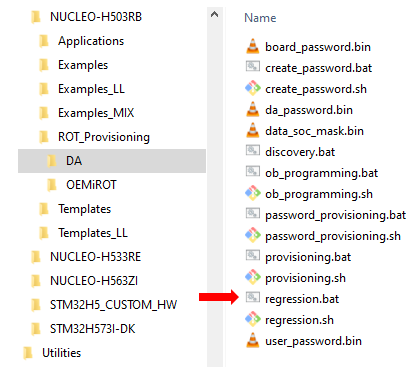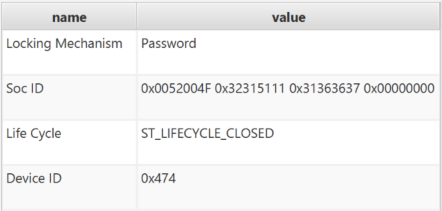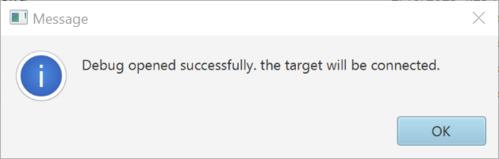How to start with OEMiRoT on STM32H503![]() 45min
45min
Target description
Through this practical example the user will learn how to perform the following operations
- Perform the provisioning:
- Initial Option Bytes programming
- Code image generation and flashing
- Debug Authentication password provisioning
- Execute the installed firmware
- Flash new User application in CLOSED state
- Perform a full regression with Password Authentication method
Prerequisites
- RM0492 STM32H503xx Reference Manual
- Introduction to Debug Authentication for STM32H5
- knowledge of STM32CubeProgrammer
- knowledge of JTAG / SWD interface
Hardware
- Nucleo-STM32H503RB board revB min : MB1814-H503RB-B01
Required tools
- STM32CubeProgrammer[1] Software programming tool for STM32 (v2.13.0 min)
- Including STM32TrustedPackageCreator
- STM32Cube_FW_H5_V1.0.0 [2] or upper
- IAR Embedded Workbench v9.20.1 or upper
- Tera Term or equivalent UART Terminal emulator
Literature
- RM0492 STM32H503xx Reference Manual
- UM2237 STM32CubeProgrammer software description
- UM2238 STM32 Trusted Package Creator tool software description
- AN5054 Secure programming using STM32CubeProgrammer
- AN2606 STM32 microcontroller system memory boot mode
- Introduction to Debug Authentication for STM32H5 MCUs
Environment setup
Before starting, the first step is to prepare the environment to be able to go through the DA process.
- Download the STM32CubeH5 package and install it
A directory NUCLEO-H503RB is included in the Projects directory
1. STM32H503 device specific behaviors
STM32H503 devices are based on STM32H5x3 devices architecture without any Arm® TrustZone®.
In order to allow regression thanks to the debug authentication, the STM32H503 should be provisioned with a Debug Authentication password.
The flash interface doesn't provide OBKeys -> OTP is used to provision Debug Authentication password.
2. Step 1 : Configuration management - OEMiRoT Keys generation
At this step the following two keys pair will be generated
- ECDSA-256 encryption key
- ECDSA-256 authentication key
These keys will be used to encrypt and authenticate the user application.
Run the provided script Keygen.bat :
- Note: For Linux and Mac operating systems, the end users may have to change manually the attribute of .sh scripts to executable.
Warning
Once you get the success message, keys are well generated in folders
- Projects\NUCLEO-H503RB\ROT_Provisioning\OEMiROT\Keys
- Applications\ROT\OEMiROT_Boot\Src\key.c.
3. Step 2 : Code and data image generation
Check that the STM32H5 IAR provided patch in Utilities\PC_Software\IDEs_Patches\EWARM folder is correctly installed and check that your IAR Embedded Workbench version is recent enough.
Please refer to OEMiRoT STM32H5 How to Introduction if you want more details about OEMiROT_Boot and OEMiROT_Appli firmwares.
Two code examples for IAR Embedded Workbench are provided
- OEMiROT_Boot corresponds to the Secure Boot AKA OEMiRoT.
It performs authenticity and integrity checks of the project firmware and data images.
- OEMiROT_Appli is an example of application firmware that will be authenticate by OEMiRoT before been launched.
3.1. OEMiROT_Boot project compilation
- Open the Project.eww located in the EWARM directory :
Projects\NUCLEO-H503RB\Applications\ROT\OEMiROT_Boot\EWARM
- Open Project -> Option -> General Options : The device and CPU core should be automatically recognized and you should see the following windows
If the device is not recognized, check that the STM32H5 IAR provided patch is correctly installed check that your IAR Embedded Workbench version is recent enough
- Perform: Project -> Rebuild all (don’t upload the code, only perform a compilation)
The following binary is created thanks a postbuild script:
Projects\NUCLEO-H503RB\Applications\ROT\OEMiROT_Boot\Binary\OEMiROT_Boot.bin
3.2. OEMiROT_Appli project compilation and code image generation
3.2.1. OEMiROT_Appli project compilation and code image generation with IAR
- Open the Project.eww located in the EWARM directory :
Projects\NUCLEO-H503RB\Applications\ROT\OEMiROT_Appli\EWARM
- Open Project -> Option -> General Options
The device and CPU core should be automatically recognized.
- Open Project -> Option -> Build Actions
Here is the command line which will create an image with the code in clear and also an encrypted and signed image thanks the STM32TrustedPackageCreator tool.
- Perform: Project -> Rebuild all (don’t upload the code, only perform a compilation)
The following image is created:
Binary file is generated here :
Projects\NUCLEO-H503RB\Applications\ROT\OEMiROT_Appli\Binary\rot_app.bin
Encrypted and signed code image is create here :
Projects\NUCLEO-H503RB\Applications\ROT\OEMiROT_Appli\Binary\rot_app_enc_sign.hex
3.2.2. Code image generation using STM32TrustedPackageCreator
The code image has been created directly through postbuild command in IAR but you also have the possibility to generate this image using STM32TrustedPackageCreator.
We show here how to perform manually an encrypted / signed code image (equivalent to what the postbuid command has executed)
- Open STM32TrustedPackageCreator
- Select H5
- Open tab ImageGen
- Select the template for the relevant image: OEMiRoT_Code_Image.xml (Projects\NUCLEO-H503RB\ROT_Provisioning\OEMiROT\Images directory)
- Update the default configuration if required
- Firmware area size
- Version number
- Dependency with the other image when simultaneous installation is required for compatibility reasons.
- Select the binary file to be used as input file
- Select the output file to be filled with the signed and encrypted binary (hex format)
- Launch the generation using the Generate image button
- An encrypted signed file will be created : rot_app_enc_sign.hex
You get the success message :
3.3. Data image generation
During this step an image file will be created from data file provided as example for this tutorial.
Here are the steps to generate images:
- Open STM32TrustedPackageCreator
- Select H5
- Open tab ImageGen'
- Select the template for the relevant image: OEMiRoT_Data_Image.xml (Projects/NUCLEO-H503RB/ROT_Provisioning/OEMiROT/Images/OEMiRoT_Data_Image.xml directory)
- Update the default configuration if required
- Version number
- Dependency with the other firmware image when simultaneous installation is required for compatibility reasons.
- Binary file to be used as input filer : rot_app.bin' file is an example of data that could be displayed by the firmware example.
- Output file to be filled with the signed and encrypted binary (hex format)
- Launch the generation using the Generate image button
- An encrypted signed file will be created : data_enc_sign.hex in Projects\NUCLEO-H503RB\ROT_Provisioning\OEMiROT\Binary folder.
You get the success message :
4. Step 3 : Device provisioning
In order to allow regression thanks to the debug authentication, the STM32H503 should be provisioned with a Debug Authentication password.
, the STM32H503 should be provisioned with a Debug Authentication password.
4.1. Debug Authentication password definition
If you have not yet provisioned any Debug Authentication password in the chip, you have the possibility to update the default Debug Authentication password in user_password.bin file located in Projects\NUCLEO-H503RB\ROT_Provisioning\DA folder.
For a commercial product it's mandatory to define your own password.
user_passord.bin : where you define the Debug Authentication password(16 bytes) that will be provisioned
board_password.bin : HASH of user Debug Authentication password which will be provisioned in the chip
da_password.bin : output file in order to open the DA access for regression
create_password.bat script automatically launched by the provisioning.bat script to create the board-password.bin and password.bin files used for provisioning and regression.
board_password.bin and da_password.bin files will be automatically updated with the new Debug Authentication password saved in user_password.bin during provisioning script (see Provisioning step). You can also use the default Debug Authentication password.
4.2. Provisioning
The provisioning could be done thanks to the script NUCLEO-H503RB\ROT_Provisioning\OEMiROT\provisioning.bat
This script will :
- Set the option bytes of the device
- Configure the OEMiRoT on the device
- Provision the Debug Authentication password on the device if not yet provisioned
- Install the images (code and data)
- Set the final chosen product state according user selection
Before launching the script , connect STM32CubeProgrammer and check that the device is in open state.
- Note: For Linux and Mac operating systems, the end users may have to change manually the attribute of .sh scripts to executable.
If it’s not the case refer to Full regression explaining the regression. If the flash is not erased, the provisioning script will anyway erase it.
Disconnect STM32CubeProgrammer.
- Open folder OEMiRoT in: Projects\NUCLEO-H503RB\ROT_Provisioning\OEMiROT
- Run the provided provisioning.bat script (double click)
- Steps 1 and step 2 have been previously executed : press any key to continue until Step 3
- Step 3 : The script will proceed with the option byte programming and flashing the code and data image
- Press a key to continue and the product state can be chosen (OPEN , PROVISIONED , CLOSED or LOCKED)
Make a trial with CLOSED state
5. Check the installed firmware behavior
- Open PUTTY(or another terminal emulator)
- Select “Serial" and the COMxx port
- Set speed to 115200
- Data 8 bits / Parity None / Stop 1 bit
- Click: Open
Reset the board (SW reset button on the board) : The code installed during previous steps will be executed
The menu of the installed code has two options
- The menu 1 will launch the standard bootloader located in the system flash
- The menu 2 will display datas from data.bin
6. Flash new User application in CLOSED state
In the Terminal emulator choose Start Bootloader : Write 1 and press enter.
--> This message is displayed :
- Close/disconnect the terminal emulator
- Open the project Project.eww in OEMiROT_Appli folder : .\Projects\NUCLEO-H503RB\Applications\ROT\OEMiROT_Appli\EWARM
- Change const uint8_t UserAppId = 'A' line 60 in main.c file by :
const uint8_t UserAppId = ‘B’;
- Select: Project-> Rebuild all
- Connect the board via UART on STM32CubeProgrammer without performing any reset or power OFF power ON (don't disconnect the board from your laptop)
- Select
 “Erasing & Programming” tab
“Erasing & Programming” tab - Browse encrypted code image .hex file that we previously generated in folder Projects\NUCLEO-H503RB\Applications\ROT\OEMiROT_Appli\Binary
- Click Start Programming
- You can also here download encrypted data image .hex file data_enc_sign.hex :
- Click Start Programming
- Disconnect STM32CubeProgrammer
- Open PUTTY(or another terminal emulator)
- Select “Serial" and the COMxx port
- Set speed to 115200
- Click: Open
Reset the board (SW reset button on the board)
- Boot Code and new firmware are displayed
7. Full regression
- A full regression will erase the user stored contents.
- Erase the user flash content
- Set the product in open state
- If the product is in Open state, a full regression is not needed since the device is not secured and changes can be done without any authentication.
In case the regression script is executed, it will indicate some errors
- If the product is not in Open state, the only way to change the product state is to first do a full regression
7.1. Full regression using the provided script
The regression can be done using the provided script or using CubeProgrammer (see 4.2)
To perform a full regression
- Launch the regression.bat script located in ROT_Provisioning\DA
- Note: For Linux and Mac operating systems, the end users may have to change manually the attribute of .sh scripts to executable.
- If the regression has succeeded the following message should be displayed
Connect STM32CubeProgrammer and check that the flash content is well erased and that the option bytes and product state are at default values.
7.2. Full regression using STM32CubeProgrammer
- Disconnect the CubeProgrammer, remove/plug the USB cable
- Redo the exercise starting at step1, set the “CLOSED” state
- Select
 in CubeProgrammer and select “Debug Authentication”
in CubeProgrammer and select “Debug Authentication” - Click “Discover” the information window will be filled
- Enter the password.bin file
- Click Full regression and you get this successfull message box :
- Check with CubeProgrammer that the flash content is well erased and that the product state and option bytes are at default values thanks ST link SWD.
8. References