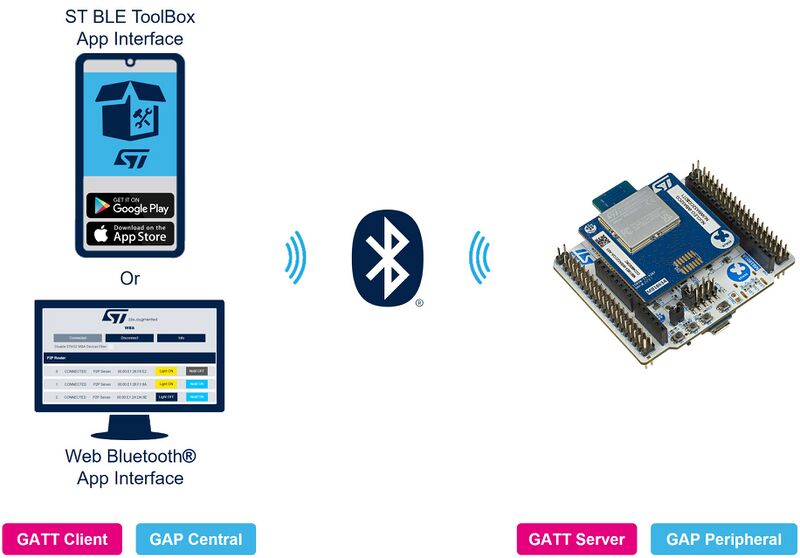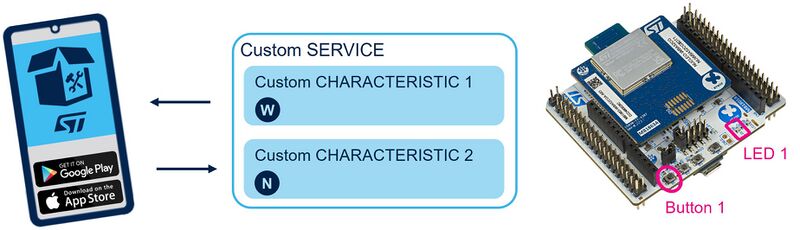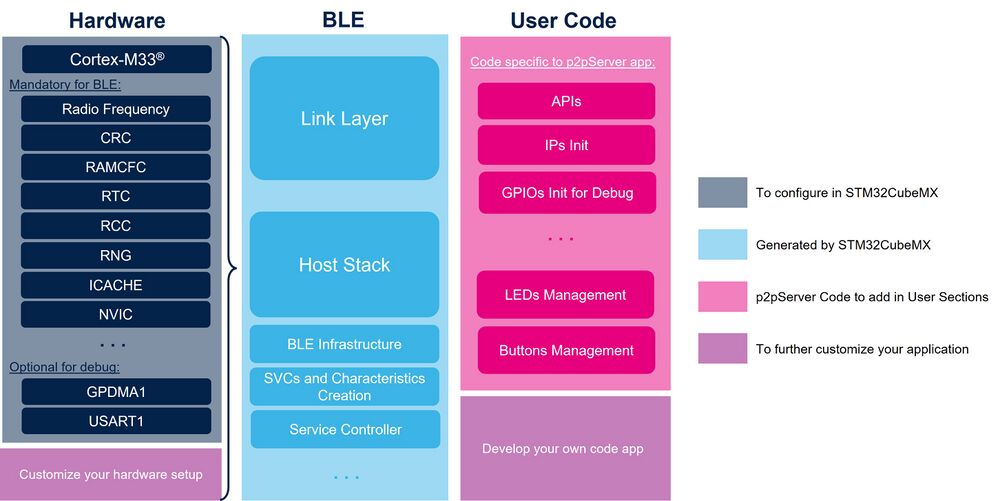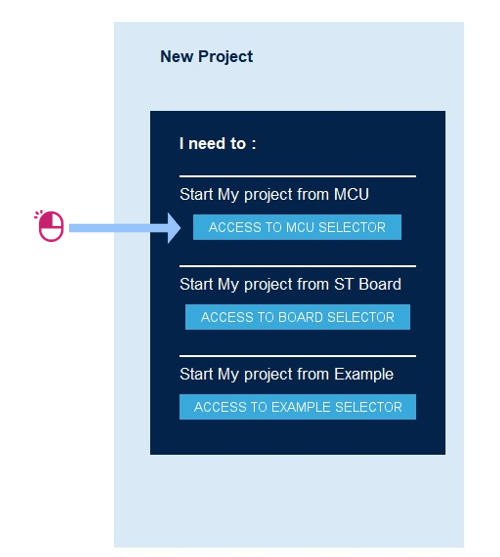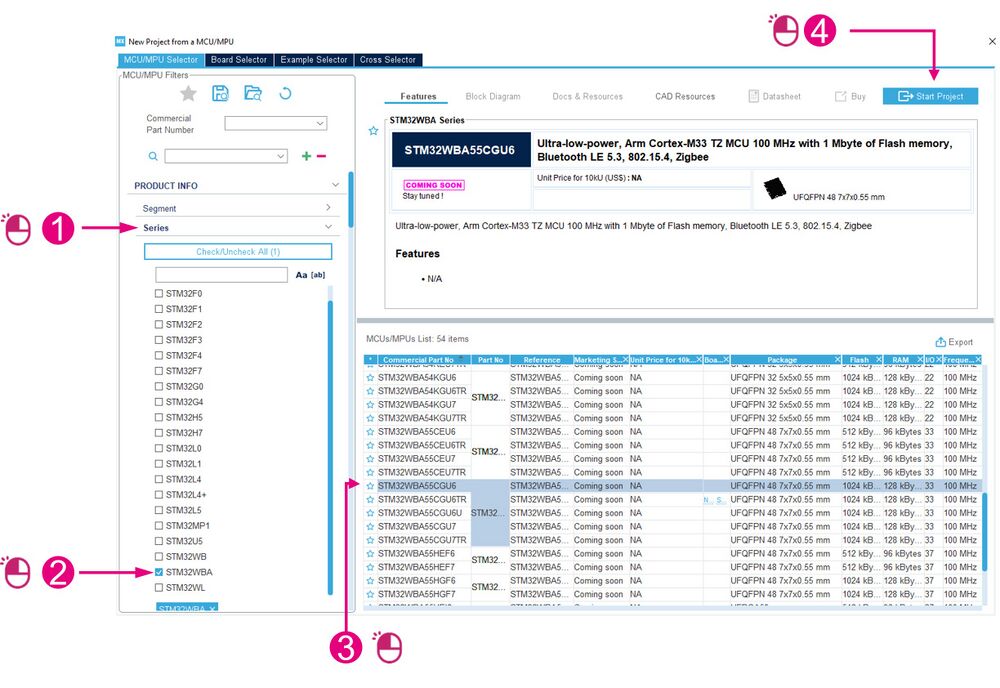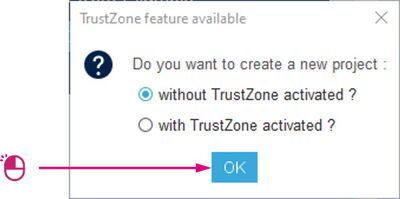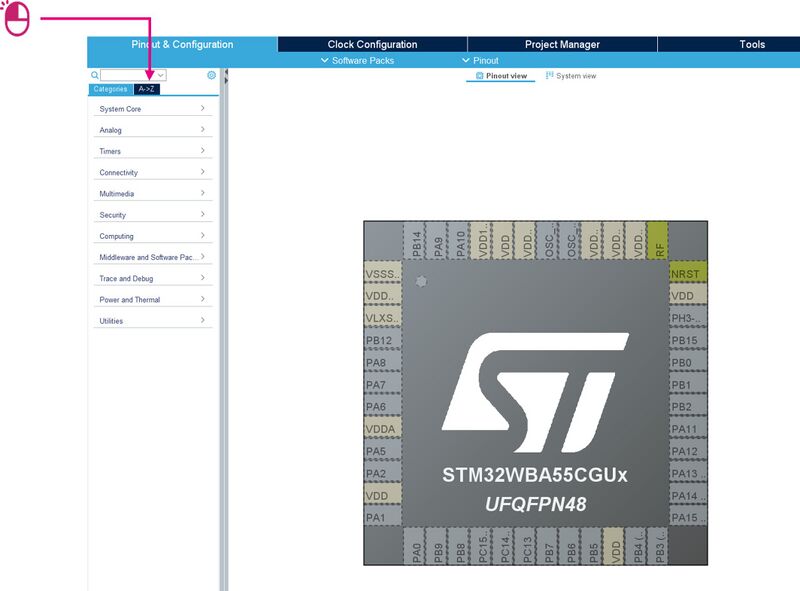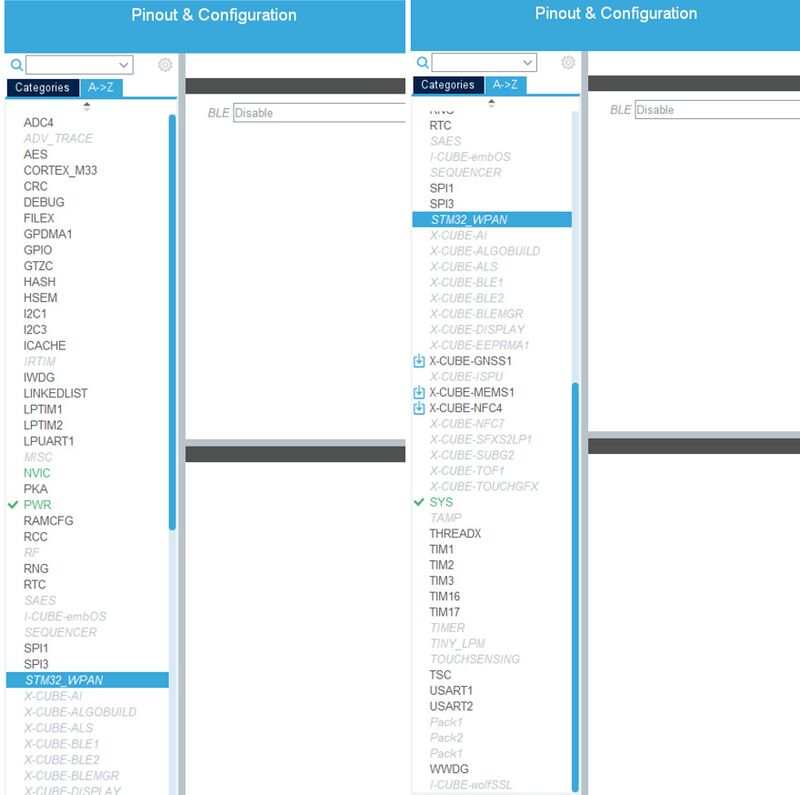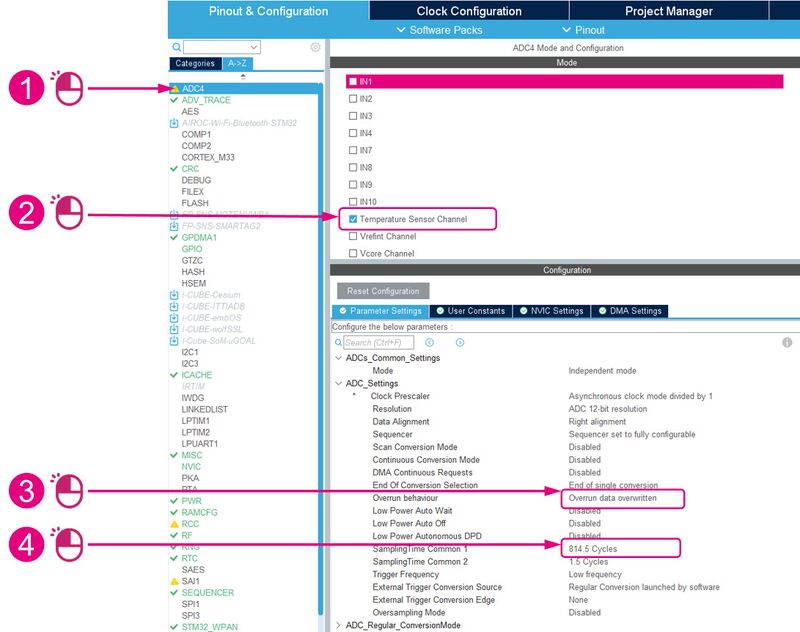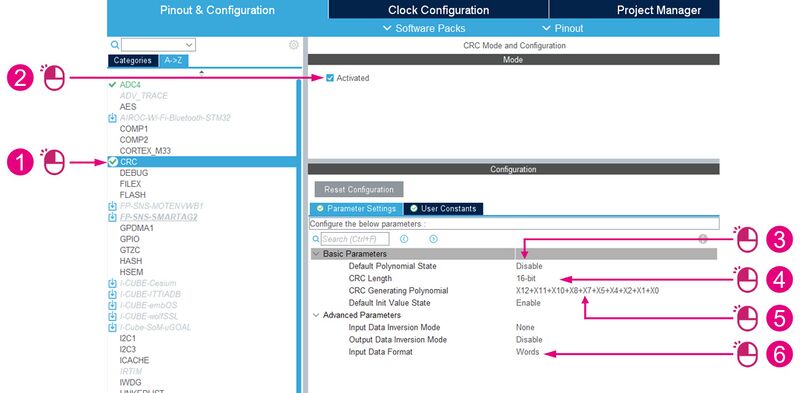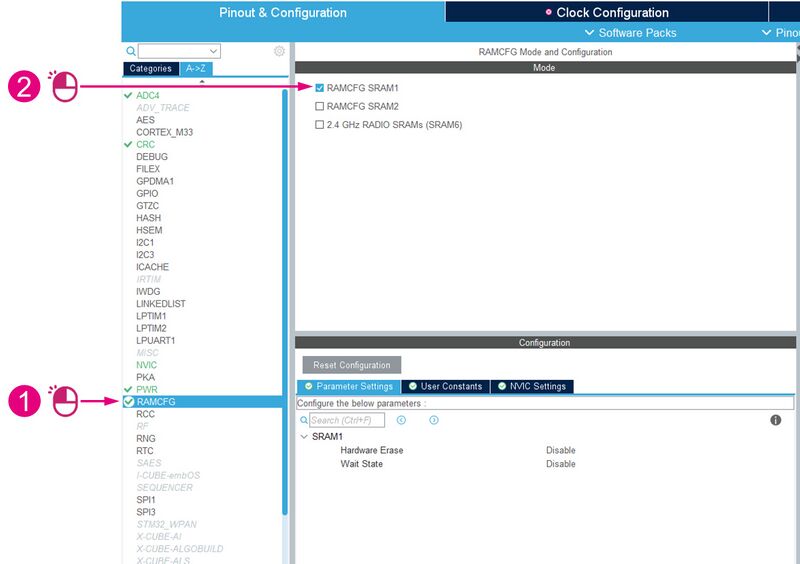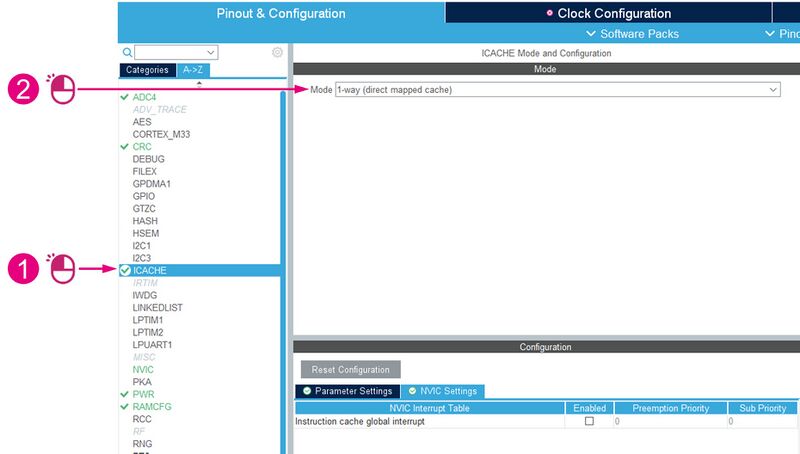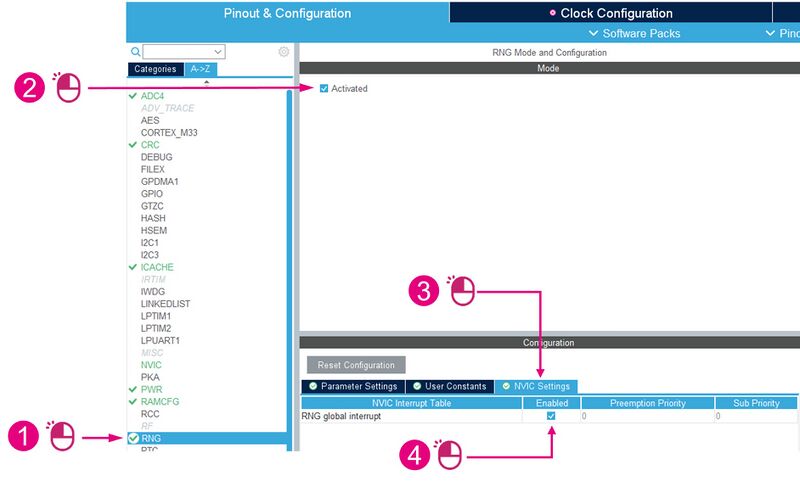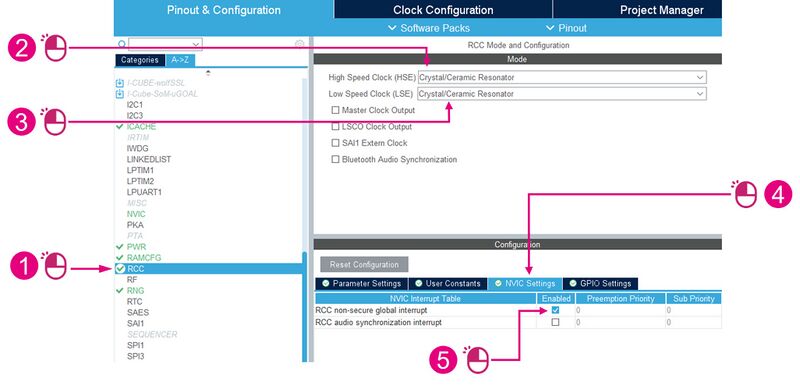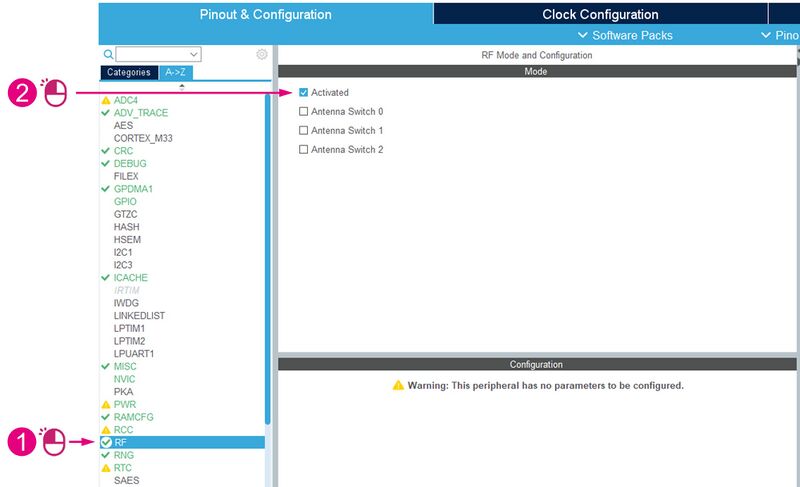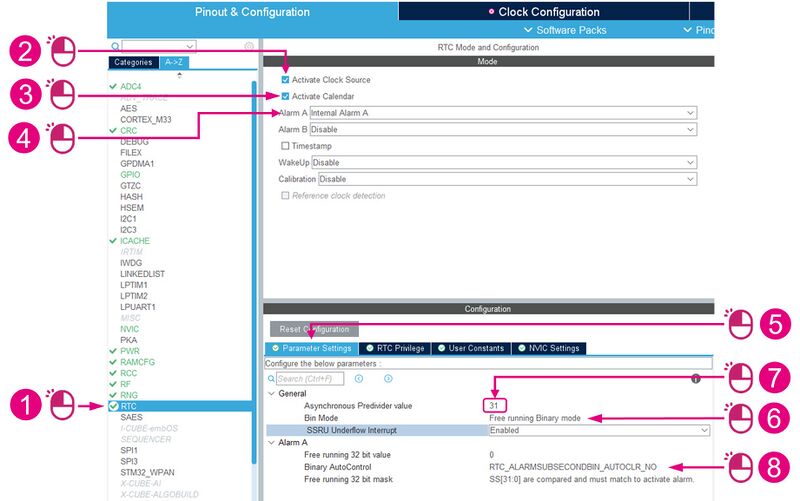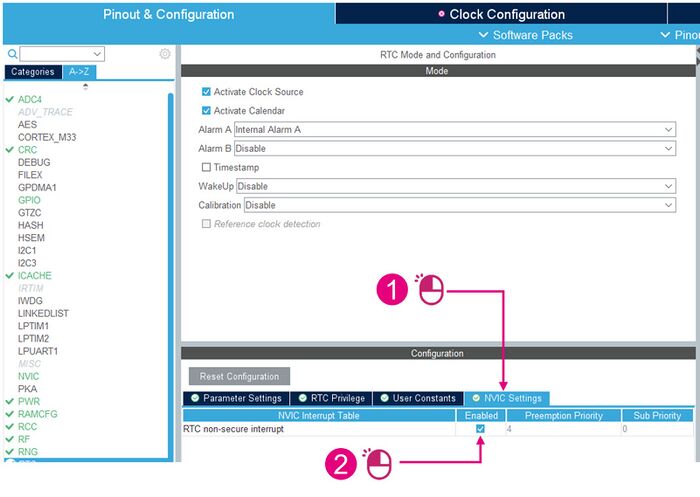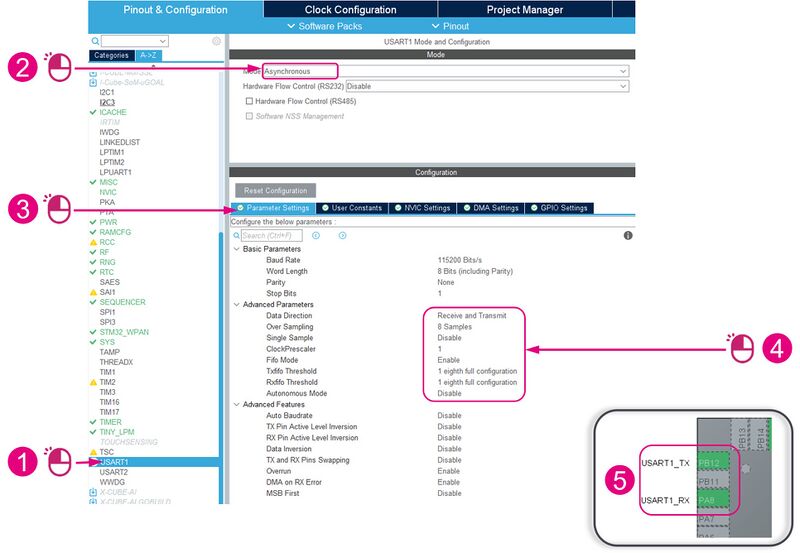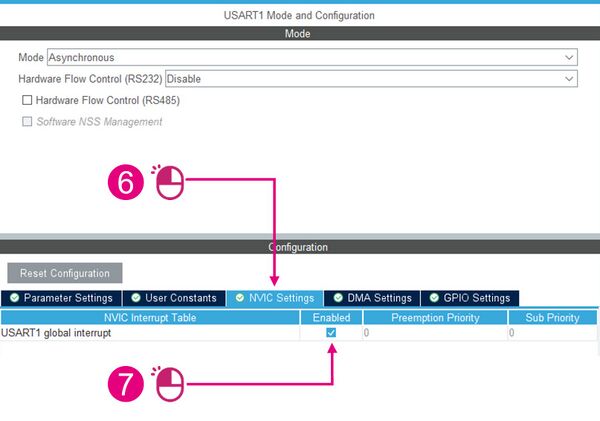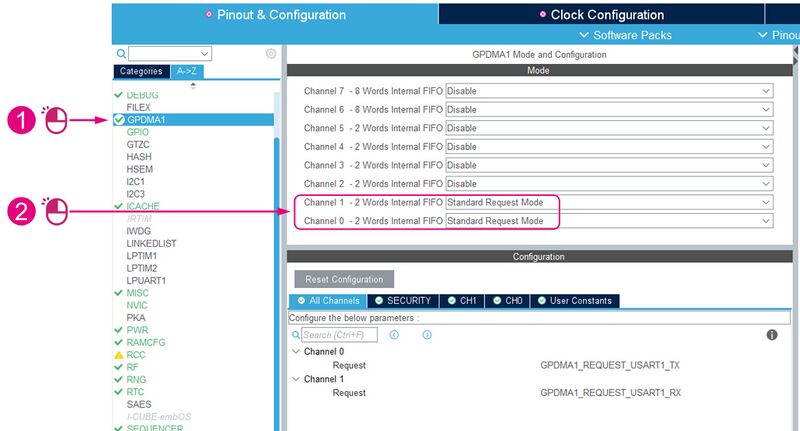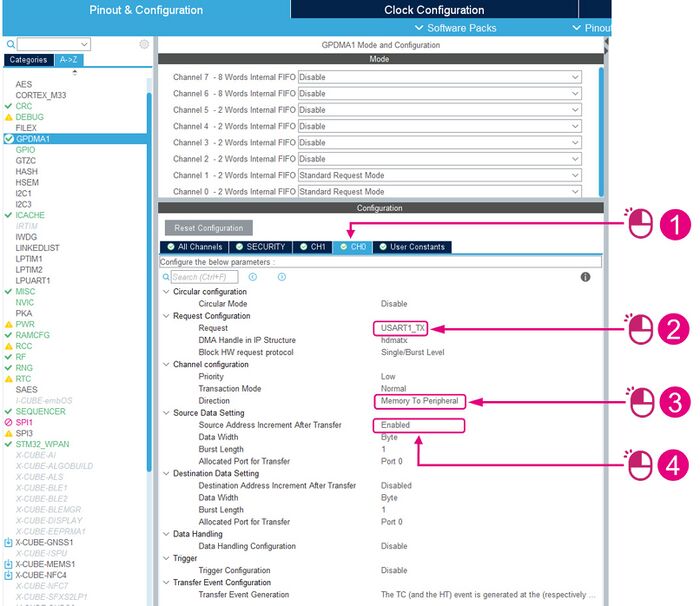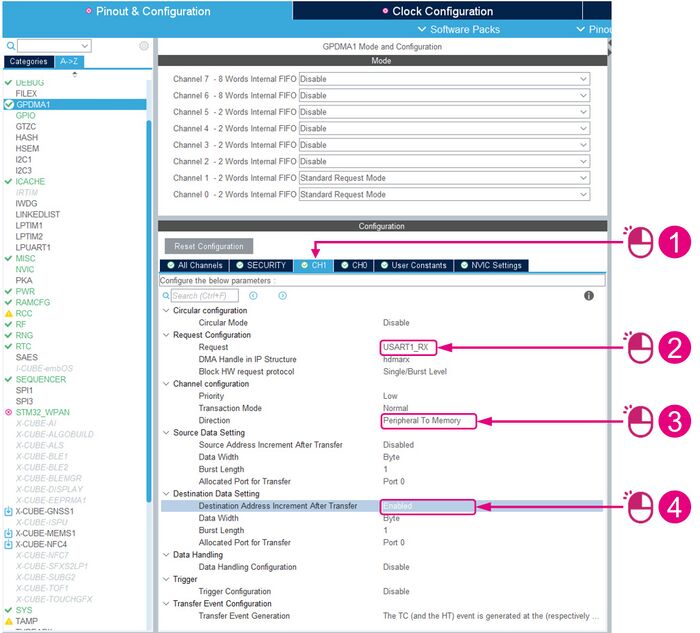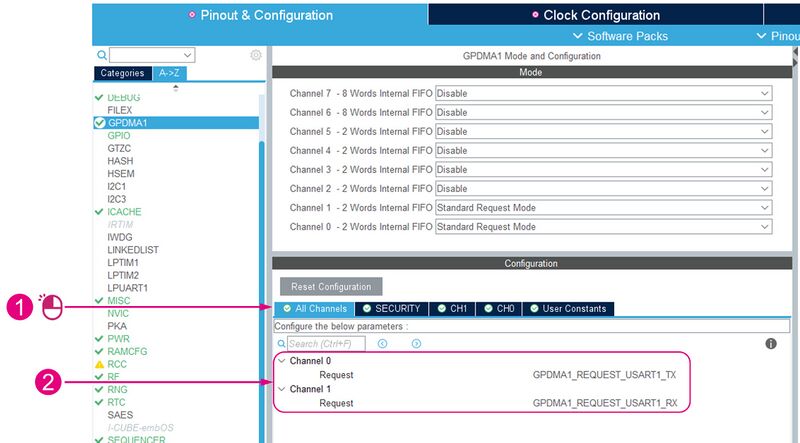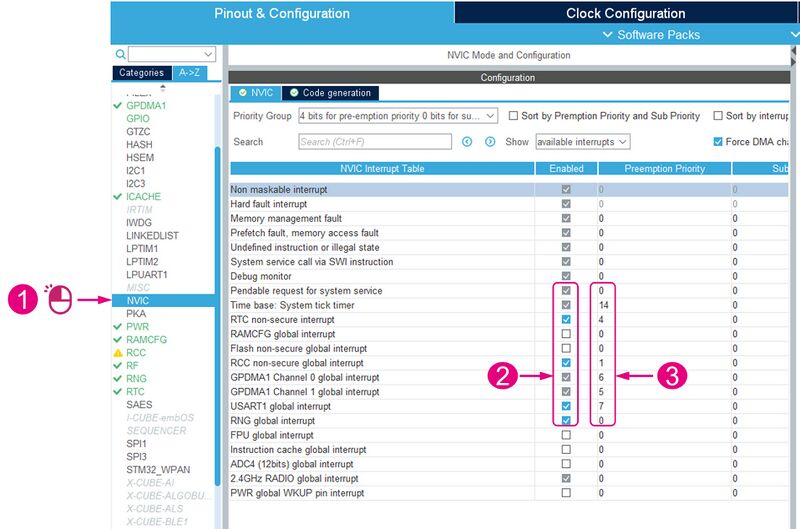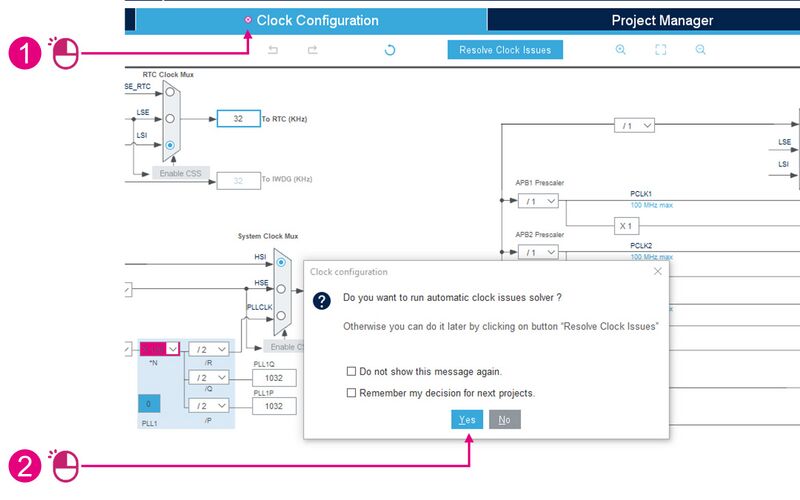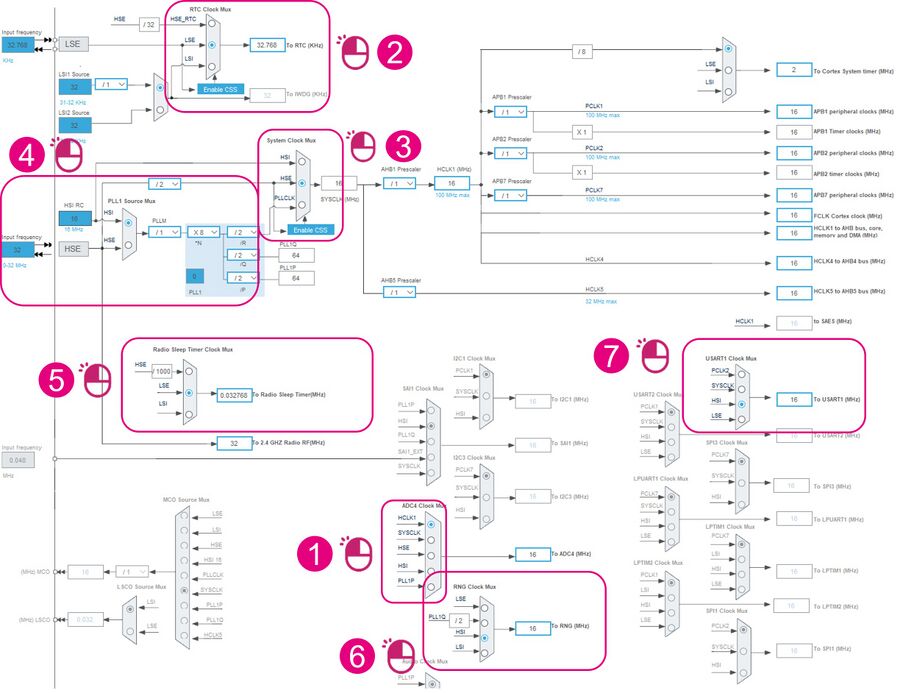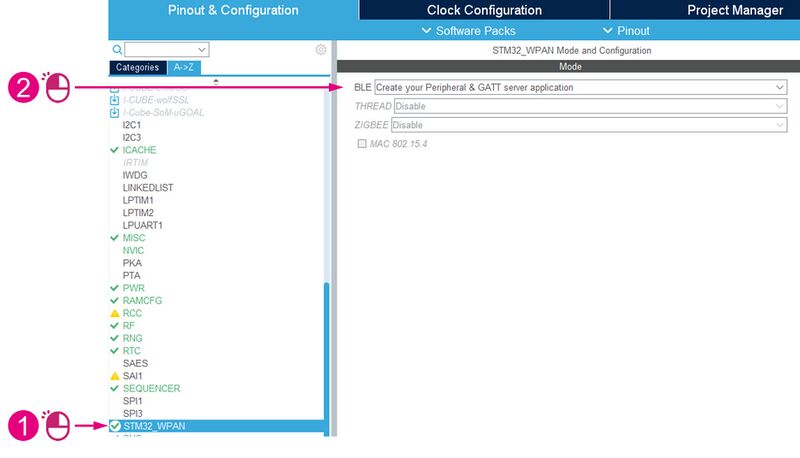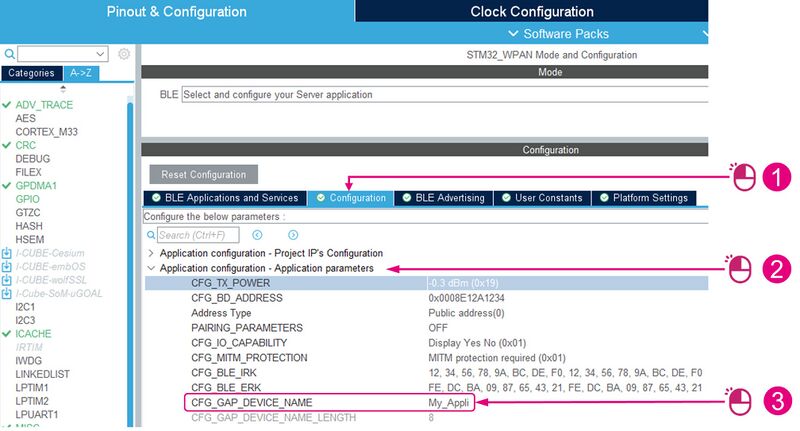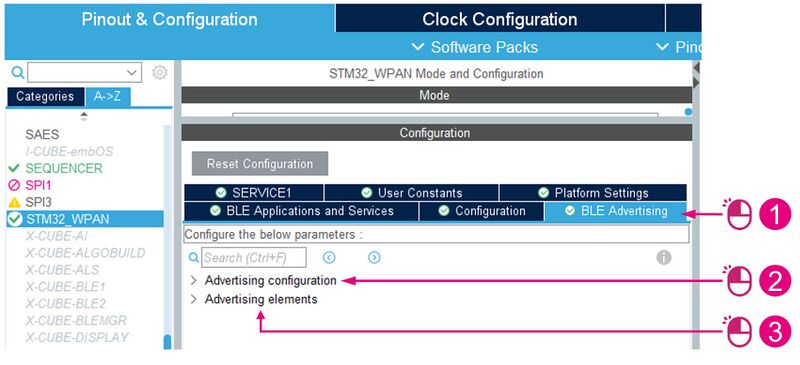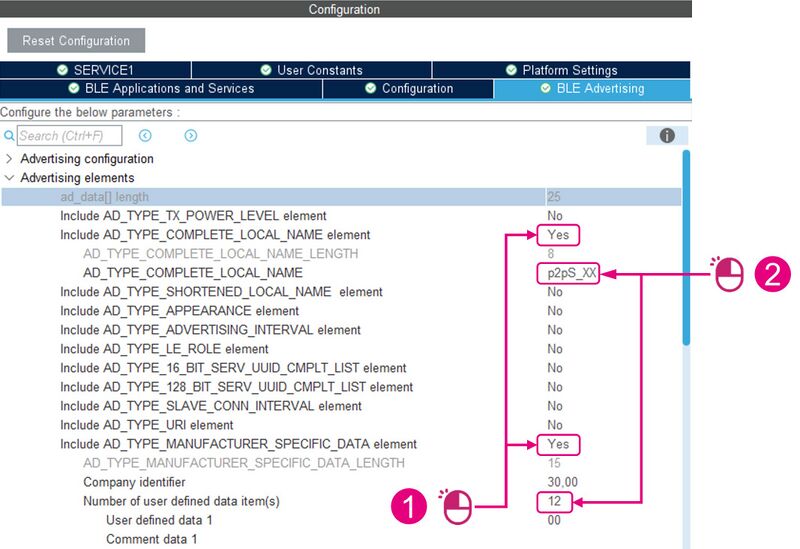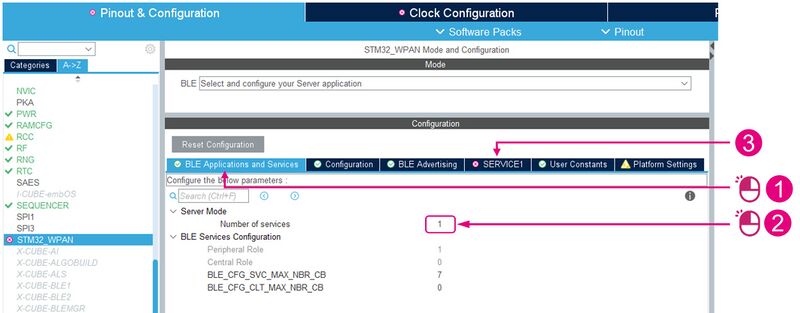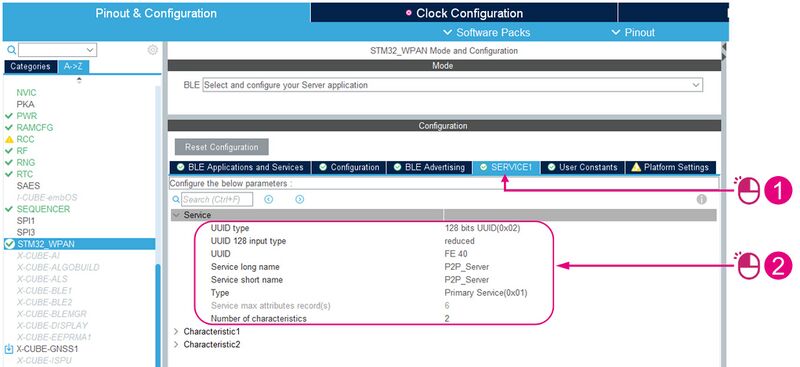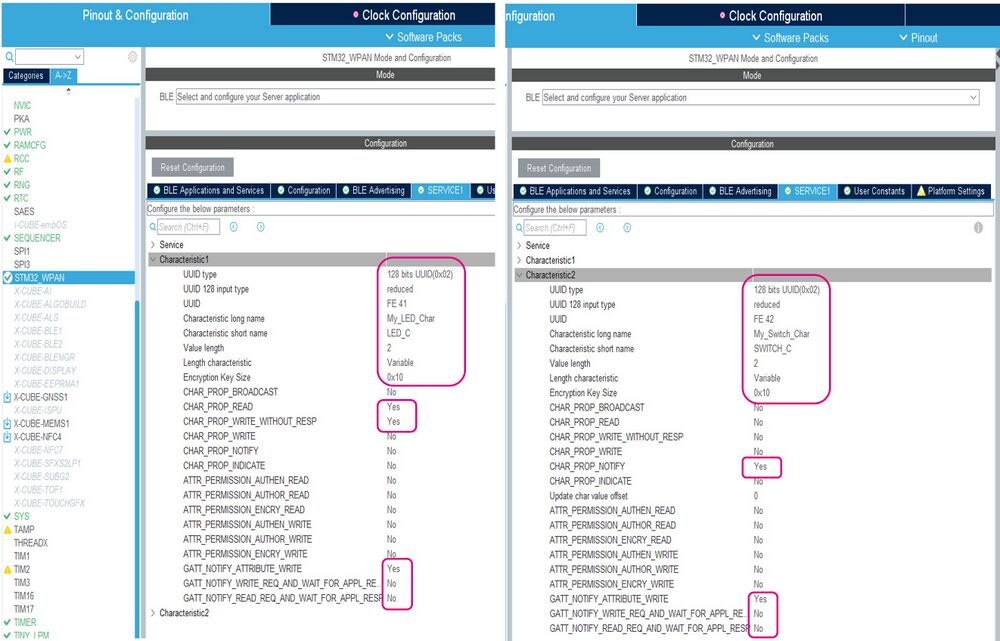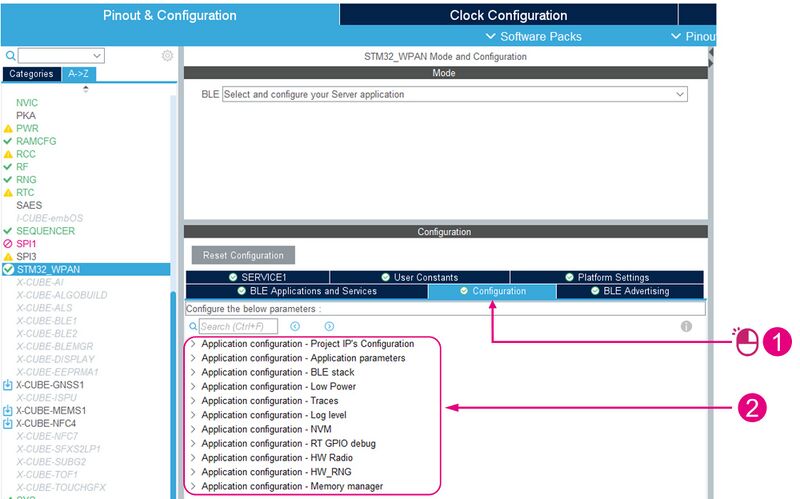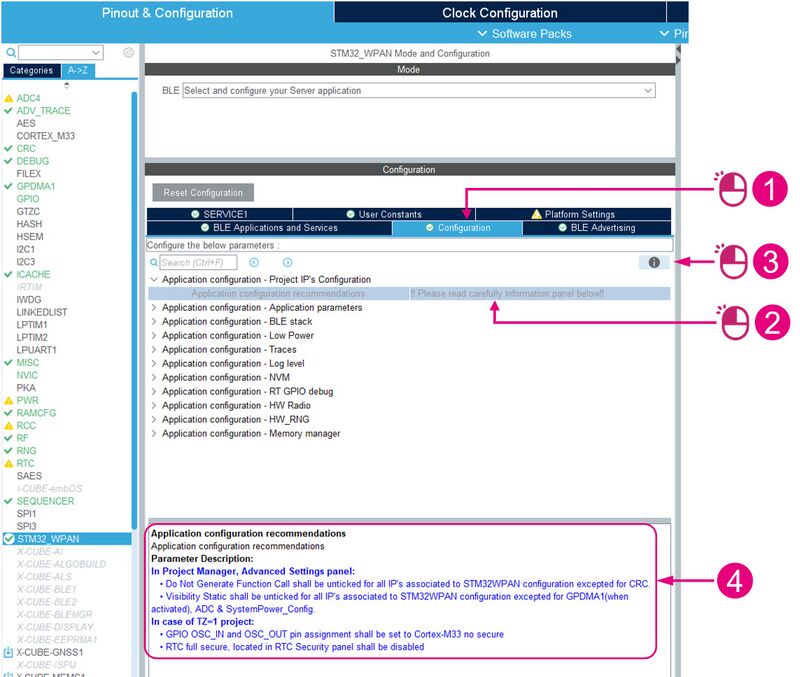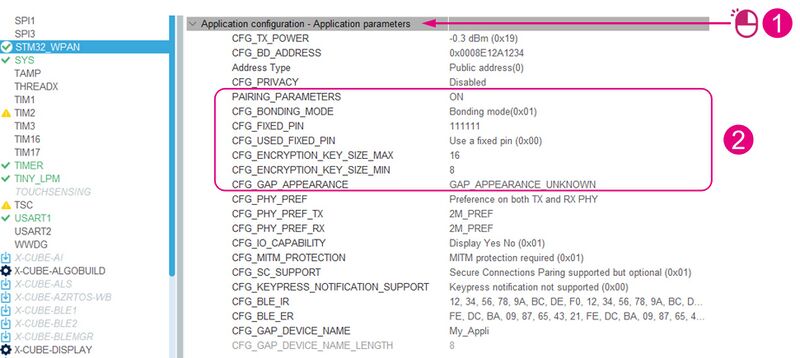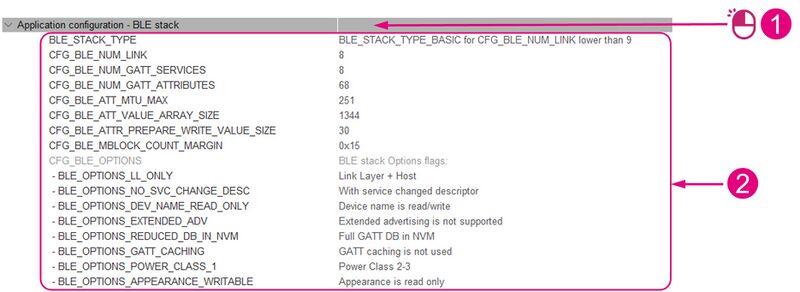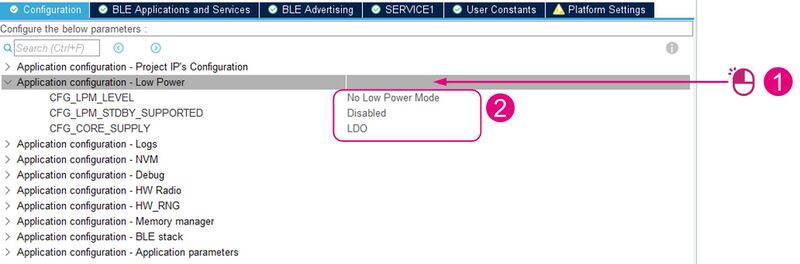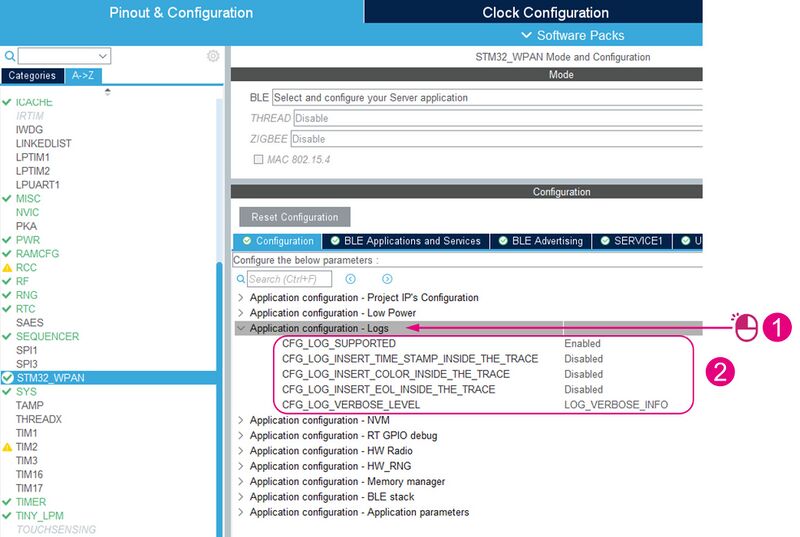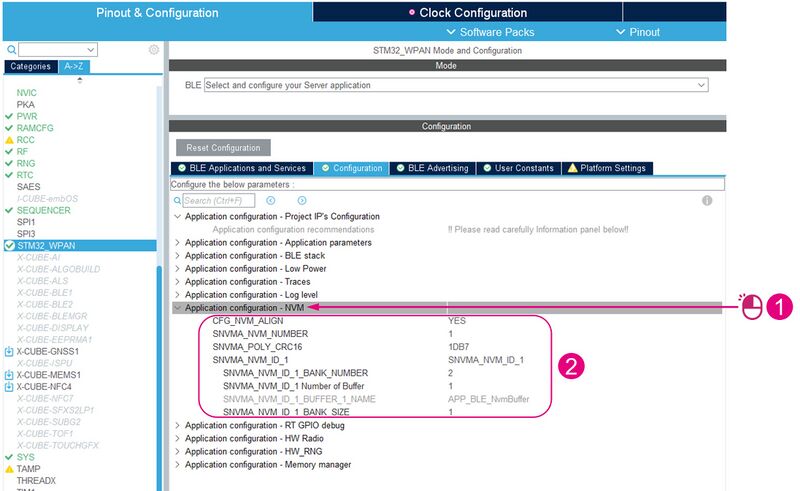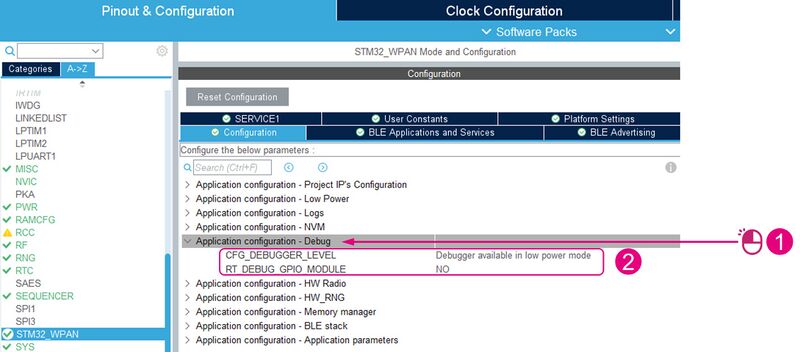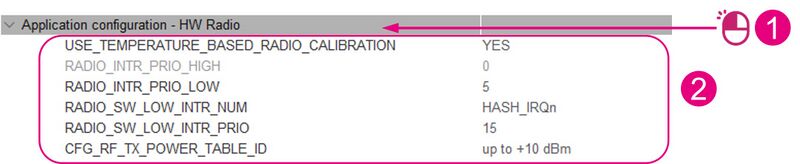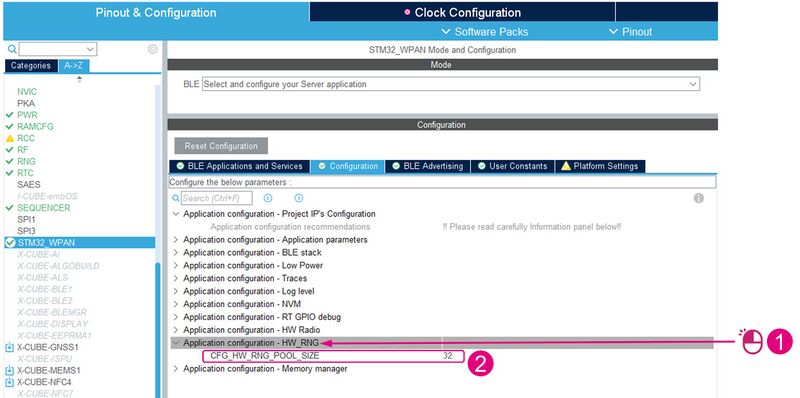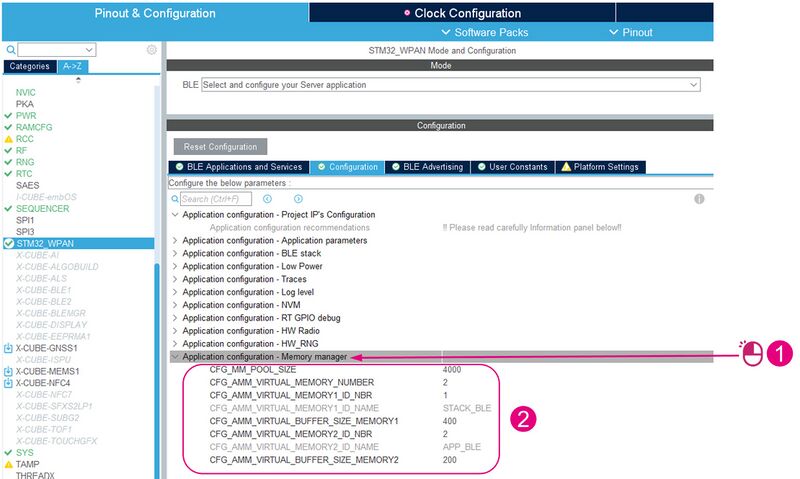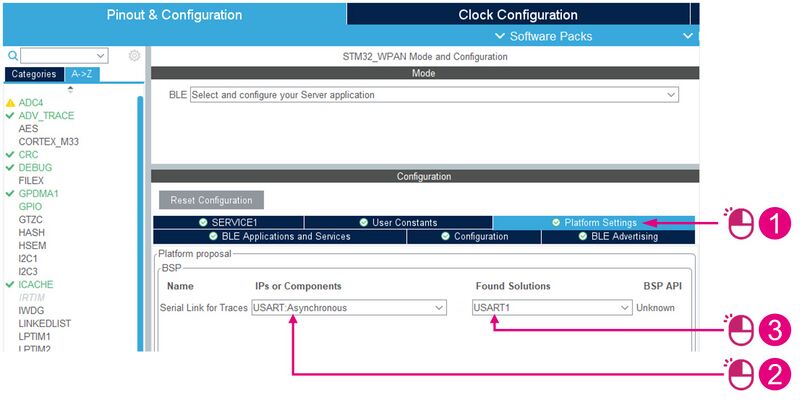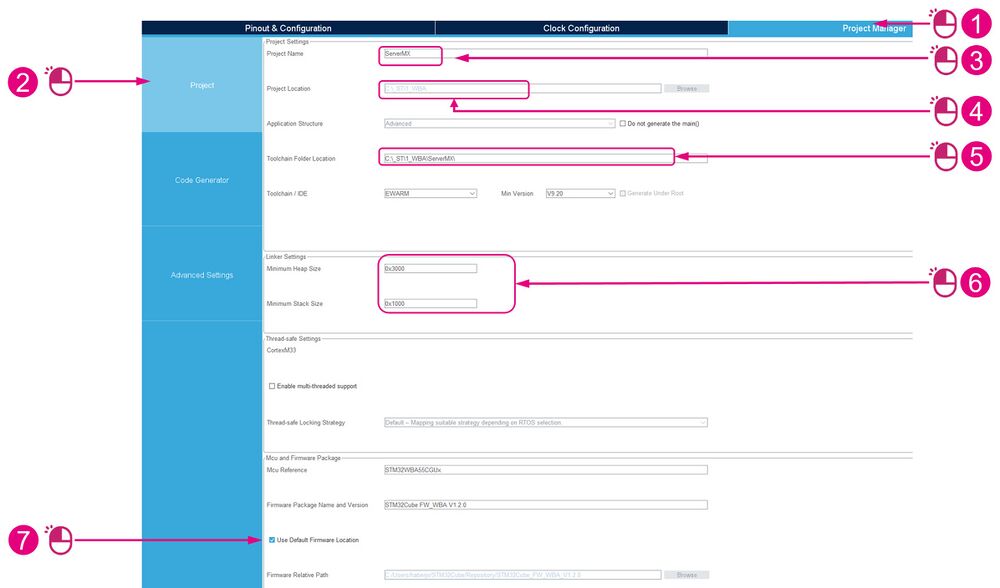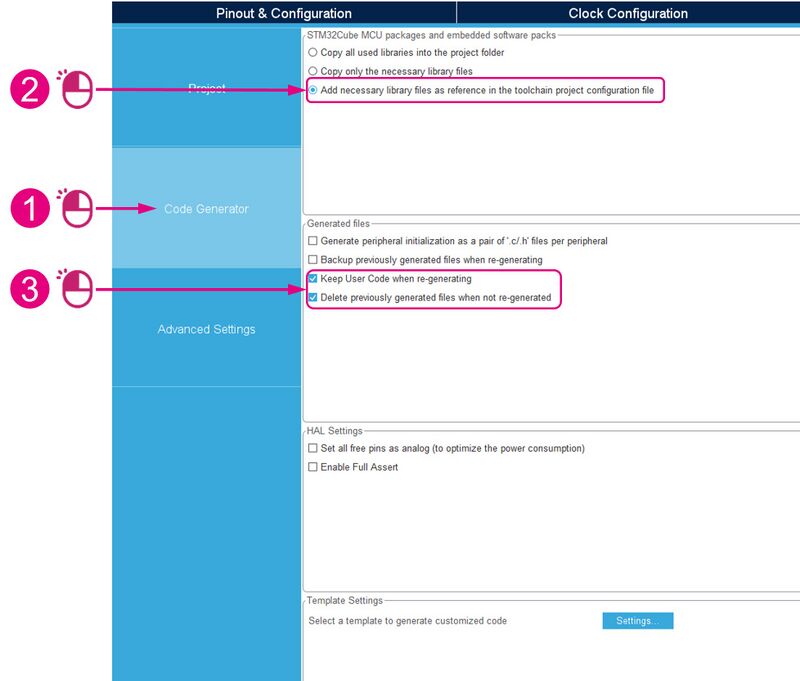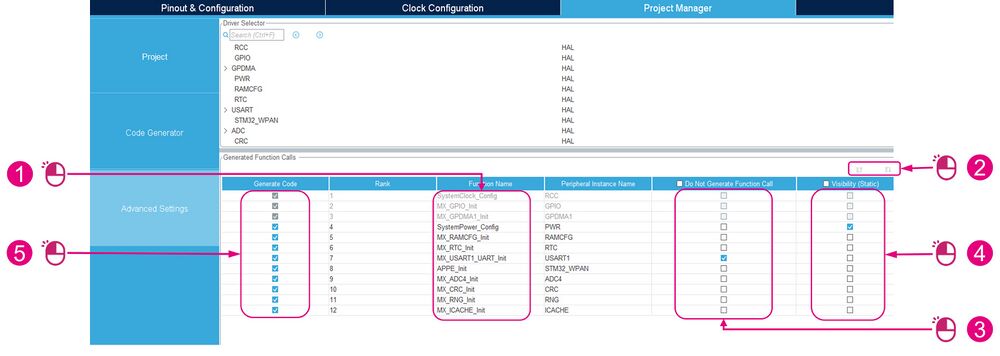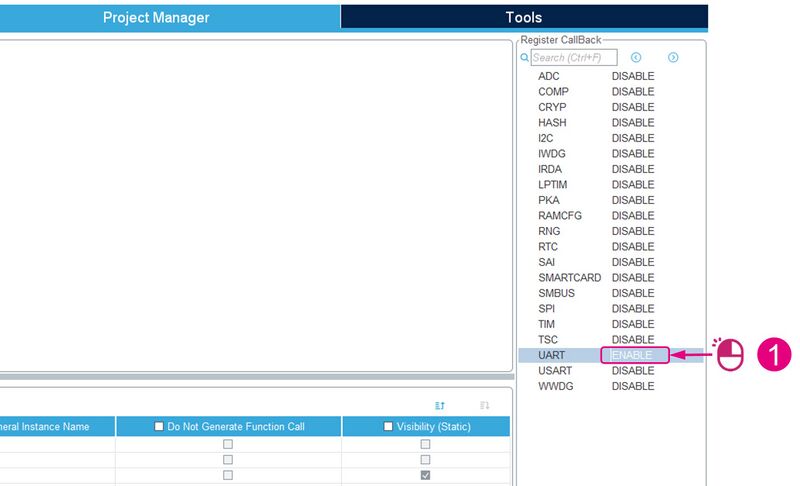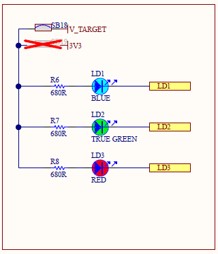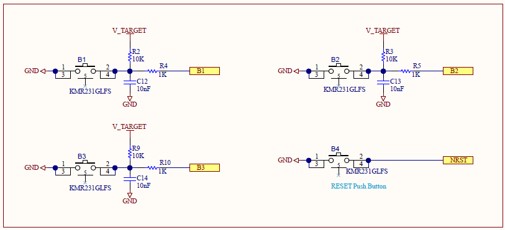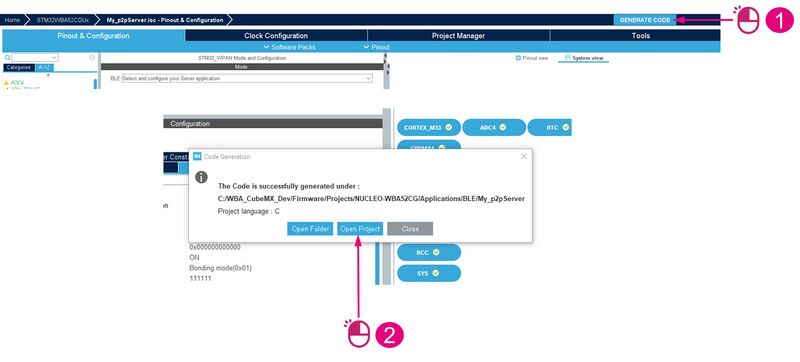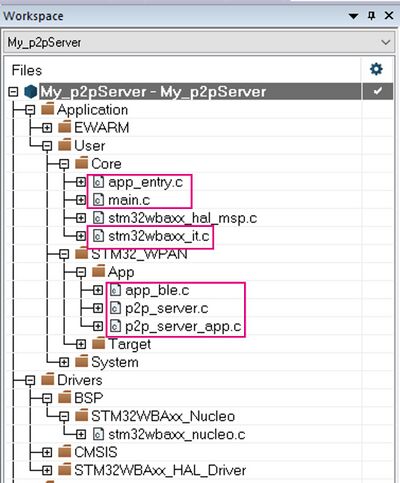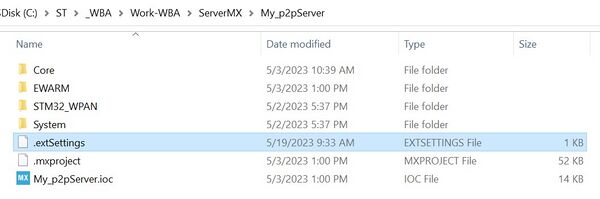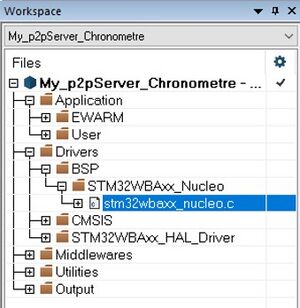Click here for Bluetooth® Low Energy Overview.
Click here for an Introduction to Bluetooth® Low Energy with STM32.
1. Introduction
STM32CubeMX tool is a graphical tool that helps you generate an application targeting the STMicroelectronics MCU of your choice, with initialization code based on the configuration you specify. In the tools interface, you can select your STMicroelectronics MCU, configure pins, clocks, peripherals, and middleware, and it generates the code project based on your setup.
This wiki page demonstrates how to generate a Bluetooth® Low Energy server application for an STM32WBA52CG MCU using STM32CubeMX software.
2. Build a Bluetooth® Low Energy application on STM32WBA with STM32CubeMX
The STM32WBA Nucleo board, programmed with the application generated by STM32CubeMX, can send data to a smartphone (using the ST BLE ToolBox application), and receive commands from it through Bluetooth® Low Energy.
| System presentation |
|---|
A Generic Attribute (GATT) server application will be able to expose some user services. Note that the Generic Access Profile (GAP) and GATT services are automatically added to the list of user services. For our peer-to-peer (P2P) server application we use two user services:
- The first service exposes two characteristics.
- The second service exposes three characteristics.
The first service (My_P2P_Server) looks like a P2P server (STM proprietary) with two characteristics:
- Characteristic 1 has Write property.
- Characteristic 2 has Notify property.
Writing to characteristic 1 toggles the blue LED.
Pressing Button 1 on the Nucleo board sends data to the phone.
| Custom Service |
|---|
The following steps are recommended to build this application example:
Service and characteristic configurations are given in the following table:
| Service Long Name | My_P2P_Server | |
|---|---|---|
| Service Short Name | My_P2P | |
| UUID Type | 128 bits | |
| UUID | 0xFE40 | |
| Characteristic Long Name | My_LED_Char | My_Switch_Char |
| Characteristic Short Name | LED_C | SWITCH_C |
| UUID Type | 128 bits | 128 bits |
| UUID | 0xFE41 | 0xFE42 |
| Char Properties | Read + Write w/o response | Notify |
| Char Permissions | None | None |
| Char GATT Events | GATT_NOTIFY_ATTRIBUTE_WRITE | GATT_NOTIFY_ATTRIBUTE_WRITE |
3. Tools
3.1. Software tools
To make and use this application project, you need the following software tools:
- STM32CubeMX[1] software (v6.9.0 or up)
- STM32CubeWBA MCU package[2] (v1.1.0 or up)
- IDE: STM32CubeIDE[3] or IAR[4]
- Serial Terminal (TeraTerm[5])
- Smartphone application ST BLE ToolBox
3.2. Hardware tools
You also need an STM32WB Nucleo board and a micro-B to Type-A USB cable.
| Hardware presentation |
|---|
4. STM32CubeMX initialization for STM32WBA Nucleo board
With the STM32CubeMX software tool, it is possible to start your project at different levels.
Directly from the chip, or from boards with the hardware support already configured. Or even directly from an embedded application developed by STMicroelectronics.
In this example, we will start with the STM32WBA52CG chip to detail all the configuration steps to enable Bluetooth® Low Energy and create an application. In this case, it will be a P2P server application.
| STM32WBA application design with STM32CubeMX for a P2P server application |
|---|
4.1. STM32CubeMX initial setup
Open STM32CubeMX and start a new project by clicking on the Access to MCU selector button
| New Project menu |
|---|
Select the correct MCU and start the new project:
| Project Interface |
|---|
Start the new project without activating TrustZone:
4.2. Pinout and IP configuration
To configure the system, enable all the required system resources and peripherals by clicking on the A->Z tab to display all IPs.
| Pinout & configuration interface |
|---|
Bluetooth® Low Energy mode is reachable once the following system resources and peripherals are set to "enabled".
Mandatory:
- ADC4: activate the temperature sensor channel
- 'CRC: activated
- RAMCFC: activate SRAM1
- ICACHE: 1-way (direct mapped cache)
- RNG: activated
- RCC: HSE and LSE on crystal/ceramic resonator
- RF: activated
- RTC: activate clock source
- NVIC: verify NVIC settings
Optional:
- USART1: set mode to asynchronous
- GPDMA1: configure channels 0 & 1
| ADC4 | By default, PHY calibration is based on temperature. Therefore, the temperature sensor channel must be activated. | |
| CRC | The cyclic redundancy check is used to verify Bluetooth® Low Energy data transmission or storage integrity. | |
| RAMCFG | Activating an SRAM is mandatory for the application. We dynamically modify the RAM configuration (System Clock Manager (SCM) module). This allows us to manage cases where we use low power, for example. | |
| ICACHE | The instruction cache (ICACHE) is introduced on the C-AHB code bus of the ARM Cortex-M33® processor to improve performance when fetching instructions and data from internal memories. | |
| RNG | The random number generator (RNG) provides the application with full entropy outputs as 32-bit samples. It is necessary to activate it, because the link layer regularly requests RNG. | |
| RCC | Reset and Clock Control manages the different kind of reset and generates all clocks for the bus and peripherals. | |
| RF | Activating an SRAM is mandatory for the application. We dynamically modify the RAM configuration (System Clock Manager (SCM) module). This allows us to manage cases where we use low power, for example. | |
| RTC | The real-time clock (RTC) provides an automatic wake-up to manage all low-power modes. | |
| NVIC | All interrupts including the core exceptions are managed by the nested vectored interrupt controller (NVIC). | |
| USART1 | USART1 is enabled to allow the display of traces on a terminal. | |
| GPDMA1 | The general purpose direct memory access controller (GPDMA) is used to perform programmable data transfers between memory-mapped peripherals and/or memories via linked-list, upon the control of an off-loaded CPU. | |
| IP list |
|---|
4.2.1. ADC4
The 12-bit Analog to Digital Converter (ADC4) has external and two internal (temperature sensor, voltage reference measurement) channels and performs conversions in single-shot or scan modes.
By default, PHY calibration is based on temperature. Therefore, the temperature sensor channel must be activated.
| ADC4 configuration |
|---|
4.2.2. CRC
The Cyclic Redundancy Check (CRC) is used to verify Bluetooth® Low Energy data transmissions or storage integrity.
| CRC activation |
|---|
4.2.3. RAMCFG
The RAMs ConFiGuration Controller (RAMCFG) configures the features of the internal SRAMs.
Activating an SRAM is mandatory for the application. We dynamically modify the RAM configuration (System Clock Manager (SCM) module). This allows us to manage cases where we use low power, for example.
| RAMCFG Activation |
|---|
4.2.4. ICACHE
The Instruction CACHE (ICACHE) is introduced on the C-AHB code bus of the ARM Cortex-M33® processor to improve performance when fetching instructions and data from internal memories.
The ICACHE configuration is done as follows:
| ICACHE Activation |
|---|
4.2.5. RNG
The Random Number Generator (RNG) provides the application with full entropy outputs as 32-bit samples. It is necessary to activate it, because the link layer regularly requests RNG.
| RNG Activation |
|---|
4.2.6. RCC
Reset and Clock Control (RCC) manages the different kinds of reset and generates all clocks for the bus and peripherals.
| RCC Activation & Setup |
|---|
4.2.7. RF
Activating RF is mandatory to activate the link layer.
| RF Activation |
|---|
4.2.8. RTC
The Real Time Clock (RTC) provides an automatic wake-up to manage all low-power modes. The timers for the application, and those of the link layer deep sleep manager (PHY shutdown), are based on the timer server utility. This utility is based on the RTC.
First:
| RTC Configuration (1/2) |
|---|
Then:
| RTC Configuration (2/2) |
|---|
4.2.9. USART1
USART1 is enabled to allow the display of traces on a terminal.
| USART1 Configuration (1/2) |
|---|
| USART1 Configuration (2/2) |
|---|
4.2.10. GPDMA1
The General Purpose Direct Memory Access (GPDMA) controller is a bus master and system peripheral. GPDMA is used to perform programmable data transfers between memory-mapped peripherals and/or memories via linked-list, upon the control of an off-loaded CPU.
| GPDMA1 Configuration (1/4) |
|---|
| GPDMA1 Configuration (2/4) |
|---|
| GPDMA1 Configuration (3/4) |
|---|
| GPDMA1 Configuration (4/4) |
|---|
4.2.11. NVIC
The Nested Vector Interrupt Controller (NVIC) and the processor core interface are closely coupled, enabling low-latency interrupt processing and efficient processing of late-arriving interrupts. The NVIC manages all interrupts including core exceptions.
| NVIC Configuration |
|---|
4.3. Clock configuration
In the Clock Configuration tab, run the automatic clock issue solver (if requested).
The following configuration is defined for the initial startup phase. At runtime, clocks will be managed dynamically by the System Clock Manager (SCM) module.
Then:
| Clock configuration |
|---|
5. BLE GAP/GATT Custom application configuration
Now, we can start configuring and defining the STM32 Wireless Personal Area Network (WPAN).
- The Bluetooth® Low Energy Peripheral Custom Template GATT Server Application can be defined:
- on STM32WBA.
- with STM32CubeMX (starting from version 6.8.0).
- GAP peripheral: advertising configuration
- GATT server configuration:
- 25 services maximum.
- 25 characteristics maximum per service.
- ACI commands:
- AN5270: STM32WBx5 Bluetooth® Low Energy wireless interface[6].
- AN5270: STM32WBx5 Bluetooth® Low Energy wireless interface[6].
5.1. Enable BLE
To configure your application :
| STM32_WPAN Mode and Configuration |
|---|
5.2. Advertising configuration
| STM32_WPAN Interface: Bluetooth® Low Energy advertising configuration |
|---|
This array is defined in the app_ble.c file with the following code:
static const char a_GapDeviceName[] = { 'M', 'y', '_', 'A', 'p', 'p', 'l', 'i' }; /* Gap Device Name */
In the generated code, these parameters are defined in the app_conf.h file:
#define ADV_INTERVAL_MIN (0x0080)
#define ADV_INTERVAL_MAX (0x00A0)
#define ADV_LP_INTERVAL_MIN (0x0640)
#define ADV_LP_INTERVAL_MAX (0x0FA0)
#define ADV_TYPE ADV_IND
#define ADV_FILTER NO_WHITE_LIST_USE
The advertising parameters are defined in the BLE Advertising tab:
| STM32_WPAN Interface: Bluetooth® LE Advertising tab |
|---|
Open Advertising elements, included in the advertising packet payload, and:
| STM32_WPAN Interface: Advertising elements |
|---|
The generated code corresponding to the advertising packet elements is located in the app_ble.c file.
/**
* Advertising Data
*/
uint8_t a_AdvData[25] =
{
8, AD_TYPE_COMPLETE_LOCAL_NAME, 'p', '2', 'p', 'S', '_', 'X', 'X', /* Complete name */
15, AD_TYPE_MANUFACTURER_SPECIFIC_DATA, 0x30, 0x00, 0x00 /* */, 0x00 /* */, 0x00 /* */, 0x00 /* */, 0x00 /* */, 0x00 /* */, 0x00 /* */, 0x00 /* */, 0x00 /* */, 0x00 /* */, 0x00 /* */, 0x00 /* */,
};
In this example, we configure 2 advertising elements (advertising packet structure length = 25 bytes):
- Complete local name
- Manufacturer-specific data
The advertising information is represented by the advertising data elements, which are standardized on the Bluetooth SIG.
The manufacturer-specific data are updated at runtime (specific function in the app_ble.c file). More details are available here: BlueST SDK v2
5.3. Services and characteristics definition
All created services and characteristics are managed in an associated xxx.c file (one file per service; xxx = service short name, defined in the SERVICEx panel). Each service and characteristic is added with the XXX_Init(void) function (XXX = service short name (capitalized), defined in the SERVICEx panel), using :
- aci_gatt_add_service(…) for services.
- aci_gatt_add_char(…) for characteristics.
5.3.1. BLE Applications and Services tab
To start defining the Bluetooth® Low Energy application:
| Bluetooth® LE Applications and Services tab |
|---|
5.3.2. Service definition
Each service has to be configured in a dedicated tab (named SERVICE1 to SERVICE25).
- Up to 25 characteristics per service
- UUID type can be defined as 16- or 128-bit (full or reduced)
- UUID definition
- Type value is primary or secondary service
Once the number of services has been defined (in this example, we defined only one service with two characteristics), update the service information:
| Service definition |
|---|
5.3.3. Characteristic definition
For each characteristic, the following parameters must be defined:
- General
- Properties
- Permissions
- GATT events
In our example, the service we defined has the following 2 characteristics:
| Characteristic 1 | Characteristic 2 | ||||
|---|---|---|---|---|---|
| UUID type | 128 bits UUID (0x02) | 128 bits UUID (0x02) | |||
| UUID 128 Input type | Reduced | Reduced | |||
| UUID | FE 41 | FE 42 | |||
| Characteristic long name | My_LED_Char | My_Switch_Char | |||
| Characteristic Short Name | LED_C | SWITCH_C | |||
| Value length | 2 | 2 | |||
| Length characteristic | Variable | Variable | |||
| Encryption key size | 0x10 | 0x10 | |||
| Char Properties | READ | WRITE_WITHOUT_RESP | NOTIFY | ||
| GATT events | GATT_NOTIFY_ATTRIBUTE_WRITE | GATT_NOTIFY_ATTRIBUTE_WRITE | |||
These characteristics have to be defined as shown in the image below:
| SERVICE1 characteristic definition |
|---|
5.4. Application Configuration
All the Application Configuration topics are reachable when :
| Application Configuration (1/12) |
|---|
For the next parts, the default values are recommended.
5.4.1. Project IP's Configuration
To display Application configuration recommendations:
| Application Configuration (2/12) |
|---|
5.4.2. Application Parameter
Pairing is done to support secure connection method.
All parameters defined in this chapter are located in app_conf.h file.
| Application Configuration (3/12) |
|---|
5.4.3. BLE Stack
| Application Configuration (4/12) |
|---|
5.4.4. Low Power
| Application Configuration (5/12) |
|---|
5.4.5. Traces
| Application Configuration (6/12) |
|---|
5.4.6. Log level
| Application Configuration (7/12) |
|---|
5.4.7. NVM
| Application Configuration (8/12) |
|---|
5.4.8. RT GPIO debug
| Application Configuration (9/12) |
|---|
5.4.9. HW Radio
| Application Configuration (10/12) |
|---|
5.4.10. HW_RNG
| Application Configuration (11/12) |
|---|
5.4.11. Memory manager
| Application Configuration (12/12) |
|---|
5.5. Platefrom Settings
BSP settings :
| Platform Settings |
|---|
6. Project Configuration
All the project configuration is done on the Project Manager pane within three sections:
- Project
- Code generator
- Advanced Settings
Depending on your work organization you can choose not to use the default firmware location. In this case :
| Project Configuration (1/4) |
|---|
Management of files, packages and embedded software packs are done from Code Generator panel.
| Project Configuration (2/4) |
|---|
Then, in the Advenced Setting tab :
| Project Configuration (3/4) |
|---|
In Advanced Settings panel:
- Do Not Generate Function Call shall be unticked for all IP’s associated to STM32WPAN configurationexcepted for CRC.
- Visibility Static shall be unticked for all IP’s associated to STM32WPAN configuration excepted for GPDMA (when activated), ADC, and SystemPower_Config.
- Generate code shall be ticked for all functions
Then turn UART to enable in Register Callback panel:
| Project Configuration (4/4) |
|---|
7. P2P Server notifications and writes management
In order to use P2P Server Notification and Write characteristics, several points have to be configured:
- User Button and the related Interrupt, to Notify the P2P Client
- Blue LED, to receive a P2P Client write operation
- Custom application code to manage B1 and write operation on P2P Server service
| STM32WBA Nucleo board |
|---|
7.1. User button and LED pinout
In the Nucleo board, LED pinout is:
- Blue LED : PB4
- Red LED: PB8
- Green LED: PA9
Switch (user button) pinout is:
- B1: PC13
- B2: PB6
- B3: PB7
For more information about buttons use cases for the p2pServer application,
click here .
When used:
- Switch pins are declared as GPIO_EXTIx (x = pin number)
- LED pins are declared as GPIO_OUTPUT
7.2. LEDs setup
For the blue LED setup, go to Pinout and Configuration window, then :
| Blue LED Pinout |
|---|
For the red LED :
| Red LED Pinout |
|---|
For the green LED :
| GreenLED Pinout |
|---|
Once the three Leds (Blue, Green, Red) have been added, their configuration can be done :
| LEDs Configuration |
|---|
7.3. Buttons setup
For B1 setup go to Pinout and Configuration window, then :
| B1 Pinout |
|---|
For B2 setup :
| B2 Pinout |
|---|
For B3 setup :
| B3 Pinout |
|---|
Once the three Buttons (B1, B2, B3) have been added, their configuration can be done:
| Buttons Configuration |
|---|
7.4. NVIC Configuration
Once buttons have been defined, configure NVIC:
| NVIC Configuration |
|---|
8. Code Generation
Once configuration is done in STM32CubeMX:
| Code Generation |
|---|
9. Code modification: User sections
Once your Buttons and LEDs GPIOs are correctly setup, generate your project by following the steps described in Code Generation chapter.
The generated source code contains several sections called User Sections where users can add custom application code parts.
These sections are not erased/modified at project regeneration from STM32CubeMX.
In order to manage notify and write operation on P2P Server service, some code parts have to be added in User Sections of the following files and their respective header files:
| Files to update |
|---|
- In app_conf.h:
From app_conf.h, define the tasks for buttons, notifications and adv by adding code in CFG_Task_Id_t User Code Section:
typedef enum
{
CFG_TASK_HCI_ASYNCH_EVT_ID,
CFG_TASK_LINK_LAYER,
CFG_TASK_LINK_LAYER_TEMP_MEAS,
CFG_TASK_BLE_HOST,
CFG_TASK_BPKA,
CFG_TASK_HW_RNG,
CFG_TASK_AMM_BCKGND,
CFG_TASK_FLASH_MANAGER_BCKGND,
CFG_TASK_BLE_TIMER_BCKGND,
/* USER CODE BEGIN CFG_Task_Id_t */
CFG_TASK_BUTTON_1,
CFG_TASK_BUTTON_2,
CFG_TASK_BUTTON_3,
CFG_TASK_ADV_CANCEL_ID,
CFG_TASK_SEND_NOTIF_ID,
/* USER CODE END CFG_Task_Id_t */
CFG_TASK_NBR /* Shall be LAST in the list */
} CFG_Task_Id_t;
Update also USER CODE Defines to support LED, Button and Debug :
/* USER CODE BEGIN Defines */
/**
* User interaction
* When CFG_LED_SUPPORTED is set, LEDS are activated if requested
* When CFG_BUTTON_SUPPORTED is set, the push button are activated if requested
* When CFG_DBG_SUPPORTED is set, the debugger is activated
*/
#define CFG_LED_SUPPORTED (1)
#define CFG_BUTTON_SUPPORTED (1)
#define CFG_DBG_SUPPORTED (1)
/**
* If CFG_FULL_LOW_POWER is requested, make sure LED and debugger are disabled
*/
#if (CFG_FULL_LOW_POWER == 1)
#undef CFG_LED_SUPPORTED
#define CFG_LED_SUPPORTED (0)
#undef CFG_DBG_SUPPORTED
#define CFG_DBG_SUPPORTED (0)
#endif /* CFG_FULL_LOW_POWER */
/**
* Timeout for advertising
*/
#define ADV_TIMEOUT_MS (60*1000) /**< 60s */
/* USER CODE END Defines */
- In main.c:
/* USER CODE BEGIN ICACHE_Init 1 */
/* No retention for ICACHE in stop mode */
LL_PWR_SetICacheRAMStopRetention(LL_PWR_ICACHERAM_STOP_NO_RETENTION);
/* USER CODE END ICACHE_Init 1 */
/* USER CODE BEGIN RNG_Init 0 */
memset(&hrng, 0, sizeof(hrng));
/* USER CODE END RNG_Init 0 */
/* USER CODE BEGIN RNG_Init 2 */
/* Disable RNG peripheral and its RCC clock */
HW_RNG_Disable( );
/* USER CODE END RNG_Init 2 */
/* USER CODE BEGIN MX_GPIO_Init_2 */
#if (CFG_DBG_SUPPORTED == 0)
GPIO_InitStruct.Mode = GPIO_MODE_ANALOG;
GPIO_InitStruct.Pull = GPIO_NOPULL;
GPIO_InitStruct.Pin = GPIO_PIN_14|GPIO_PIN_15|GPIO_PIN_13;
HAL_GPIO_Init(GPIOA, &GPIO_InitStruct);
GPIO_InitStruct.Mode = GPIO_MODE_ANALOG;
GPIO_InitStruct.Pull = GPIO_NOPULL;
GPIO_InitStruct.Pin = GPIO_PIN_3|GPIO_PIN_4;
HAL_GPIO_Init(GPIOB, &GPIO_InitStruct);
#endif
/* USER CODE END MX_GPIO_Init_2 */
/* USER CODE BEGIN 6 */
/* User can add his own implementation to report the file name and line number,
ex: printf("Wrong parameters value: file %s on line %d\r\n", file, line) */
Error_Handler();
/* USER CODE END 6 */
- In stm32wbaxx_it.c:
/* USER CODE BEGIN Includes */
#include "stm32wbaxx_nucleo.h"
/* USER CODE END Includes */
/* USER CODE BEGIN EXTI6_IRQn 1 */
BSP_PB_IRQHandler(B2);
/* USER CODE END EXTI6_IRQn 1 */
/* USER CODE BEGIN EXTI7_IRQn 1 */
BSP_PB_IRQHandler(B3);
/* USER CODE END EXTI7_IRQn 1 */
/* USER CODE BEGIN EXTI13_IRQn 1 */
BSP_PB_IRQHandler(B1);
/* USER CODE END EXTI13_IRQn 1 */
- In app_entry.c:
/* USER CODE BEGIN Includes */
#include "stm32wbaxx_nucleo.h"
/* USER CODE END Includes */
/* USER CODE BEGIN PFP */
#if (CFG_LED_SUPPORTED == 1)
static void Led_Init(void);
#endif
#if (CFG_BUTTON_SUPPORTED == 1)
static void Button_Init(void);
#endif
/* USER CODE END PFP */
/* USER CODE BEGIN APPE_Init_1 */
#if (CFG_LED_SUPPORTED == 1)
Led_Init();
#endif
#if (CFG_BUTTON_SUPPORTED == 1)
Button_Init();
#endif
/* USER CODE END APPE_Init_1 */
/* USER CODE BEGIN APPE_Init_2 */
#if (CFG_BUTTON_SUPPORTED == 1)
/* Register Button Tasks */
UTIL_SEQ_RegTask(1U << CFG_TASK_PB1_BUTTON_PUSHED_ID, UTIL_SEQ_RFU, APP_BLE_Key_Button1_Action);
UTIL_SEQ_RegTask(1U << CFG_TASK_PB2_BUTTON_PUSHED_ID, UTIL_SEQ_RFU, APP_BLE_Key_Button2_Action);
UTIL_SEQ_RegTask(1U << CFG_TASK_PB3_BUTTON_PUSHED_ID, UTIL_SEQ_RFU, APP_BLE_Key_Button3_Action);
#endif
/* USER CODE END APPE_Init_2 */
/* USER CODE BEGIN FD_LOCAL_FUNCTIONS */
#if (CFG_LED_SUPPORTED == 1)
static void Led_Init( void )
{
/* Leds Initialization */
BSP_LED_Init(LED_BLUE);
BSP_LED_Init(LED_GREEN);
BSP_LED_Init(LED_RED);
BSP_LED_On(LED_GREEN);
return;
}
#endif
#if (CFG_BUTTON_SUPPORTED == 1)
static void Button_Init( void )
{
/* Button Initialization */
BSP_PB_Init(B1, BUTTON_MODE_EXTI);
BSP_PB_Init(B2, BUTTON_MODE_EXTI);
BSP_PB_Init(B3, BUTTON_MODE_EXTI);
return;
}
#endif
/* USER CODE END FD_LOCAL_FUNCTIONS */
/* USER CODE BEGIN FD_WRAP_FUNCTIONS */
void BSP_PB_Callback(Button_TypeDef Button)
{
switch (Button)
{
case B1:
UTIL_SEQ_SetTask(1U << CFG_TASK_PB1_BUTTON_PUSHED_ID, CFG_SEQ_PRIO_0);
break;
case B2:
UTIL_SEQ_SetTask(1U << CFG_TASK_PB2_BUTTON_PUSHED_ID, CFG_SEQ_PRIO_0);
break;
case B3:
UTIL_SEQ_SetTask(1U << CFG_TASK_PB3_BUTTON_PUSHED_ID, CFG_SEQ_PRIO_0);
break;
default:
break;
}
return;
}
void HAL_GPIO_EXTI_Rising_Callback(uint16_t GPIO_Pin)
{
if (GPIO_Pin == B1_PIN)
{
BSP_PB_Callback(B1);
}
if (GPIO_Pin == B2_PIN)
{
BSP_PB_Callback(B2);
}
if (GPIO_Pin == B3_PIN)
{
BSP_PB_Callback(B3);
}
return;
}
void HAL_GPIO_EXTI_Falling_Callback(uint16_t GPIO_Pin)
{
HAL_GPIO_EXTI_Rising_Callback(GPIO_Pin);
}
/* USER CODE END FD_WRAP_FUNCTIONS */
- In app_ble.h:
From app_ble.h, declare button action functions, in EF User Code Section:
/* USER CODE BEGIN EF */
void APP_BLE_Key_Button1_Action(void);
void APP_BLE_Key_Button2_Action(void);
void APP_BLE_Key_Button3_Action(void);
/* USER CODE END EF */
- In app_ble.c:
/* USER CODE BEGIN Includes */
#include "stm32wbaxx_nucleo.h"
/* USER CODE END Includes */
/* USER CODE BEGIN PTD_1*/
/* Advertising timeout timerID*/
UTIL_TIMER_Object_t Advertising_mgr_timer_Id;
/* Led Timeout timerID */
UTIL_TIMER_Object_t SwitchOffGPIO_timer_Id;
uint8_t connIntervalFlag;
/* USER CODE END PTD_1 */
/* USER CODE BEGIN PD */
#define LED_ON_TIMEOUT (5)
/* USER CODE END PD */
/* USER CODE BEGIN PFP */
static void Adv_Cancel_Req(void *arg);
static void Adv_Cancel(void);
static void Switch_OFF_GPIO(void *arg);
static void fill_advData(uint8_t *p_adv_data, uint8_t tab_size, const uint8_t*p_bd_addr);
/* USER CODE END PFP */
/* USER CODE BEGIN APP_BLE_Init_1 */
tBleStatus ret = BLE_STATUS_INVALID_PARAMS;
/* USER CODE END APP_BLE_Init_1 */
/* USER CODE BEGIN APP_BLE_Init_4 */
UTIL_SEQ_RegTask(1<<CFG_TASK_ADV_CANCEL_ID, UTIL_SEQ_RFU, Adv_Cancel);
/* Create timer to handle the Advertising Stop */
UTIL_TIMER_Create(&(bleAppContext.Advertising_mgr_timer_Id),
0,
(UTIL_TIMER_Mode_t)hw_ts_SingleShot,
&Adv_Cancel_Req,
0);
/* Create timer to handle the Led Switch OFF */
UTIL_TIMER_Create(&(bleAppContext.SwitchOffGPIO_timer_Id),
0,
(UTIL_TIMER_Mode_t)hw_ts_SingleShot,
&Switch_OFF_GPIO,
0);
/* USER CODE END APP_BLE_Init_4 */
/* USER CODE BEGIN APP_BLE_Init_3 */
ret = aci_hal_set_radio_activity_mask(0x0006);
if (ret != BLE_STATUS_SUCCESS)
{
APP_DBG_MSG(" Fail : aci_hal_set_radio_activity_mask command, result: 0x%2X\n", ret);
}
else
{
APP_DBG_MSG(" Success: aci_hal_set_radio_activity_mask command\n\r");
}
/* Start to Advertise to accept a connection */
APP_BLE_Procedure_Gap_Peripheral(PROC_GAP_PERIPH_ADVERTISE_START_FAST);
/* Start a timer to stop advertising after a while */
UTIL_TIMER_StartWithPeriod(&bleAppContext.Advertising_mgr_timer_Id, ADV_TIMEOUT_MS);
/* USER CODE END APP_BLE_Init_3 */
/* USER CODE BEGIN APP_BLE_Init_2 */
bleAppContext.connIntervalFlag = 0;
/* USER CODE END APP_BLE_Init_2 */
/* USER CODE BEGIN EVT_DISCONN_COMPLETE */
APP_BLE_Procedure_Gap_Peripheral(PROC_GAP_PERIPH_ADVERTISE_START_FAST);
UTIL_TIMER_StartWithPeriod(&bleAppContext.Advertising_mgr_timer_Id, ADV_TIMEOUT_MS);
/* USER CODE END EVT_DISCONN_COMPLETE */
/* USER CODE BEGIN HCI_EVT_LE_ENHANCED_CONN_COMPLETE */
/* The connection is done, there is no need anymore to schedule the LP ADV */
UTIL_TIMER_Stop(&(bleAppContext.Advertising_mgr_timer_Id));
/* USER CODE END HCI_EVT_LE_ENHANCED_CONN_COMPLETE */
/* USER CODE BEGIN HCI_EVT_LE_CONN_COMPLETE */
/* The connection is done, there is no need anymore to schedule the LP ADV */
UTIL_TIMER_Stop(&(bleAppContext.Advertising_mgr_timer_Id));
/* USER CODE END HCI_EVT_LE_CONN_COMPLETE */
/* USER CODE BEGIN RADIO_ACTIVITY_EVENT*/
BSP_LED_On(LED_GREEN);
UTIL_TIMER_StartWithPeriod(&bleAppContext.SwitchOffGPIO_timer_Id, LED_ON_TIMEOUT);
/* USER CODE END RADIO_ACTIVITY_EVENT*/
/* USER CODE BEGIN CONN_PARAM_UPDATE */
if (bleAppContext.connIntervalFlag != 0)
{
bleAppContext.connIntervalFlag = 0;
paramA = CONN_INT_MS(50);
paramB = CONN_INT_MS(50);
}
else
{
bleAppContext.connIntervalFlag = 1;
paramA = CONN_INT_MS(1000);
paramB = CONN_INT_MS(1000);
}
/* USER CODE END CONN_PARAM_UPDATE */
/* USER CODE BEGIN FD*/
void APP_BLE_Key_Button1_Action(void)
{
if (bleAppContext.Device_Connection_Status == APP_BLE_IDLE)
{
/* Relaunch advertising */
APP_BLE_Procedure_Gap_Peripheral(PROC_GAP_PERIPH_ADVERTISE_START_FAST);
UTIL_TIMER_StartWithPeriod(&bleAppContext.Advertising_mgr_timer_Id, ADV_TIMEOUT_MS);
}
else
{
UTIL_SEQ_SetTask( 1<<CFG_TASK_SEND_NOTIF_ID, CFG_SEQ_PRIO_0);
}
return;
}
void APP_BLE_Key_Button2_Action(void)
{
tBleStatus ret = BLE_STATUS_INVALID_PARAMS;
if (bleAppContext.Device_Connection_Status != APP_BLE_CONNECTED_SERVER)
{
ret = aci_gap_clear_security_db();
if (ret != BLE_STATUS_SUCCESS)
{
APP_DBG_MSG("==>> aci_gap_clear_security_db - Fail, result: 0x%02X\n", ret);
}
else
{
APP_DBG_MSG("==>> aci_gap_clear_security_db - Success\n");
}
}
else
{
/* Launch advertising for multi connection */
APP_BLE_Procedure_Gap_Peripheral(PROC_GAP_PERIPH_ADVERTISE_START_FAST);
UTIL_TIMER_StartWithPeriod(&bleAppContext.Advertising_mgr_timer_Id, ADV_TIMEOUT_MS);
}
return;
}
void APP_BLE_Key_Button3_Action(void)
{
if (bleAppContext.Device_Connection_Status != APP_BLE_CONNECTED_SERVER)
{
}
else
{
APP_BLE_Procedure_Gap_Peripheral(PROC_GAP_PERIPH_CONN_PARAM_UPDATE);
}
return;
}
/* USER CODE END FD*/
/* USER CODE BEGIN Ble_Hci_Gap_Gatt_Init_1*/
fill_advData(&a_AdvData[0], sizeof(a_AdvData), p_bd_addr);
/* USER CODE END Ble_Hci_Gap_Gatt_Init_1*/
/* USER CODE BEGIN FD_LOCAL_FUNCTION */
static void Adv_Cancel_Req(void *arg)
{
UTIL_SEQ_SetTask(1 << CFG_TASK_ADV_CANCEL_ID, CFG_SEQ_PRIO_0);
return;
}
static void Switch_OFF_GPIO(void *arg)
{
BSP_LED_Off(LED_GREEN);
return;
}
static void Adv_Cancel(void)
{
BSP_LED_Off(LED_GREEN);
APP_BLE_Procedure_Gap_Peripheral(PROC_GAP_PERIPH_ADVERTISE_STOP);
bleAppContext.Device_Connection_Status = APP_BLE_IDLE;
return;
}
static void fill_advData(uint8_t *p_adv_data, uint8_t tab_size, const uint8_t* p_bd_addr)
{
uint16_t i =0;
uint8_t bd_addr_1, bd_addr_0;
uint8_t ad_length, ad_type;
while(i < tab_size)
{
ad_length = p_adv_data[i];
ad_type = p_adv_data[i + 1];
switch (ad_type)
{
case AD_TYPE_FLAGS:
break;
case AD_TYPE_TX_POWER_LEVEL:
break;
case AD_TYPE_COMPLETE_LOCAL_NAME:
{
if((p_adv_data[i + ad_length] == 'X') && (p_adv_data[i + ad_length - 1] == 'X'))
{
bd_addr_1 = ((p_bd_addr[0] & 0xF0)>>4);
bd_addr_0 = (p_bd_addr[0] & 0xF);
/* Convert hex value into ascii */
if(bd_addr_1 > 0x09)
{
p_adv_data[i + ad_length - 1] = bd_addr_1 + '7';
}
else
{
p_adv_data[i + ad_length - 1] = bd_addr_1 + '0';
}
if(bd_addr_0 > 0x09)
{
p_adv_data[i + ad_length] = bd_addr_0 + '7';
}
else
{
p_adv_data[i + ad_length] = bd_addr_0 + '0';
}
}
break;
}
case AD_TYPE_MANUFACTURER_SPECIFIC_DATA:
{
p_adv_data[i+2] = 0x30;
p_adv_data[i+3] = 0x00;
p_adv_data[i+4] = 0x02; /* blueST SDK version */
p_adv_data[i+5] = 0x8B; /* Board ID */
p_adv_data[i+6] = 0x83; /* FW ID */
p_adv_data[i+7] = 0x00; /* FW data 1 */
p_adv_data[i+8] = 0x00; /* FW data 2 */
p_adv_data[i+9] = 0x00; /* FW data 3 */
p_adv_data[i+10] = p_bd_addr[5]; /* MSB BD address */
p_adv_data[i+11] = p_bd_addr[4];
p_adv_data[i+12] = p_bd_addr[3];
p_adv_data[i+13] = p_bd_addr[2];
p_adv_data[i+14] = p_bd_addr[1];
p_adv_data[i+15] = p_bd_addr[0]; /* LSB BD address */
break;
}
default:
break;
}
i += ad_length + 1; /* increment the iterator to go on next element*/
}
}
/* USER CODE END FD_LOCAL_FUNCTION */
- In p2p_server.c:
/* USER CODE BEGIN Service1_Char_1_ACI_GATT_ATTRIBUTE_MODIFIED_VSEVT_CODE */
APP_DBG_MSG("-- GATT : LED CONFIGURATION RECEIVED\n");
notification.DataTransfered.Length = p_attribute_modified->Attr_Data_Length;
notification.DataTransfered.p_Payload = p_attribute_modified->Attr_Data;
/* USER CODE END Service1_Char_1_ACI_GATT_ATTRIBUTE_MODIFIED_VSEVT_CODE */
/* USER CODE BEGIN BLECORE_EVT */
/* Manage ACI_GATT_INDICATION_VSEVT_CODE occurring on Android 12 */
case ACI_GATT_INDICATION_VSEVT_CODE:
{
tBleStatus status = BLE_STATUS_FAILED;
aci_gatt_indication_event_rp0 *pr = (void*)p_blecore_evt->data;
status = aci_gatt_confirm_indication(pr->Connection_Handle);
if (status != BLE_STATUS_SUCCESS)
{
APP_DBG_MSG(" Fail : aci_gatt_confirm_indication command, result: 0x%x \n", status);
}
else
{
APP_DBG_MSG(" Success: aci_gatt_confirm_indication command\n");
}
}
break; /* end ACI_GATT_NOTIFICATION_VSEVT_CODE */
/* USER CODE END BLECORE_EVT */
- In p2p_server_app.c:
/* USER CODE BEGIN Includes */
#include "stm32wbaxx_nucleo.h"
/* USER CODE END Includes */
/* USER CODE BEGIN PTD */
typedef struct{
uint8_t Device_Led_Selection;
uint8_t Led1;
}P2P_LedCharValue_t;
typedef struct{
uint8_t Device_Button_Selection;
uint8_t ButtonStatus;
}P2P_ButtonCharValue_t;
/* USER CODE END PTD */
/* USER CODE BEGIN Service1_APP_Context_t */
P2P_LedCharValue_t LedControl;
P2P_ButtonCharValue_t ButtonControl;
/* USER CODE END Service1_APP_Context_t */
/* USER CODE BEGIN PFP */
static void P2P_SERVER_APP_LED_BUTTON_context_Init(void);
/* USER CODE END PFP */
/* USER CODE BEGIN Service1Char1_WRITE_NO_RESP_EVT */
if(p_Notification->DataTransfered.p_Payload[1] == 0x01)
{
BSP_LED_On(LED_BLUE);
APP_DBG_MSG("-- P2P APPLICATION SERVER : LED1 ON\n");
P2P_SERVER_APP_Context.LedControl.Led1 = 0x01; /* LED1 ON */
}
if(p_Notification->DataTransfered.p_Payload[1] == 0x00)
{
BSP_LED_Off(LED_BLUE);
APP_DBG_MSG("-- P2P APPLICATION SERVER : LED1 OFF\n");
P2P_SERVER_APP_Context.LedControl.Led1 = 0x00; /* LED1 OFF */
}
/* USER CODE END Service1Char1_WRITE_NO_RESP_EVT */
/* USER CODE BEGIN Service1Char2_NOTIFY_ENABLED_EVT */
P2P_SERVER_APP_Context.Switch_c_Notification_Status = Switch_c_NOTIFICATION_ON;
APP_DBG_MSG("-- P2P APPLICATION SERVER : NOTIFICATION ENABLED\n");
APP_DBG_MSG(" \n\r");
/* USER CODE END Service1Char2_NOTIFY_ENABLED_EVT */
/* USER CODE BEGIN Service1Char2_NOTIFY_DISABLED_EVT */
P2P_SERVER_APP_Context.Switch_c_Notification_Status = Switch_c_NOTIFICATION_OFF;
APP_DBG_MSG("-- P2P APPLICATION SERVER : NOTIFICATION DISABLED\n");
APP_DBG_MSG(" \n\r");
/* USER CODE END Service1Char2_NOTIFY_DISABLED_EVT */
/* USER CODE BEGIN Service1_APP_DISCON_HANDLE_EVT */
P2P_SERVER_APP_LED_BUTTON_context_Init();
/* USER CODE END Service1_APP_DISCON_HANDLE_EVT */
/* USER CODE BEGIN Service1_APP_Init */
UTIL_SEQ_RegTask( 1U << CFG_TASK_SEND_NOTIF_ID, UTIL_SEQ_RFU, P2P_SERVER_Switch_c_SendNotification);
/**
* Initialize LedButton Service
*/
P2P_SERVER_APP_Context.Switch_c_Notification_Status= Switch_c_NOTIFICATION_OFF;
P2P_SERVER_APP_LED_BUTTON_context_Init();
/* USER CODE END Service1_APP_Init */
/* USER CODE BEGIN FD */
void P2P_SERVER_APP_LED_BUTTON_context_Init(void)
{
BSP_LED_Off(LED_BLUE);
P2P_SERVER_APP_Context.LedControl.Device_Led_Selection=0x01; /* Device1 */
P2P_SERVER_APP_Context.LedControl.Led1=0x00; /* led OFF */
P2P_SERVER_APP_Context.ButtonControl.Device_Button_Selection=0x01;/* Device1 */
P2P_SERVER_APP_Context.ButtonControl.ButtonStatus=0x00;
return;
}
/* USER CODE END FD */
/* USER CODE BEGIN Service1Char2_NS_1*/
if(P2P_SERVER_APP_Context.ButtonControl.ButtonStatus == 0x00)
{
P2P_SERVER_APP_Context.ButtonControl.ButtonStatus = 0x01;
}
else
{
P2P_SERVER_APP_Context.ButtonControl.ButtonStatus = 0x00;
}
a_P2P_SERVER_UpdateCharData[0] = 0x01; /* Device Led selection */
a_P2P_SERVER_UpdateCharData[1] = P2P_SERVER_APP_Context.ButtonControl.ButtonStatus;
/* Update notification data length */
p2p_server_notification_data.Length = (p2p_server_notification_data.Length) + 2;
if(P2P_SERVER_APP_Context.Switch_c_Notification_Status == Switch_c_NOTIFICATION_ON)
{
APP_DBG_MSG("-- P2P APPLICATION SERVER : INFORM CLIENT BUTTON 1 PUSHED\n");
notification_on_off = Switch_c_NOTIFICATION_ON;
}
else
{
APP_DBG_MSG("-- P2P APPLICATION SERVER : CAN'T INFORM CLIENT - NOTIFICATION DISABLED\n");
}
/* USER CODE END Service1Char2_NS_1*/
10. Inserting external files
To complete the creation of our p2pServer project we will now add the following external BSP files:
- stm32wbaxx_nucleo.c
- stm32wbaxx_nucleo.h
You can download all BSP STM32WBAXX-NUCLEO Component here.
Those file provide a set of firmware functions to manage the LEDs and push buttons available on the STM32WBAxx-Nucleo kit.
To add external files, we recommend using the .extSettings file for more details about it refer to : UM1718 User Manual section 6.4.
The .extsettings file allows you to add additional settings witch can be used when external tools call STM32CubeMX to generate the project and require specific project settings.
| .extSettings file |
|---|
Your .extSettings file should be constituted as followed:
[ProjectFiles]
HeaderPath=..\Core\Inc\
[Others]
[Groups]
Drivers/BSP/STM32WBAxx_Nucleo = ../Core/Src/stm32wbaxx_nucleo.c;
In our case, the HearderPath indicate where stm32wbaxx_nucleo.h file is in your project. Then under Groups you need to specify where you want the code file to appear in your workspace, and where it is stored.
Now you can click Generate again in STM32CubeMX.
Here is how your space should look like now:
You have just finished creating a p2pServer application with STM32CubeMX starting from the STM32WBA52CGU6 ship.
You can find more information about Peer 2 Peer Applications on: Connectivity:STM32WBA_Peer_To_Peer
11. References