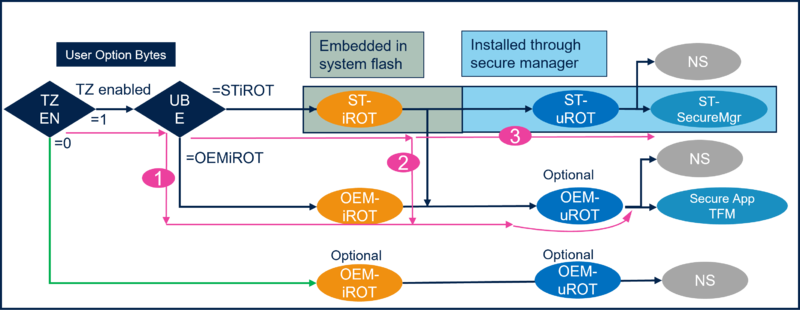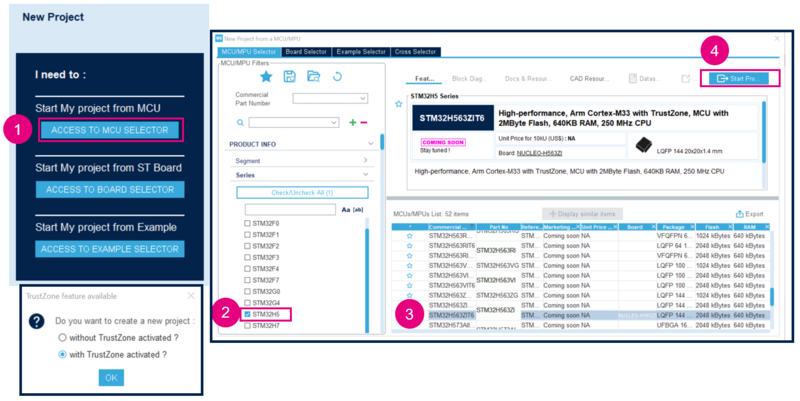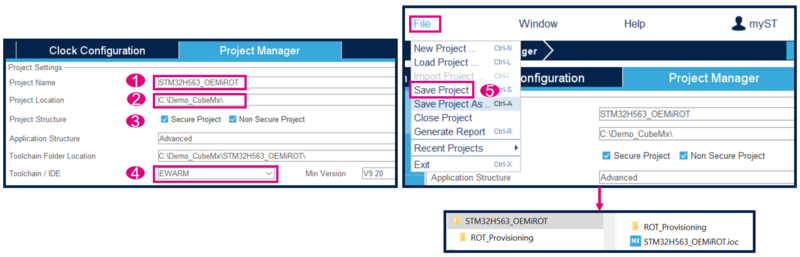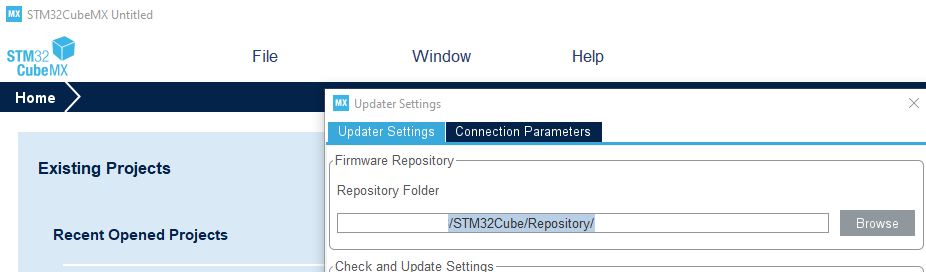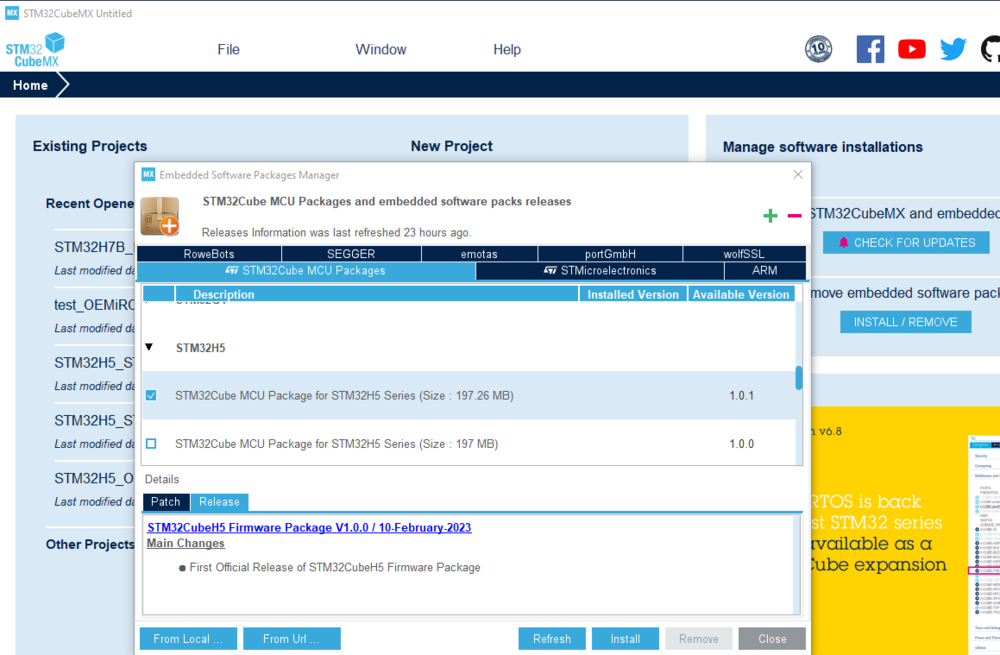| Coming soon |
Target description
The purpose of this article is to explain how to proceed step by step to generate a boot path using STM32CubeMx.
The example below will show how to configure and provision a boot path for an OEMiROT with a secure and non-secure user application initial code generation.
Read the Secure Boot STM32H5 How to Introduction article before starting the practical example described below.
More technical details you may need to understand this getting started are available in the following articles:
- Introduction article: Introduction to Secure boot and Secure firmware update.
- Specific STM32H5 bootpaths article: Secure Boot for STM32H5
- OEMiROT article OEMiROT for STM32H5
The How to start described in this article is using the Boot path number 1 of the figure below.
Prerequisites
To execute the example described below, you need:
- NUCLEO board: NUCLEO-H563ZI
- The following tools:
- STM32CubeMx_6.9.0 or later (for installation, see appendix)
- IAR Embedded Workbench rev 9.20.1 or later
Note:
- STM32 Trusted Package Creator (TPC) is automatically installed during the STM32CubeMX installation. There is a TPC version dedicated to STM32CubeMX and installed in the STM32CubeMX/utilities folder.
- The latest STM32Cube_FW revision is installed through STM32CubeMX (see appendix)
- If needed set the windows environment variable (see appendix). It is required in case the H5 doesn’t appear in the “Access to MCU Selector” of STM32CubeMx
1. Setting the STM32CubeMX project
Launch STM32CubeMX
- 1) Click on Access to MCU selector (easier for this example to enable only the needed GPIOs, so it's advised to use the MCU selector instead of the board selector).
- 2) Select STM32H5 serie and select the device used in NUCLEO_H563
- 3) Click start project
- 4) Enable the TrustZone, as shown in the figure 1, for the OEMiROT bootpath the TZ needs to be enabled.
Set the STM32CubeMX project:
- 1) Type the name of the project (the related folder will be created)
- 2) Chose the folder for this project (avoid long path)
- 3) Tick both: Secure and non Secure projects
- 4) Select the Toolchain, for this example EWARN is used
- 5) File -> Save Project -> the project folder (if not already existing) and the STM32H5_OEMiROT_SLed_NSLed.ioc file is created
2. Appendix
2.1. STM32CubeFW installation
The STM32CubeFW needs to be installed through STM32CubeMX.
- Step 1: the repository folder has to be defined:
- In CubeMx: Help menu -> Updater Settings
- Browse the repository you have chosen for the STM32CubeFW
- Step 2: STM32CubeFW installation
- In STM32CubeMX: Select Install/Remove
- In the description frame: select STM32H5
- Select the CubeFW package to install
- In case you have locally the zip file of the STM32CubeFWH5: it can be installed by drag and drop this file in the description window
Note: only official STM32CubeFW release can be installed by STM32CubeMX.