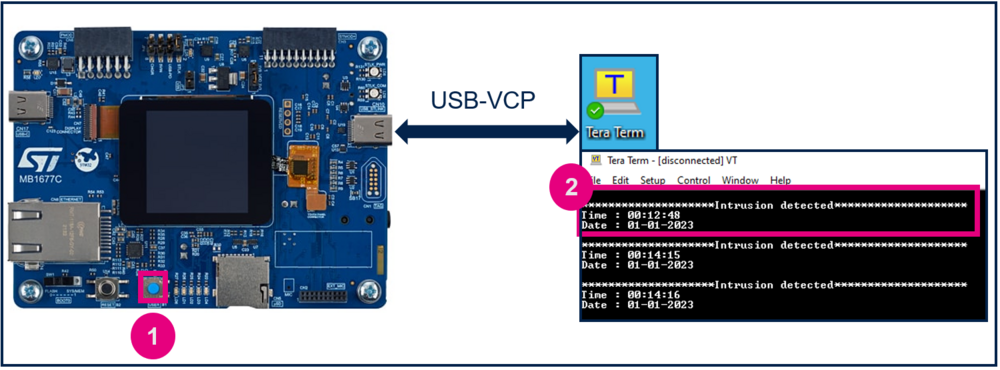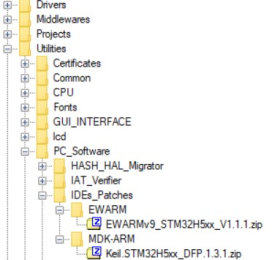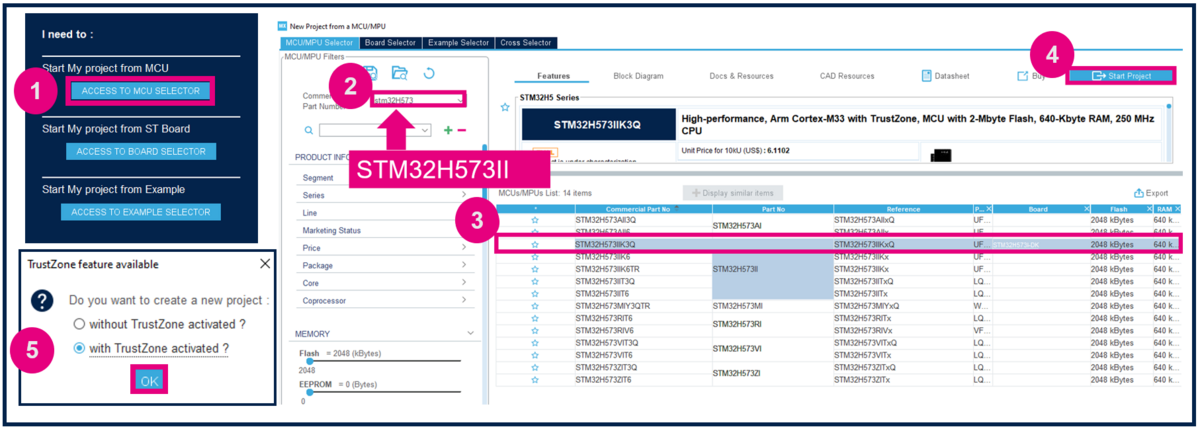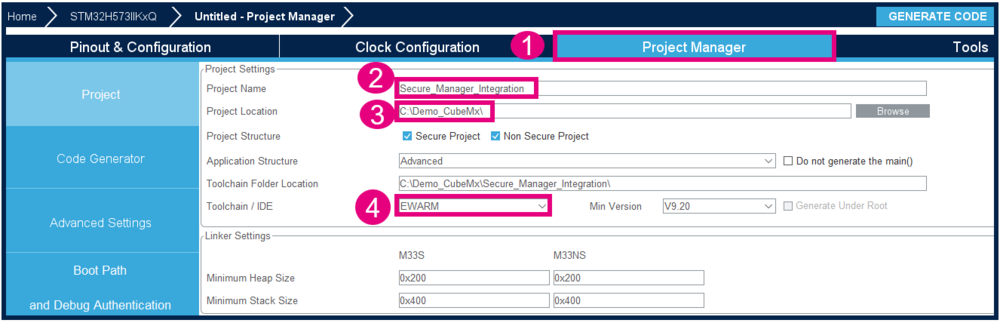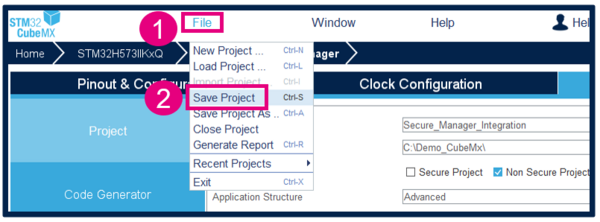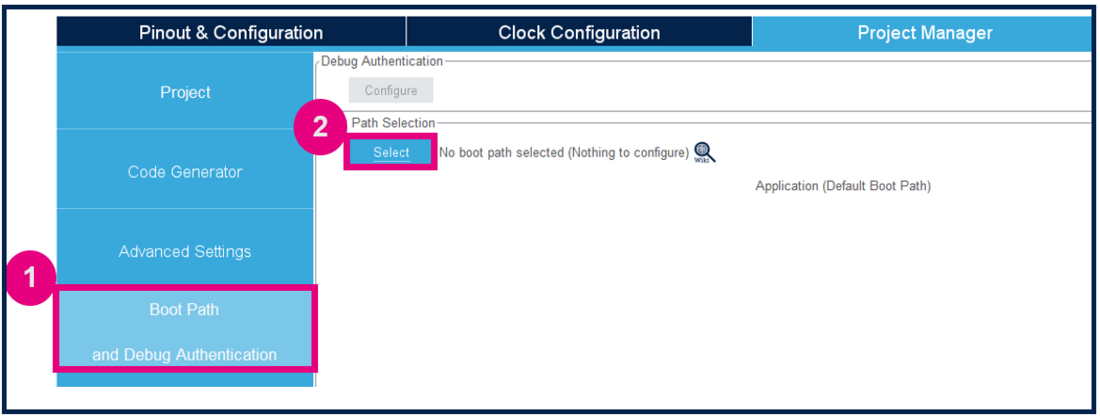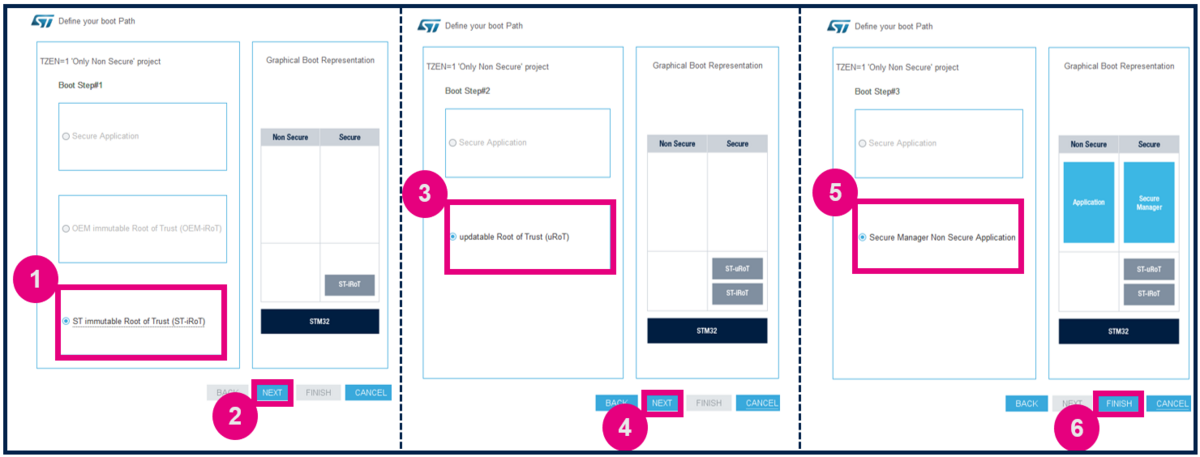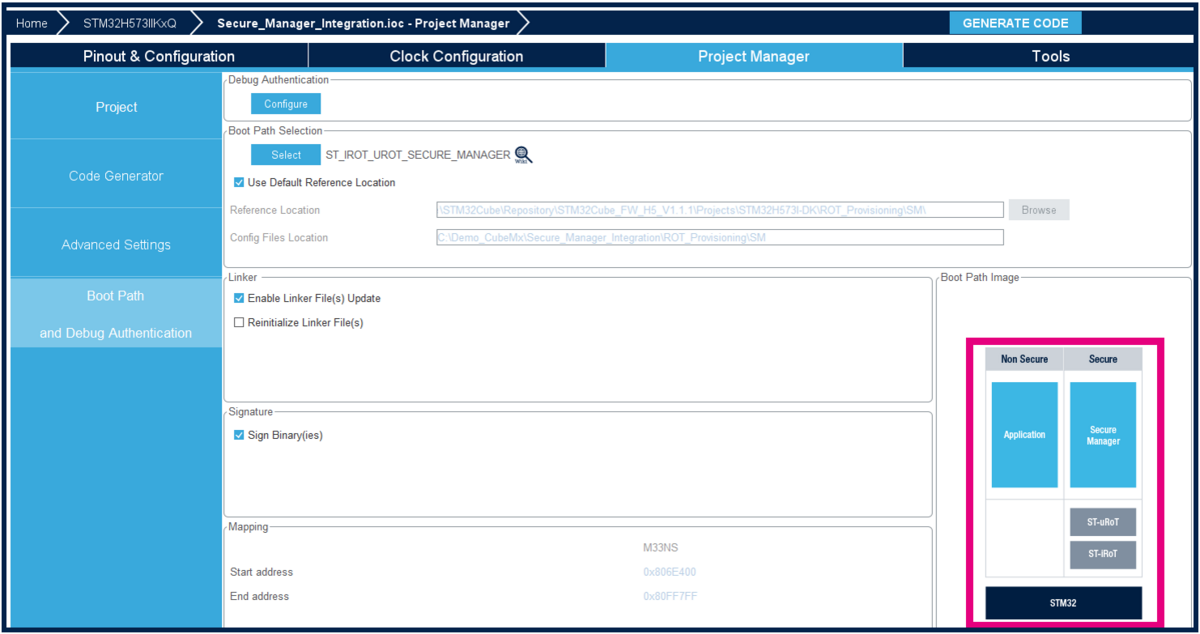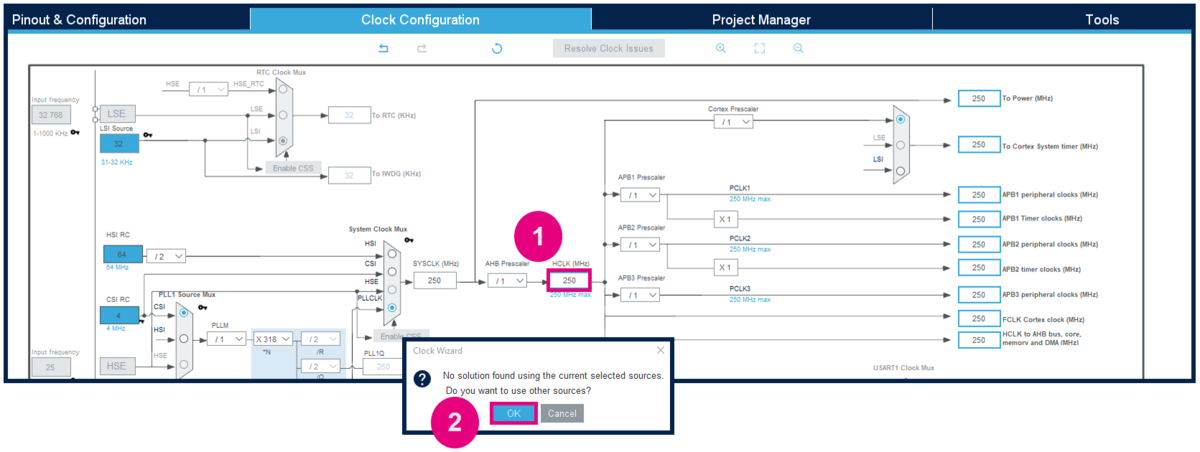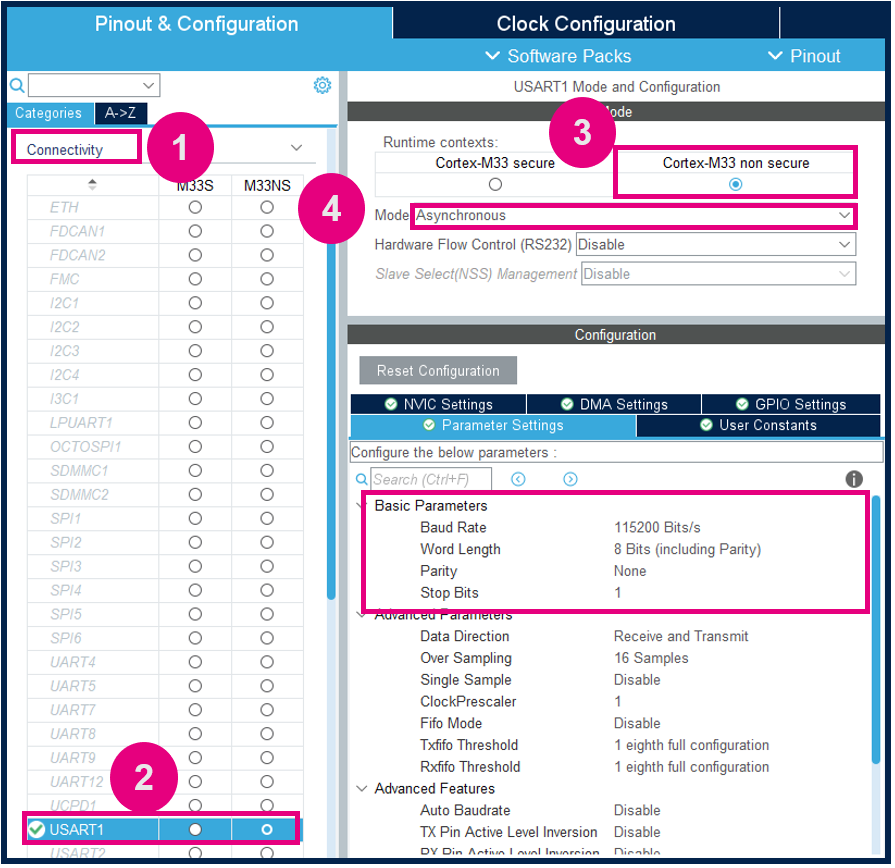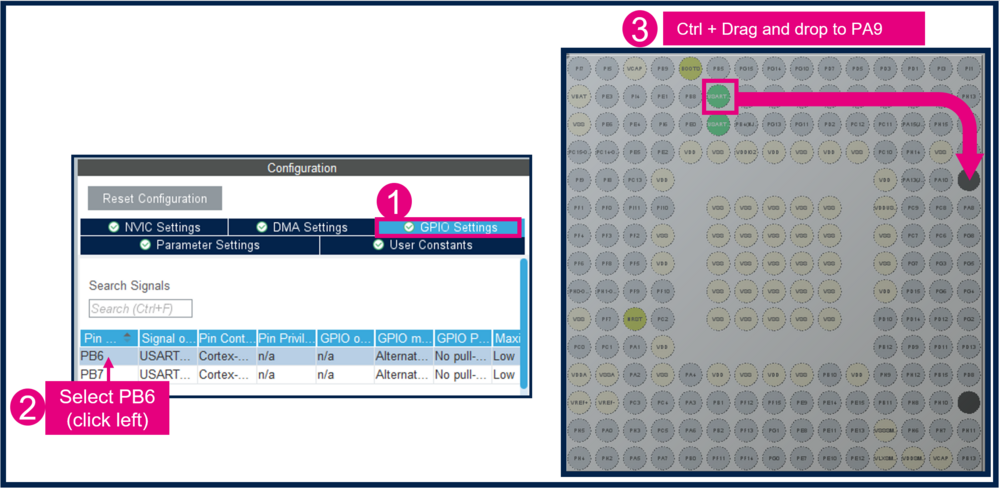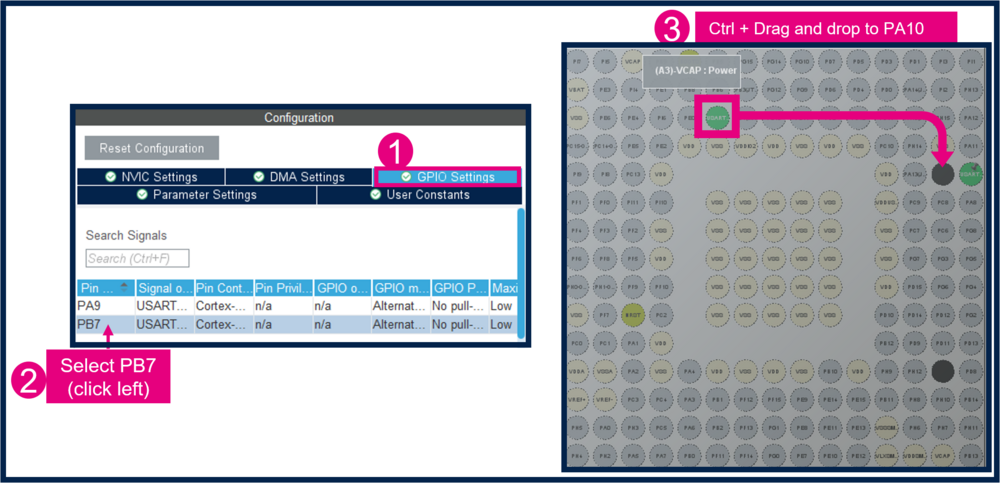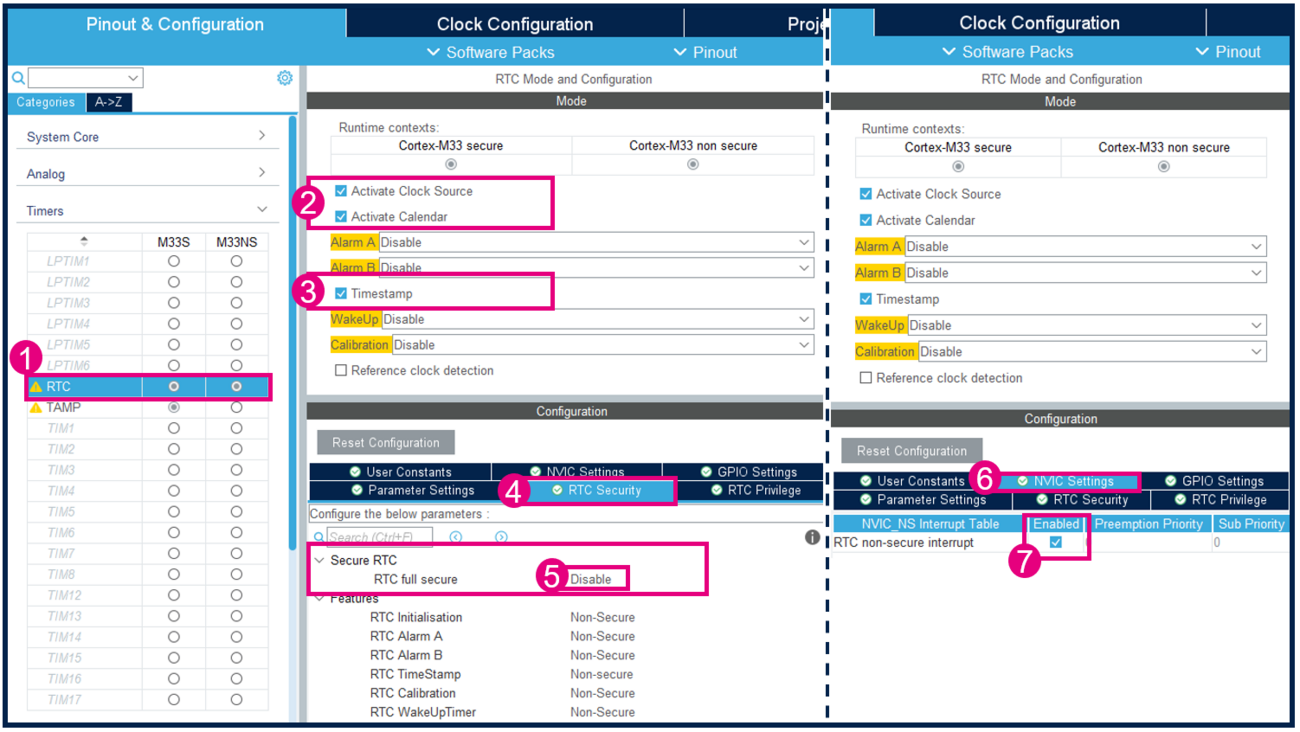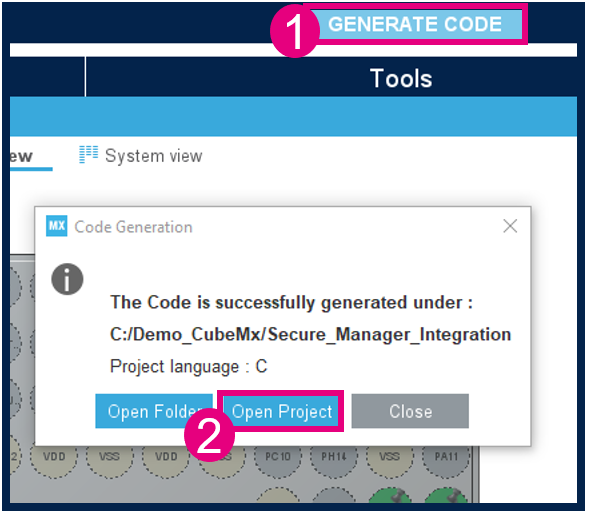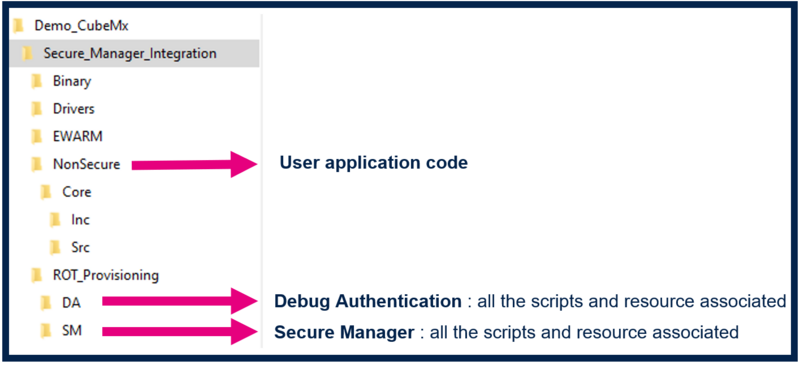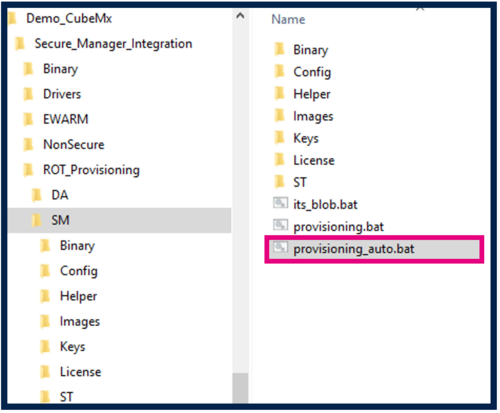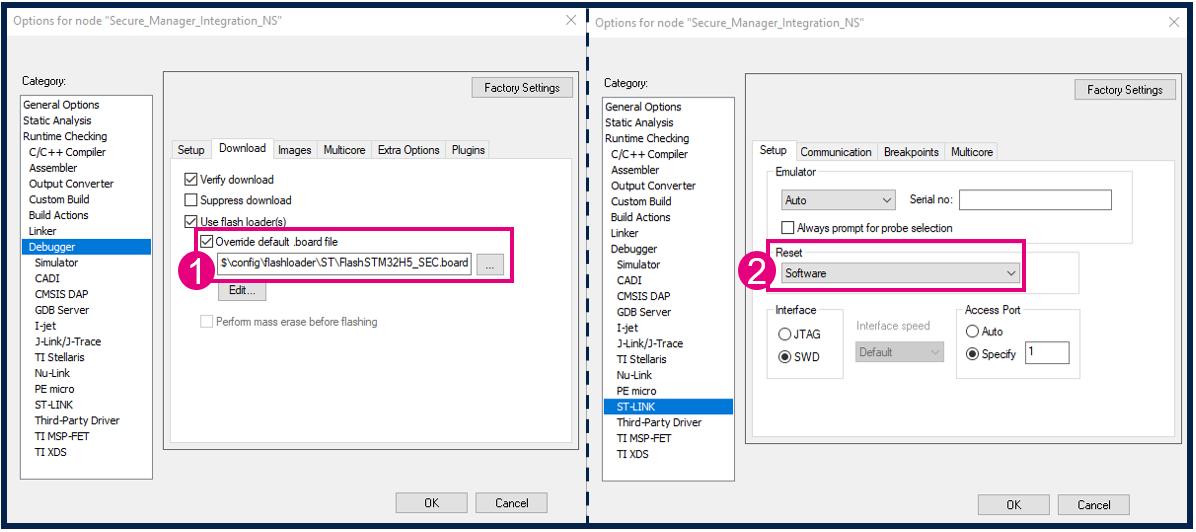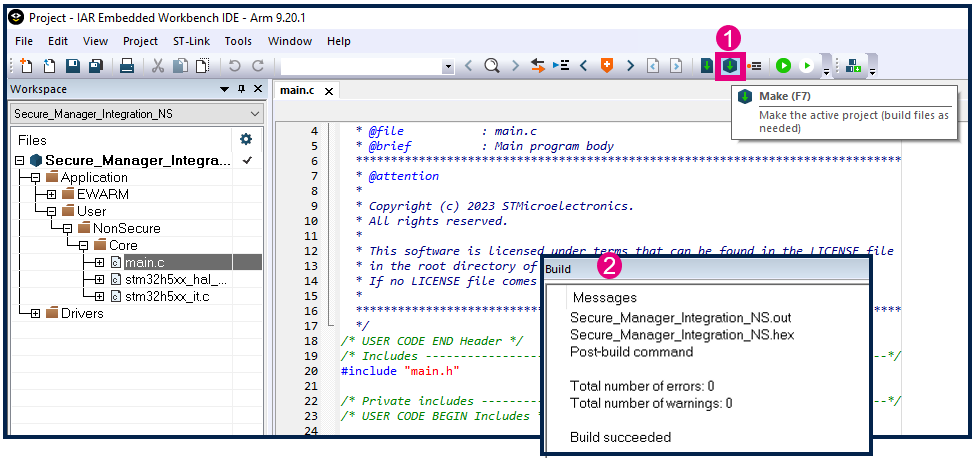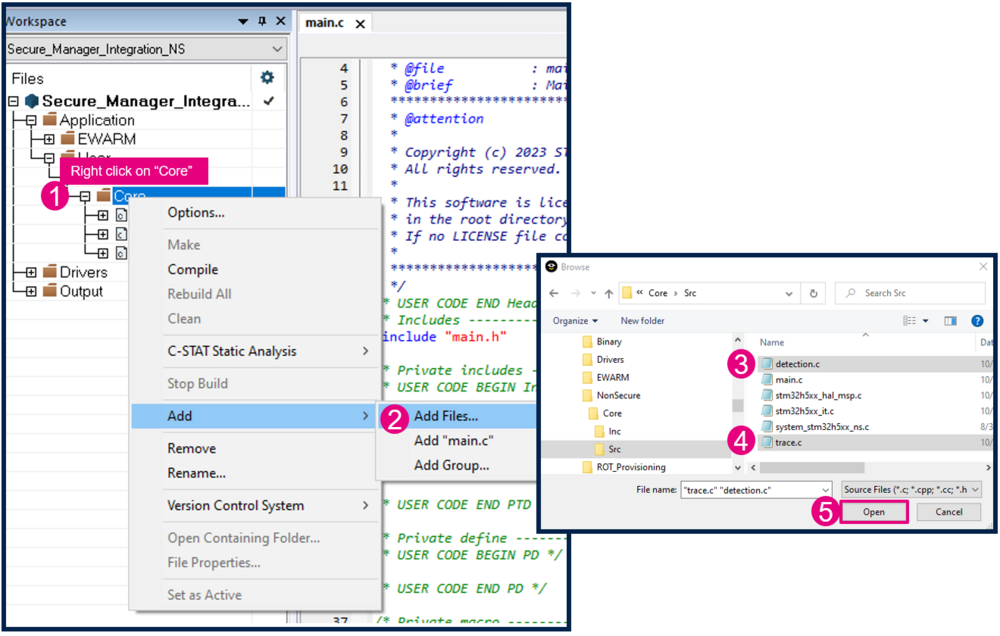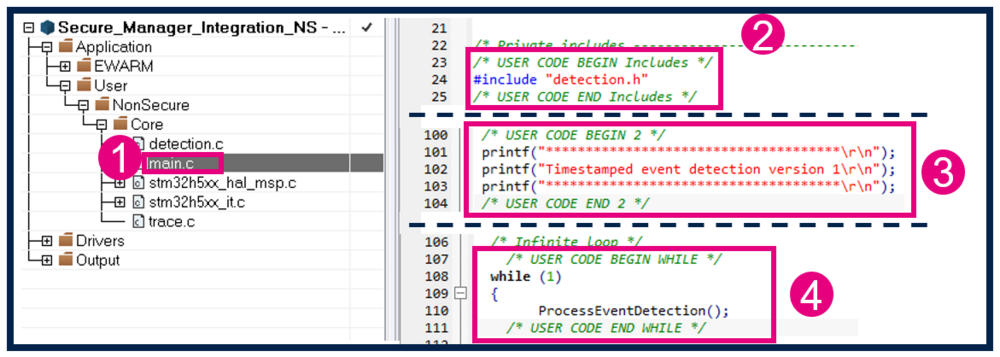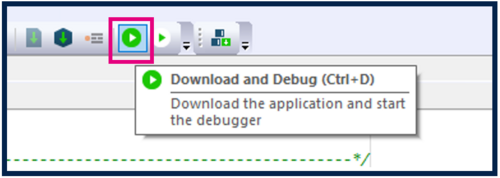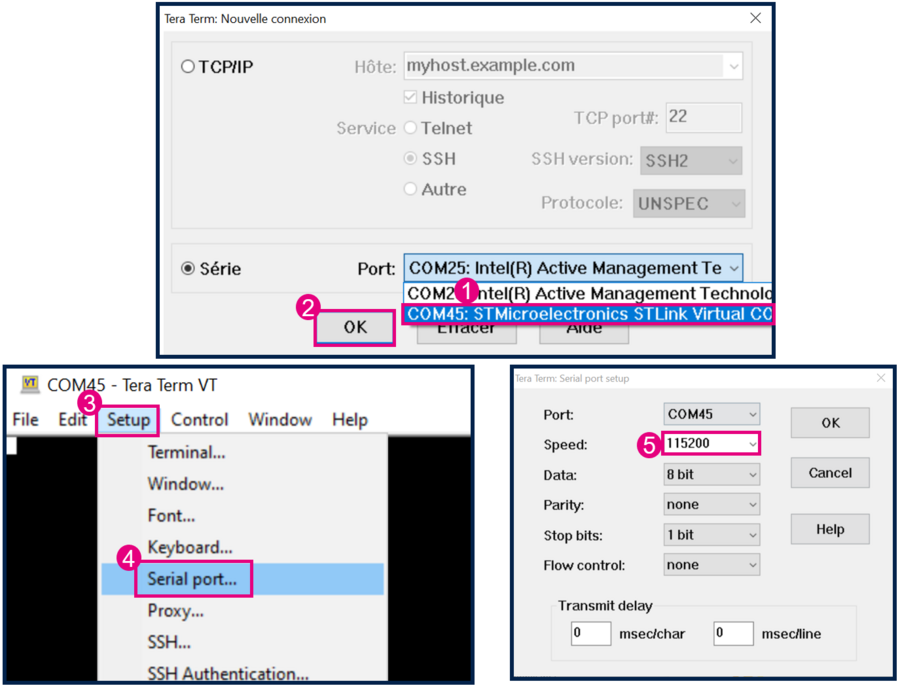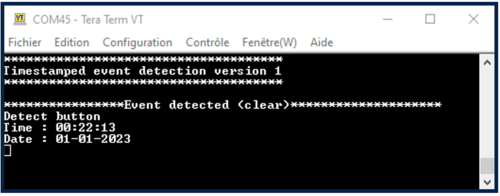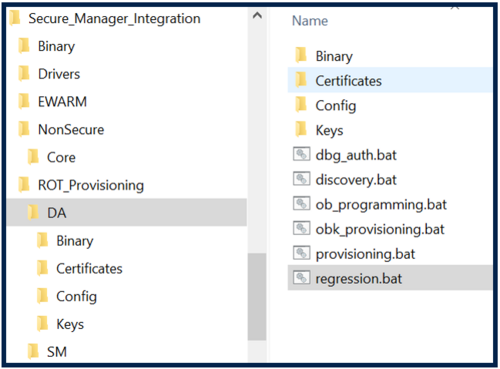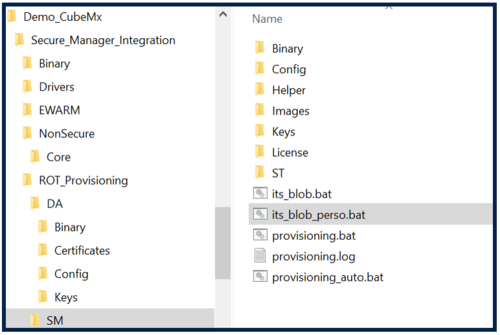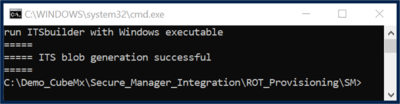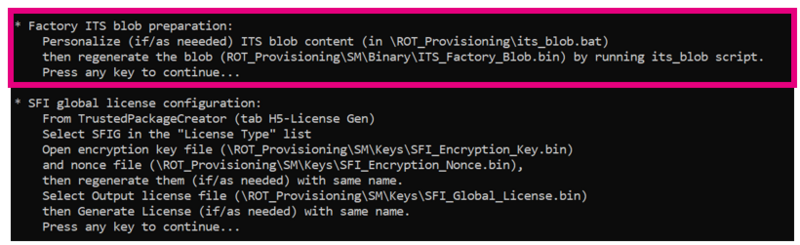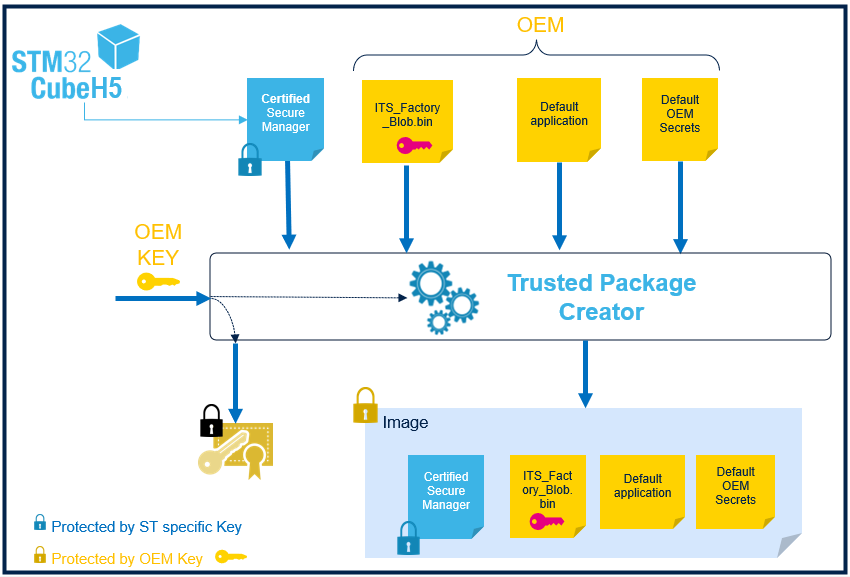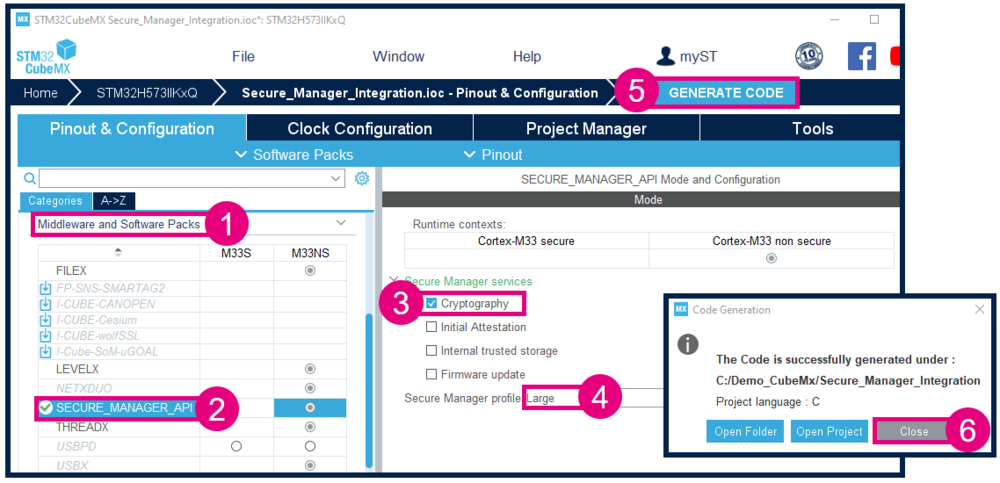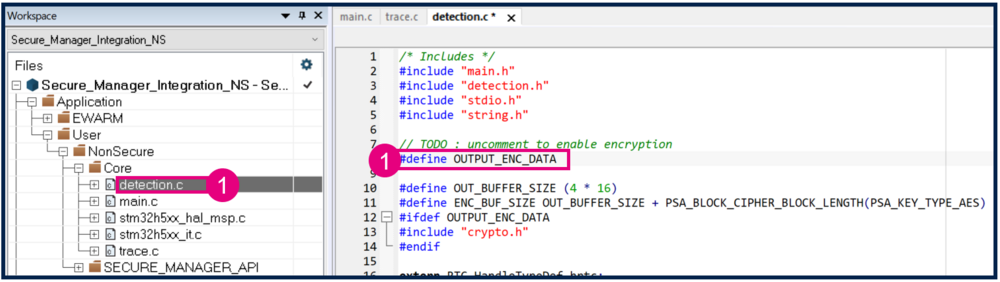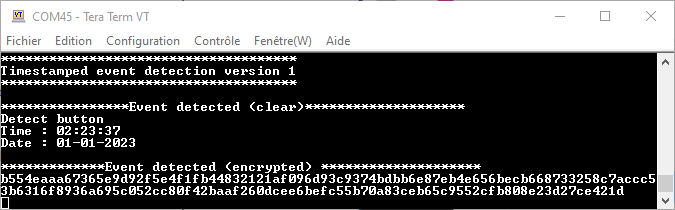| Coming soon |
The purpose of this article is to show an integration of Secure Manager in ecosystem using STM32CubeMX.
Read Secure Manager for STM32H5 before starting the practical example described below.
Below the boot scheme that will be produced during this step by step article.
1. Introduction
- Start by reading the Secure Manager STM32H5 How to Intro article.
- For technical background, please refer to the Secure Manager for STM32H5 article.
User application description During this step by step we will show how to integrate secure Manager and developp a non secure application using CubeMX. In a first part a non secure application will be developped. This application uses RTC calendar, Timestamp, USART1 and GPIOs. When user press the User button of the discovery board, a message is sent by USART1 with the Date and the Date informations corresponding to the press of the button.
2. Prerequisites
- Hardware
- STM32H573 discovery board: the STM32H573 devices have all the available security features, including the HW crypto accelerator. (Note: the Secure Manager is not supported for STM32H56x devices, the HW crypto is not available)
- Discovery MB1677- STM32H573 (USB-C cable not included)
- STM32H573 discovery board: the STM32H573 devices have all the available security features, including the HW crypto accelerator. (Note: the Secure Manager is not supported for STM32H56x devices, the HW crypto is not available)
- In case your board has already been used for other handsons:
- Perform a regression in case the board is in another state than OPEN (using the script provided for the last handson done).
- If the board is in OPEN state, verify that the SECBOOT_LOCK option byte is not set (use STM32CubeProgrammer).
- Required tools
- STM32Cube_H5_V1.1.0 with STM32Cube_H5_V1.1.1 patch, or later
- STM32CubeProgrammer_rev2.14.0 or more recent (with STM32TrustedPackageCreator (TPC) selected at installation).
- One of the supported IDE:
- EWARM (IAR) : V9.20.1 and the patch EWARMv8_STM32H5xx_V1.1.0 or later to support the STM32H5 series
- STM32CubeIDE : 1.13.0 or later
- MDK_ARM : V5.37.0.0 and the patch Keil_STM32H5_DFP.1.0.0 or later to support the STM32H5 series
- Tera Term / Putty or equivalent UART terminal emulator.
The IDE patches can be found in the STM32CubeFW_H5 Cube firmware:
- STM32Cube Firmware
- Download the STM32CubeFW_H5 Cube firmware
- With STM32Cube_H5_V1.1.0 you must also download the STM32Cube_H5_V1.1.1 patch and copy all the files into V1.1.0
- For later STM32Cube_H5_V1.1.x, when available, it is delivered as a single zip file.
- A directory STM32H573I-DK is included in the “Projects” directory
- If the STM32CubeProgrammer is not installed in the default folder:
- C:\Program Files\STMicroelectronics\STM32Cube\STM32CubeProgrammer.
- The customized installation path must be updated in the environment variable: env.bat (see the example in the figure below).
- Download the STM32CubeFW_H5 Cube firmware
3. Configuration of the project with STM32CubeMX
3.1. Setting up the STM32CubeMX project
Launch STM32CubeMX
- Click on Access to MCU Selector (for this example, it's easier to enable only the necessary GPIOs, so it's advised to use the MCU selector instead of the board selector).
- Enter STM32H573 in Commercial part number
- Select the device used in STM32H5-DK.
- Click start project.
- Enable TrustZone, as shown in Figure 3. (For the STiROT boot path, TrustZone needs to be enabled.)
Create the STM32CubeMX project:
- Go to Project Manager tab
- Type the name of the project (if it doesn't already exist, the related folder will be created).
- Choose a folder for the project (avoid a long path).
- Select the relevant toolchain; for this example EWARM is used.
Secure project
- Check only the NonSecure Project checkbox
Save Project
- Go to File > Save Project. The project folder (if it doesn't already exist) and the Secure_Manager_Integration.ioc file will be created.
3.2. Boot path configuration
To configure the boot path proceed as follows:
- 1) Click on "Boot Path and Debug Authentication".
- 2) Click on "Select".
- 1) Select the ST immutable Root of Trust. The TZ activation is already chosen. This selection defines the UBE option byte (but you do not need to take care of the setting of this option byte).
- 2) Click on "Next".
- 3) Select Updatable Root of Trust(since for this example there is a second uRoT boot stage).
- 4) Click on "Next".
- 5) Select Secure Manager Non Secure Application.
- 6) Click Finish.
When clicking Finish ROT_Provisioning is added to the project.
Boot path configuration is done :
3.3. Modify the default clocking
3.4. USART1 configuration to display events to the terminal
3.4.1. USART1 Configuration
3.4.2. Mapping of the USART1
- Change PB6 to PA9
- Change PB7 to PA10
3.5. Configure and activate RTC
3.6. Activate the ICACHE
3.7. Code generation
4. Secure Manager Provisioning
- On the STM32H573-DK, check that the switch (SW1) is set to 0 to boot from user flash
- Connect the STM32H573-DK using the USB-C cable
- Execute the provisioning_auto.bat script
Note:
In the figure above two scripts are shown:
- The provisioning_auto.bat to install the default configuration (used in this article).
- The provisioning.bat to customize the configuration (used in the How to start with Secure Manager customized config on STM32H5 article
After installation you should see:
- The message saying the board is correctly confirmed
- On the discovery board the led1, led2, led3 and led4 must blink (default installed code by the script)
5. User application modification and generation
5.1. Project configuration
5.2. Build the application
5.3. Customize the code
- Create an empty file detection.c and save it in Secure_Manager_Integration\NonSecure\Core\Src folder.
Add all this code in the file and save it :
/* Includes */
#include "main.h"
#include "detection.h"
#include "stdio.h"
#include "string.h"
// TODO : uncomment to enable encryption
//#define OUTPUT_ENC_DATA
#define OUT_BUFFER_SIZE (4 * 16)
#define ENC_BUF_SIZE OUT_BUFFER_SIZE + PSA_BLOCK_CIPHER_BLOCK_LENGTH(PSA_KEY_TYPE_AES)
#ifdef OUTPUT_ENC_DATA
#include "crypto.h"
#endif
extern RTC_HandleTypeDef hrtc;
uint32_t g_EventDetected = 0;
RTC_DateTypeDef sDate;
RTC_TimeTypeDef sTime;
#define OUT_BUFFER_SIZE (4 * 16)
char OutBuffer[OUT_BUFFER_SIZE];
void HAL_RTCEx_TimeStampEventCallback(RTC_HandleTypeDef *RTC_Handle)
{
if ( g_EventDetected == 0 )
{
HAL_RTCEx_GetTimeStamp(&hrtc, &sTime, &sDate, RTC_FORMAT_BIN);
g_EventDetected = 1;
}
}
char OutBuffer[OUT_BUFFER_SIZE];
char *BuildOutputEvent(void);
static void OutputEventInClear(char *buffer);
#ifdef OUTPUT_ENC_DATA
static void Encrypt_data(uint8_t *input, size_t inSize, uint8_t *output, size_t *outSize);
static void OutputEventInEncrypted(char *buffer);
#endif
char *BuildOutputEvent(void)
{
memset(OutBuffer, 0, OUT_BUFFER_SIZE);
sprintf(OutBuffer, "Detect button\r\nTime : %.2d:%.2d:%.2d\n\rDate : %.2d-%.2d-%.2d\n\r",
sTime.Hours, sTime.Minutes, sTime.Seconds,sDate.Month, sDate.Date, 2023);
return OutBuffer;
}
#ifdef OUTPUT_ENC_DATA
static void Encrypt_data(uint8_t *input, size_t inSize, uint8_t *output, size_t *outSize)
{
psa_status_t psa_status;
size_t size = 0;
/* Encrypt single part functions */
psa_status = psa_cipher_encrypt(0x23, PSA_ALG_CBC_NO_PADDING, (uint8_t const*) input, inSize, output, *outSize, &size);
if (psa_status != PSA_SUCCESS)
{
printf("Error encrypting with the single-shot API\n\r");
}
else
{
if (size != *outSize)
{
printf("Issue out size ...\r\n");
}
*outSize=size;
}
}
static void OutputEventInEncrypted(char *buffer)
{
uint8_t encBuffer[ENC_BUF_SIZE] = {0};
size_t encBufferSize=ENC_BUF_SIZE;
Encrypt_data((uint8_t *)buffer, OUT_BUFFER_SIZE, encBuffer, &encBufferSize);
printf("\n\r*************Event detected (encrypted) ********************\n\r");
for(uint32_t i=0; i<encBufferSize;i++)
{
printf("%02x", encBuffer[i]);
}
printf("\r\n");
}
#endif
static void OutputEventInClear(char *buffer)
{
printf("\n\r****************Event detected (clear)********************\n\r");
printf(buffer);
}
void ProcessEventDetection()
{
if (g_EventDetected)
{
char *event = BuildOutputEvent();
OutputEventInClear(event);
#ifdef OUTPUT_ENC_DATA
OutputEventInEncrypted(event);
#endif
g_EventDetected=0;
}
}
- Create an empty file trace.c and save it in Secure_Manager_Integration\NonSecure\Core\Src folder.
Add all this code in the file and save it :
/* Includes */
#include "main.h"
extern UART_HandleTypeDef huart1;
int32_t iar_fputc(int32_t ch);
#define PUTCHAR_PROTOTYPE int32_t iar_fputc(int32_t ch)
size_t __write(int32_t file, unsigned char const *ptr, size_t len)
{
UNUSED(file);
size_t idx;
unsigned char const *pdata = ptr;
for (idx = 0; idx < len; idx++)
{
(void)iar_fputc((int32_t)*pdata);
pdata++;
}
return len;
}
/* @brief Retargets the C library printf function to the USART.
* @param None
* @retval None
*/
PUTCHAR_PROTOTYPE
{
/* Place your implementation of fputc here */
/* e.g. write a character to the USART2 and Loop until the end of transmission */
HAL_UART_Transmit(&huart1, (uint8_t *)&ch, 1, 0xFFFF);
return ch;
}
- Create an empty file detection.h and save it in Secure_Manager_Integration\NonSecure\Core\Inc folder.
Add all this code in the file and save it :
#ifndef __DETECTION_H
#define __DETECTION_H
#include "stdio.h"
void ProcessEventDetection(void);
#endif
- Add files detection.c and trace.c to Core folder in IAR :
- add these section of code in main.c as shown in figure below :
/* USER CODE BEGIN Includes */
#include "detection.h"
/* USER CODE END Includes */
/* USER CODE BEGIN 2 */
printf("*************************************\r\n");
printf("Timestamped event detection version 1\r\n");
printf("*************************************\r\n");
/* USER CODE END 2 */
/* USER CODE BEGIN WHILE */
while (1)
{
ProcessEventDetection();
/* USER CODE END WHILE */
- Build the code.
5.4. Run the application
- Connect the STM32H573-DK using the USB-C cable
- Click Download and debug the code :
- Start Tera Term or another terminal emulator (see figure below)
- Select -> Serial -> select your COM port
- Setup -> Serial port -> set Speed to 115200 baudrate, Data to 8 bit and Stop bit to 1bit -> New setting
- Press the reset button of the discovery board (B2 black button)
- Press the user button (blue button) to trigger the event
6. Add Data encryption
This part will show how to add usage of Secure Storage and cryptography.
The process followed is
- use its-blob.bat to generate the preprovisioned blob containing a secret key
- Reinstall the Secure Manager
- Use psa crypto api using provisionned key to encrypt the data
We choose AES-CBC cryptographic tool (Symmetric cryptography), and we will show how to
- put encryption key in the target securely and protect it against any direct access
- add the encryption of the data before transmission via USART
6.1. Trusted Storage
6.1.1. AES key generation
First we create the AES key that will be used to encrypt datas. You can use the key you want in 256 bits. To generate a random key you can
- create a new file key.py in folder Secure_Manager_Integration\ROT_Provisioning\SM\Keys that will generate a random AES key in a file GCM_256_96_408_384_128.bin"
- Edit key.py with Notepad for example and copy paste this code in the file:
import os
key = os.urandom(32)
with open("GCM_256_96_408_384_128.bin", "wb") as f:
f.write(key)
- Save the file and launch it (double click on it)
- A new file GCM_256_96_408_384_128.bin is created in Secure_Manager_Integration\ROT_Provisioning\SM\Keys folder, that contain a random AES key.
6.1.2. Personalize blob script
- Edit file its_blob.bat' in folder Secure_Manager_Integration\ROT_Provisioning\SM with Notepad for example and add this code to add AES key at line 64:
:: Add GCM key to blob
%ItsBuilder% addkey2blob %blob% %blob% -i 0x23 -o 0xffffffff --keytype=AES -b 256 -a CBC -k Keys\GCM_256_96_408_384_128.bin -u ENCRYPT --format=RAW 2>> %current_log_file%
if !errorlevel! neq 0 goto :error
- save it as its_blob_perso.bat
6.2. Regression
Perfom a full regression to reinitializethe device.
- The installed Secure Manager is removed
- The full user Flash and OBKeys are erased
- The memory mapping for nonsecure application is no longer fixed
- The device is set in Open state
For more explanations see Secure Manager STM32H5 How to Intro article.
- Double click on regression.bat script and it automatically performs the regression.
- When the regression is completed, the script displays the message below
6.3. Generate the ITS_Factory_Blob.bin
- Launch the script previously edited its_blob_perso.bat (double click)
This script use ITS builder tool in STM32Cube_FW_H5_V1.1.1\Utilities\PC_Software\ITSbuilder :
It generates ITS_Factory_Blob.bin file in Secure_Manager_Integration\ROT_Provisioning\SM\Binary folder.
Success message :
6.4. Secure Manager Provisioning
- On the STM32H573-DK, check that the switch (SW1) is set to 0 to boot from user flash
- Connect the STM32H573-DK using the USB-C cable
- Execute the provisioning_auto.bat script
During the installation the SFI need ITS_Factory_Blob.bin prviously generated to store OEM Keys. :
Below the scheme of SFI image generation done during the provisioning :
After installation you should see:
- The message saying the board is correctly confirmed
- On the discovery board the led1, led2, led3 and led4 must blink (default installed code by the script)
6.5. Include PSA crypto API with STM32CubeMX
Open STM32CubeMX. In Pinout & Configuration tab select Secure Manager API and add Cryptography service. Then Generate the code.
6.6. Activate the encryption in the code
6.7. Download and debug the application
- Click Download and debug the code :
- Start Tera Term or another terminal emulator (see figure below)
- Select -> Serial -> select your COM port
- Setup -> Serial port -> set Speed to 115200 baudrate, Data to 8 bit and Stop bit to 1bit -> New setting
- Press the reset button of the discovery board (B2 black button)
- Press the user button (blue button) to trigger the event