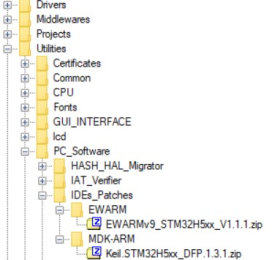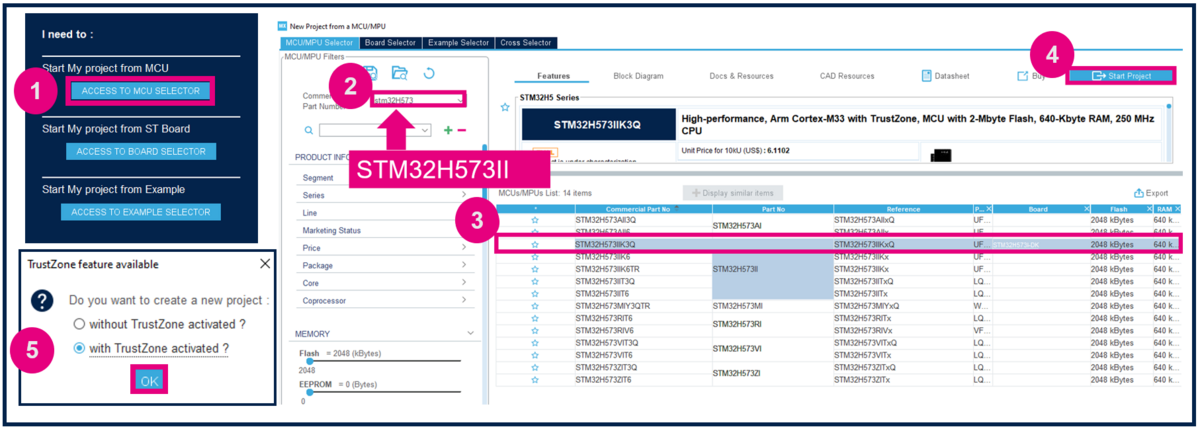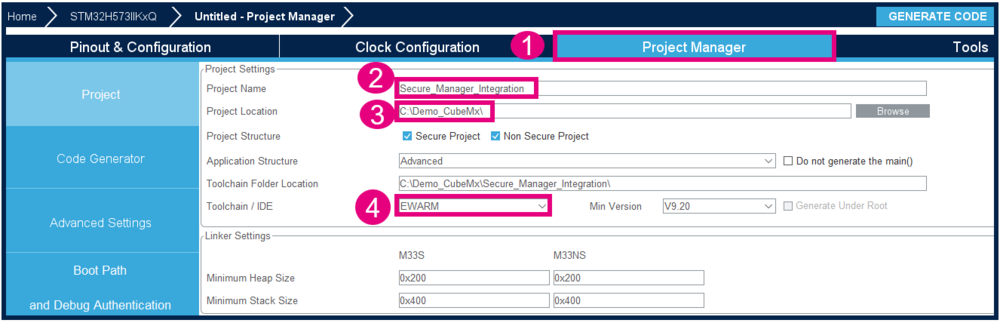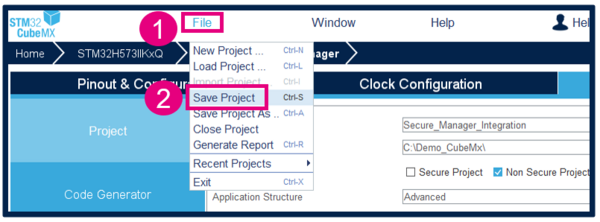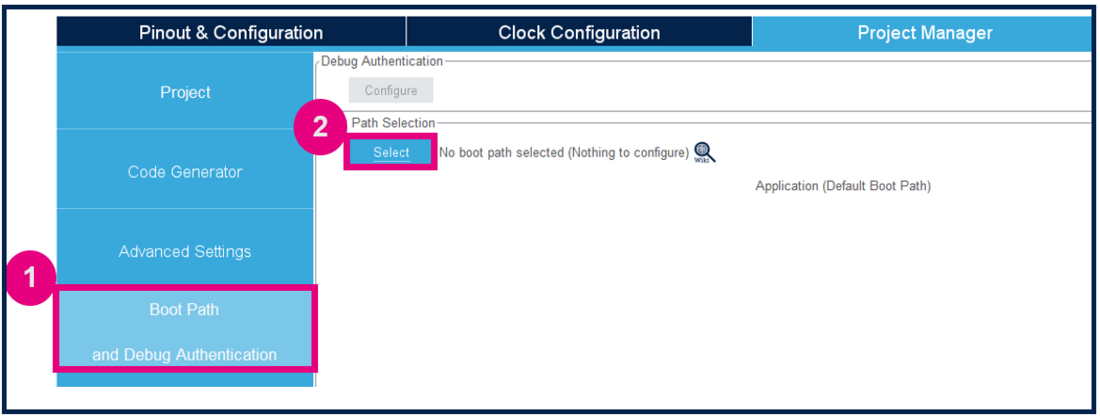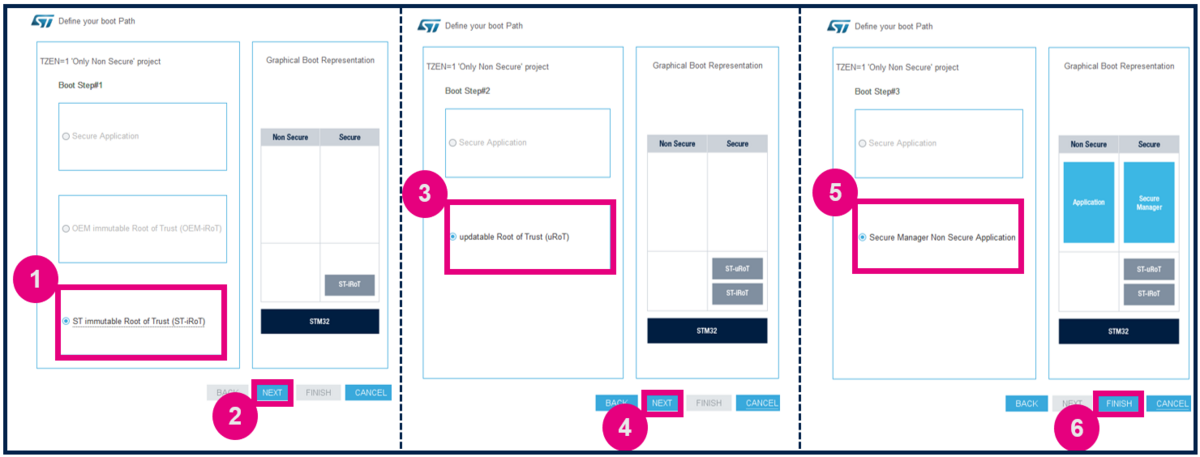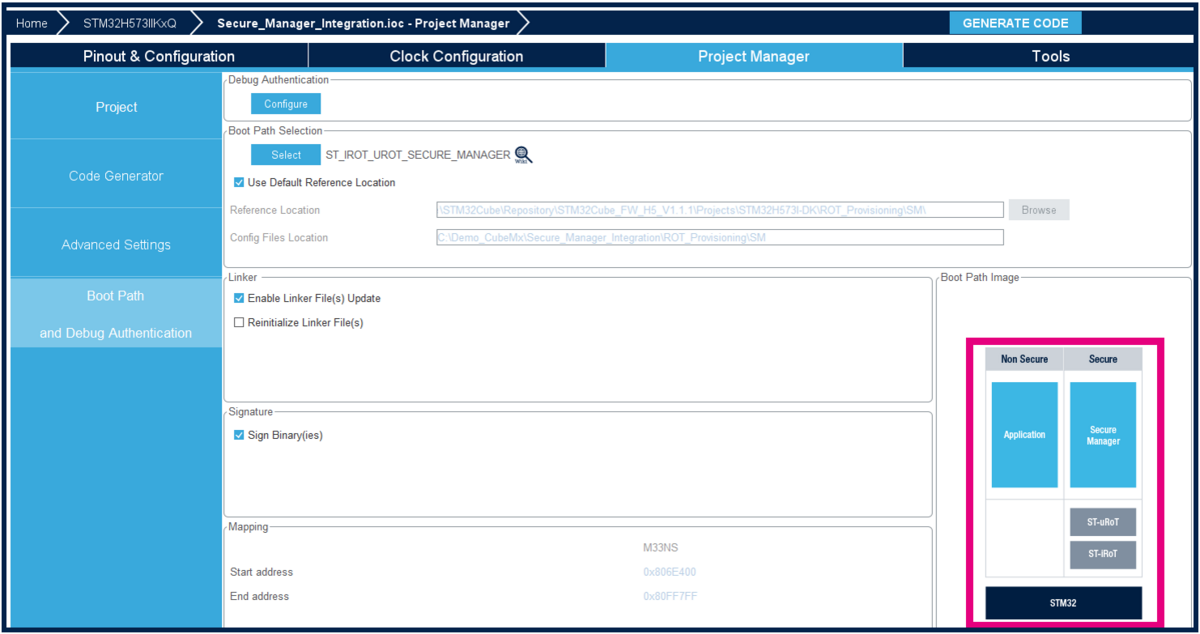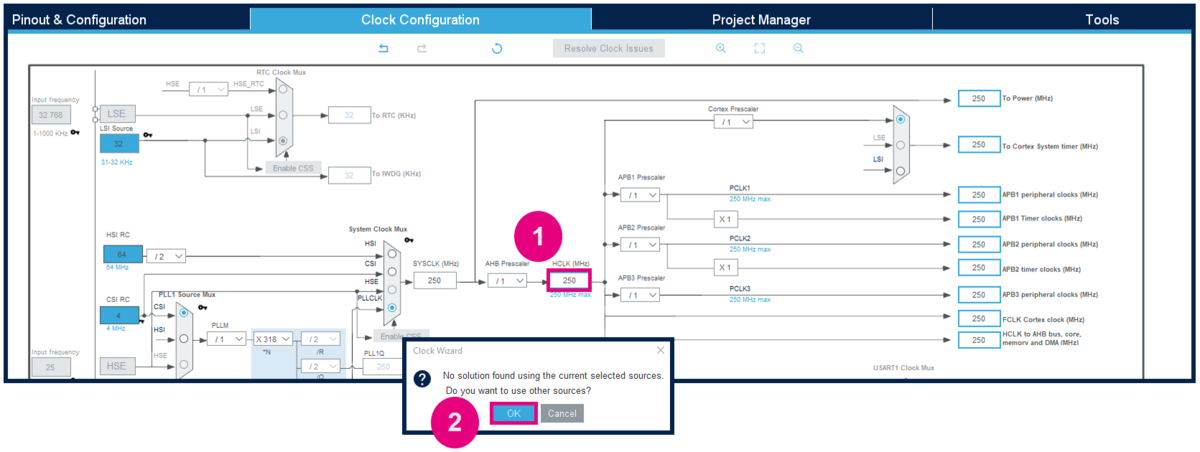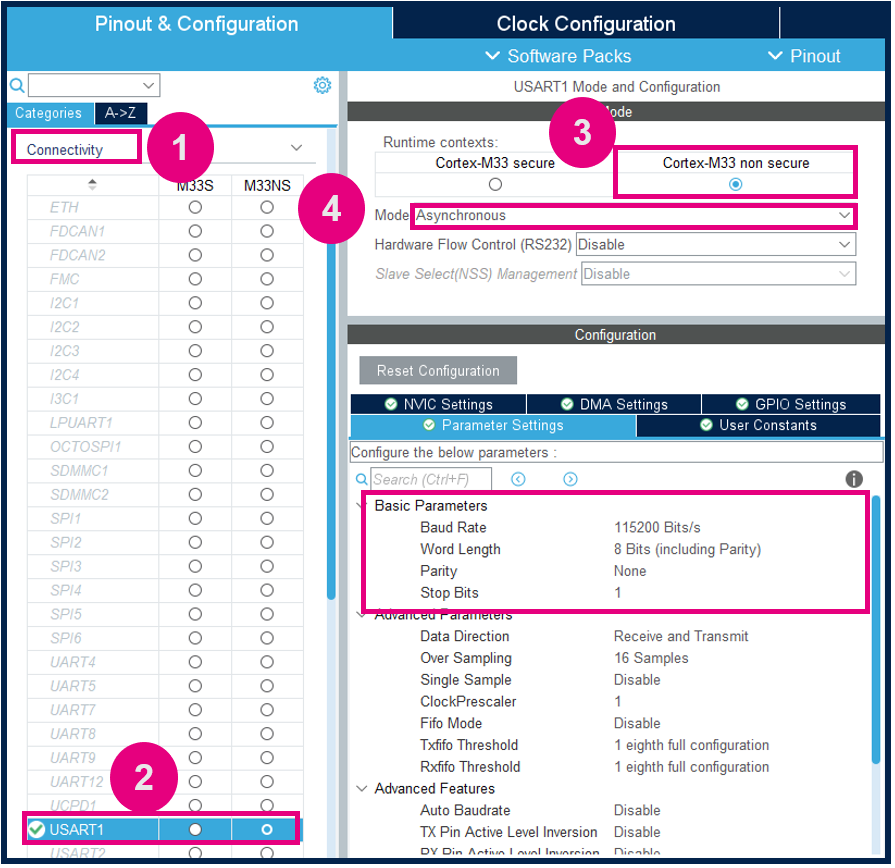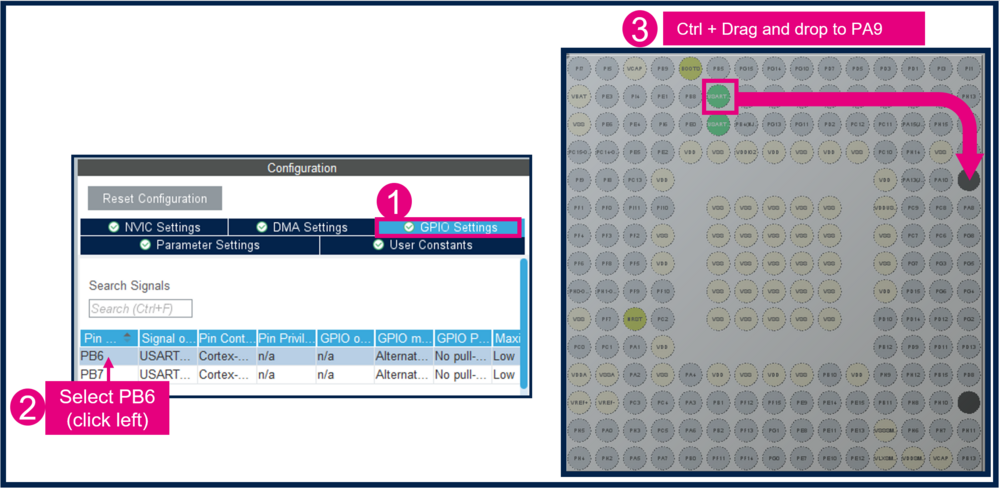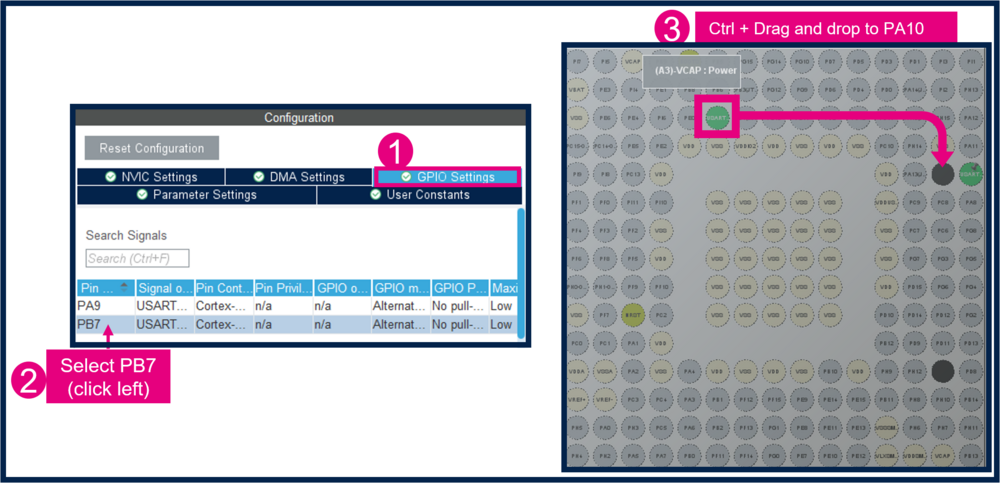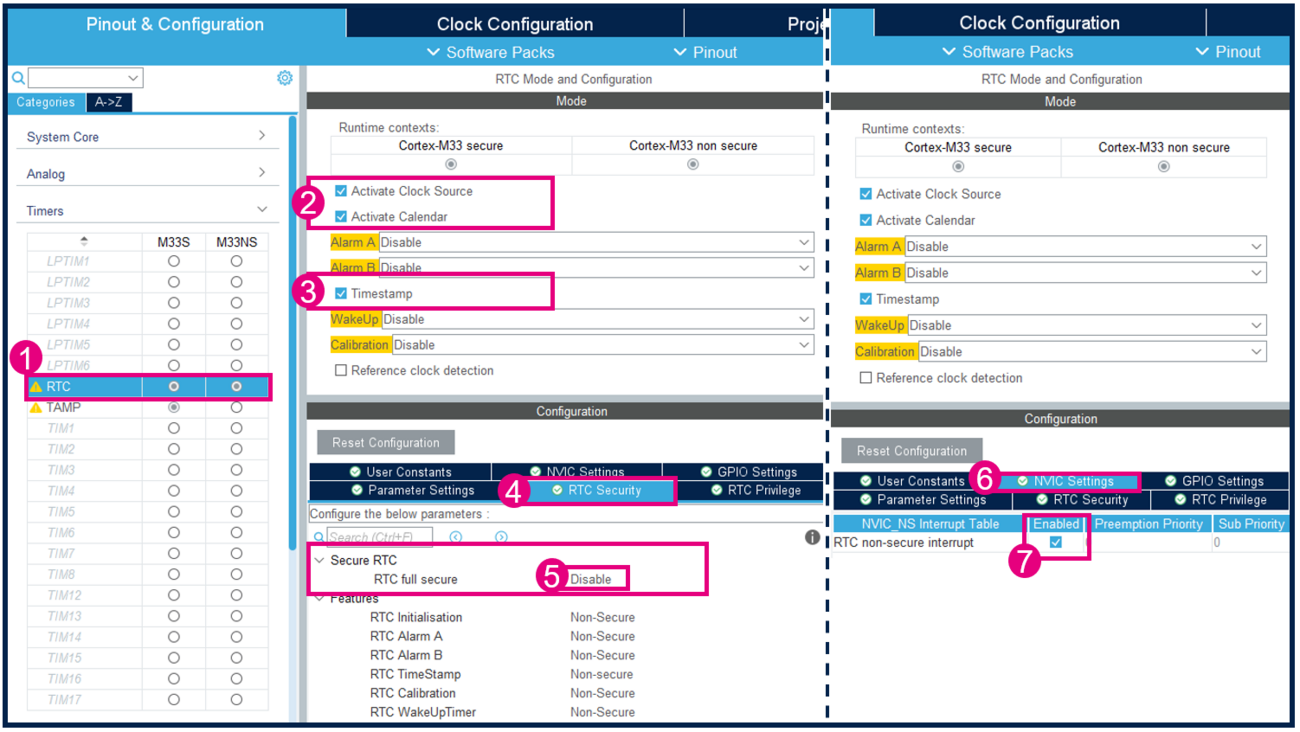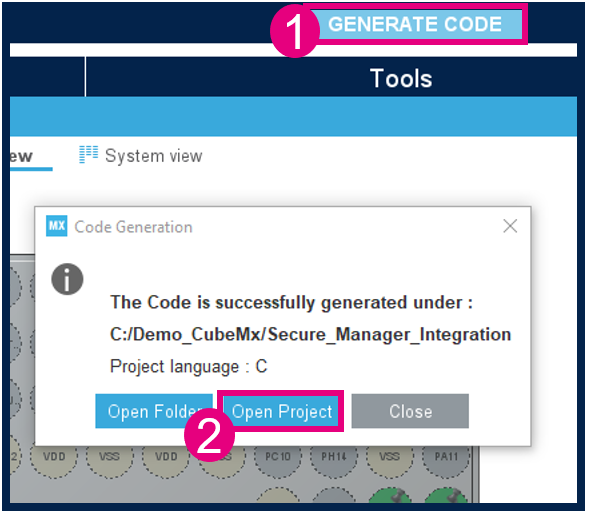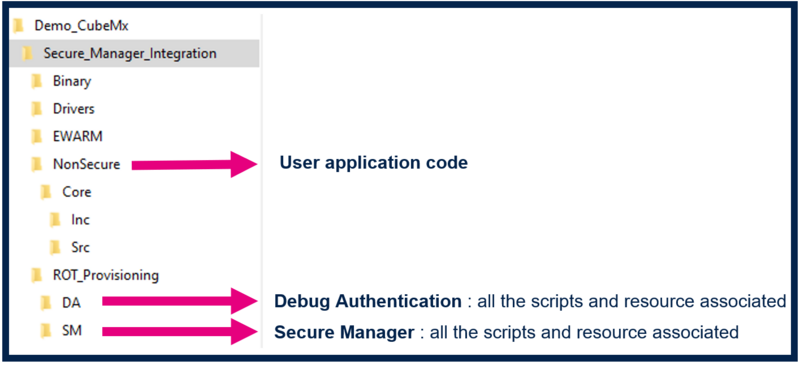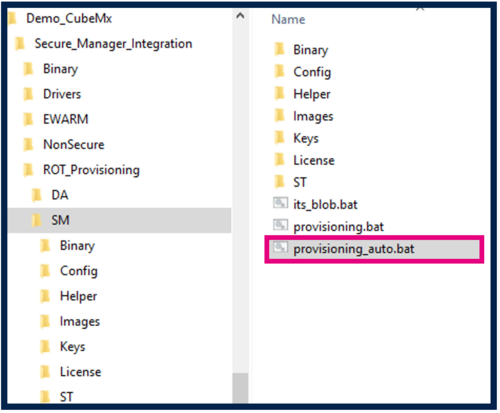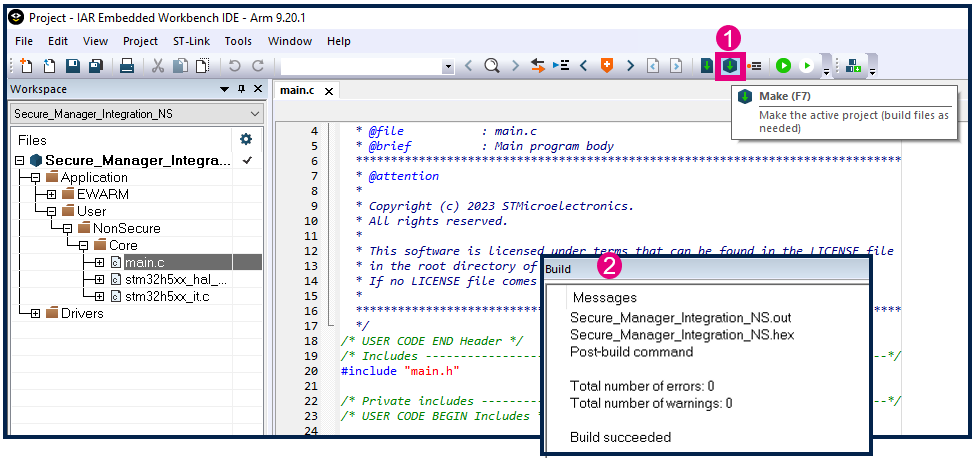This message will disappear after all relevant tasks have been resolved.
Semantic MediaWiki
There are 1 incomplete or pending task to finish installation of Semantic MediaWiki. An administrator or user with sufficient rights can complete it. This should be done before adding new data to avoid inconsistencies.| Coming soon |
The purpose of this article is to show an integration of Secure Manager in ecosystem using STM32CubeMX.
Read Secure Manager for STM32H5 before starting the practical example described below.
Below the boot scheme that will be produced during this step by step article.
1. Introduction
- Start by reading the Secure Manager STM32H5 How to Intro article.
- For technical background, please refer to the Secure Manager for STM32H5 article.
2. Prerequisites
- Hardware
- STM32H573 discovery board: the STM32H573 devices have all the available security features, including the HW crypto accelerator. (Note: the Secure Manager is not supported for STM32H56x devices, the HW crypto is not available)
- Discovery MB1677- STM32H573 (USB-C cable not included)
- STM32H573 discovery board: the STM32H573 devices have all the available security features, including the HW crypto accelerator. (Note: the Secure Manager is not supported for STM32H56x devices, the HW crypto is not available)
- In case your board has already been used for other handsons:
- Perform a regression in case the board is in another state than OPEN (using the script provided for the last handson done).
- If the board is in OPEN state, verify that the SECBOOT_LOCK option byte is not set (use STM32CubeProgrammer).
- Required tools
- STM32Cube_H5_V1.1.0 with STM32Cube_H5_V1.1.1 patch, or later
- STM32CubeProgrammer_rev2.14.0 or more recent (with STM32TrustedPackageCreator (TPC) selected at installation).
- One of the supported IDE:
- EWARM (IAR) : V9.20.1 and the patch EWARMv8_STM32H5xx_V1.1.0 or later to support the STM32H5 series
- STM32CubeIDE : 1.13.0 or later
- MDK_ARM : V5.37.0.0 and the patch Keil_STM32H5_DFP.1.0.0 or later to support the STM32H5 series
- Tera Term / Putty or equivalent UART terminal emulator.
The IDE patches can be found in the STM32CubeFW_H5 Cube firmware:
- STM32Cube Firmware
- Download the STM32CubeFW_H5 Cube firmware
- With STM32Cube_H5_V1.1.0 you must also download the STM32Cube_H5_V1.1.1 patch and copy all the files into V1.1.0
- For later STM32Cube_H5_V1.1.x, when available, it is delivered as a single zip file.
- A directory STM32H573I-DK is included in the “Projects” directory
- If the STM32CubeProgrammer is not installed in the default folder:
- C:\Program Files\STMicroelectronics\STM32Cube\STM32CubeProgrammer.
- The customized installation path must be updated in the environment variable: env.bat (see the example in the figure below).
- Download the STM32CubeFW_H5 Cube firmware
3. Configuration of the project with STM32CubeMX
3.1. Setting up the STM32CubeMX project
Launch STM32CubeMX
- Click on Access to MCU Selector (for this example, it's easier to enable only the necessary GPIOs, so it's advised to use the MCU selector instead of the board selector).
- Enter STM32H573 in Commercial part number
- Select the device used in STM32H5-DK.
- Click start project.
- Enable TrustZone, as shown in Figure 3. (For the STiROT boot path, TrustZone needs to be enabled.)
Create the STM32CubeMX project:
- Go to Project Manager tab
- Type the name of the project (if it doesn't already exist, the related folder will be created).
- Choose a folder for the project (avoid a long path).
- Select the relevant toolchain; for this example EWARM is used.
Secure project
- Check only the NonSecure Project checkbox
Save Project
- Go to File > Save Project. The project folder (if it doesn't already exist) and the Secure_Manager_Integration.ioc file will be created.
3.2. Boot path configuration
To configure the boot path proceed as follows:
- 1) Click on "Boot Path and Debug Authentication".
- 2) Click on "Select".
- 1) Select the ST immutable Root of Trust. The TZ activation is already chosen. This selection defines the UBE option byte (but you do not need to take care of the setting of this option byte).
- 2) Click on "Next".
- 3) Select Updatable Root of Trust(since for this example there is a second uRoT boot stage).
- 4) Click on "Next".
- 5) Select Secure Manager Non Secure Application.
- 6) Click Finish.
When clicking Finish ROT_Provisioning is added to the project.
Boot path configuration is done :
3.3. Modify the default clocking
3.4. USART1 configuration to display events to the terminal
3.4.1. USART1 Configuration
3.4.2. Mapping of the USART1
- Change PB6 to PA9
- Change PB7 to PA10
3.5. Configure and activate RTC