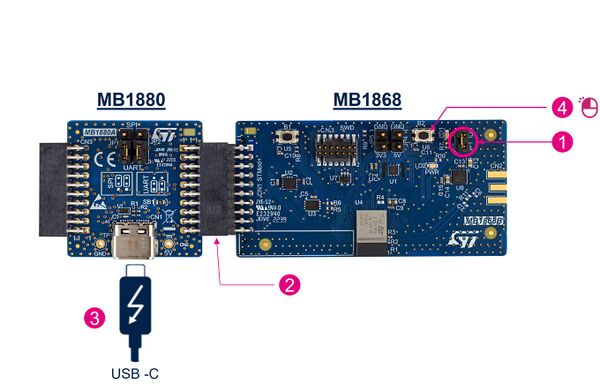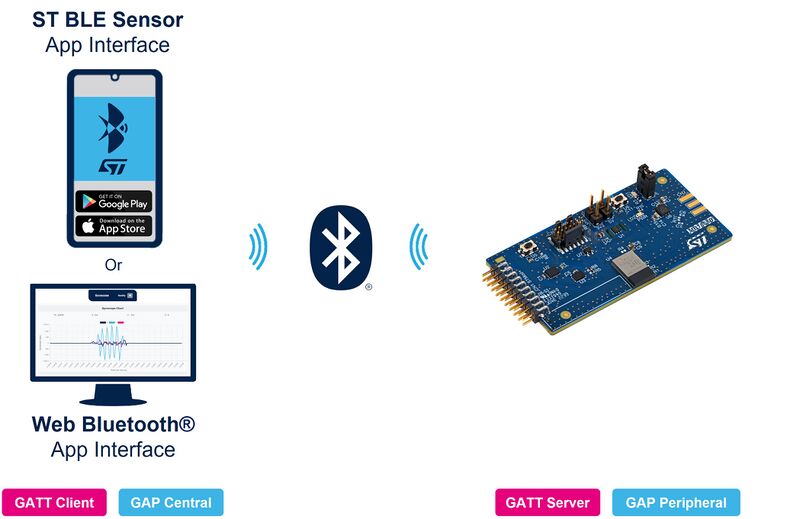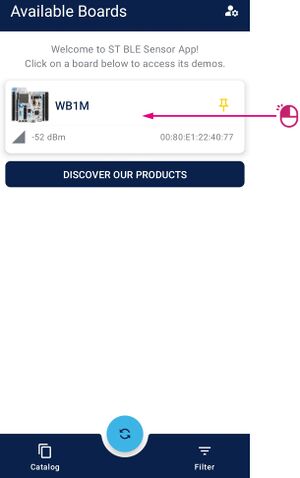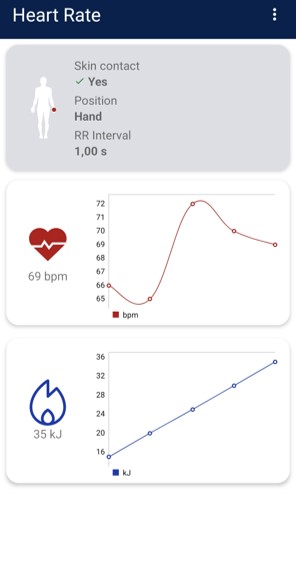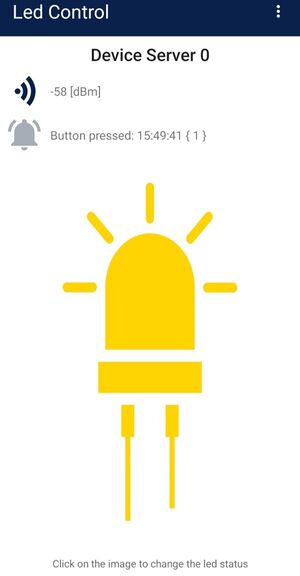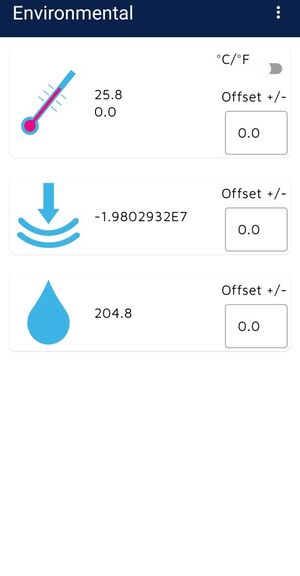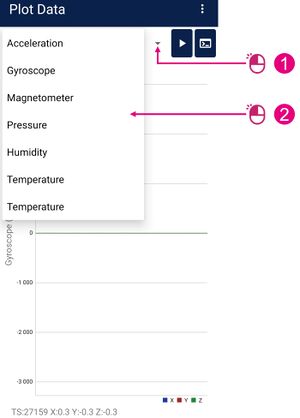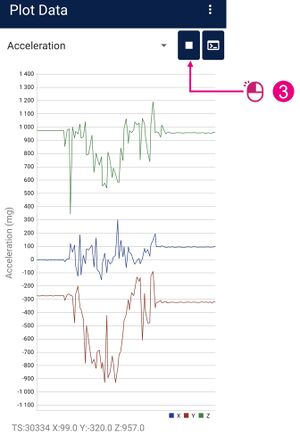1. Introduction
Welcome to the B-WB1M-WPAN1 wiki page, where we will introduce you to our out-of-the-box demo and showcase the capabilities of our product."
In this page, we will guide you through the initial setup of our product and demonstrate how you can easily explore its features. We will also provide insights on how to customize and develop your own applications."
Discover the full potential of the B-WB1M-WPAN1 with our comprehensive demo guide. From basic setup to advanced programming, we've got you covered.
| OOB WB1M Board Package |
|---|
The B-WB1M-WPAN1 product includes the 2 following boards:
- MB1868 board (which is a STM32WB1MMCMC Connectivity Expansion Board (CEB)),
- MB1880 board (which is a STMod+ adapter board).
The B-WB1M-WPAN1 product provides an affordable and flexible way for users to try out new concepts and build prototypes with the STM32WB1MMCMC module based on the STM32WB15 microcontroller, choosing from the various combinations of performance, power consumption, and features.
The B-WB1M-WPAN1 product requires a separate probe as it does not integrate the STLINK-V3E debugger. The B-WB1M-WPAN1 product is provided with the STM32WB comprehensive software HAL library and various packaged software examples available with the STM32CubeWB MCU Package.
2. Setup
Follow the sequence below to configure the STM32WB Connectivity Expansion Board B-WB1M-WPAN1 product and launch the demonstration application:
| B-WB1M-WPAN1 Setup |
|---|
3. Hands On
3.1. Application Interface
To begin using your B-WB1M-WPAN1 board, you will require an interface for communication and interaction.
Here are two application interface solutions :
- ST BLE Sensor, available on IOS and Android
- ST Web Bluetooth App Interface, running on a compatible web browser
| OOB WB1M System Presentation |
|---|
With one of these two solutions, you will be able to communicate with your BLE board and establish a connection.
For the rest of the demonstration, we will be using the Android application ST BLE Sensor.
3.2. Let's Get Started
Make sure the board is powered and running.
Open the ST BLE Sensor Application.
You should now see your WB1M board on the homepage. Note that the Bluetooth Device Address and the RSSI are stated just below. Click on your WB1M board to connect. If you don’t see it, try clicking the refresh button at the bottom.
| Connection to the B-WB1M-WPAN1 board with ST BLE Sensor App |
|---|
3.2.1. Home Page
Here is the main page where you can find all the features implemented with the embedded application.
Now let's have a look at all the implemented services:
- BLE Sensor (Environmental / Plot Data)
- p2pServer (Led Control)
- HeartRate
You can now click on them to play with.
| ST BLE Sensor Features Page |
|---|
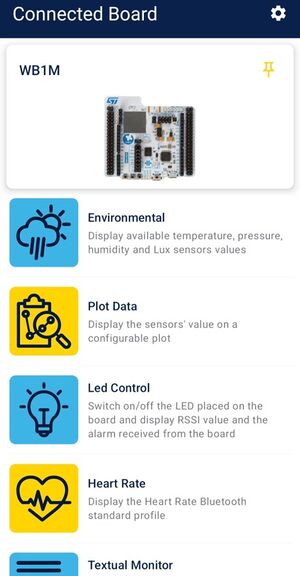 |
3.2.2. HearRate Service
In the HeartRate interface, Hear Rate and energy measurement are launched and displayed in graphs, you can reset the energy measurement.
For more information about it, click here : STM32WB_HeartRate
| HeartRate |
|---|
3.2.3. Led Control
In the LED control panel, you can turn the LED on and off for your board. Additionally, you can receive a notification by clicking on the board's button.
You can find more information about ours Peer To Peer examples here : Peer_To_Peer
| Led Control |
|---|
3.2.4. Environmental and Motion Sensors
Now let’s have a look a the sensors panel.
For the environmental part you can find temperature and the humidity measured by the STTS22H sensor of your WB1M.
You can click on the button in the top right to switch between units, from degrees to Fahrenheit.
| Environmental Sensor |
|---|
Regarding the Plot Data tab:
| Motion Sensor (1/2) |
|---|
| Motion Sensor (2/2) |
|---|