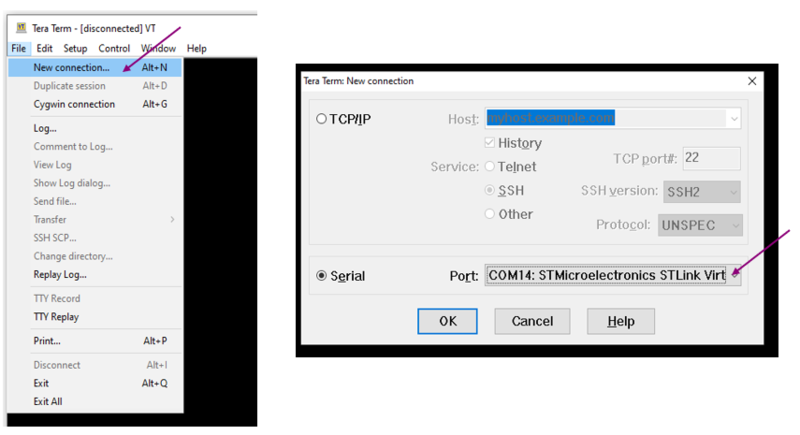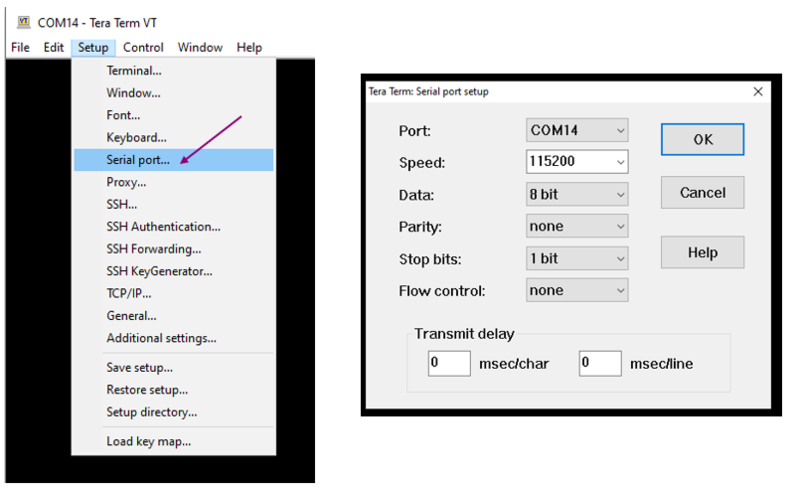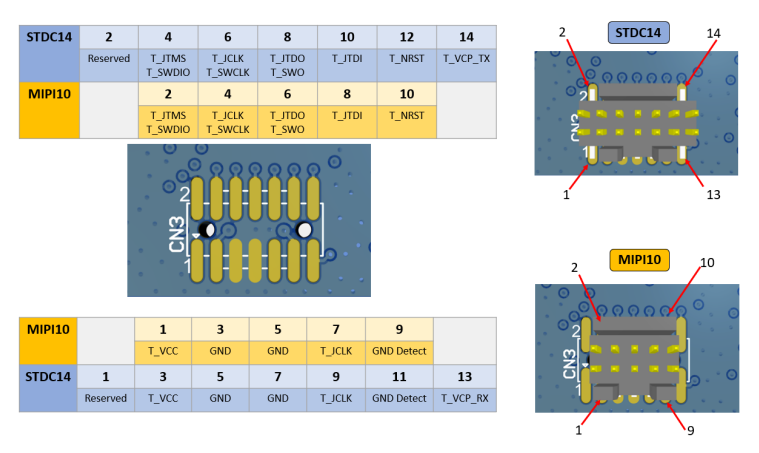Click here for Bluetooth® LE overview
1. STM32WBA Nucleo-64 board
NUCLEO-WBA52CG[1] is a Bluetooth® Low Energy wireless and ultra-low-power board embedding a powerful and ultra-low-power radio compliant with the Bluetooth® Low Energy SIG specification v5.3.
- Called the Ultra-low-power wireless STM32WBA52CG[2] microcontroller based on the Arm® Cortex®‑M33 core, featuring 1 Mbyte of flash memory and 128 Kbytes of SRAM in a UFQFPN48 package
The NUCLEO-WBA52CG is composed of:
- MCU RF board (MB1863):
- 2.4 GHz RF transceiver supporting Bluetooth® specification v5.3
- Arm® Cortex® M33 CPU with TrustZone®, MPU, DSP, and FPU
- Integrated PCB antenna
- Mezzanine Board (MB1801)
- Three user LEDs
- Three user and one reset push button
- Board connectors:
- ARDUINO® Uno V3 expansion connector
- ST morpho headers for full access to all STM32 I/Os
- Flexible power-supply options: ST-LINK USB VBUS or external sources
- On-board STLINK-V3MODS debugger/programmer with USB re-enumeration capability: mass storage, virtual COM port, and debug port
| NUCLEO-WBA52CG platform illustration |
|---|
|
|
2. Hardware platform configuration
2.1. Debug log via UART interface
The NUCLEO-WBA52CG [1] embeds the ST-LINK/V3 in-circuit debugger and programmer for STM32 microcontrollers.
STM32WBA microcontroller supports the STM32 virtual COM port driver for communication with a PC using a serial interface.
Use any convenient software terminal to open the serial communication port of the PC to check the messages from the board. Select the serial port and set up the connection as follows (example done with Tera Term software).
Set a new serial connection to the ST platform:
| Tera Term setup (1/2) |
|---|
Setup the serial connection as below:
| Tera Term setup (2/2) |
|---|
2.2. Connect external debuggers
This paragraph explains how to connect an external debugger to the Nucleo-WBA55CG platform. This could be either an ST-LINK or a JLINK debugger. To disconnect the embedded ST-LINK, set SW1 to position 3. For a connection with ST-LINK:
- On the miniboard, check if CN3 is fitted with an STDC14 connector. Add one if not.
- Place 47 Ohm resistors (type 0402) for R2-R9 (i.e. 8 components).
- Remove jumpers JP1 and JP2
- Connect the ST-LINK output OUT to connector JP2.2
- Connect ST-LINK GND to CN13.1
- Connect a ribbon between ST-LINK DEBUG and CN3.
| STlink debugger connected to a Nucleo-WBA55CG board |
|---|
For a connection with JLINK:
- On the miniboard, check if CN3 is fitted with an STDC14 connector. Add one if not.
- Place 47 Ohm resistors (type 0402) for R2-R9 (i.e. 8 components).
- Plug the JLINK 10-pin patch adapter into the JLINK
- Connect a ribbon between this adapter and JP1 on the WBA5x miniboard
| Correspondence of pins from CN3 footprint to STDC14 or MIPI10 connector |
|---|
| J-Link debugger connected to Nucleo-WBA5x board |
|---|
| The Segger patch adapter needs to be inserted between the J-Link and the Nucleo-WBA5x |
|---|
3. Going further
- Build and load the flash memory of an existing example : Build Bluetooth® LE Project article
4. References