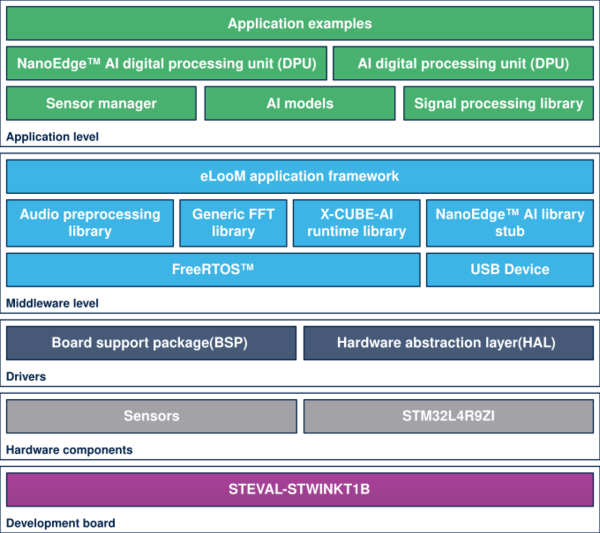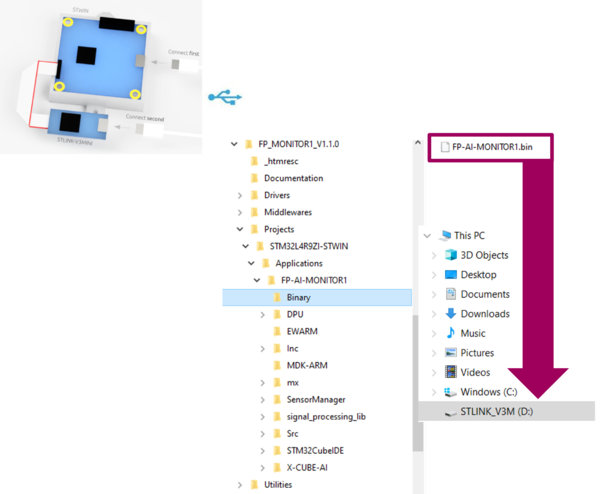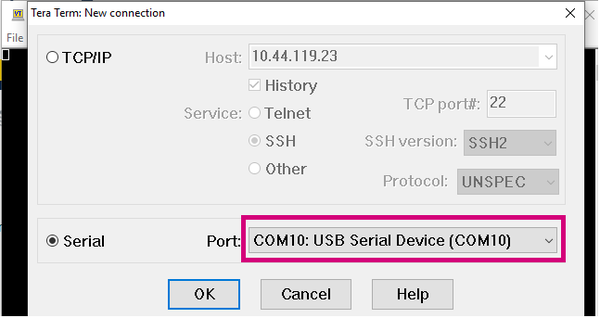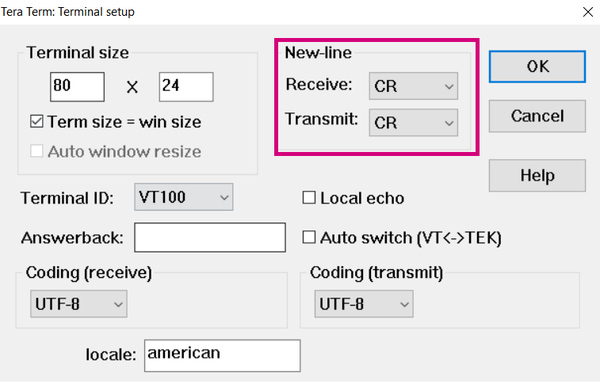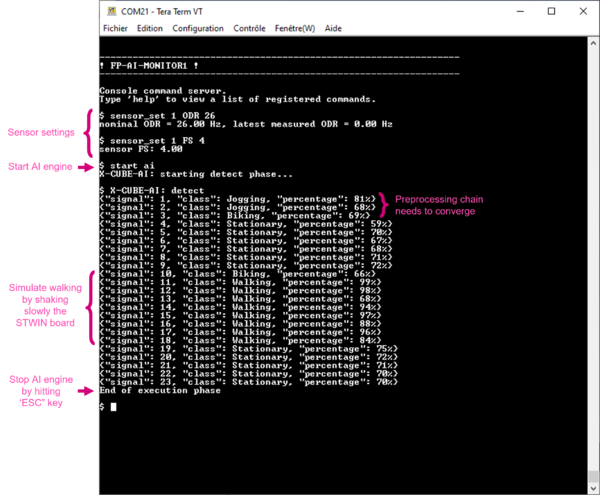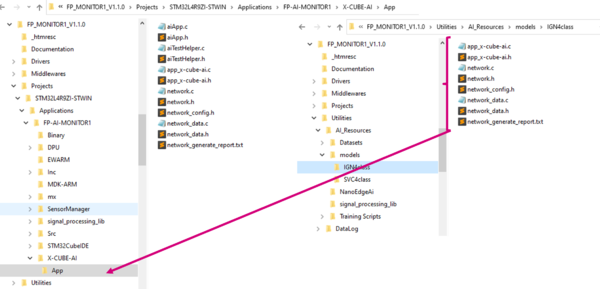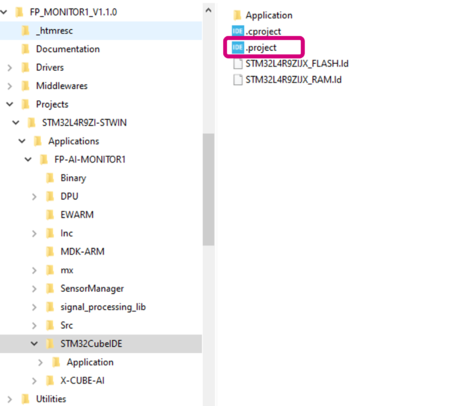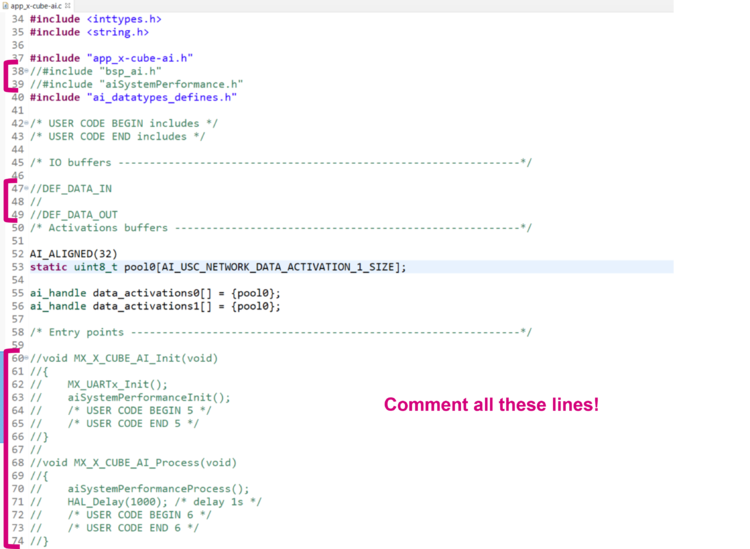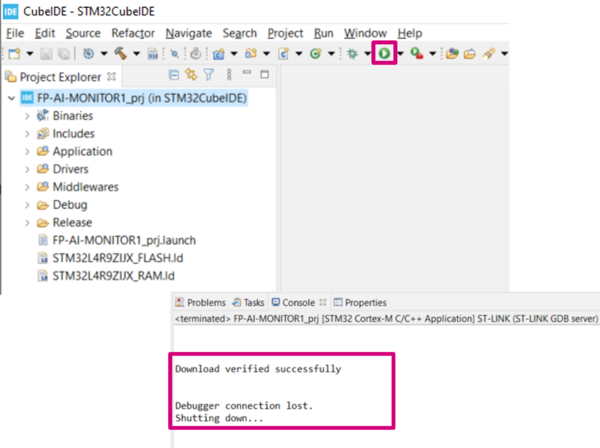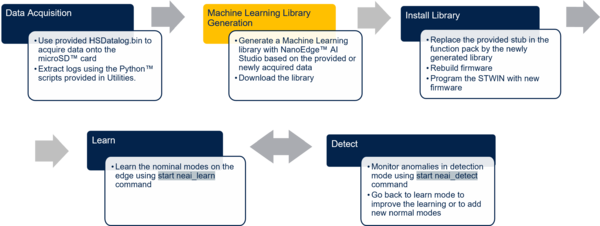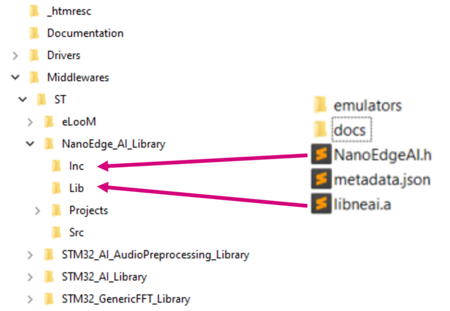| Delivery for this distribution is being prepared |
Sensing and condition monitoring are two of the major components of the IoT and predictive maintenance systems, enabling context awareness, production performance improvement, maintenance cost reduction and a drastic decrease of the downtime due to routine maintenance.
The FP-AI-MONITOR1 function pack is a Multi-sensor AI data monitoring framework on wireless industrial node, function pack for STM32Cube. It helps to jump-start the implementation and development for sensor-monitoring-based applications designed with the X-CUBE-AI Expansion Package for STM32Cube or with the NanoEdge™ AI Studio. It covers the entire design of the Machine Learning cycle from the data set acquisition to the integration on a physical node.
X-CUBE-AI is an STM32Cube Expansion Package part of the STM32Cube.AI ecosystem and extending STM32CubeMX capabilities with automatic conversion of pre-trained Neural Network or Machine Learning models and integration of generated optimized library into the user's project. The X-CUBE-AI Expansion Package offers also several means to validate AI models both on desktop PC and STM32, as well as measure performance on STM32 devices without user handmade ad hoc C code. The support vector classifier used for human activity recognition (HAR) example is generated by X-CUBE-AI. Other applications can be created using ML and DNN code generated by X-CUBE-AI.
NanoEdge™ AI Studio simplifies the creation of autonomous Machine Learning libraries with the possibility of running training on target and inference on the edge. For instance, condition-based monitoring applications using vibration and motion data can be created easily by re-compiling the function pack with NanoEdge™ AI anomaly detection models.
FP-AI-MONITOR1 runs learning session and the inference in real time on an STM32L4R9ZI ultra-low-power microcontroller (Arm® Cortex®‑M4 at 120 MHz with 2 Mbytes of Flash memory and 640 Kbytes of SRAM), taking physical sensor data as input. The SensorTile wireless industrial node (STEVAL-STWINKT1B) embeds industrial-grade sensors, including 6-axis IMU, 3-axis accelerometer and vibrometer to record any inertial and vibrational data with high accuracy at high frequencies.
The NanoEdge™ AI library generation itself is out of the scope of this function pack and must be generated using NanoEdge™ AI Studio.
FP-AI-MONITOR1 implements a wired interactive CLI to configure the node, and manage the learn and detect phases. For simple operation in the field, a standalone battery-operated mode allows basic controls through the user button, without using the console
The rest of the article discusses the following topics:
- The required hardware and software,
- Setting up the hardware and software components,
- Performing the vibration sensor data collection using a prebuilt binary of FP-SNS-DATALOG1,
- Running a One-class SVM model for anomaly detection on the device
- Building the model using Scikit-learn,
- Exporting as onnx model using onnx-runtime,
- Generating C code using X-CUBE-AI, and
- Running on STEVAL-STWINKT1B .
- Generating the library using NanoEdge™ AI Studio, Installing, and testing the NanoEdge™ AI machine learning libraries on the STEVAL-STWINKT1B using the provided function pack, and
- Some links to useful online resources, to help a user to better understand and customize the project for his own needs.
For full user instructions of the FP-AI-MONITOR1 please refer to this article.
1. General information
The FP-AI-MONITOR1 function pack runs on STM32L4+ microcontrollers based on Arm® cores.
1.1. Feature overview
- Complete firmware to program an STM32L4+ sensor node for sensor-monitoring-based applications on the STEVAL-STWINKT1B SensorTile wireless industrial node
- Runs classical Machine Learning (ML) and Artificial Neural Network (ANN) models generated by the X-CUBE-AI, an STM32Cube Expansion Package
- Runs NanoEdge™ AI libraries generated by NanoEdge™ AI Studio for AI-based sensing applications. Easy integration by replacing the pre-integrated stub,
- Application example of human activity classification based on motion sensors
- Application binary of high-speed datalogger for STEVAL-STWINKT1B data record from any combination of sensors and microphones configured up to the maximum sampling rate on a microSD™ card
- Sensor manager firmware module to configure any board sensors easily, and suitable for production applications
- eLooM (embedded Light object-oriented fraMework) enabling efficient development of soft realtime, multi-tasking, eventdriven embedded applications on STM32L4+ Series microcontrollers
- Digital processing unit (DPU) firmware module providing a set of processing blocks, which can be chained together, to apply mathematical transformations to the sensors data
- Configurable autonomous mode controlled by user button
- Interactive command-line interface (CLI):
- Node and sensor configuration
- Configure application running either an X-CUBE-AI ML or ANN model, or a NanoEdge™ AI Studio model with learn-and-detect capability
- Easy portability across STM32 microcontrollers by means of the STM32Cube ecosystem
- Free and user-friendly license terms
1.2. Software architecture
The STM32Cube function packs leverage the modularity and interoperability of STM32 Nucleo and expansion boards running STM32Cube MCU Packages and Expansion Packages to create functional examples representing some of the most common use cases in certain applications. The function packs are designed to fully exploit the underlying STM32 ODE hardware and software components to best satisfy the final user application requirements.
Function packs may include additional libraries and frameworks, not present in the original STM32Cube Expansion Packages, which enable new functions and create more targeted and usable systems for developers.
STM32Cube ecosystem includes:
- A set of user-friendly software development tools to cover project development from the conception to the realization, among which are:
- STM32CubeMX, a graphical software configuration tool that allows the automatic generation of C initialization code using graphical wizards
- STM32CubeIDE, an all-in-one development tool with peripheral configuration, code generation, code compilation, and debug features
- STM32CubeProgrammer (STM32CubeProg), a programming tool available in graphical and command-line versions
- STM32CubeMonitor (STM32CubeMonitor, STM32CubeMonPwr, STM32CubeMonRF, STM32CubeMonUCPD) powerful monitoring tools to fine-tune the behavior and performance of STM32 applications in real-time
- STM32Cube MCU & MPU Packages, comprehensive embedded-software platforms specific to each microcontroller and microprocessor series (such as STM32CubeL4 for the STM32L4+ Series), which include:
- STM32Cube hardware abstraction layer (HAL), ensuring maximized portability across the STM32 portfolio
- STM32Cube low-layer APIs, ensuring the best performance and footprints with a high degree of user control over the HW
- A consistent set of middleware components such as FreeRTOS™, USB Device, USB PD, FAT file system, Touch library, Trusted Firmware (TF-M), mbedTLS, Parson, and mbed-crypto
- All embedded software utilities with full sets of peripheral and applicative examples
- STM32Cube Expansion Packages, which contain embedded software components that complement the functionalities of the STM32Cube MCU & MPU Packages with:
- Middleware extensions and applicative layers
- Examples running on some specific STMicroelectronics development boards
To access and use the sensor expansion board, the application software uses:
- STM32Cube hardware abstraction layer (HAL): provides a simple, generic, and multi-instance set of generic and extension APIs (application programming interfaces) to interact with the upper layer applications, libraries, and stacks. It is directly based on a generic architecture and allows the layers that are built on it, such as the middleware layer, to implement their functions without requiring the specific hardware configuration for a given microcontroller unit (MCU). This structure improves library code reusability and guarantees easy portability across other devices.
- Board support package (BSP) layer: supports the peripherals on the STM32 Nucleo boards.
The top-level architecture of the FP-AI-MONITOR1 function pack is shown in the following figure.
1.3. Folder structure
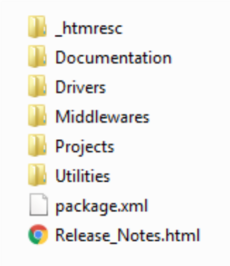
The figure above shows the contents of the function pack folder. The contents of each of these subfolders are as follows:
- Documentation: contains a compiled
.chmfile generated from the source code, which details the software components and APIs. - Drivers: contains the HAL drivers, the board-specific part (BSP) drivers for each supported board or hardware platform (including the onboard components), and the CMSIS vendor-independent hardware abstraction layer for the Cortex®-M processors.
- Middlewares: contains libraries and protocols for ST parts as well as for the third parties. From ST parts it includes the eLoom libraries, NanoEdge™ AI library stub, Audio Processing library, FFT library and USB Device library.
- Projects: contains a sample application software, which can be used to program the sensor-board for classification and anomaly detection applications using the data from the motion sensors and manage the learning and detection phases of Cartesiam Machine Learning solution provided for the STEVAL-STWINKT1B platforms through the STM32CubeIDE development environment.
- Utilities: contains python scripts and sample datasets. These python scripts can be used to create Human Activity Recognition (HAR) models using Convolutional Neural Networks (CNN) or Support Vector machine based Classifier (SVC). The FP-AI-MONITOR1 also enables a user to prepare the data logged from the
HSDatalog.binfor the Cartesiam library generation.
1.4. Terms and definitions
| Acronym | Definition. |
|---|---|
| API | Application programming interface |
| BSP | Board support package |
| CLI | Command line interface |
| FP | Function pack |
| HAL | Hardware abstraction layer |
| MCU | Microcontroller unit |
| ML | Machine learning |
| ODE | Open development environment |
1.5. References
| References | Description | Source |
|---|---|---|
| [1] | X-CUBE-AI | X-CUBE-AI |
| [2] | Cartesiam website | cartesiam.ai |
| [3] | STEVAL-STWINKT1B | STWINKT1B |
1.6. Prerequisites
- One of the following IDEs must be installed:
- STMicroelectronics - STM32CubeIDE version 1.7
- IAR Embedded Workbench for Arm (EWARM) toolchain V8.50.9 or later
- RealView Microcontroller Development Kit (MDK-ARM) toolchain V5.31
- FP-AI-MONITOR1 can be deployed on the following operating systems:
- Windows® 10
- Ubuntu® 18.4 and Ubuntu® 16.4 (or derived)
- macOS® (x64)
Note: Ubuntu® is a registered trademark of Canonical Ltd. macOS® is a trademark of Apple Inc. registered in the U.S. and other countries.
1.7. Licenses
FP-AI-MONITOR1 is delivered under the Mix Ultimate Liberty+OSS+3rd-party V1 software license agreement (SLA0048).
The software components provided in this package come with different license schemes as shown in the table below.
| Software component | Copyright | License |
|---|---|---|
| Arm® Cortex®-M CMSIS | Arm Limited | Apache License 2.0 |
| FreeRTOS™ | Amazon.com, Inc. or its affiiates | MIT |
| STM32L4xxx_HAL_Driver | STMicroelectronics | BSD-3-Clause |
| Board support package (BSP) | STMicroelectronics | BSD-3-Clause |
| STM32L4xx CMSIS | Arm Limited - STMicroelectronics | Apache License 2.0 |
| eLooM application framework | STMicroelectronics | Proprietary |
| Python TM scripts | STMicroelectronics | BSD-3-Clause |
| Dataset | STMicroelectronics | Proprietary |
| Sensor Manager | STMicroelectronics | Proprietary |
| Audio preprocessing library | STMicroelectronics | Proprietary |
| Generic FFT library | STMicroelectronics | Proprietary |
| X-CUBE-AI runtime library | STMicroelectronics | Proprietary |
| X-CUBE-AI HAR model | STMicroelectronics | Proprietary |
| NanoEdge™ AI library stub | STMicroelectronics | Proprietary |
| Signal processing library | STMicroelectronics | Proprietary |
| Digital processing unit (DPU) | STMicroelectronics | Proprietary |
| Trace analyser recorder | Percepio AB | Percepio Proprietary |
2. Hardware and firmware setup
2.1. HW prerequisites and setup
To use the FP-AI-MONITOR1 function pack on STEVAL-STWINKT1B, the following hardware items are required:
- STEVAL-STWINKT1B development kit board,
- Windows® powered laptop/PC (Windows® 7, 8, or 10),
- Two MicroUSB cables, one to connect the sensor-board to the PC, and another one for the STLINK-V3MINI, and
- an STLINK-V3MINI.
2.1.1. Presentation of the Target STM32 board
The STWIN SensorTile wireless industrial node (STEVAL-STWINKT1B) is a development kit and reference design that simplifies the prototyping and testing of advanced industrial IoT applications such as condition monitoring and predictive maintenance. It is powered with Ultra-low-power Arm® Cortex®-M4 MCU at 120 MHz with FPU, 2048 kbytes Flash memory (STM32L4R9). Other than this, STWIN SensorTile is equipped with a microSD™ card slot for standalone data logging applications, a wireless BLE4.2 (on-board) and Wi-Fi (with STEVAL-STWINWFV1 expansion board), and wired RS485 and USB OTG connectivity, as well as Brand protection secure solution with STSAFE-A110. In terms of sensor, STWIN SensorTile is equipped with a wide range of industrial IoT sensors including:
- an ultra-wide bandwidth (up to 6 kHz), low-noise, 3-axis digital vibration sensor (IIS3DWB)
- a 6-axis digital accelerometer and gyroscope iNEMO inertial measurement unit (IMU) with machine learning (ISM330DHCX)
- an ultra-low-power high-performance MEMS motion sensor (IIS2DH)
- an ultra-low-power 3-axis magnetometer (IIS2MDC)
- a digital absolute pressure sensor (LPS22HH)
- a relative humidity and temperature sensor (HTS221)
- a low-voltage digital local temperature sensor (STTS751)
- an industrial-grade digital MEMS microphone (IMP34DT05), and
- a wideband analog MEMS microphone (MP23ABS1)
Other attractive features include:
- – a Li-Po battery 480 mAh to enable standalone working mode
- – STLINK-V3MINI debugger with programming cable to flash the board
- – a Plastic box for ease of placing and planting the SensorTile on the machines for condition monitoring. For further details, the users are advised to visit this link
2.2. Software requirements
2.2.1. FP-AI-MONITOR1
- Download the FP-AI-MONITOR1, package from ST website, extract and copy the .zip file contents into a folder on your PC. The package contains binaries and source code, for the sensor-board STEVAL-STWINKT1B.
2.2.2. IDE
- One of the following IDEs must be installed:
- STMicroelectronics - STM32CubeIDE version 1.7.0
- IAR Embedded Workbench for Arm (EWARM) toolchain V8.50.9 or later
- RealView Microcontroller Development Kit (MDK-ARM) toolchain V5.31
2.2.3. STM32 STM32CubeProgrammer
- STM32CubeProgrammer (STM32CubeProg) is an all-in-one multi-OS software tool for programming STM32 products. It provides an easy-to-use and efficient environment for reading, writing and verifying device memory through both the debug interface (JTAG and SWD) and the bootloader interface (UART, USB DFU, I2C, SPI, and CAN). STM32CubeProgrammer offers a wide range of features to program STM32 internal memories (such as Flash, RAM, and OTP) as well as external memories.
- This software can be downloaded from STM32CubeProg.
2.2.4. Tera Term
- Tera Term is an open-source and freely available software terminal emulator, which is used to host the CLI of the FP-AI-MONITOR1 through a serial connection.
- Users can download and install the latest version available from Tera Term.
2.2.5. STM32CubeMX
STM32CubeMX is a graphical tool that allows a very easy configuration of STM32 microcontrollers and microprocessors, as well as the generation of the corresponding initialization C code for the Arm® Cortex®-M core or a partial Linux® Device Tree for Arm® Cortex®-A core), through a step-by-step process. Its salient features include:
- Intuitive STM32 microcontroller and microprocessor selection.
- Generation of initialization C code project, compliant with IAR™, Keil® and STM32CubeIDE (GCC compilers) for Arm®Cortex®-M core
- Development of enhanced STM32Cube Expansion Packages thanks to STM32PackCreator, and
- Integration of STM32Cube Expansion packages into the project.
For downloading and details of all the features please visit st.com.
2.2.6. X-Cube-AI
X-CUBE-AI is an STM32Cube Expansion Package part of the STM32Cube.AI ecosystem and extending STM32CubeMX capabilities with automatic conversion of pre-trained Artificial Intelligence models and integration of generated optimized library into the user's project. The easiest way to use it is to download it inside the STM32CubeMX tool (version 7.0.0 or newer) as described in user manual Getting started with X-CUBE-AI Expansion Package for Artificial Intelligence (AI) (UM2526). The X-CUBE-AI Expansion Package offers also several means to validate the AI Models (both Neural Network and Scikit-Learn models) both on desktop PC and STM32, as well as measure performance on STM32 devices (Computational and memory footprints) without user handmade ad-hoc C code.
2.2.7. Python 3.7.X
Python is an interpreted high-level general-purpose programming language. Python's design philosophy emphasizes code readability with its notable use of significant indentation. Its a language constructs as well as its object-oriented approach aim to help programmers write clear, logical code for small and large-scale projects. To build and export the Onnx models the reader requires to setup a Python environment with a list of packages. The list of the required packages along with their versions can be found as a text file in the package at location /FP-AI-MONITOR1/Utilities/AI_resources/requirements.txt.
2.2.8. NanoEdge™ AI Studio
The function pack lets user to use the AI libraries generated by NanoEdge™ AI Studio powered by Cartesiam. The user needs to generate the libraries from the NanoEdge™ AI Studio and then embed these libraries in the FP-AI-MONITOR1. The Studio can be downloaded from Cartesiam.ai as a free trial version for the STMicroelectronics boards.
2.3. Program firmware into the STM32 microcontroller
This section explains how to select binary firmware and program it into the STM32 microcontroller. Binary firmware is delivered as part of the FP-AI-MONITOR1 function pack. It is located in the FP-AI-MONITOR1/Projects/STM32L4R9ZI-STWIN/Applications/FP-AI-MONITOR1/Binary/ folder. When the STM32 board and PC are connected through the USB cable on the STLINK-V3E connector, the related drive is available on the PC. Drag and drop the chosen firmware into that drive. Wait a few seconds for the firmware file to disappear from the file manager: this indicates that firmware is programmed into the STM32 microcontroller.
2.4. Using the serial console
A serial console is used to interact with the host board (Virtual COM port over USB). With the Windows® operating system, the use of the Tera Term software is recommended. Following are the steps to configure the Tera Term console for CLI over a serial connection.
2.4.1. Set the serial terminal configuration
Start Tera Term, select the proper connection (featuring the STMicroelectronics name),
Set the parameters:
- Terminal
- [New line]:
- [Receive]: CR
- [Transmit]: CR
- [New line]:
- Serial
- The interactive console can be used with the default values.
2.4.2. Start FP-AI-MONITOR1 firmware
Restart the board by pressing the RESET button. The following welcome screen is displayed on the terminal.
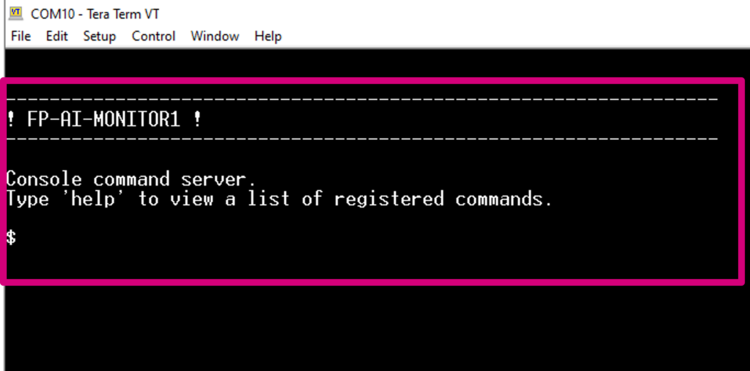
From this point, start entering the commands directly or type help to get the list of available commands along with their usage guidelines.
Note: The provided firmware is generated with a HAR model based on SVC and users can test it right away out of the box. However for the NanoEdge™ AI Library a stub is provided in place of the library. The user must generate the library with the help of the NanoEdge™ AI Studio, replace the stub with it, and rebuild firmware. These steps will be provided in details in the article later.
3. Button-operated modes
This section provides details of the button operated mode for FP-AI-MONITOR1. The purpose of the extended mode is to enable the users to operate the FP-AI-MONITOR1 on STWIN even in the absence of the CLI console.
In button operated mode, the sensor node can be controlled through the user button instead of the interactive CLI console. The default values for node parameters and settings for the operations during auto-mode are provided in the FW. Based on these configurations different modes (ai, neai_detect, and neai_learn) can be started and stopped through the user-button on the node.
3.1. Interaction with user
The button operated mode can work with or without the CLI and is fully compatible and consistent with the current definition of the serial console and its Command Line Interface (CLI).
The supporting hardware for this version of the function-pack (STWIN) is fitted with three buttons:
- User Button, the only SW usable,
- Reset Button, connected to STM32 MCU reset pin,
- Power Button connected to power management,
and three LEDs:
- LED_1 (green), controlled by Software,
- LED_2 (orange), controlled by Software,
- LED_C (red), controlled by Hardware, indicates charging status when powered through a USB cable.
So, the basic user interaction for button-operated operations is to be done through two buttons (user and reset) and two LEDs (Green and Orange). Following we provide details on how these resources are allocated to show the users what execution phases are active or to report the status of the sensor-node.
3.1.1. LED Allocation
In the function pack four execution phases exist:
- idle: the system waits for user input.
- ai detect: all data coming from the sensor(s) are passed to the X-CUBE-AI library to detect anomalies.
- neai learn: all data coming from the sensor(s) are passed to the NanoEdge™AI library to train the model.
- neai detect: all data coming from the sensor(s) are passed to the NanoEdge™AI library to detect anomalies.
At any given time, the user needs to be aware of the current active execution phase. We also need to report the outcome of the detection when the detect execution phase is active, telling the user if an anomaly has been detected. In addition, if a fatal error occurs and consequently the FW has stopped, the user needs to be notified, either to debug or to reset the node.
In total, we need the interaction mechanism to code a few different states with the two available LEDs, so we need at least two patterns in addition to the traditional On-OFF options. At any given time the LED can be in one of the following states:
| Pattern | Description |
|---|---|
| OFF | the LED is always OFF |
| ON | the LED is always ON |
| BLINK_SHORT | the LED alternates short (200 ms) ON periods with a short OFF period (200 ms) |
| BLINK_LONG | the LED alternates long (600 ms) ON periods with a long OFF period (600 ms) |
These patterns of each of the LEDs indicate the state of the sensor-node. Following table describes the state of the sensor-node for any of the patterns:
| Pattern | Green | Orange |
|---|---|---|
| OFF | Power OFF | |
| ON | idle | System error |
| BLINK_SHORT | Detecting, no anomaly | Anomaly detected |
| BLINK_LONG | Learning, status OK | Learning, status FAILED |
3.1.2. Button Allocation
In the extended autonomous mode, the user can trigger any of the four execution phases. The available modes are:
- idle: the system waits for a command.
- ai: run the X-CUBE-AI library and print the results of the live inference on the CLI (if CLI is available).
- neai_learn: all data coming from the sensor are passed to the NanoEdge™ AI library to train the model.
- neai_detect: all data coming from the sensor are passed to the NanoEdge™ AI library to detect anomalies.
For triggering these phases the FP-AI-MONITOR1 is equipped with the support of the user button. In the STEVAL-STWINKT1B sensor-node, there are two software usable buttons:
- The user button: This button is fully programmable and is under the control of the application developer.
- The reset button: This button is used to reset the sensor-node and is connected to the hardware reset pin, thus is used to control the software reset. It resets the knowledge of the NanoEdge™ AI libraries and reset all the context variables and sensor configurations to the default values.
In order to control the executions phases, we need to define and detect at least three different button press modes of the user button.
Following are the types of the press available for the user button and their assignments to perform different operations:
| Button Press | Description | Action |
|---|---|---|
| SHORT_PRESS | The button is pressed for less than (200 ms) and released | Start AI inferences for X-CubeAI model. |
| LONG_PRESS | The button is pressed for more than (200 ms) and released | Starts the learning for NanoEdge™ AI Library. |
| DOUBLE_PRESS | A succession of two SHORT_PRESS in less than (500 ms) | Starts the inference for NanoEdge™ AI Library. |
| ANY_PRESS | The button is pressed and released (overlaps with the three other modes) | Stops the current running execution phase. |
4. Command line interface
The command-line interface (CLI) is a simple method for the user to control the application by sending command line inputs to be processed on the device.
4.1. Command execution model
The commands are grouped into three main sets:
- (CS1) Generic commands
- This command set allows the user to get the generic information from the device like the firmware version, UID, date, etc. and to start and stop an execution phase.
- (CS2) AI commands
- This command set contains commands which are AI specific. These commands enable users to work with the NanoEdge™ AI and X-CUBE-AI libraries for predictive maintenance.
- (CS3) Sensor configuration commands
- This command set allows the user to configure the supported sensors and to get the current configurations of these sensors.
4.2. Execution phases and execution context
The four system execution phases are:
- X-CUBE-AI: data coming from the sensors is passed through the X-CUBE-AI models to run the inference on the HAR classification..
- NanoEdge™ AI learning: data coming from the sensor are passed to the NanoEdge™ AI library to train the model.
- NanoEdge™ AI detection: data coming from the sensor are passed to the NanoEdge™ AI library to detect anomalies.
- Idle: This is a special execution phase, available only in auto-mode.
Each execution phase (except 'idle' mode) can be started and stopped with a user command start <execution phase> issued through the CLI.
An execution context, which is a set of parameters controlling execution, is associated with each execution phase. One single parameter can belong to more than one execution context.
The CLI provides commands to set and get execution context parameters. The execution context cannot be changed while an execution phase is active. If the user attempts to set a parameter belonging to any active execution context, the requested parameter is not modified.
4.3. Command summary
| Command name | Command string | Note |
|---|---|---|
| CS1 - Generic Commands | ||
| help | help | Lists all registered commands with brief usage guidelines. Including the list of applicable parameters. |
| info | info | Shows firmware details and version. |
| uid | uid | Shows STM32 UID. |
| reset | reset | Resets the MCU System. |
| start | start <"ai", "neai_learn", or "neai_detect" > | Starts an execution phase according to its execution context, i.e. ai, neai_learn or neai_detect. |
| CS2 - AI Specific Commands | ||
| neai_init | neai_init | (Re)initializes the NanoEdge™ AI model by forgetting any learning. Used in the beginning and/or to create a new NanoEdge™ AI model. |
| neai_set | neai_set <param> <val> | Sets a PdM specific parameters in an execution context. |
| neai_get | neai_get <param> | Displays the value of the parameters in the execution context. The parameters are "sensitivity", "threshold", "signales", "timer", and "all". |
| CS3 - Sensor Configuration Commands | ||
| sensor_set | sensor_set <sensorID> <param> <val> | Sets the ‘value’ of a ‘parameter’ for a sensor with sensor id provided in ‘id’.The setable params are "FS", "ODR", and "enable". |
| sensor_get | sensor_get <sensorID>.<subsensorID> <param> | Gets the ‘value’ of a ‘parameter’ for a sensor with sensor id provided in ‘id’. The params are "FS", "ODR", "enable", "FS_List", "ODR_List", and "all". |
| sensor_info | sensor_info | Lists the type and ID of all supported sensors. |
5. Classification applications for sensing
5.1. Running the AI application
The CLI application comes with a prebuilt Human Activity Recognition model. This functionality can be started by typing the command:
$ start ai
Note that the provided HAR model is built with a dataset created using the IHM330DHCX_ACC sensor with ODR = 26, and FS = 4. To get good performances the user is required to set these parameters to the sensor configurations using the instructions provided in the section on Sensor Configuration.
Running the $ start ai command will start doing the inference on the accelerometer data and predict the performed activity along with the confidence. The supported activities are:
- Stationary,
- Walking,
- Jogging, and
- Biking.
Following is a screen shot of the normal working session of the AI command in CLI application.
5.2. Replacing the provided classification AI model
.
A set of Python scripts is provided in the package to prepare the SVC and CNN models for Human Activity Recognition (HAR). Although to facilitate the users two pretrained models are also provided in the /FP-AI-MONITOR1/Utilities/AI_Resources/models/, along with generated C-code, the more advanced users can use these scripts and build their own models by playing with different parameters or by using their own datasets.
The prebuilt model provided in the CLI example binary is based on the Support Vector Machine. The Python script along with detailed instructions on how to prepare the dataset, build the model and convert it to onnx is provided in the Jupyter Notebook available in /FP-AI-MONITOR1/Utilities/AI_Resources/Training Scripts/HAR/HAR_With_SVC.ipynb. The building of these models and C-Code generation is out of the scope of this article and readers are invited to refer to the user-manual for the detailed steps to do so. In this article we will describe how a user can replace the model provided in the function pack by default by his own generated model once he has generated the C-code using STM32CubeMX extension X-CUBE-AI. In this example we will replace the provided SVC model with the prebuilt and converted CNN model provided at path /FP-AI-MONITOR1/Utilities/AI_Resources/models/IGN4class/. The details on the data used for training and the topology can be found in the training scripts provided under /FP-AI-MONITOR1/Utilities/AI_Resources/Training Scripts/HAR/HAR_With_CNN.ipynb.
To update the model user has to copy and replace following files in the folder /FP-AI-MONITOR1_V1.0.0/Projects/STM32L4R9ZI-STWIN/Applications/FP-AI-MONITOR1/X-CUBE-AI/App/ as shown in the figure above:
- app_x-cube-ai.c
- app_x-cube-ai.h
- network.c
- network.h
- network_config.h
- netowrk_data.h
- network_generate_report.h
Once copied the files, the user need to open the project with the CubeIDE. To do so go to the folder /FP-AI-MONITOR1/Projects/STWINL4R9ZI-STWIN/Applications/FP-AI-MONITOR1/STM32CubeIDE/ and double click .project file as shown in the figure below.
Once the project is opened, go to FP-AI-MONITOR1_prj/Application/X-CUBE-AI/app/app_x-cube-ai.c file and comment the following lines of the code as shown in the figure below.
5.2.1. Building and installing the project
Then build and install the project in STWIN sensor-board by pressing the play button as shown in the figure below.
A message saying Download verified successfully indicates the new firmware is programmed in the sensor-board.
6. Condition monitoring using NanoEdge™ AI Machine Learning library
This section provides a complete method to set up an application for condition monitoring using FP-AI-MONITOR1. The steps are provided with brief details in the diagram below.
6.1. Generating a condition monitoring library
This function pack also supports the AI condition monitoring library generated and provided by NanoEdge™ AI Studio, a solution provided by Cartesiam. This section provides a step-by-step guide on how to generate, and install these libraries by linking them to the provided project in FP-AI-MONITOR1 and then use them to perform the condition monitoring on the edge, by running first in training and then detection mode.
6.1.1. Data logging for normal and abnormal conditions
The details on how to acquire the data are provided in the section Datalogging using HSDatalog.
6.1.2. Data preparation for library generation with NanoEdge™ AI Studio
The data logged through the datalogger is in the binary format and is not user readable nor compliant with the NanoEdge™ AI studio format as it is. To convert this data to a useful form, FP-AI-MONITOR1 provides Python™ utility scripts on the path /FP-AI-MONITOR1_V1.0.0/Utilities/AI-resources/NanoEdgeAi/.
The provided Jupyter Notebook NanoEdgeAI_Utilities.ipynb provides a complete example for data preparation for library generation for a fan with three speeds running in normal and clogged condition. In addition there is a HSD_2_NEAISegments.py is provided if user wants to prepare segments for a given data acquisition. This script can be used by issuing following command for a data acquisition with ISM330DHCX_ACC sensor.
python HSD_2_NEAISegments.py ../Datasets/Fan12CM/ISM330DHCX/normal/1000RPM/
This command will generate a file named as ISM330DHCX_Cartesiam_segments_0.csv using the default parameter set. The file is generated with segments of length 1024 and stride 1024 plus the first 512 samples are skipped from the file.
6.1.3. Library generation using NanoEdge™ AI Studio
Running the scripts in Jupyter Notebook will generate the normal_WL1024_segments.csv and clogged_WL1024_segments.csv files. In this section it is described how to generate the libraries using these normal and abnormal segment files.
The process of generating the libraries with NanoEdge™ AI studio consists of five steps.
- Hardware description
- Choosing the target platform or a microcontroller type: STEVAL-STWINKT1B Cortex-M4
- Maximum amount of RAM to be allocated for the library: Usually a few Kbytes will suffice (but it depends on the data frame length used in the process of data preparation, you can start with 32 Kbytes).
- Sensor type : 3-axis accelerometer
- Providing the sample contextual data to adjust and gauge the performance of the chosen model. This step will require data for:
- Nominal or normal case (
normal_WL1024_segments.csv) - Abnormal case (
clogged_WL1024_segments.csv)
- Nominal or normal case (
- Benchmarking of available models and choose the one that complies with the requirements.
- Validating the model for learning and testing through the provided emulator which emulates the behavior of the library on the edge.
- The final step is to compile and download the libraries. In this process, the flag
"-mfloat-abi"has to becheckedfor using libraries with hardware FPU. All the other flags can be left to the default state.- Note for using the library with μKeil also check -fshort-wchar in addition to -mfloat-abi.
Detailed documentation on the NanoEdge™ AI Studio.
.
6.2. Installing the NanoEdge™ Machine Learning library
Once the libraries are generated and downloaded from Cartesiam NanoEdge™ AI Studio, the next step is to link these libraries to FP-AI-MONITOR1 and run them on the STWIN. The FP-AI-MONITOR1, comes with the library stubs in the place of the actual libraries generated by NanoEdge™ AI Studio. This is done to make it easy for the users to link the generated libraries. In order to link the actual libraries, the user needs to copy the generated libraries and replace the existing stub/dummy libraries and header files NanoEdgeAI.h, and libneai.a files present in the folders Inc, and lib, respectively. The relative paths of these folders are /FP_AI_MONITOR1_V1.0.0/Middlewares/ST/NanoEdge_AI_Library/ as shown in the figure below.
Once these files are copied, the project must be reconstructed and programmed on the sensor board to link the libraries. For this, the user needs to open the project in STM32CubeIDE. To do so go to the folder /FP-AI-MONITOR1/Projects/STWINL4R9ZI-STWIN/Applications/FP-AI-MONITOR1/STM32CubeIDE/ and double click .project file as shown in the figure below.
To build and install the project click on the play button and wait for the successful download message as shown in the section Build and Install Project.
Once the sensor-board is programmed successfully, the welcome message will appear in the CLI (Tera Term terminal). If the message does not appear you can try to reset the board by pressing the RESET button.
6.3. Testing the NanoEdge™ AI Machine Learning library
Once the STWIN is programmed with the FW with a valid library, the condition monitoring libraries are ready to be tested on the sensor board.
The learning phase can be started by simply issuing a command start neai_learn in the CLI console. Starting this command will show the process of learning and will show a message on the console every time learning is performed on a new signal, as shown in the below snippet.
$ start neai_learn
NanoEdgeAI: starting
$ {"signal": 1, "status": success}
{"signal": 2, "status": success}
{"signal": 3, "status": success}
:
:
The process can be stopped by pressing ESC key on the keyboard.
The learning can also be started by performing a long-press of the user button. Pressing the user button again will stop the learning process.
Once the normal conditions are learned, the user can start the condition monitoring process by issuing the command:
$ start neai_detect NanoEdgeAI: starting
or by double pressing the user button on the sensor board. If the similarity of the current signal will be less than the threshold 90%, the similarity will be printed on the CLI console showing the signal is an anomaly as shown in the snippet below. Nothing will be printed in the CLI console if the similarity is higher than 90% to the normal signals.
6.3.1. Additional parameters in condition monitoring
For the convenience of the users, the CLI application also provides some handy options to fine-tune the inference and learning process of the condition monitoring easily. Users can see all the variables they can play with by issuing the following command:
$ neai_get all NanoEdgeAI: signals = 0 NanoEdgeAI: sensitivity = 1.000000 NanoEdgeAI: threshold = 95 NanoEdgeAI: timer = 0
Each of the these parameters can be configured using neai_set <param> <val> command. The details on these parameters and commands can be found in the list of the command provided in the table above.
This section provides usage information on neai_set signals <nr of signals> . Using this command, a user can start the learning or condition monitoring mode for a given number of samples. For example, to learn on 10 signals, the user can issue this command, before issuing the learn command as shown below.
$ neai_set signals 10
NanoEdge AI: signals set to 10
$ start neai_learn
NanoEdgeAI: starting
$ {"signal": 1, "status": success}
{"signal": 2, "status": success}
{"signal": 3, "status": success}
:
:
{"signal": 10, "status": success}
NanoEdge AI: stopped
The threshold parameter is used to report the anomalies. For any signal which has similarities below the threshold value is reported as anomaly. The default value used in the CLI application is 90. Users can change this value by using neai_set threshold <val> command.
The sensitivity parameter is used as an emphasis parameter. The default value is set to 1. Increasing this sensitivity will mean that the matching of the signals is to be performed more strictly, reducing it will also reduce the matching calculation process, i.e. resulting in higher matching values.
For further details on how NanoEdge™ AI libraries work users are invited to read the detailed documentation of NanoEdge™ AI studio.
7. Data collection
The data collection functionality is out of the scope of this function pack. However, to facilitate the users and equip them with the possibility to perform a datalog, the precompiled HSDatalog.bin file for FP-SNS-DATALOG1 is provided in the Utilities and can be found under path /FP-AI-MONITOR1_V1.0.0/Utilities/Datalog/. To acquire the data from any of the available sensors on the sensor-board the user can program the sensor-board with this binary using the drag-drop method shown in section 2.3.2.
Once the sensor-board is programmed the data can be logged using the following instructions.
- Place a
DeviceConfig.jsonfile with the configurations of the sensors to be used for the datalogging in the root folder of the microSDTM card. Some sample.jsonfiles are provided in the package and can be found at the locationFP-AI-MONITOR1_V1.0.0/Utilities/Datalog/Sample_STWIN_Config_Files/. These files are to be named exactlyDeviceConfig.json. - Insert the SD card into the STWIN board.
- Reset the board. Orange LED blinks once per second. The custom sensor configuration provided in
DeviceConfig.jsonare loaded from the file. - Press the [USR] button to start data acquisition on the SD card. The orange LED turns off and the greed LED starts blinking to signal sensor data is being written into the SD card.
- Press the [USR] button again to stop data acquisition. Do not unplug the SD card or turn the board off before stopping the acquisition or the data on the SD card will be corrupted.
- Remove the SD card and insert it into an appropriate SD card slot on your PC. The log files are stored in
STWIN_###folders for every acquisition, where###is a sequential number determined by the application to ensure log file names are unique. Each folder contains a file for each active sub-sensor calledSensorName_subSensorName.datcontaining raw sensor data coupled with timestamps, aDeviceConfig.jsonwith specific information about the device configuration, necessary for correct data interpretation, and anAcquisitionInfo.jsonwith information about the acquisition.
- FP-AI-MONITOR1: Multi-sensor AI data monitoring framework on wireless industrial node, function pack for STM32Cube
- User Manual : User Manual for FP-AI-MONITOR1
- STEVAL-STWINKT1B
- STM32CubeMX : STM32Cube initialization code generator
- X-CUBE-AI : expansion pack for STM32CubeMX
- NanoEdge™ AI Studio: NanoEdge™ AI the first Machine Learning Software, specifically developed to entirely run on microcontrollers.
- DB4345: Data brief for STEVAL-STWINKT1B.
- UM2777: How to use the STEVAL-STWINKT1B SensorTile Wireless Industrial Node for condition monitoring and predictive maintenance applications.