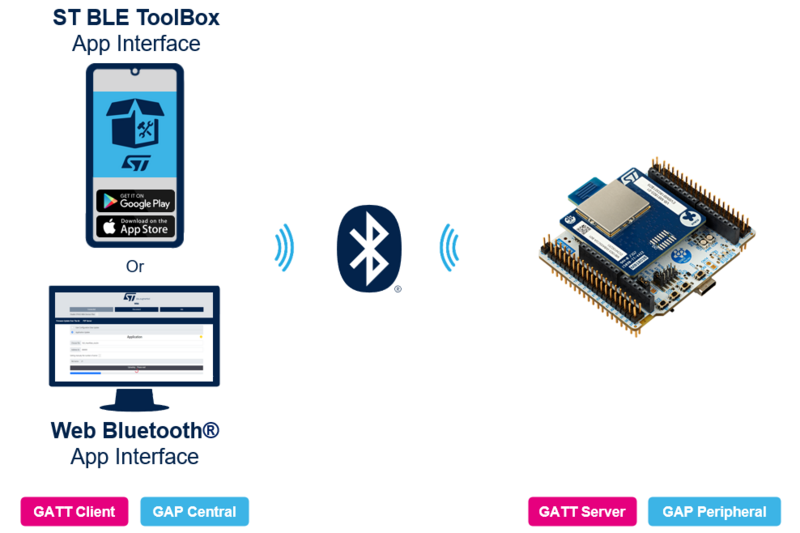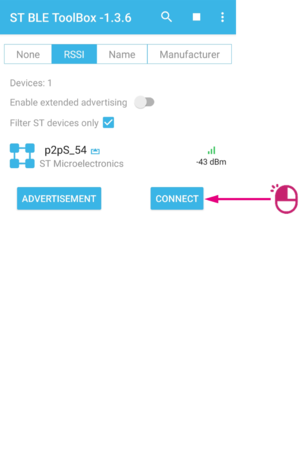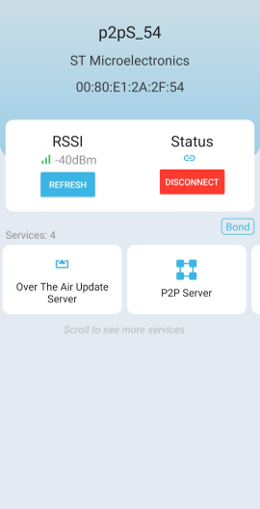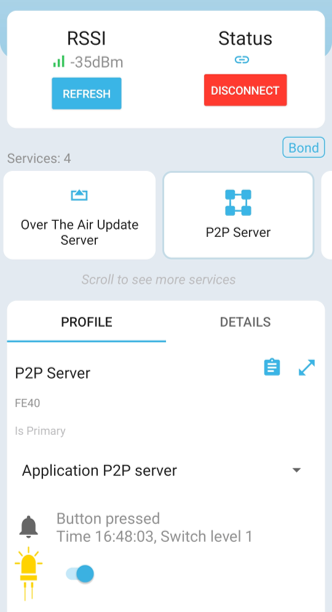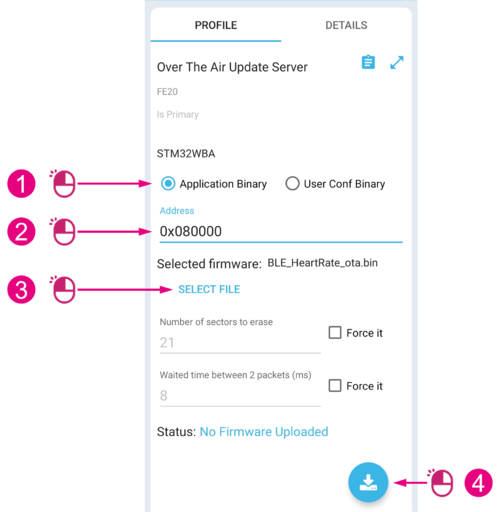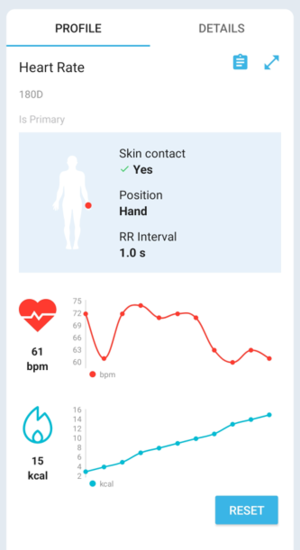1. Introduction
Welcome to the Nucleo WBA[1] wiki page, which introduces our out-of-the-box demo and showcases the capabilities of our product.
This page guides you through the initial setup of our product and demonstrates how easily you can explore its features. It also provides insights on how to customize and develop your own applications.
Explore the full potential of the Nucleo WBA with our comprehensive demo guide, covering everything from basic setup to advanced programming.
| OOB Nucleo WBA Board Package |
|---|
Nucleo WBA is a Bluetooth® Low Energy wireless and ultra-low-power board embedding a powerful and ultra-low-power radio compliant with the Bluetooth® Low Energy SIG specification v5.4.
The ARDUINO® Uno V3 connectivity support and the ST morpho headers allow the easy expansion of the functionality of the STM32 Nucleo open development platform with a wide choice of specialized shields.
The Nucleo WBA includes the STM32WBA comprehensive software HAL library and various packaged software examples available with the STM32CubeWBA MCU Package [2]
Your Nucleo WBA comes with an application called Install Manager and a Peer To Peer Server application with the Firmware Update Over the Air service. These allow you to receive and install new applications.
For more information on FUOTA, please check the following Wikipage : STM32WBA_FUOTA
2. Setup
To get started with the Nucleo WBA board, use a USB-C cable to power it up. If necessary, click on B4 to reset the board.
| Nucleo WBA Setup |
|---|
3. Hands On
3.1. Application Interface
To begin using your Nucleo WBA board, an interface for communication and interaction is required.
Two types of application interface solutions exist:
- ST BLE ToolBox, available on IOS and Android
- ST Web Bluetooth® App Interface[3], running on a compatible web browser
| OOB Nucleo WBA System Presentation |
|---|
Using one of these two solutions, you can communicate with your Bluetooth® LE board and establish a connection.
For the rest of the demonstration, we use the Android application ST BLE ToolBox.
3.2. Let's Get Started
Make sure the board is powered and running.
Open the ST BLE ToolBox Application.
You should now see your p2pS_XX board on the homepage. Note that the Bluetooth® Device Address and the RSSI are stated just below. Click on your p2pS_XX board to connect. If you don’t see it, try clicking the refresh button.
| Connection to the Nucleo WBA board with ST BLE ToolBoxApp |
|---|
3.2.1. Home Page
Here is the main page where you can find all the features implemented with the embedded application.
Now let's have a look at all the implemented services:
- Firmware Update Over The Air
- p2pServer
Click on one of them to discover more.
| ST BLE ToolBox Features Page |
|---|
3.2.2. Led Control
In the LED control panel, you can turn the LED on and off for your board. Additionally, you can receive a notification by clicking on the board's button (B1).
You can find more information about our Peer to Peer examples here: Peer_To_Peer
| Led Control |
|---|
3.2.3. Firmware Update Over The Air
Now let’s have a look at the FUOTA panel.
Firmware Update Over The Air is a technology that enables firmware updates to be wirelessly transmitted and installed on devices, without requiring any physical connections.
Let's now explore how to use it:
| FUOTA |
|---|
Once the download is complete, the board should reset with the new application.
For more information on FUOTA, please check the following Wiki page: STM32WBA_FUOTA.
3.2.4. HeartRate Service
In the HeartRate interface, Heart Rate and energy measurement are launched and displayed in graphs, you can reset the energy measurement.
For more information, click here : STM32WBA_Heart_Rate
| HeartRate |
|---|
4. What Next ?
Now that you've familiarized yourself with the Nucleo WBA and its out-of-the-box demo, it's time to take your experience to the next level. In this section, we'll show you where to find available code, how to flash your own code onto the board, and how to develop your own applications.
Get ready to unleash the full potential of your Nucleo WBA!
4.1. How can I program my STM32WBA board ?
The STM32WBA Nucleo board comes with an on-board STLINK-V3MODS[4] debugger/programmer that has USB re-enumeration capability. This means that you can use it to program your board without the need of any external components.
4.2. Start your own application
The STM32CubeWBA MCU Package [2] provides software components running on STM32WBA Series MCUs.
For all examples provided within the package, the following integrated development environments are supported:
- STMicroelectronics integrated development environment for STM32 products (STM32CubeIDE)
- IAR Systems® IAR Embedded Workbench® for Arm® (EWARM)
- Keil® Microcontroller Development Kit (MDK-ARM)
The Firmware Package for the STM32WBA series is also available on STM32CubeWBA github[5].
To learn more about the STM32WBA Series MCUs or to go further based on available applications, click Connectivity:STM32CubeWBA BLE.