STM32 step-by-step is designed for anyone interested in getting started on building projects with the STM32 microcontroller and its powerful ecosystem of development boards and software programming tools.
Whether you are an experienced embedded programmer or an enthusiastic beginner, learn in 5 tutorials from the basics of the STM32 ecosystem installation to advanced software development with sensors, UART messages and Bluetooth communication.
Start now and quickly become a professional STM32 developer!
1. Step 1: Tools installation and first test
![]() 45min
45min
Install the main tools to program STM32 and run a first example:
1. Install STM32CubeMX
2. Install STM32CubeIDE
3. Install STM32CubeProg
4. Download STM32CubeL4 Firmware package
5. Launch STM32CubeIDE in debug mode and run my first program
2. Step 2: Blinking LED with STM32CubeMX and HAL
![]() 30min
30min
Learn how to use STM32CubeMX tool to configure the pins, start the peripherals, build and generate your starting projects with initialization C code using HAL:
1. Create New Project using STM32CubeMX
2. Pinout Configuration
3. Clock Configuration
4. GPIO Configuration
5. Configure project and generate source Code
6. Edit main.c to Toggle the LED
7. Build the Project
8. Debug the Project
3. Step 3: UART and new board introduction
![]() 12min
12min
With this module, you will:
- Get to know a new board : STM32L4 Discovery kit IoT node
- Program and use a RS232 serial link on previously used NUCLEO-L476RG and L475 IoT Node Discovery Board
1. Introduction to the UART I/F on NUCLEO-L476RG
2. Introduction to the UART I/F on B-L475E-IOT01A (IoT Node)
4. Step 4: Sensors usage with B-L475E-IOT01A
![]() 60min
60min
The purpose of this tutorial is to explain how to get measurements using sensors available in the STM32L4 Discovery kit: a step-by-step configuration for a temperature sensor of B-L475E-IOT01A will be described.
1. Sensors usage with B-L475E-IOT01A
1.1 Hardware description
1.2 Example: Get temperature values using the HTS221 sensor and display them on a terminal
2. Appendix: Porting an AC6 example to STM32CubeIDE
2.1 Hardware description
2.2 Example: Get temperature values using the HTS221 sensor and display them on terminal (Porting from AC6 to STM32CubeIDE)
5. Step 5: Build an IOT system
![]() 30min
30min
This tutorial shows how to program and use the Bluetooth interface to perform data communication between the STM32L4 Discovery kit IoT node (B-L475E-IOT01A) and an Android application running on a mobile.
1. Import and convert the HeartRate project from the STM32Cube package
2. Build and execute the HeartRate Project
3. Install the Android application on a mobile
4. Connect to the IoT node
6. Go further with STM32Cube MCU Package (software package)
Several examples, libraries, helps are available and embedded on STM32 MCU Package.
7. Next step
 Development zone Get help to start developing applications and share projects |
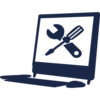 Software tools For a first contact with the tools |
 Training zone Improve your knowledge on STM32 ecosystem through online trainings, MOOC, ... |