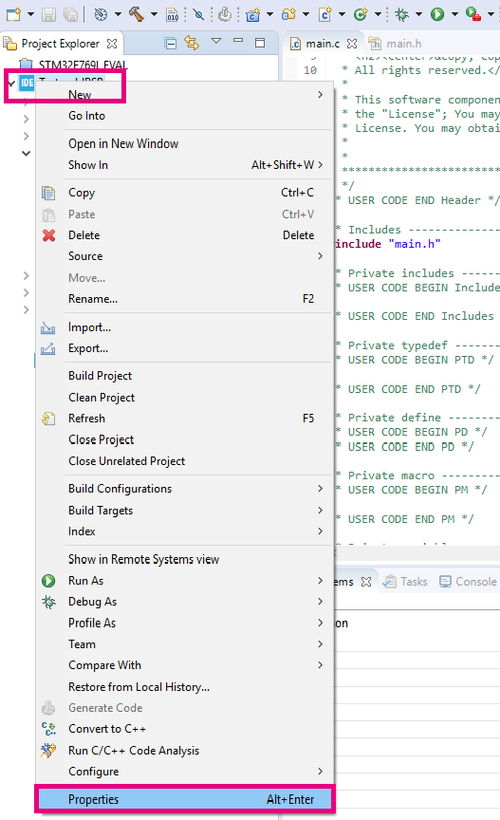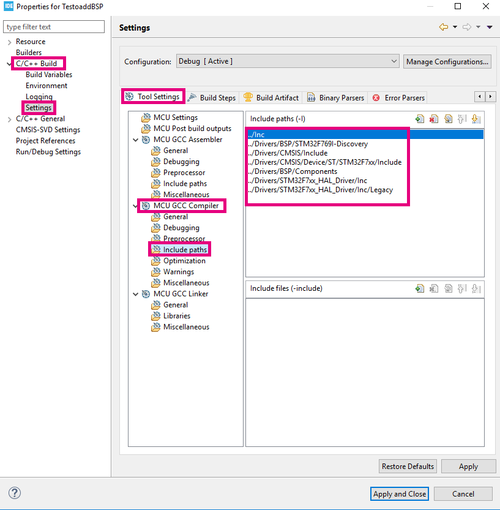Target description
- This tutorial enables you to:
- Use the X-NUCLEO-USBPDM1 shield used includes a TCPP01M12 protection circuit and provides a USB Type-C® connector
- Create a USB-PD Sink Device with the NUCLEO-G071RB board and the X-NUCLEO-USBPDM1 shield
- Create a USB-PD Sink device using our STM32CubeIDE software
Prerequisites
- Computer with Windows 7 (or higher)
Hardware
- NUCLEO-G071RB[1]
- X-NUCLEO-USBPDM1[2]
- USB cable Type-A to Micro-B
- USB Type-C cable
- A USB-PD source device to test our USB-PD device
Software
Literature
- NUCLEO-G071RB User Manual[5]
- X-NUCLEO-USBPDM1 User Manual[6]
- AN5418[7]
 How to Create a STM32G0 USB-PD Device with STM32CubeIDE.
How to Create a STM32G0 USB-PD Device with STM32CubeIDE.
1. Steps
1.1. Installation of the software tools
In this part, the software we will be working on are STM32CubeIDE
To follow the installation instructions, please refer to this wiki page Tools installation.
1.2. Launching the project
To create the project, please launch STM32CubeIDE, and on the home page, click on Access to board selector
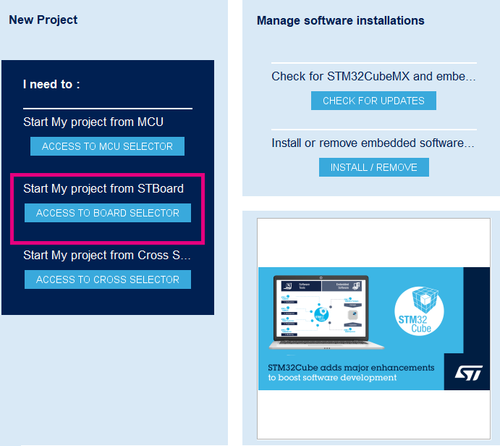
Use the Part Number Search field to select specific board STM32F769I-DISCO, as presented in the following image.
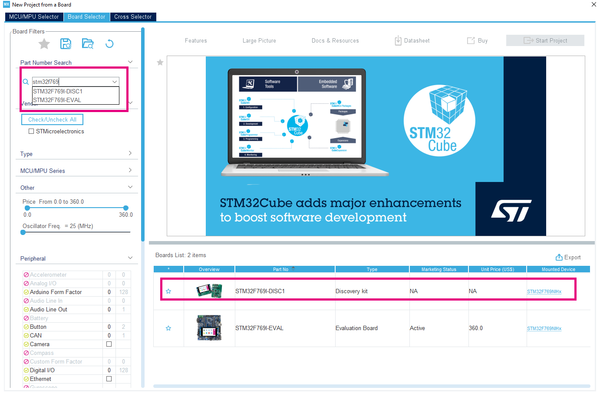
1.3. Configuring the board
The next step is to set the right parameters to create the first recording and listening to the sound got from the embedded STM32F769I-DISCO microphones.
Let's start configuring the DFSDM channels and filters.
For the Channel 1, please set the following parameters :
- Mode: Input from ch1 and internal clock as entry
- Channel 1 parameters:
- Right bit shift: 2
- Analog watchdog parameters:
- Oversampling 10
- Output clock:
- Selection : Source for output clock is audio clock
- Divider = 4
For the Channel 0, please set the following parameters :
- Mode : input from CH0 and Internal Clock
- Channel 0 parameters:
- Type SPI with falling edge
- SPI Clock: Internal SPI clock
- Right bit shift: 2
- Analog watchdog parameters:
- Oversampling: 10
- Output clock:
- Selection : audio clock
- Divider = 4
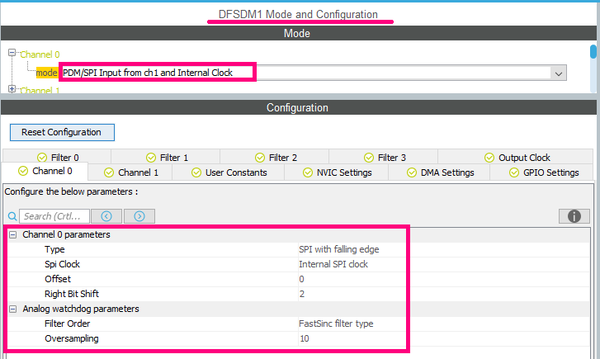
Later, let's configure the filters used.
For the filter 0, please set the following parameters:
- Regular channel selection:
- Regular channel section: Channel1
- Trigger to start regular conversion: Software trigger
- Fast mode: Enable
- Injected channel selection:
- Channel1 as injected channel: Enable
- Trigger to start injected conversion: Software trigger
- Filter parameters:
- Sinc Order: Sinc 3 filter type
- Fosr: 64
For the filter 1, please set the following parameters:
- Regular channel selection:
- Regular channel section: Channel1
- Trigger to start regular conversion: Synchronous with DFSDM0
- Fast mode: Enable
- Injected channel selection:
- Channel0 as injected channel: Enable
- Trigger to start injected conversion: Software trigger
- Scan Mode: Enable
- Filter parameters:
- Sinc Order: Sinc 3 filter type
- Fosr: 64
Now it is time to configure the SAI peripheral.
In the Pinout & Configuration tab, click SAI to reveal the Mode and Configuration panels and configure the SAI parameters with the following parameters:
- Audio frequency = 44
- Slot size = datasize
- Slot active = user setting: 0&1
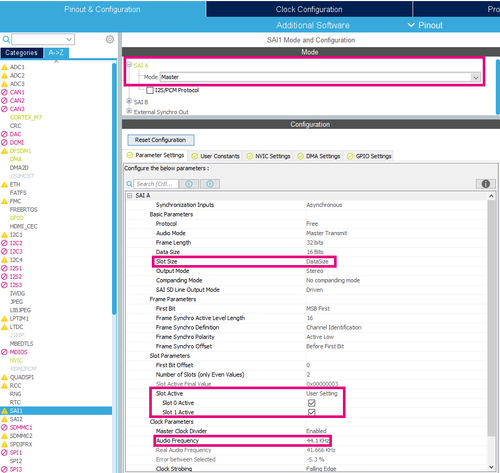
From the Project Manager view, configure the project settings: rename the application, choose STM32CubeIDE as toolchain and click on Generate code.
Once launching the project, follow these steps to create the application:
- Create a new folder in the project's directory in the Drivers folder and name it BSP.
- From the STM32CubeF7 MCU package downloaded from STM32CubeMX, copy the Components folder placed in the directory: C:\Users\UserName\STM32Cube\Repository\STM32Cube_FW_F7_V1.16.0\Drivers\BSP and paste it in the BSP folder in the project's directory.
- Create a new folder in the BSP one named STM32F769I-Discovery and copy the two files : stm32f769i_discovery.c and its header file stm32f769i_discovery.h from the directory: C:\Users\UserName\STM32Cube\Repository\STM32Cube_FW_F7_V1.16.0\Drivers\BSP\STM32F769I-Discovery and place them in the STM32F769I-Discovery folder.
- From Project menu or File menu, go to Properties > C/C++ Build > Settings > Tool Settings > MCU GCC Compiler > Include paths
- Add the following includes as presented in the following photo :
- In the main.h file add the following includes:
#include "stm32f7xx_hal.h"
#include "stm32f769i_discovery.h"
#include "../Components/Common/audio.h"
#include "../Components/wm8994/wm8994.h"
In the main.c file add the following declarations:
#define SaturaLH(N, L, H) (((N)<(L))?(L):(((N)>(H))?(H):(N)))
int32_t LeftRecBuff[2048];
int32_t RightRecBuff[2048];
int16_t PlayBuff[4096];
uint32_t DmaLeftRecHalfBuffCplt = 0;
uint32_t DmaLeftRecBuffCplt = 0;
uint32_t DmaRightRecHalfBuffCplt = 0;
uint32_t DmaRightRecBuffCplt = 0;
uint32_t PlaybackStarted = 0;
AUDIO_DrvTypeDef *audio_drv;
- Add the following function code:
void HAL_DFSDM_FilterRegConvHalfCpltCallback(DFSDM_Filter_HandleTypeDef *hdfsdm_filter)
{
if(hdfsdm_filter == &hdfsdm1_filter0)
{
DmaLeftRecHalfBuffCplt = 1;
}
else
{
DmaRightRecHalfBuffCplt = 1;
}
}
In the initialization function of the SAI, add the following code that reads the signal from the microphone device: WM899, initialize audio driver */
if(WM8994_ID != wm8994_drv.ReadID(AUDIO_I2C_ADDRESS))
{
Error_Handler();
}
audio_drv = &wm8994_drv;
audio_drv->Reset(AUDIO_I2C_ADDRESS);
if(0 != audio_drv->Init(AUDIO_I2C_ADDRESS, OUTPUT_DEVICE_HEADPHONE, 100, AUDIO_FREQUENCY_22K))
{
Error_Handler();
}
- After declaring i as uint32_t, in the While loop, add the following code:
if((DmaLeftRecHalfBuffCplt == 1) && (DmaRightRecHalfBuffCplt == 1))
{
for(i = 0; i < 1024; i++)
{
PlayBuff[2*i] = SaturaLH((LeftRecBuff[i] >> 8), -32768, 32767);
PlayBuff[(2*i)+1] = SaturaLH((RightRecBuff[i] >> 8), -32768, 32767);
}
if(PlaybackStarted == 0)
{
if(0 != audio_drv->Play(AUDIO_I2C_ADDRESS, (uint16_t *) &PlayBuff[0], 4096))
{
Error_Handler();
}
if(HAL_OK != HAL_SAI_Transmit_DMA(&hsai_BlockA1, (uint8_t *) &PlayBuff[0], 4096))
{
Error_Handler();
}
PlaybackStarted = 1;
}
DmaLeftRecHalfBuffCplt = 0;
DmaRightRecHalfBuffCplt = 0;
}
if((DmaLeftRecBuffCplt == 1) && (DmaRightRecBuffCplt == 1))
{
for(i = 1024; i < 2048; i++)
{
PlayBuff[2*i] = SaturaLH((LeftRecBuff[i] >> 8), -32768, 32767);
PlayBuff[(2*i)+1] = SaturaLH((RightRecBuff[i] >> 8), -32768, 32767);
}
DmaLeftRecBuffCplt = 0;
DmaRightRecBuffCplt = 0;
}
After finishing the code part, click on Build and later Debug the program.
Put your earphones in the Output audio line jack and enjoy!
1.4. References