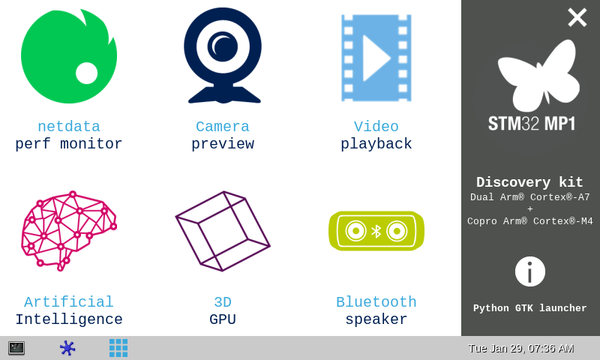1. Overview[edit | edit source]
This stage explains how to get, install and boot the STM32MP15 Discovery kit with the Starter Package.
2. Open a terminal[edit | edit source]
Open a terminal on the host computer.
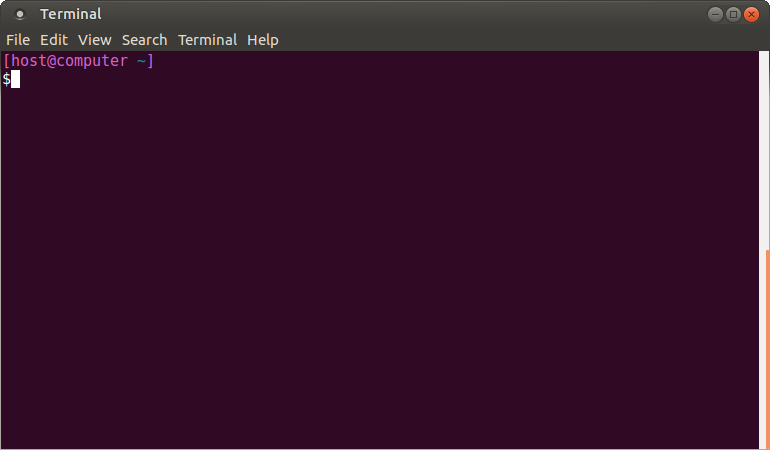
All the commands preceded by PC $> have to be executed from the host computer terminal.
- Create your STM32MPU workspace directory on your host computer
PC $> mkdir $HOME/STM32MPU_workspace
PC $> cd $HOME/STM32MPU_workspace
3. Check the host computer Internet access[edit | edit source]
- An Internet access through http and https protocols must be provided.
The command below allows to check for Internet access through http/https protocols:
PC $> wget -q www.google.com && echo "Internet access over HTTP/HTTPS is OK !" || echo "No internet access over HTTP/HTTPS ! You may need to set up a proxy."
If an 'OK' message is returned, the network is well configured.
In such case, skip the rest of this section.
Any other likely situation indicates the need for a proxy for http/https protocols.
The best solution to set a proxy for http/https protocols is via the shell variables http_proxy and https_proxy:
PC $> export http_proxy=http://<MyProxyLogin>:<MyProxyPassword>@<MyProxyServerUrl>:<MyProxyPort>
PC $> export https_proxy=http://<MyProxyLogin>:<MyProxyPassword>@<MyProxyServerUrl>:<MyProxyPort>
Check again the Internet access with command:
PC $> wget -q www.google.com && echo "Internet access over HTTP/HTTPS is OK !" || echo "No internet access over HTTP/HTTPS ! You may need to set up a proxy."
4. Install the tools[edit | edit source]
4.1. STM32CubeProgrammer[edit | edit source]
|
- Create your STM32MPU tools directory on your host computer
PC $> mkdir $HOME/STM32MPU_workspace/STM32MPU-Tools
PC $> mkdir $HOME/STM32MPU_workspace/STM32MPU-Tools/STM32CubeProgrammer-x.y.z
- Create a temporary directory in your STM32MPU workspace
PC $> mkdir $HOME/STM32MPU_workspace/tmp
- Download latest STM32CubeProgrammer in the following directory
$HOME/STM32MPU_workspace/tmp
| ecosystem release v2.0.0 |
- Uncompress the archive file to get the STM32CubeProgrammer installers
PC $> cd $HOME/STM32MPU_workspace/tmp
PC $> unzip SetupSTM32CubeProgrammer.zip
- Execute the Linux installer, which guides you through the installation process. Select "$HOME/STM32MPU-Tools/STM32CubeProgrammer-x.y.z" as the installation directory, when it's requested by the installer
PC $> ./SetupSTM32CubeProgrammer-x.y.z.linux
Screenshots, done with STM32CubeProgrammer V2.2.0, are given as examples below:

- Add the STM32CubeProgrammer binary path to your PATH environment variable
export PATH=$HOME/STM32MPU_workspace/STM32MPU-Tools/STM32CubeProgrammer-x.y.z/bin:$PATH
- Check that the STM32CubeProgrammer tool is properly installed and accessible
PC $> STM32_Programmer_CLI --h
-------------------------------------------------------------------
STM32CubeProgrammer vx.y.z
-------------------------------------------------------------------
4.2. USB serial link[edit | edit source]
- Install the libusb on your host computer
PC $> sudo apt-get install libusb-1.0-0
- To allow STM32CubeProgrammer to access the USB port through low-level commands, proceed as follows
PC $> cd $HOME/STM32MPU_workspace/STM32MPU-Tools/STM32CubeProgrammer-x.y.z/Drivers/rules
PC $> sudo cp *.* /etc/udev/rules.d/
5. Download the image[edit | edit source]
The software package is provided AS IS, and by downloading it, you agree to be bound to the terms of the software license agreement (SLA). The detailed content licenses can be found here.
| To download a package, it is recommended to be logged in to your "myst" account [1]. If, trying to download, you encounter a “403 error”, you could try to empty your browser cache to workaround the problem. We are working on the resolution of this problem. We apologize for this inconvenience |
For ecosystem release v2.0.0  [edit | edit source]
[edit | edit source]
- Create your STM32MP15 Starter Package directory on your host computer
PC $> mkdir $HOME/STM32MPU_workspace/STM32MP15-Ecosystem-v2.0.0
PC $> mkdir $HOME/STM32MPU_workspace/STM32MP15-Ecosystem-v2.0.0/Starter-Package
PC $> cd $HOME/STM32MPU_workspace/STM32MP15-Ecosystem-v2.0.0/Starter-Package
- Download the STM32MP15-Ecosystem-v2.0.0 Starter Package to the following directory:
$HOME/STM32MPU_workspace/STM32MP15-Ecosystem-v2.0.0/Starter-Package - Uncompress the tarball file to get the binaries for the different partitions of the image, and the Flash layout files
PC $> tar xvf en.FLASH-stm32mp1-openstlinux-5-4-dunfell-mp1-20-06-24.tar.xz
6. Populate the SDCard[edit | edit source]
- Set the boot switches (located at the back of the board) to the off position

- Connect USB Type A to Type C cable between PC and CN7/USB_OTG port of the STM32MP157x-DK2 board
- Power up the board
- Press the reset button to reset the board
- Launch STM32CubeProgrammer to get the GUI
- On the right, select USB (not STLINK, set by default) in the connection picklist and click on "Refresh" button. Serial Number is displayed if USB is detected. Click on "Connect"
- Select "Open File" tab and select the "FlashLayout_sdcard_stm32mp157c-dk2-trusted.tsv" file in the Starter Package installation folder ("$HOME/STM32MPU_workspace/STM32MP15-Ecosystem-v2.y.z/Starter-Package/stm32mp1-openstlinux-5.4-dunfell-mp1-20-06-24/images/stm32mp1/flashlayout_st-image-weston/trusted")
- Fill the "Binaries Path" by browsing up to folder $[Starter_Pack_Path]/images/stm32mp1
- Click on "Download" to start the flashing process.
- Progress is displayed with progress bar till completion popup message.
7. Boot the board[edit | edit source]
- Set the boot switches (located at the back of the board) to the ON position

- Power up the board
- Press the "Reset "button to reset the board
- After few seconds, the board starts and automatically goes through the following screens
| Be patient for very first boot after flash which takes about 2 min. It's less than 20s afterward |
- If the board power supply doesn't supply enough current (3A), the red LED indicates the issue following the rules below:
blink console message boot process 2 times WARNING 500mA power supply detected Current too low, use a 3A power supply!
Continue and red LED stays ON 3 times WARNING 1500mA power supply detected Current too low, use a 3A power supply!
Continue and red LED stays ON forever ERROR USB TYPE-C connection in unattached mode Check that USB TYPE-C cable is correctly plugged
stop forever USB TYPE-C charger not compliant with USB specification stop