1. Prerequisites
1.1. Host PC system requirements
1.1.1. Supported operating systems and architectures
- Windows® 7: 64 bits (x64)
- Windows® 8.x: 64 bits (x64)
- Windows® 10: 64 bits (x64)
- Linux® (tested on Ubuntu® 16.04: 64 bits)
- macOS® (minimum version OS X® Mojave)
1.1.2. ST-LINK driver
ST-LINK driver is required.
Install it from st.com.
1.1.3. ST-LINK server
ST-LINK server is required to use shared mode.
Install it from st.com
2. Hardware requirements
- One free USB2 or USB3 host port available on your device (Windows, Linux, or macOS).
- USB Type-A to Micro-B cable or Mini-B cable depending on target board
- STM32 target board
3. STM32CubeMonitor Installation
3.1. Windows operating system
1. Double click setupSTM32CubeMonitor_x.x.x.exe to launch the installation wizard.
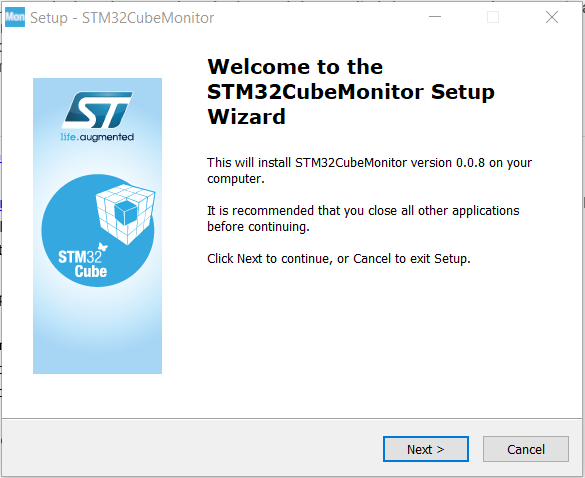
2. Read the license agreement and accept it (if you reject it, the installation is aborted).
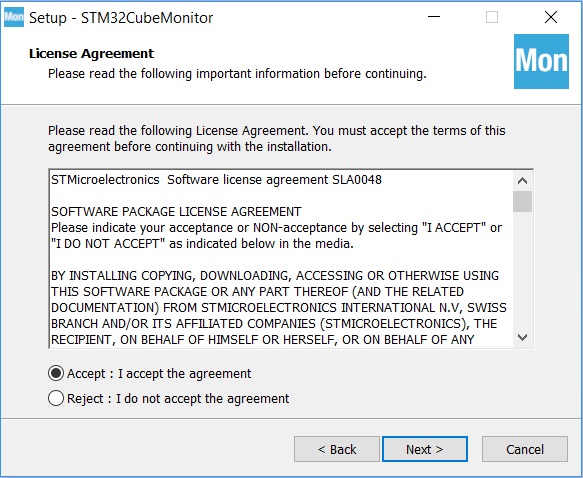
3. Select the installation path
The path is asked only when application is not already installed. When application is updated, this step is skipped.
The default path do not require to have admin rights to perform the setup. If path is changed to "program files" or other protected folder, the installer should be started with "run as administrator" option.
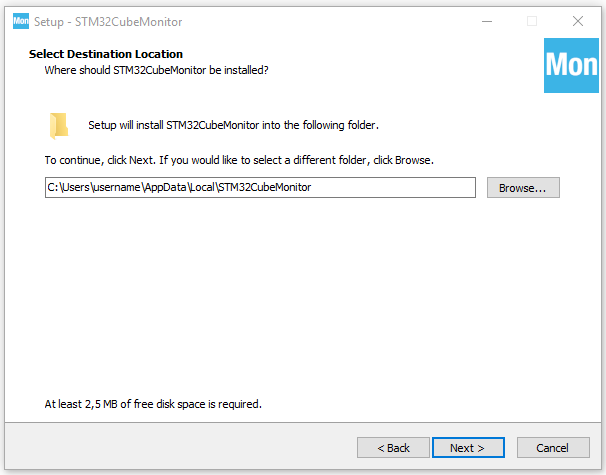
4. Select "Create a desktop shortcut" if needed.
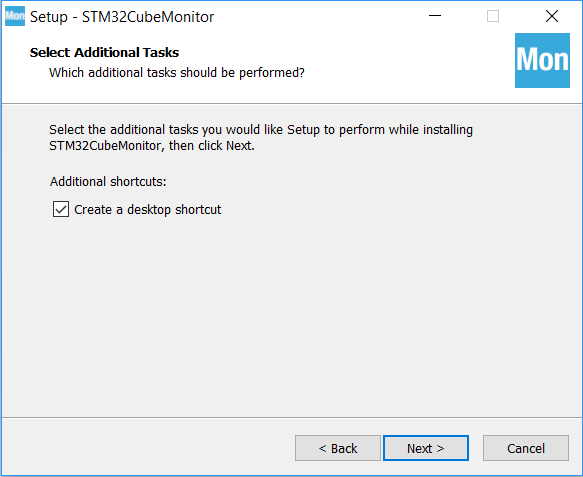
5. Click next to launch the installation.
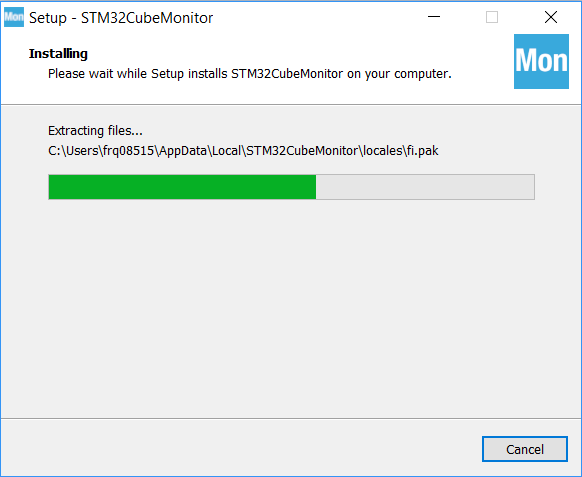
6. The following dialog box is displayed when the installation is complete:
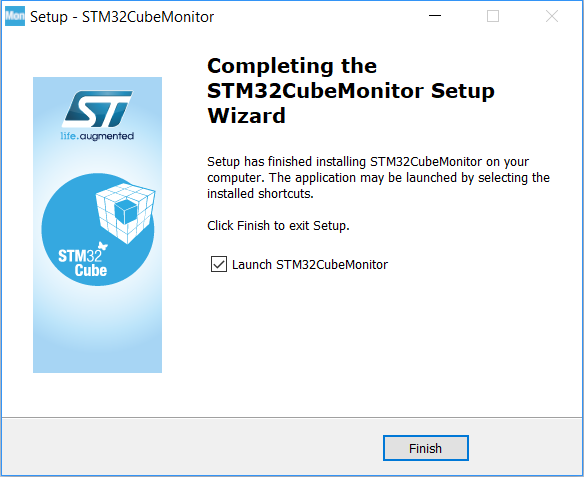
The application starts immediately after the installation has completed if the Launch STM32CubeMonitor box is checked.
To uninstall
Head to Start Menu > Control Panel.
Click on "Uninstall a Program" under the "Programs and Features" (Windows 10) or "Programs" (Windows 7).
From there, find the STM32CubeMonitor program and click on it. You should see an "Uninstall" button show up at the top of the pane. Click on it, and it will open up the STM32CubeMonitor uninstaller. Follow the wizard, and when it finishes, the program will be completely removed from your system.
3.2. Linux operating system
If you are using a USB port to connect to the STM32 microcontroller device, install the libusb1.0 package by typing the following command: sudo apt-get install libusb-1.0.0-dev
To use ST-LINK probe to connect to a target, install the udev rules file st-stlink-udev-rules-1.0.3-1-linux-all.deb located under the driver folder. ("sudo apt install ./st-stlink-udev-rules-1.0.3-1-linux-all"). Unplug the target before installing the udev rules and plug it back when setup is complete.
To install you need to :
- unzip the linux pack
- open a terminal where the zip is unpacked
- command : $ sudo apt install ./stm32cubemonitor_X.X.X_amd64.deb
Note : on Ubuntu 19.10 and upper, the tool used to parse the symbol files is not working properly without the libncurses5 library. To install it, run $sudo apt install libncurses5.
To launch : $ stm32cubemonitor
To uninstall $ sudo apt-get --purge remove stm32cubemonitor
3.3. macOS
For macOS, launch setupSTM32CubeMonitor-x.x.x.dmg and into the installer window. A console opens to display the license information. Accept the license, and drag and drop the STM32CubeMonitor icon on the Applications icon.