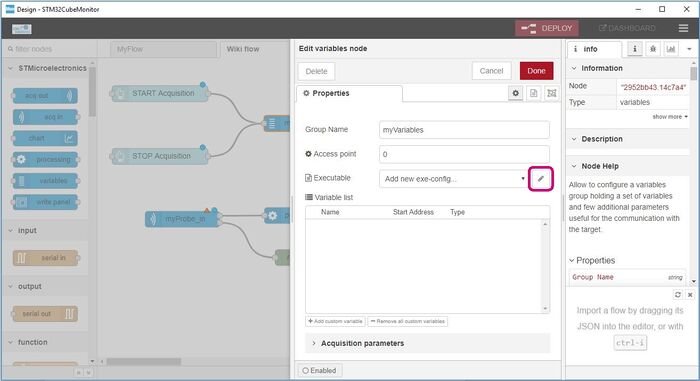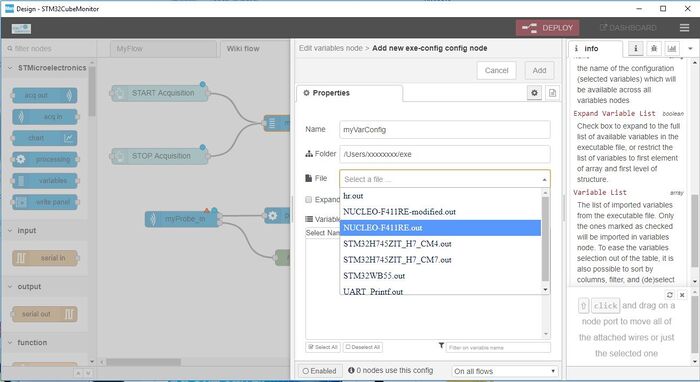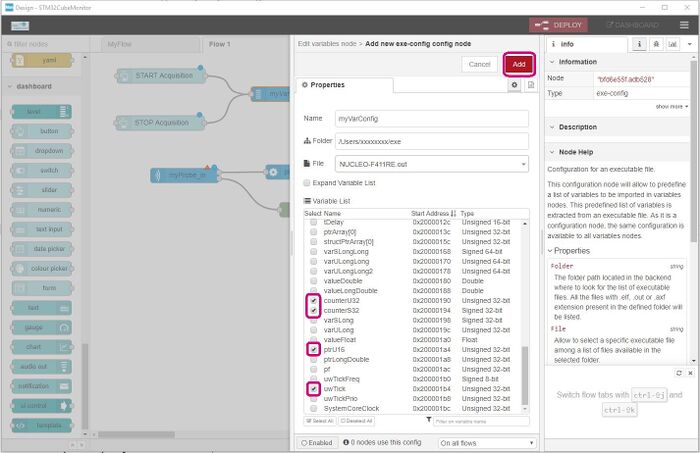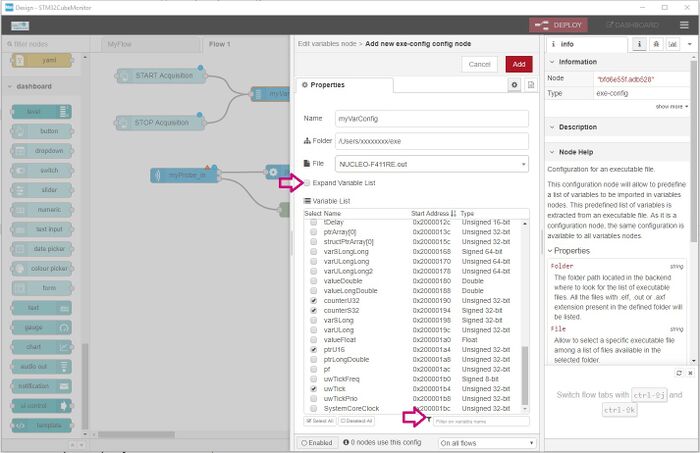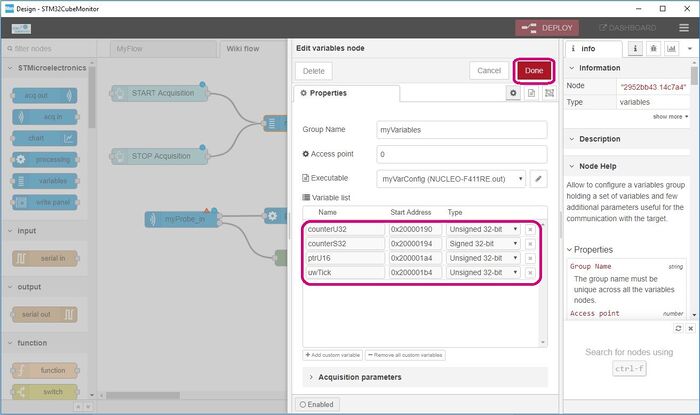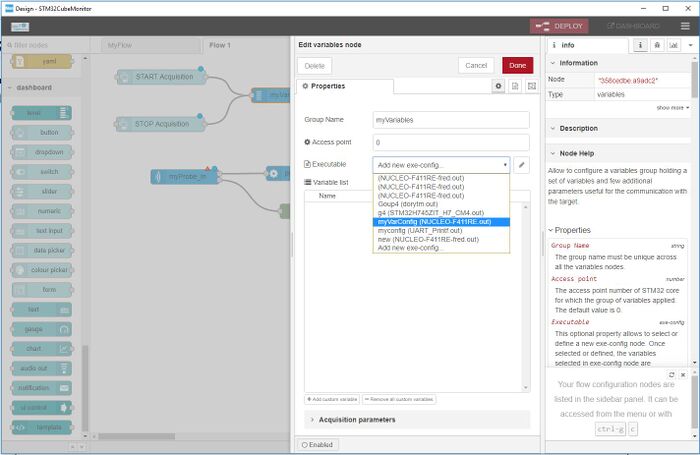Here are the different steps to follow, in order to add the list of variables to monitor from an executable file. This list, called configuration, is identified by its given name and is associated to an executable file located on the host. Once defined, this configuration appears in the available exe-config pick-list and can be used in any variable node.
1. Select the executable file
After opening the node "myVariables", the file can be selected using the “pen” button just besides “Add new exe config” select box.
Before selecting the executable file, the name of the configuration that will be available across all variables nodes and folder containing the file must be filled. Once done, you can select the file you need in the available list. Those executable files can have elf, out or axf extension.
2. Select the variables to monitor
Once selected, the list of available variables is displayed and you can pick the ones you want to monitor thanks to the notch and then press the “Add” button to validate the selection.
The "Expand Variable List" check-box allows to expand the list of all available variables, or to restrict the list of variables to the first element of array and the first level of structure. It is also possible to filter the list of displayed variables when filling the "Filter on variable name" text box.
The new variables are added in the list. Clicking on “Done” button validates the node modification.
The newly added configuration "myVarConfig" is now in the pick-list of available configurations, it can be used by other variables node if necessary.