This article gives information about the Linux® DRM/KMS display, graphic and composition framework.
1. Framework purpose[edit source]
The purpose of this article is to provide a quick overview of the Direct Rendering Manager[1] & Kernel Mode Setting[2] Linux® framework, called the "DRM/KMS" framework for short, giving some hints on its architecture, configuration, usage, debug and related use cases.
The DRM/KMS framework is dedicated to the management of the display, graphic and composition subsystems. With the help of other Linux multimedia frameworks and applications, the DRM/KMS framework is typically used:
- to compose animated contents taking advantages of the hardware acceleration.
- to control both display interfaces and external displays including their settings (resolution, frequency, multi-screen...).
- to display this animated contents on display panels or HDMI outputs.
The DRM/KMS framework offers:
- a kernel level interface driver for display, graphic and composition internal and external hardware peripherals.
- a userland level interface, with the help of libdrm/libkms libraries, to get access to the related hardware features, configuration and hardware acceleration.
Examples of use cases involving the DRM/KMS framework:
- Display an animated content on a DSI or RGB panel.
- Configure the HDMI output to a given resolution and frame rate.
- Activate the HDMI output among several available display outputs.
- Create and manage memory buffers dedicated to the display, which contains graphical content (animations, 3D objects, videos...).
- Get display timing information to efficiently adjust the speed of animated content.
2. System overview[edit source]
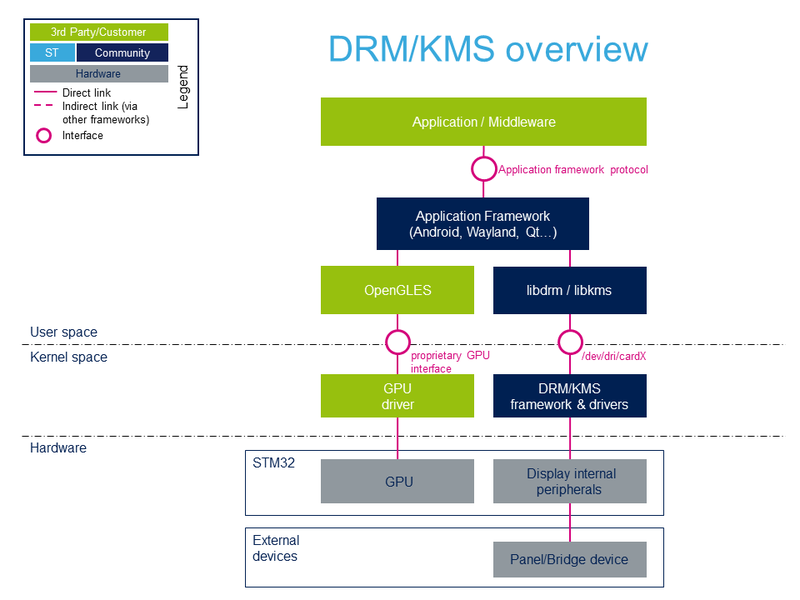
2.1. Component description[edit source]
From Application/Middleware to Hardware
- Application/Middleware (User space)
The Application/Middleware "client" relying on the application framework and its related protocol. This client can be either a traditional application or a specific middleware.
- Application Framework (User space)
The application framework (Android, Wayland, Qt...) libraries implementing the related application framework protocol, including the display framework with the libdrm/libkms libraries and the GPU-based composition with the OpenGLES libraries.
- OpenGLES (User space)
The OpenGLES libraries used by the application framework for the GPU-based composition and by the application for creating animated contents.
- libdrm/libkms (User space)
The libdrm and libkms libraries are used by the application framework to configure, control and refresh the display paths and content. Incorporated wrapper functions are used to access the DRM/KMS ioctls.
- GPU driver (Kernel space)
The Linux kernel driver used to transfer OpenGLES instructions to the GPU hardware block.
- DRM/KMS framework & drivers (Kernel Space)
The DRM/KMS Linux kernel framework and related drivers used to access the display hardware block and the related user space API implementation.
- GPU (Hardware)
The GPU hardware block.
- Display internal peripherals (Hardware)
All internal display peripheral hardware blocks like the LTDC internal peripheral and the DSI internal peripheral.
- Panel/Bridge device (Hardware)
The physical Panel or Bridge device to display contents.
2.2. API description[edit source]
The DRM/KMS framework userland API documentation:
- for the libdrm/libkms libraries : See libdrm source code and documentation[3]
- for the kernel/userland (uapi): See "Linux GPU Driver Developer’s Guide / Userland interfaces"[4]
The internal DRM/KMS kernel framework API is documented in the official "Linux GPU Driver Developer’s Guide / DRM Internals"[5]
3. Configuration[edit source]
The objective of this chapter is to explain how to configure the Linux kernel and device tree to have the DRM/KMS framework and related drivers activated.
3.1. Kernel configuration[edit source]
The DRM/KMS framework and related drivers are activated by default in all ST deliveries. Nevertheless, if a specific configuration is needed, this section indicates how the DRM/KMS framework and drivers can be activated/deactivated in the kernel.
Activate the DRM/KMS framework in kernel configuration with Linux Menuconfig tool: Menuconfig or how to configure kernel
Device Drivers ---> Graphics support ---> [*] Direct Rendering Manager (XFree86 4.1.0 and higher DRI support) --->
Note: Most of the important kernel configuration flags related to the DRM/KMS framework are enabled by default in multi_v7_defconfig file.
The internal display peripherals (LTDC, DSI) and the related display panels/bridges, connected external peripherals must also be enabled. See the example below:
Device Drivers ---> Graphics support ---> [*] DRM Support for STMicroelectronics SoC Series [*] STMicroelectronics specific extensions for Synopsys MIPI DSI Display Panels ---> [*] support for simple panels [*] Orise Technology otm8009a 480x800 dsi 2dl panel [*] Raydium RM68200 720x1280 DSI video mode panel Display Interface Bridges ---> [*] Silicon Image sii902x RGB/HDMI bridge
3.2. Device tree configuration[edit source]
Refer to the LTDC device tree configuration and DSI device tree configuration articles for the complete documentation of the LTDC, DSI, display panel and bridge configuration supported by the Linux kernel device tree mechanism.
4. How to use the framework[edit source]
4.1. modetest (DRM/KMS test tool)[edit source]
The tool modetest provided by the libdrm library[3] is useful to:
- List all display capabilities: CRTCs, encoders & connectors (DSI, DPI, HDMI, ...), planes, modes, etc...
- Perform basic tests: display a test pattern, display 2 layers, perform a vsync test
- Specify the video mode: resolution and refresh rate
4.1.1. modetest help[edit source]
You can get the help of modetest with the following command:
modetest --help
Result example:
~# modetest --help usage: modetest [-acDdefMPpsCvw] Query options: -c list connectors -e list encoders -f list framebuffers -p list CRTCs and planes (pipes) Test options: -P <plane_id>@<crtc_id>:<w>x<h>[+<x>+<y>][*<scale>][@<format>] set a plane -s <connector_id>[,<connector_id>][@<crtc_id>]:<mode>[-<vrefresh>][@<format>] set a mode -C test hw cursor -v test vsynced page flipping -w <obj_id>:<prop_name>:<value> set property -a use atomic API Generic options: -d drop master after mode set -M module use the given driver -D device use the given device Default is to dump all info.
4.1.2. Show display overall status[edit source]
Get the status of all display capabilities:
modetest -M stm
Result example:
~# modetest -M stm Encoders: id crtc type possible crtcs possible clones 28 33 DPI 0x00000001 0x00000000 30 0 DSI 0x00000001 0x00000000 Connectors: id encoder status name size (mm) modes encoders 29 28 connected HDMI-A-1 700x390 10 28 modes: name refresh (Hz) hdisp hss hse htot vdisp vss vse vtot) 1920x1080 30 1920 2008 2052 2200 1080 1084 1089 1125 74250 flags: phsync, pvsync; type: driver 1920x1080 25 1920 2448 2492 2640 1080 1084 1089 1125 74250 flags: phsync, pvsync; type: driver 1920x1080 24 1920 2558 2602 2750 1080 1084 1089 1125 74250 flags: phsync, pvsync; type: driver 1280x720 60 1280 1390 1430 1650 720 725 730 750 74250 flags: phsync, pvsync; type: driver 1280x720 60 1280 1390 1430 1650 720 725 730 750 74250 flags: phsync, pvsync; type: driver 1280x720 50 1280 1720 1760 1980 720 725 730 750 74250 flags: phsync, pvsync; type: driver 1280x720 50 1280 1720 1760 1980 720 725 730 750 74250 flags: phsync, pvsync; type: driver 800x600 75 800 816 896 1056 600 601 604 625 49500 flags: phsync, pvsync; type: driver 720x576 50 720 732 796 864 576 581 586 625 27000 flags: nhsync, nvsync; type: driver 720x480 60 720 736 798 858 480 489 495 525 27000 flags: nhsync, nvsync; type: driver props: 1 EDID: flags: immutable blob blobs: value: 00ffffffffffff004c2d920900000000 0a160103804627780aee91a3544c9926 0f5054bdef80714f81c0810081809500 a9c0b3000101023a801871382d40582c 4500a05a0000001e662156aa51001e30 468f3300a05a0000001e000000fd0018 4b0f5117000a202020202020000000fc 0053414d53554e470a20202020200152 020330f14d901f041305140312202122 07162309070783010000e2000f72030c 001000b82d20d0080140073f405090a0 011d80d0721c1620102c2580a05a0000 009e011d8018711c1620582c2500a05a 0000009e011d00bc52d01e20b8285540 a05a0000001e011d007251d01e206e28 5500a05a0000001e0000000000000097 2 DPMS: flags: enum enums: On=0 Standby=1 Suspend=2 Off=3 value: 0 5 link-status: flags: enum enums: Good=0 Bad=1 value: 0 6 non-desktop: flags: immutable range values: 0 1 value: 0 19 CRTC_ID: flags: object value: 33 31 0 connected DSI-1 52x86 1 30 modes: name refresh (Hz) hdisp hss hse htot vdisp vss vse vtot) 480x800 50 480 600 664 784 800 814 828 842 33000 flags: ; type: preferred, driver props: 1 EDID: flags: immutable blob blobs: value: 2 DPMS: flags: enum enums: On=0 Standby=1 Suspend=2 Off=3 value: 0 5 link-status: flags: enum enums: Good=0 Bad=1 value: 0 6 non-desktop: flags: immutable range values: 0 1 value: 0 19 CRTC_ID: flags: object value: 0 CRTCs: id fb pos size 33 0 (0,0) (1280x720) 1280x720 60 1280 1390 1430 1650 720 725 730 750 74250 flags: phsync, pvsync; type: driver props: 20 ACTIVE: flags: range values: 0 1 value: 1 21 MODE_ID: flags: blob blobs: value: 0a22010000056e05960572060000d002 d502da02ee0200003c00000005000000 40000000313238307837323000000000 00000000000000000000000000000000 00000000 18 OUT_FENCE_PTR: flags: range values: 0 18446744073709551615 value: 0 25 GAMMA_LUT: flags: blob blobs: value: 26 GAMMA_LUT_SIZE: flags: immutable range values: 0 4294967295 value: 256 Planes: id crtc fb CRTC x,y x,y gamma size possible crtcs 32 0 0 0,0 0,0 0 0x00000001 formats: AR24 XR24 RG24 RG16 AR15 XR15 AR12 XR12 C8 props: 7 type: flags: immutable enum enums: Overlay=0 Primary=1 Cursor=2 value: 1 16 FB_ID: flags: object value: 0 17 IN_FENCE_FD: flags: signed range values: -1 2147483647 value: -1 19 CRTC_ID: flags: object value: 0 12 CRTC_X: flags: signed range values: -2147483648 2147483647 value: 0 13 CRTC_Y: flags: signed range values: -2147483648 2147483647 value: 0 14 CRTC_W: flags: range values: 0 2147483647 value: 1280 15 CRTC_H: flags: range values: 0 2147483647 value: 720 8 SRC_X: flags: range values: 0 4294967295 value: 0 9 SRC_Y: flags: range values: 0 4294967295 value: 0 10 SRC_W: flags: range values: 0 4294967295 value: 83886080 11 SRC_H: flags: range values: 0 4294967295 value: 47185920 34 0 0 0,0 0,0 0 0x00000001 formats: AR24 RG24 RG16 AR15 AR12 C8 props: 7 type: flags: immutable enum enums: Overlay=0 Primary=1 Cursor=2 value: 0 16 FB_ID: flags: object value: 0 17 IN_FENCE_FD: flags: signed range values: -1 2147483647 value: -1 19 CRTC_ID: flags: object value: 0 12 CRTC_X: flags: signed range values: -2147483648 2147483647 value: 0 13 CRTC_Y: flags: signed range values: -2147483648 2147483647 value: 0 14 CRTC_W: flags: range values: 0 2147483647 value: 0 15 CRTC_H: flags: range values: 0 2147483647 value: 0 8 SRC_X: flags: range values: 0 4294967295 value: 0 9 SRC_Y: flags: range values: 0 4294967295 value: 0 10 SRC_W: flags: range values: 0 4294967295 value: 0 11 SRC_H: flags: range values: 0 4294967295 value: 0 Frame buffers: id size pitch
In the above output, the following results can be seen:
- 2 encoders
- DPI
- DSI
- 2 connectors
- HDMI-A-1
- the related encoder is DPI (id 28)
- HDMI cable status is "connected"
- many resolutions are supported (through the edid data)
- DSI-1
- no encoder is connected to the DSI panel
- a single resolution is supported (480x800)
- HDMI-A-1
- 1 CRTC
- 2 planes with various supported color formats
Notes:
- id values may differ depending on the application display hardware configuration.
- for each connector supported mode, the last figure displayed before the 'flags' list corresponds to the display pixel clock (in kHz)
4.1.3. Set a particular video mode[edit source]
Using the modetest -M stm command (see Show display overall status), let's assume that the application returns the following results:
- the HDMI-A-1 is on connector id 29, is connected and supports a resolution of 1280x720-50.
- the CRTC is on id 33
The command to set the 1280x720-50 video:
modetest -M stm -s 29@33:1280x720-50 -d
By using the modetest option -d (drop master after mode set) in the above command, the next DRM-based application that will start will detect the current video mode and use it directly. For instance, with Weston, use "mode=current" in the weston.ini file to set preferred DRM video mode with the above command and restart weston to use it.
4.1.4. Send a test pattern to a display connector[edit source]
Using the modetest -M stm command (see Show display overall status), let's assume you have identified that:
- the HDMI-A-1 is on connector id 29, is connected and supports a resolution of 1280x720-50.
- the CRTC is id 33
So the command to send a test pattern is:
modetest -M stm -s 29@33:1280x720-50
The SMPTE color bars test pattern[6] will appear on the HDMI screen.
If you want to test another DRM/KMS connector, simply change the connector and resolution values in the command (in the example below the connector id 31 is associated with the connector DSI-1 supporting the 480x800 mode)
modetest -M stm -s 31@33:480x800
4.1.5. Test the display of 2 layers[edit source]
A test using 2 layers can be run using the -s and -P options. For instance, the following command displays a SMPTE color bars test pattern in full screen on a first layer and a 256x256 test pattern on a 2nd layer positionned on top of the 1st layer at coordinates (100, 100) in AR24-fourcc color format:
modetest -M stm -s 31@33:480x800 -P 34@33:256x256+100+100@AR24
If a 2 layer DRM atomic mode[7] display test is needed using the modetest option -a, use the following command:
modetest -M stm -s 31@33:480x800 -P 32@33:480x480@AR24 -P 34@33:256x256@AR24 -a
4.1.6. Test Vsync[edit source]
The following command flips between 2 buffers: the SMPTE pattern and a black/white screen. The flip is synchronized with the display Vsync. The screen continuously blinks, and the framerate is displayed in the console:
modetest -M stm -s 31@33:480x800 -v
Example results:
~# modetest -M stm -s 31@33:480x800 -v
setting mode 480x800-50Hz@XR24 on connectors 31, crtc 33
freq: 50.16Hz
freq: 49.99Hz
freq: 49.99Hz
If you want to test the Vsync with the DRM atomic mode[7] thanks to the modetest option -a, use the following command:
modetest -M stm -s 31@33:480x800 -P 32@33:256x256@AR24 -v -a
4.2. kmscube (DRM/KMS OpenGLES GPU test tool)[edit source]
The small application kmscube (rotating cube) provided by Mesa[8] demonstrates that the GPU is running on top of the DRM/KMS framework.
Here are useful kmscube commands:
systemctl stop weston@root.service # required only if Weston is running
kmscube --help
kmscube
kmscube -A # use drm/kms atomic modesetting and fencing
kmscube --mode=rgba # rgba textured cube
kmscube --mode=nv12-2img # yuv textured (color conversion in shader)
kmscube --mode=nv12-1img # yuv textured (single nv12 texture)
kmscube -V /dev/video0 # camera preview on the cube. /!\ depends on the camera or webcam available color formats
kmscube -V video.mkv # video playback on the cube. /!\ performances could be low depending on the video format
4.3. Tips[edit source]
4.3.1. How to get the name and current status of a DRM connector[edit source]
Use the following command to get the DRM connector names and associated status:
for p in /sys/class/drm/*/status; do con=${p%/status}; echo -n "${con#*/card?-}: "; cat $p; done
Result example:
DSI-1: connected HDMI-A-1: connected
5. How to trace and debug the framework[edit source]
The objective of this chapter is to give methods to monitor, trace and debug the DRM/KMS framework.
5.1. How to monitor[edit source]
5.1.1. How to monitor with modetest[edit source]
You can get the running configuration with modetest, please refer to the Show display overall status chapter.
5.1.2. How to monitor with debugfs[edit source]
The DRM/KMS framework provides information with the Debugfs.
ls /sys/kernel/debug/dri/0/ DSI-1 HDMI-A-1 clients crtc-0 framebuffer gem_names internal_clients name state
Get the status with the command:
cat /sys/kernel/debug/dri/0/state
Result example:
~# cat /sys/kernel/debug/dri/0/state plane[32]: plane-0 crtc=crtc-0 fb=36 allocated by = weston refcount=2 format=XR24 little-endian (0x34325258) modifier=0x0 size=480x800 layers: size[0]=480x800 pitch[0]=1920 offset[0]=0 obj[0]: name=0 refcount=3 start=00010177 size=1536000 imported=yes crtc-pos=480x800+0+0 src-pos=480.000000x800.000000+0.000000+0.000000 rotation=1 normalized-zpos=0 color-encoding=ITU-R BT.601 YCbCr color-range=YCbCr limited range user_updates=0fps plane[34]: plane-1 crtc=(null) fb=0 crtc-pos=0x0+0+0 src-pos=0.000000x0.000000+0.000000+0.000000 rotation=1 normalized-zpos=0 color-encoding=ITU-R BT.601 YCbCr color-range=YCbCr limited range user_updates=0fps crtc[33]: crtc-0 enable=1 active=1 planes_changed=1 mode_changed=0 active_changed=0 connectors_changed=0 color_mgmt_changed=0 plane_mask=1 connector_mask=2 encoder_mask=2 mode: 0:"480x800" 50 33000 480 600 664 784 800 814 828 842 0x48 0x0 connector[29]: HDMI-A-1 crtc=(null) connector[31]: DSI-1 crtc=crtc-0
5.1.3. How to monitor with /sys/class/drm[edit source]
The DRM/KMS framework provides information from the /sys/class/drm directory.
ls /sys/class/drm card0 card0-DSI-1 card0-HDMI-A-1 version
Examples of the available information:
- the status of a given connector (connected or disconnected). The following example gives the status of the DRM connector named "HDMI-A-1":
cat /sys/class/drm/card0-HDMI-A-1/status connected
- the modes available on a given connector. The following example gives the available modes of the DRM connector named "DSI-1":
cat /sys/class/drm/card0-DSI-1/modes 480x800
5.1.4. How to monitor the display framerate[edit source]
When an animation is running on the display, the related framerate can be monitored from the display driver level thanks to the command:
(while true; do export fps=`cat /sys/kernel/debug/dri/0/state | grep fps -m1 | grep -o '[0-9]\+'`; echo display ${fps}fps; sleep 4; done) &
The display framerate is then periodically output in the user console in "fps" (frames per second):
display 50fps
display 50fps
display 50fps
Notes:
- Stop monitoring the framerate with the command "kill -9 `ps -o ppid= -C sleep`".
- Adjust the framerate update period by modifying the "sleep" value (4 seconds in the example).
- Use the command "dmesg -n8" to mix both user and kernel console outputs.
- Debugfs configuration needs to be enabled.
5.1.5. How to monitor the DMA-BUF and CMA memory usage[edit source]
The DRM/KMS framework uses both DMA-BUF and CMA memory managers[9] as display dedicated buffers.
- CMA
cat /proc/meminfo | grep -i cma
Result example:
CmaTotal: 131072 kB
CmaFree: 85644 kB
- DMA-BUF
cat /sys/kernel/debug/dma_buf/bufinfo
Result example:
Dma-buf Objects:
size flags mode count exp_name
03522560 00000002 00080007 00000005 galcore
Attached Devices:
5a001000.display-controller
Total 1 devices attached
03522560 00000002 00080007 00000005 galcore
Attached Devices:
5a001000.display-controller
Total 1 devices attached
03522560 00000002 00080007 00000005 galcore
Attached Devices:
5a001000.display-controller
Total 1 devices attached
03686400 00000002 00080007 00000006 galcore
Attached Devices:
5a001000.display-controller
Total 1 devices attached
03686400 00000002 00080007 00000006 galcore
Attached Devices:
5a001000.display-controller
Total 1 devices attached
03686400 00000002 00080007 00000006 galcore
Attached Devices:
5a001000.display-controller
Total 1 devices attached
03686400 00000002 00080007 00000006 galcore
Attached Devices:
5a001000.display-controller
Total 1 devices attached
Total 7 objects, 25313280 bytes
5.2. How to trace[edit source]
5.2.1. Enable DRM/KMS traces with the sysfs[edit source]
The DRM/KMS traces can be enabled / disabled dynamically using the sysfs debug entry (/sys/module/drm/parameters/debug). The DRM/KMS traces are directed to the dmesg log.
The debug value to set is an OR combination of some debug levels defined in include/drm/drm_print.h . See below an extract of this file:
/* * The following categories are defined: * * CORE: Used in the generic drm code: drm_ioctl.c, drm_mm.c, drm_memory.c, ... * This is the category used by the DRM_DEBUG() macro. * * DRIVER: Used in the vendor specific part of the driver: i915, radeon, ... * This is the category used by the DRM_DEBUG_DRIVER() macro. * * KMS: used in the modesetting code. * This is the category used by the DRM_DEBUG_KMS() macro. * * PRIME: used in the prime code. * This is the category used by the DRM_DEBUG_PRIME() macro. * * ATOMIC: used in the atomic code. * This is the category used by the DRM_DEBUG_ATOMIC() macro. * * VBL: used for verbose debug message in the vblank code * This is the category used by the DRM_DEBUG_VBL() macro. * * Enabling verbose debug messages is done through the drm.debug parameter, * each category being enabled by a bit. * * drm.debug=0x1 will enable CORE messages * drm.debug=0x2 will enable DRIVER messages * drm.debug=0x3 will enable CORE and DRIVER messages * ... * drm.debug=0x3f will enable all messages * * An interesting feature is that it's possible to enable verbose logging at * run-time by echoing the debug value in its sysfs node: * # echo 0xf > /sys/module/drm/parameters/debug */
Examples:
- Enable all the DRM/KMS logs:
echo 0xff > /sys/module/drm/parameters/debug
- Enable only driver DRM/KMS logs:
echo 0x02 > /sys/module/drm/parameters/debug
- Disable all DRM/KMS logs:
echo 0 > /sys/module/drm/parameters/debug
5.2.2. Enable DRM/KMS traces with the kernel dynamic debug[edit source]
It is possible to have a partial or full trace of the DRM/KMS driver with the kernel dynamic debug.
5.3. How to debug[edit source]
5.3.1. Errors[edit source]
Errors are unconditionnaly traced in the kernel dmesg log.
dmesg
[ 2898.424338] [drm] ltdc fifo underrun: please verify display mode
6. Source code location[edit source]
6.1. Kernel space[edit source]
Hereafter a list of the most important DRM/KMS Linux kernel source code locations:
- DRM/KMS Linux kernel:
- DRM/KMS upstream:
6.2. User space[edit source]
Hereafter a list of the most important DRM/KMS user space libraries source code locations:
- DRM/KMS libraries official git: libdrm Direct Rendering Manager library and headers.
7. To go further[edit source]
You can find good overviews of the DRM/KMS framework in the following presentations:
- "DRM Driver Development For Embedded Systems", Inki Dae, 2011.
- "The DRM/KMS subsystem from a newbie’s point of view", Boris Brezillon, 2014.
- "Kernel Recipes 2017 - An introduction to the Linux DRM subsystem", Maxime Ripard, 2017.
You can also refer to the official DRM/KMS documentation:
- "Linux GPU Driver Developer’s Guide" and the following sub-chapters:
8. References[edit source]
- ↑ Direct Rendering Manager article on Wikipedia
- ↑ Kernel Mode Setting article on Wikipedia
- ↑ Jump up to: 3.0 3.1 libdrm source code and documentation
- ↑ Linux GPU Driver Developer’s Guide / Userland interfaces
- ↑ Linux GPU Driver Developer’s Guide / DRM Internals
- ↑ SMPTE Color Bars test pattern on Wikipedia
- ↑ Jump up to: 7.0 7.1 Linux GPU Driver Developer’s Guide / Kernel Mode Setting (KMS) / Atomic Mode Setting
- ↑ kmscube source code in Mesa
- ↑ Linux GPU Driver Developer’s Guide / DRM Memory Management