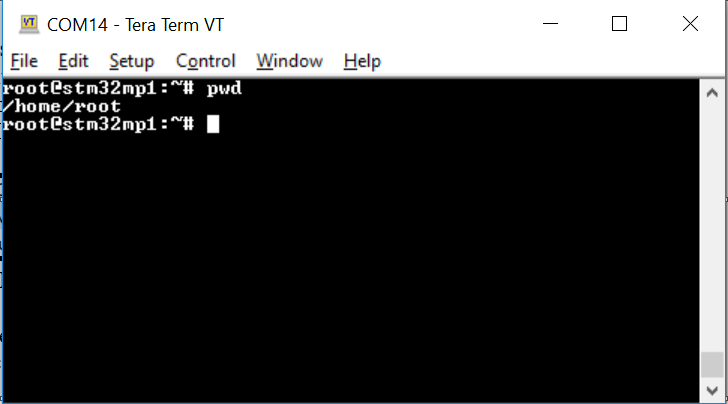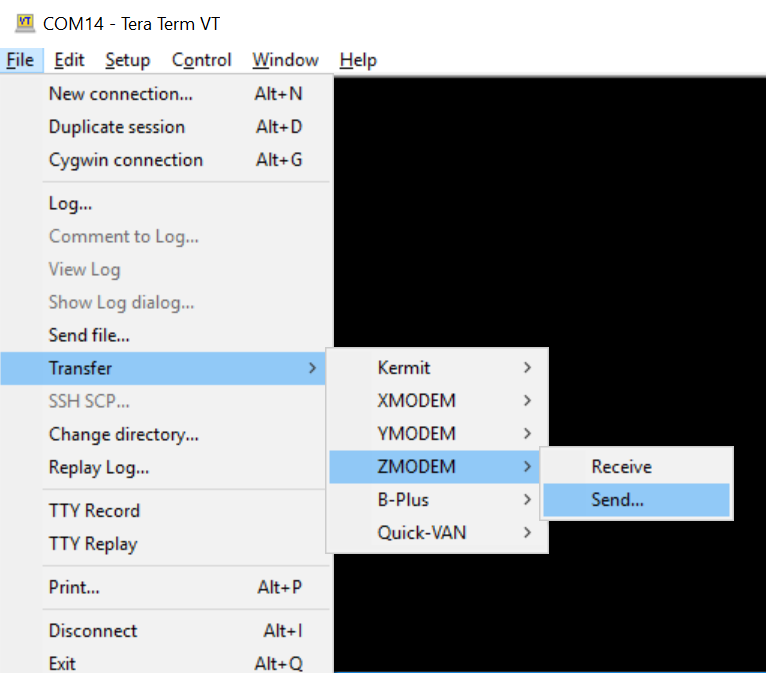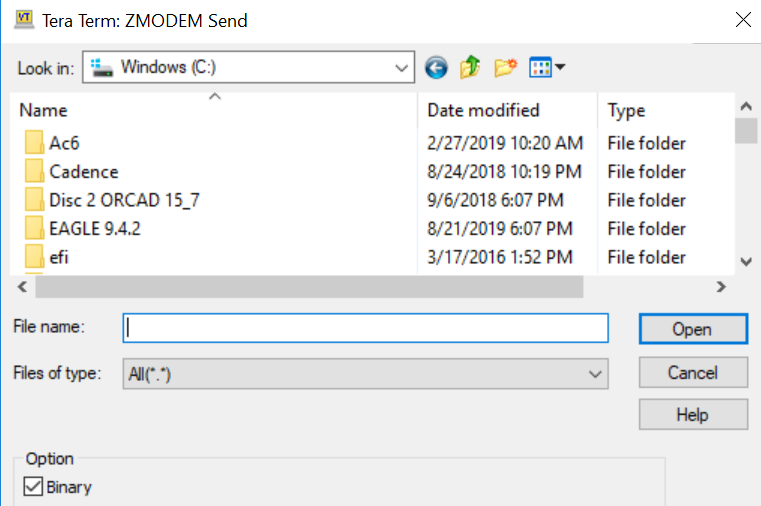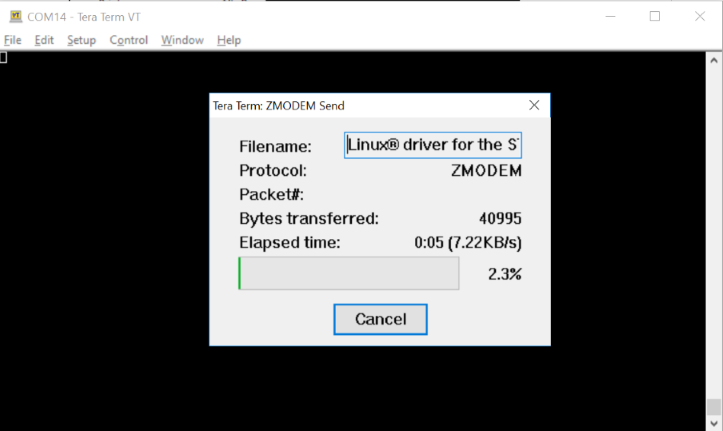This message will disappear after all relevant tasks have been resolved.
Semantic MediaWiki
There are 1 incomplete or pending task to finish installation of Semantic MediaWiki. An administrator or user with sufficient rights can complete it. This should be done before adding new data to avoid inconsistencies.
The article is written as an extension to the article X-NUCLEO NFC05A1 expansion board. The purpose of writing this article is to specifically help users with steps to transfer any file from a Windows PC to the STM32MP157C-DK2 using "Tera Term" (http://tera-term.en.lo4d.com/). Please download and install Tera-Term on your Windows PC and follow below steps -
- Plug the power cable to power-up the STM32MP157C-DK2 board.
- Connect the Discovery Kit to your PC via USB micro B type cable through CN11.
- Check the Virtual COM port number visible in the device manager. For example, in the snapshot below, the COM port number is 14.
- Open Tera-Term on your PC and select the COM port (as found in step 3 above). The baud rate should be 115200 baud. The virtual terminal (remote access) will appear as shown in below snapshot.
- To transfer a file from host PC to Discovery Kit,click on File menu on top left corner of the Tera-Tem window and go to File>>Transfer>>ZMODEM>>Send. Refer to below snapshot –
- Select the file from pop up window (example in snapshot below) to be transferred and click on the ‘Open’ tab.
- A progress bar will show the status of file transfer. Snapshot below-
- The transferred file will be available at location : /home/root on the discovery board