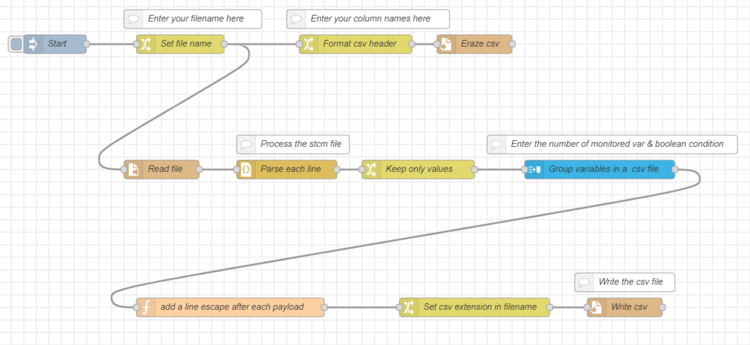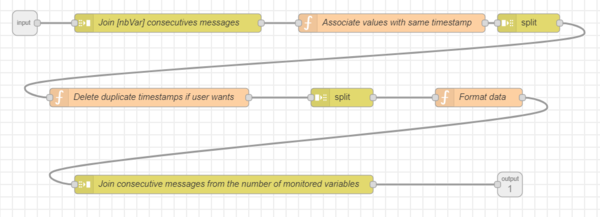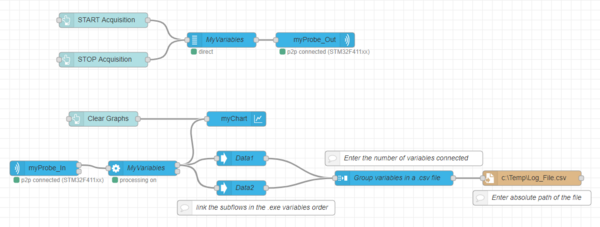With STM32CubeMonitor tool, logged data are saved in a .stcm file. This format allows to :
- Import directly the data in a ST chart
- Recover the data file in an other flow
Nevertheless, some manipulations are allowed by a .csv file and not by a .stcm file, such as :
- When a data issue occurs, the user can easily analyse the data with a .csv file
- Open the csv file in a spreadsheet editor.
- Share the data with other users
There are two solutions to get a csv file :
- Convert the .stcm file in .csv,
- Export data directly in a .csv file from the flow.
Both options are described in this wiki. User must select the one which fits better for his application.
1. Convert .stcm log file to a .csv file
It is possible to convert the generated .stcm log file in a .csv to easily manage your data. In order to perform this, import the following flow into the STM32CubeMonitor workspace :
[{"id":"4e3670f9.6c0b6","type":"subflow","name":"Group variables in a .csv file (4)","info":"","category":"STMicroelectronics","in":[{"x":60,"y":80,"wires":[{"id":"c157338c.99c2f"}]}],"out":[{"x":840,"y":360,"wires":[{"id":"c2aa0120.10798","port":0}]}],"env":[{"name":"nbVar","type":"num","value":"","ui":{"icon":"font-awesome/fa-cogs","label":{"en-US":"Number of Variables"},"type":"input","opts":{"types":["num"]}}},{"name":"delete_time","type":"bool","value":"false","ui":{"icon":"font-awesome/fa-clock-o","label":{"en-US":"Single Time"},"type":"input","opts":{"types":["bool"]}}}],"color":"#3CB4E6","icon":"node-red/join.svg"},{"id":"48872cfb.57e3a4","type":"function","z":"4e3670f9.6c0b6","name":"Associate values with same timestamp","func":"let i = 0;\nlet j = 0;\nlet n = 0;\nlet msg1; \nlet msgArray = new Array();\nlet payloadLength = msg.payload.length;\n\nfor(i = 0; i < payloadLength; i++){\n \n let underArrayLength = msg.payload[i].length;\n \n for(j = 0; j < underArrayLength; j++){\n \n for(n = 0; n < payloadLength; n++){\n msg1 = msg.payload[n][j];\n msgArray.push(msg1);\n }\n }\n msg.payload = msgArray;\n return msg;\n}","outputs":1,"noerr":0,"x":650,"y":80,"wires":[["88930a47.898498"]]},{"id":"88930a47.898498","type":"split","z":"4e3670f9.6c0b6","name":"","splt":"\\n","spltType":"str","arraySplt":"${nbVar}","arraySpltType":"len","stream":false,"addname":"","x":870,"y":80,"wires":[["56119eac.834a4"]]},{"id":"c5d0bc0b.c4247","type":"function","z":"4e3670f9.6c0b6","name":"Format data","func":"let output=\"\";\n\nif(typeof msg.payload == 'number') {\n output = msg.payload;\n \n}else if(typeof msg.payload == 'string'){\n output = msg.payload;\n}else{\n output = msg.payload.x + \";\"+ msg.payload.y;\n}\n\nmsg.payload = output ;\n\nreturn msg;","outputs":1,"noerr":0,"x":790,"y":200,"wires":[["c2aa0120.10798"]]},{"id":"c2aa0120.10798","type":"join","z":"4e3670f9.6c0b6","name":"Join consecutive messages from the number of monitored variables","mode":"custom","build":"string","property":"payload","propertyType":"msg","key":"topic","joiner":";","joinerType":"str","accumulate":false,"timeout":"","count":"${nbVariables}","reduceRight":false,"reduceExp":"","reduceInit":"","reduceInitType":"","reduceFixup":"","x":380,"y":360,"wires":[[]]},{"id":"c157338c.99c2f","type":"join","z":"4e3670f9.6c0b6","name":"Join [nbVar] consecutives messages","mode":"custom","build":"array","property":"payload","propertyType":"msg","key":"topic","joiner":";","joinerType":"str","accumulate":false,"timeout":"","count":"${nbVar}","reduceRight":false,"reduceExp":"","reduceInit":"","reduceInitType":"num","reduceFixup":"","x":290,"y":80,"wires":[["48872cfb.57e3a4"]]},{"id":"56119eac.834a4","type":"function","z":"4e3670f9.6c0b6","name":"Delete duplicate timestamps if user wants","func":"let i;\nlet delDup = env.get(\"delete_time\");\nlet nbVar = env.get(\"nbVar\");\nlet msgArray = new Array();\n\nif(delDup === false){\n return msg;\n}else{\n \n msgArray.push(msg.payload[0]);\n \n for(i=1; i < nbVar; i++){\n if (msg.payload[i].y!==undefined) {\n msgArray.push(msg.payload[i].y);\n } else {\n msgArray.push(\" \");\n }\n \n }\n \n msg.payload = msgArray;\n return msg;\n \n}\n\n\n","outputs":1,"noerr":0,"x":260,"y":200,"wires":[["6a5891fa.d2964"]]},{"id":"6a5891fa.d2964","type":"split","z":"4e3670f9.6c0b6","name":"","splt":"\\n","spltType":"str","arraySplt":"1","arraySpltType":"len","stream":false,"addname":"","x":570,"y":200,"wires":[["c5d0bc0b.c4247"]]},{"id":"4001cc91.73ea94","type":"tab","label":"Convert .stcm to .csv ","disabled":false,"info":"This flow is used to convert stcm file in csv file\n\nThe file name must be entered in the \"set file name\" node\n\nThe csv output format is variable Name, x, y\nNote : the data may be processed by group, so the x value may not be in time order. The csv file may be sorted on the x value to ensure order coherency. "},{"id":"2599c234.7c0cee","type":"file in","z":"4001cc91.73ea94","name":"Read file","filename":"","format":"lines","chunk":false,"sendError":false,"encoding":"none","x":280,"y":360,"wires":[["95116bc0.6ac7d8"]]},{"id":"6f776041.fcb16","type":"inject","z":"4001cc91.73ea94","name":"Start","topic":"","payload":"","payloadType":"date","repeat":"","crontab":"","once":false,"onceDelay":0.1,"x":110,"y":160,"wires":[["a85e52c6.8d8ae"]]},{"id":"95116bc0.6ac7d8","type":"json","z":"4001cc91.73ea94","name":"Parse each line","property":"payload","action":"","pretty":false,"x":480,"y":360,"wires":[["d4187917.082ce8"]]},{"id":"48349965.5daa78","type":"function","z":"4001cc91.73ea94","name":"add a line escape after each payload","func":"let output=\"\";\n\noutput= msg.payload + \"\\n\";\n\nmsg.payload = output ;\n\nreturn msg;","outputs":1,"noerr":0,"x":390,"y":580,"wires":[["45b60589.49516c"]]},{"id":"83705abd.281d68","type":"file","z":"4001cc91.73ea94","name":"Write csv","filename":"","appendNewline":false,"createDir":false,"overwriteFile":"false","encoding":"none","x":1020,"y":580,"wires":[[]]},{"id":"a85e52c6.8d8ae","type":"change","z":"4001cc91.73ea94","name":"Set file name","rules":[{"t":"set","p":"filename","pt":"msg","to":"C:\\Users\\[User_Name]\\log\\[File_Name].stcm","tot":"str"}],"action":"","property":"","from":"","to":"","reg":false,"x":310,"y":160,"wires":[["2599c234.7c0cee","6d6365e0.4b6d6c"]]},{"id":"29af9405.d963ec","type":"comment","z":"4001cc91.73ea94","name":"Enter your filename here","info":"","x":330,"y":120,"wires":[]},{"id":"45b60589.49516c","type":"change","z":"4001cc91.73ea94","name":"Set csv extension in filename","rules":[{"t":"change","p":"filename","pt":"msg","from":"stcm","fromt":"str","to":"csv","tot":"str"}],"action":"","property":"","from":"","to":"","reg":false,"x":780,"y":580,"wires":[["83705abd.281d68"]]},{"id":"c7094956.5ad438","type":"file","z":"4001cc91.73ea94","name":"Eraze csv","filename":"","appendNewline":true,"createDir":false,"overwriteFile":"true","encoding":"none","x":780,"y":160,"wires":[[]]},{"id":"6d6365e0.4b6d6c","type":"change","z":"4001cc91.73ea94","name":"Format csv header ","rules":[{"t":"change","p":"filename","pt":"msg","from":"stcm","fromt":"str","to":"csv","tot":"str"},{"t":"set","p":"payload","pt":"msg","to":"Timestamp_Data1; Data1; Timestamp_Data2; Data2","tot":"str"}],"action":"","property":"","from":"","to":"","reg":false,"x":590,"y":160,"wires":[["c7094956.5ad438"]]},{"id":"8f6f3a4a.7b1898","type":"comment","z":"4001cc91.73ea94","name":"Process the stcm file","info":"","x":490,"y":320,"wires":[]},{"id":"d0194e64.5aa85","type":"comment","z":"4001cc91.73ea94","name":"Write the csv file","info":"","x":1020,"y":540,"wires":[]},{"id":"d4187917.082ce8","type":"change","z":"4001cc91.73ea94","name":"Keep only values","rules":[{"t":"set","p":"payload","pt":"msg","to":"payload.variabledata","tot":"msg"}],"action":"","property":"","from":"","to":"","reg":false,"x":690,"y":360,"wires":[["362fa011.9bafe"]]},{"id":"ea5f29dc.d1da08","type":"comment","z":"4001cc91.73ea94","name":"Enter your column names here","info":"","x":610,"y":120,"wires":[]},{"id":"362fa011.9bafe","type":"subflow:4e3670f9.6c0b6","z":"4001cc91.73ea94","name":"Group variables in a .csv file","env":[{"name":"nbVar","value":"2","type":"num"},{"name":"delete_time","value":"true","type":"bool"}],"x":980,"y":360,"wires":[["48349965.5daa78"]]},{"id":"bf229ec6.e5cfd","type":"comment","z":"4001cc91.73ea94","name":"Enter the number of monitored var & boolean condition","info":"","x":1000,"y":320,"wires":[]}]
Menu > Import > Clipboard and Copy/Paste the .json formatted flow in the area, click on Import. The flow is now imported into the STM32CubeMonitor workspace.
1.1. Configure the flow
Before doing the first file conversion, the flow needs to be configured :
- "Set file name" : in the "Set msg.filename to ..." set to [STCM_File_Absolute_Path]. Here is an example of configuration :
- "Format CSV Header" : this node is used to define the .csv file column names. Fill the "Set msg.payload to ..." field by putting the .csv column names in the "to" field. The user needs to choose to display one timestamp for all variables monitored at the same time, or to display each timestamp for each variable. The data are acquired like this :
Time_Data1, Value_Data1, Time_Data2, Value_Data2 ...
Example of configuration :
- To display one timestamp for all variables monitored at the same time :
- To display the timestamp of each variable :
/!\ The column names have to be set in the same order than the acquired data one (order giving by the variable node of the acquisition flow) /!\
The subflow configuration will be described in the following part.
1.1.1. Subflow parameters
To configure this subflow two parameters are needed :
- Number of Variables : the number of monitored variables
- Single Time : a boolean value to define if the user wants to display (or not) the timestamp for each variable (default value sets to False) :
- True : Only one timestamp
- False : One timestamp for each variable
1.2. How the flow works ?
The conversion will be started on the press of the Start button. The read file node parse each line of the log file and send it to the "Group variables" subflow. Then the subflow format the data in a ".csv way" and send it to the file node. This file node create a new file : the .csv file corresponding to its .stcm.
1.2.1. How the "Group variables" subflow works ?
This subflow associates the values with the same timestamp and then let the choice to the user to display (or not) the duplicates timestamp. Finally, it will format the data in a ".csv way".
1.3. Open the .csv file
To find the .csv file, go in same folder than the .stcm one. In this folder, a new .csv file (with the same name than the .stcm one) has been created.
2. Log data directly in a .csv file
This method allows the user to directly generate a .csv file without passing through a .stcm file. To perform this, import the following flow in the STM32CubeMonitor workspace :
[{"id":"7e9c50ed.2ab67","type":"subflow","name":"Group variables in a .csv file","info":"","category":"STMicroelectronics","in":[{"x":60,"y":80,"wires":[{"id":"c7f149ae.894818"}]}],"out":[{"x":840,"y":360,"wires":[{"id":"802c75f2.9f7898","port":0}]}],"env":[{"name":"nbVar","type":"num","value":"","ui":{"icon":"font-awesome/fa-cogs","label":{"en-US":"Number of Variables"},"type":"input","opts":{"types":["num"]}}},{"name":"delete_time","type":"bool","value":"false","ui":{"icon":"font-awesome/fa-clock-o","label":{"en-US":"Single Time"},"type":"input","opts":{"types":["bool"]}}}],"color":"#3CB4E6","icon":"node-red/join.svg"},{"id":"7b54efc3.0009e","type":"function","z":"7e9c50ed.2ab67","name":"Associate values with same timestamp","func":"let i = 0;\nlet j = 0;\nlet n = 0;\nlet msg1; \nlet msgArray = new Array();\nlet nbVar = msg.payload.length;\n\nfor(i = 0; i < nbVar; i++){\n \n let underArrayLength = msg.payload[i].length;\n \n for(j = 0; j < underArrayLength; j++){\n \n for(n = 0; n < nbVar; n++){\n msg1 = msg.payload[n][j];\n msgArray.push(msg1);\n }\n }\n msg.payload = msgArray;\n return msg;\n}","outputs":1,"noerr":0,"x":650,"y":80,"wires":[["b3b24fdd.b01b9"]]},{"id":"b3b24fdd.b01b9","type":"split","z":"7e9c50ed.2ab67","name":"","splt":"\\n","spltType":"str","arraySplt":"${nbVar}","arraySpltType":"len","stream":false,"addname":"","x":870,"y":80,"wires":[["cf754130.7de2a"]]},{"id":"ca91d405.238ea8","type":"function","z":"7e9c50ed.2ab67","name":"Format data","func":"let output=\"\";\n\nif(typeof msg.payload == 'number') {\n output = msg.payload;\n \n}else if(typeof msg.payload == 'string'){\n output = msg.payload;\n}else{\n output = msg.payload.x + \";\"+ msg.payload.y;\n}\n\nmsg.payload = output ;\n\nreturn msg;","outputs":1,"noerr":0,"x":790,"y":200,"wires":[["802c75f2.9f7898"]]},{"id":"802c75f2.9f7898","type":"join","z":"7e9c50ed.2ab67","name":"Join consecutive messages from the number of monitored variables","mode":"custom","build":"string","property":"payload","propertyType":"msg","key":"topic","joiner":";","joinerType":"str","accumulate":false,"timeout":"","count":"${nbVariables}","reduceRight":false,"reduceExp":"","reduceInit":"","reduceInitType":"","reduceFixup":"","x":380,"y":360,"wires":[[]]},{"id":"c7f149ae.894818","type":"join","z":"7e9c50ed.2ab67","name":"Join [nbVar] consecutives messages","mode":"custom","build":"array","property":"payload","propertyType":"msg","key":"topic","joiner":";","joinerType":"str","accumulate":false,"timeout":"","count":"${nbVariables}","reduceRight":false,"reduceExp":"","reduceInit":"","reduceInitType":"num","reduceFixup":"","x":290,"y":80,"wires":[["7b54efc3.0009e"]]},{"id":"cf754130.7de2a","type":"function","z":"7e9c50ed.2ab67","name":"Delete duplicate timestamps if user wants","func":"let i;\nlet delDup = env.get(\"delete_time\");\nlet nbVar = env.get(\"nbVariables\");\nlet msgArray = new Array();\n\nif(delDup === false){\n return msg;\n}else{\n \n msgArray.push(msg.payload[0]);\n \n for(i=1; i < nbVar; i++){\n \n msgArray.push(msg.payload[i].y);\n \n }\n \n msg.payload = msgArray;\n return msg;\n \n}\n\n\n","outputs":1,"noerr":0,"x":260,"y":200,"wires":[["91613227.a8eb8"]]},{"id":"91613227.a8eb8","type":"split","z":"7e9c50ed.2ab67","name":"","splt":"\\n","spltType":"str","arraySplt":"1","arraySpltType":"len","stream":false,"addname":"","x":570,"y":200,"wires":[["ca91d405.238ea8"]]},{"id":"91d68244.047e7","type":"subflow","name":"Select .csv variable","info":"","category":"STMicroelectronics","in":[{"x":220,"y":120,"wires":[{"id":"e9aa15c3.2c15f8"}]}],"out":[{"x":1180,"y":120,"wires":[{"id":"d287b70e.45b4c8","port":0}]}],"env":[{"name":"varfilter","type":"str","value":"","ui":{"icon":"font-awesome/fa-cog","label":{"en-US":"Variable name"},"type":"input","opts":{"types":["str"]}}}],"color":"#3CB4E6","icon":"node-red/arrow-in.svg"},{"id":"d287b70e.45b4c8","type":"change","z":"91d68244.047e7","name":"keep only table of duplets","rules":[{"t":"set","p":"payload","pt":"msg","to":"payload.variabledata","tot":"msg"}],"action":"","property":"","from":"","to":"","reg":false,"x":950,"y":120,"wires":[[]]},{"id":"e9aa15c3.2c15f8","type":"switch","z":"91d68244.047e7","name":"filter variable","property":"payload.variablename","propertyType":"msg","rules":[{"t":"eq","v":"varfilter","vt":"env"}],"checkall":"true","repair":false,"outputs":1,"x":390,"y":120,"wires":[["c88ffe31.b60d9"]]},{"id":"c88ffe31.b60d9","type":"function","z":"91d68244.047e7","name":"define the .csv header ","func":"if(msg.payload.variabledata[0].y === undefined){\n msg.payload.variabledata[0].x = 'timestamp' + \"_\" + msg.payload.variablename;\n msg.payload.variabledata[0].y = msg.payload.variablename;\n return msg;\n}else{\n return msg;\n}\n","outputs":1,"noerr":0,"x":660,"y":120,"wires":[["d287b70e.45b4c8"]]},{"id":"b724a6a7.177628","type":"tab","label":"Create .csv log file","disabled":false,"info":""},{"id":"f474eca8.7b351","type":"ui_chartst","z":"b724a6a7.177628","group":"1b8f9f84.b59fb","name":"myChart","order":4,"width":15,"height":9,"chartType":"line","curveType":"linear","duration":"10","ymin":"","ymax":"","x":620,"y":300,"wires":[]},{"id":"af306ec4.f0fad","type":"acquisition out","z":"b724a6a7.177628","name":"myProbe_Out","probeconfig":"3ab5d867.e37ba8","x":680,"y":140,"wires":[]},{"id":"be311bcb.2d3738","type":"acquisition in","z":"b724a6a7.177628","name":"myProbe_In","probeconfig":"3ab5d867.e37ba8","x":230,"y":380,"wires":[["d42b7c5c.e9b9"],[]]},{"id":"672c629e.55c89c","type":"ui_button","z":"b724a6a7.177628","name":"","group":"1b8f9f84.b59fb","order":3,"width":5,"height":1,"passthru":false,"label":"Clear Graphs","tooltip":"","color":"","bgcolor":"","icon":"","payload":"","payloadType":"str","topic":"clear","x":410,"y":300,"wires":[["f474eca8.7b351"]]},{"id":"fddfae1a.63681","type":"ui_button","z":"b724a6a7.177628","name":"","group":"1b8f9f84.b59fb","order":1,"width":5,"height":1,"passthru":false,"label":"START Acquisition","tooltip":"","color":"","bgcolor":"","icon":"","payload":"","payloadType":"str","topic":"start","x":250,"y":100,"wires":[["9767ad34.f46fd"]]},{"id":"7aa5d3b.ac0f92c","type":"ui_button","z":"b724a6a7.177628","name":"","group":"1b8f9f84.b59fb","order":2,"width":5,"height":1,"passthru":true,"label":"STOP Acquisition","tooltip":"","color":"","bgcolor":"","icon":"","payload":"","payloadType":"str","topic":"stop","x":250,"y":180,"wires":[["9767ad34.f46fd"]]},{"id":"d42b7c5c.e9b9","type":"processing","z":"b724a6a7.177628","groupname":"MyVariables","groupid":"9767ad34.f46fd","expressions":[],"statistics":[],"logmode":"no","x":490,"y":400,"wires":[["f474eca8.7b351","fdcd4a27.d79ec8","c6e46d72.82fc5"],[]]},{"id":"b8f3a432.74d7e8","type":"file","z":"b724a6a7.177628","name":"","filename":"c:\\Temp\\Log_File.csv","appendNewline":true,"createDir":false,"overwriteFile":"false","encoding":"none","x":1300,"y":420,"wires":[[]]},{"id":"3c143b95.1aabb4","type":"comment","z":"b724a6a7.177628","name":"link the subflows in the .exe variables order","info":"","x":720,"y":480,"wires":[]},{"id":"c83e71e8.a4d32","type":"comment","z":"b724a6a7.177628","name":"Enter the number of variables connected","info":"","x":1020,"y":380,"wires":[]},{"id":"fdcd4a27.d79ec8","type":"subflow:91d68244.047e7","z":"b724a6a7.177628","name":"Data1","env":[{"name":"varfilter","value":"data1","type":"str"}],"x":690,"y":380,"wires":[["3f392198.19ae2e"]]},{"id":"c6e46d72.82fc5","type":"subflow:91d68244.047e7","z":"b724a6a7.177628","name":"Data2","env":[{"name":"varfilter","value":"data2","type":"str"}],"x":690,"y":440,"wires":[["3f392198.19ae2e"]]},{"id":"3f392198.19ae2e","type":"subflow:7e9c50ed.2ab67","z":"b724a6a7.177628","name":"Group variables in a .csv file","env":[{"name":"nbVar","value":"2","type":"num"},{"name":"nbVariables","value":"4","type":"num"}],"x":1000,"y":420,"wires":[["b8f3a432.74d7e8"]]},{"id":"93517461.eeea38","type":"comment","z":"b724a6a7.177628","name":"Enter absolute path of the file","info":"","x":1320,"y":460,"wires":[]},{"id":"9767ad34.f46fd","type":"variables","z":"b724a6a7.177628","groupname":"MyVariables","accesspoint":0,"execonfig":"","variablelist":[],"triggerstartmode":"manual","triggername":"","triggerthreshold":"","frequency":"","frequencyType":"0","snapshotheader":"","mode":"direct","lastImportedTime":-1,"openStatus":false,"x":490,"y":140,"wires":[["af306ec4.f0fad"]]},{"id":"1b8f9f84.b59fb","type":"ui_group","z":"","name":"Chart","tab":"e4a22138.efd5b","order":1,"disp":true,"width":15,"collapse":false},{"id":"3ab5d867.e37ba8","type":"probe","z":"","probeid":"066FFF485457725187092531","probename":"ST-Link v2-1B (...92531)","protocol":"SWD","frequency":"1.8 MHz - Default","probeproperty":"{\"SWD\":[\"4.6 MHz\",\"1.8 MHz - Default\",\"950 kHz\",\"400 kHz\",\"150 kHz\"],\"JTAG\":[\"18 MHz\",\"9 MHz\",\"4.5 MHz\",\"2.25 MHz\",\"1.12 MHz - Default\",\"560 kHz\",\"280 kHz\",\"140 kHz\"]}","probeversion":"ST Link firmware version V2.J36","connectionType":"p2p"},{"id":"e4a22138.efd5b","type":"ui_tab","z":"","name":"Home","icon":"dashboard","disabled":false,"hidden":false}]
Menu > Import > Clipboard and Copy/Paste the .json formatted flow in the area, click on Import. The flow is now imported into the STM32CubeMonitor workspace.
2.1. How the flow works ?
The data sent at the output of the processing node are then sent to the "select .csv variables" subflow (one subflow per monitored variable). This subflow filters each variable and send it to another subflow : "Group variables". This last subflow will group, sort and format the data to create the .csv file.
2.2. Configure the flow
Before doing the first file conversion, the flow need to be configured :
- For each monitored variable, add a “select .csv variables” subflow connected to the processing node output
/!\ Be careful, you need to link your subflow inputs in the same order than your processing node output /!\
- In the “file node”, set the absolute path of the .csv file you want to create.
The subflow configurations will be described in the following parts.
2.3. “Select .csv variables” subflow
2.3.1. Parameters
To configure this subflow, only one parameter is needed : the name of the variable to filter. One subflow is needed for each variable you want to log. In the “Variable name” field put the exact name of the filtered variable.
/!\ Be careful, the variable name has to be exactly the same as that in the processing node (without space before and after). You can copy/paste it from the processing node /!\
2.3.2. How it works ?
This subflow has several roles :
- Filters each variables by its name
- Formats the header of the .csv file
- Finally, sends all the data to the “Group variables” subflow
2.4. “Group variables” subflow
2.4.1. Parameters
To configure this subflow two parameters are needed :
- Number of Variables : the number of monitored variables
- Single Time : a boolean value to define if the user wants to display (or not) the timestamp for each variable (default value sets to False) :
- True : Only one timestamp
- False : One timestamp for each variable
2.4.2. How it works ?
This subflow associates the values with the same timestamp and then deletes timestamp duplicatas depending on the user's choice. Finally, it will format the data in a ".csv way".
2.5. Open the .csv file
To find the .csv file, go in the folder defined in the “file node”. In this folder, a new .csv file has been created.