| Coming soon |
_NO_TOC_
1. Prerequisite
1.1. Host PC system requirements
1.1.1. Supported operations systems and architectures
- Windows® 7: 32-bit (x86), 64-bit (x64)
- Windows® 8.x: 32-bit (x86), 64-bit (x64)
- Windows® 10: 32-bit (x86), 64-bit (x64)
- Linux® (tested on Red Hat®, Fedora® and Ubuntu®, 32 and 64 bits)
- macOS® (minimum version OS X® Yosemite)
1.1.2. ST LINK Driver
STLink Driver must be installed.
Please install it from File:st.png
1.1.3. ST LINK Server
STLink Server must be installed to use tcp mode.
Please install it from File:st.png
2. STM32CubeMonitor Installation
2.1. Windows system
Double click on setupSTM32CubeMonitor.exe and let's execute the installation wizard.
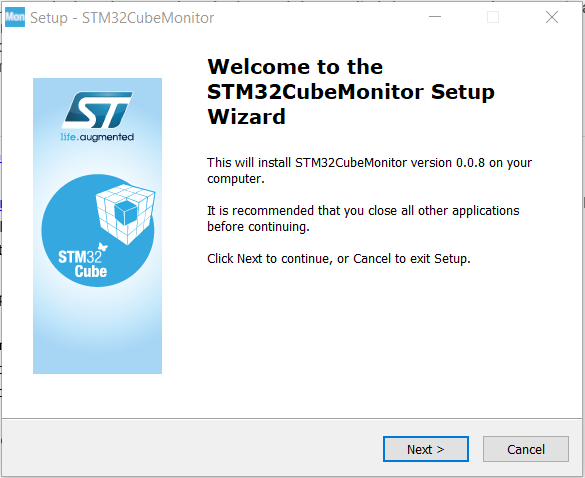
Read the license agreement, accept or reject it (If rejected the installation is ended).
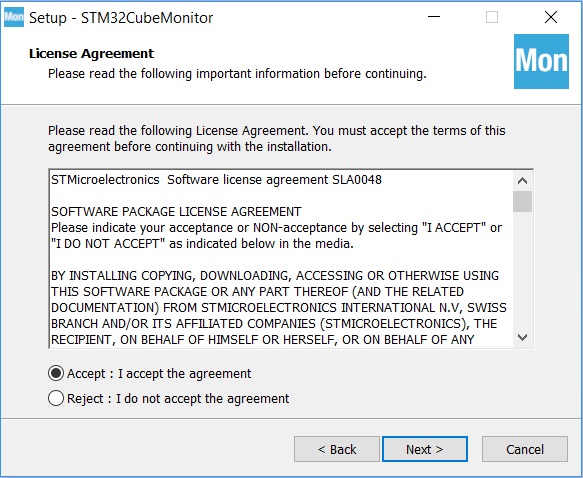
Select (ot not) "Create a desktop shortcut" is needed,
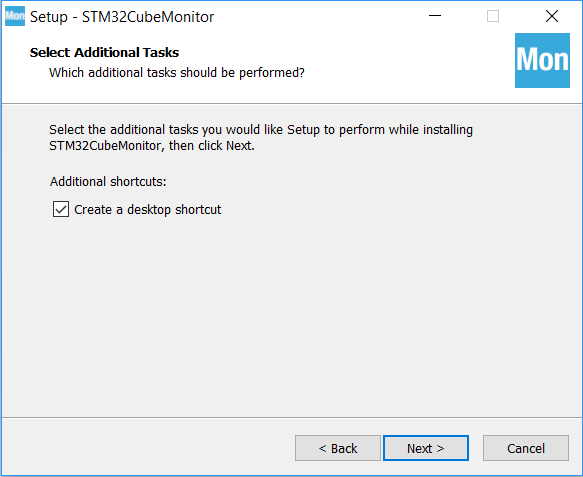
Click next, the installation is ongoing,
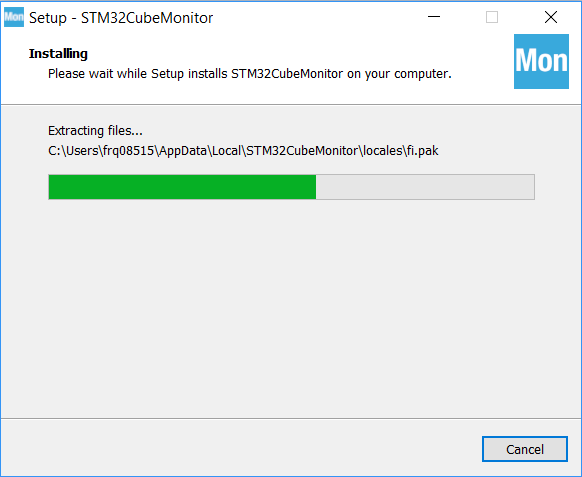
The installation is completed,
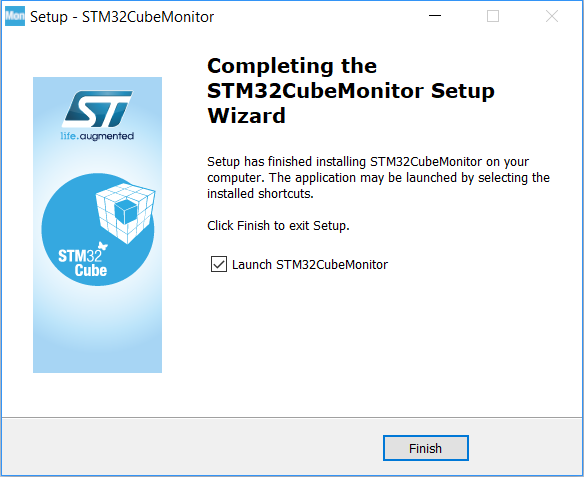
The application will start immediately when installation is finished (if Launch STM32CubeMonitor is selected).
2.2. Linux system
To install on a linux system, open a terminal window and enter following command with root privileges :
sudo apt get install stm32cubemonitor_amd64.deb
A console will open, accept license, when the installation will be done.
At the end, launch STM32Cubemonitor with the following command :
"run stm32cubemonitor.exe"
2.3. macOS System
To install on macOS System, drag the application setupSTM32CubeMonitor.dmg from the DMG window into /Applications to install.
3. Hardware support
One free USB2 or USB3 host port available on your device (Windows, Linux, or macOS).
USB Type-A to Micro-B cable or Mini-B cable depending on target board
STM32 target board