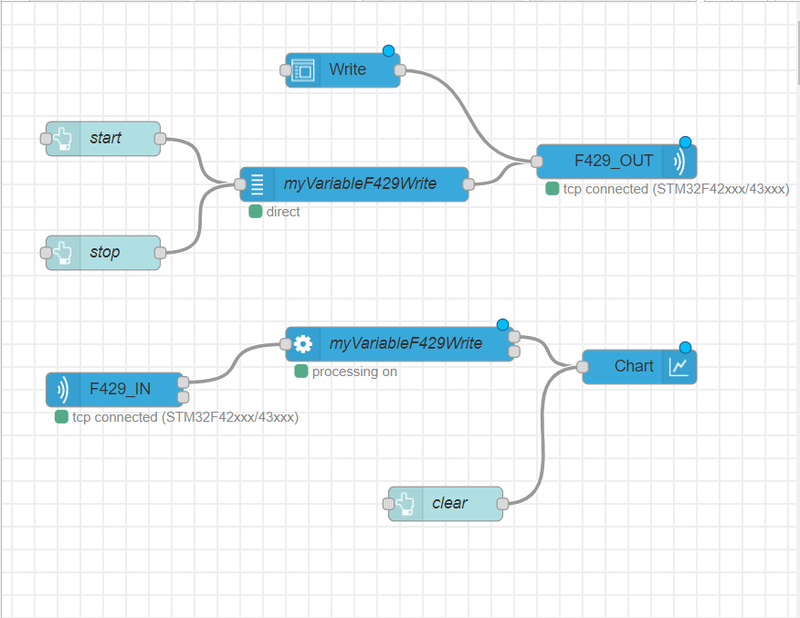For debugging purposes, it can be of some interest to run simultaneously one IDE and STM32CubeMonitor. This feature is named "Shared mode".
The Shared mode enables the use of STM32CubeMonitor in parallel with another application supporting Shared mode such as STM32CubeIDE or IAR Embedded Workbench.
Two communication protocols are available:
- "p2p": to directly connect to the probe, which guarantees high-rate data acquisition (default protocol)
- "tcp": to pass through to tcp-server, assuming the stLinkServer is installed on the host. The Shared mode is based on the "tcp" protocol.
Below a example of a probe connected in Shared mode. The connection status is indicated in the flow by "tcp connected".
To set the type of connection mode, configure the connectionType parameter in the settings.js file (see STM32CubeMonitor:How to change general settings).
{{ReviewsComments| LDE : add screenshot of tcp status on acq in or acq out node - PDE OK - LDE il manque une petite phrase d'explication de ce
Open the Debug Configurations pane.
Go to the Debugger tab.
Select the “Enable shared ST-LINK” option.
To enable TCP mode in IAR Embedded Wokbench IDE:
Go to Project > Options > Debugger > Extra Options.
Add in --stlink_use_serve in the command line options: