This article explains how to create, build and debug a static library linked with a Linux® user space application for STM32 MPU.
1. Create a user space static library project[edit | edit source]
In the Cortex®-A7 sub-project context, named here MP157C-DK2_CA7, right-click and select Create a userspace Project...
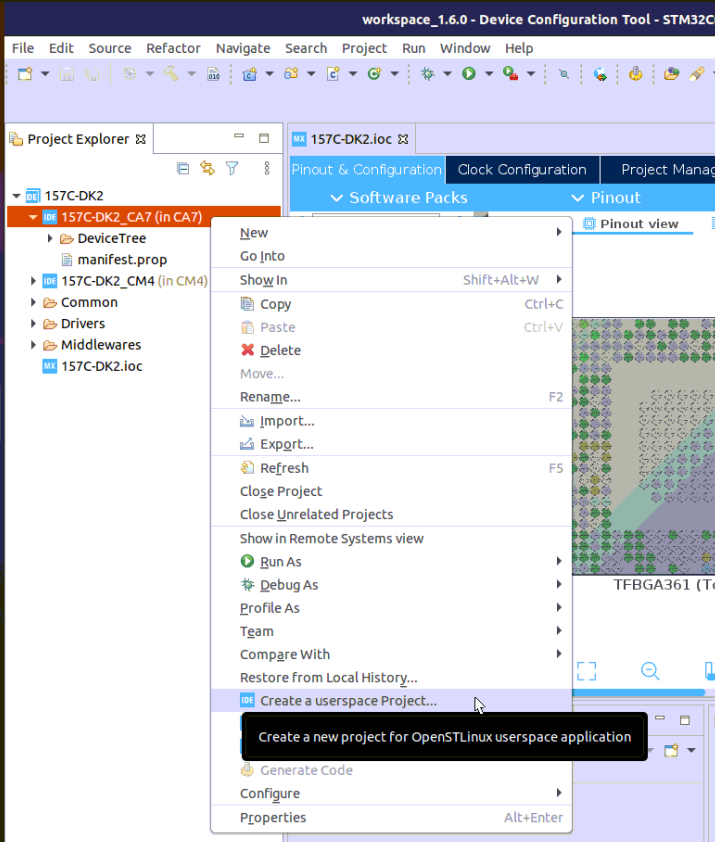
Here, the Static Library project type, in C language, is selected.
Note that the user space project uses by default the SDK version associated to the Cortex®-A7 sub-project.
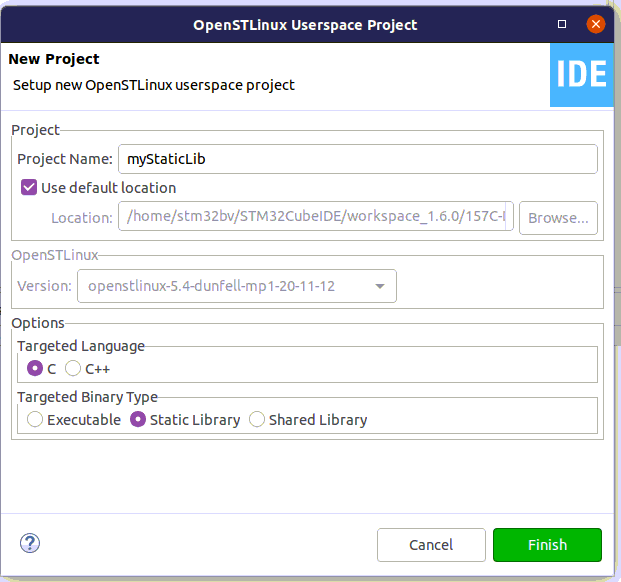
2. Build[edit | edit source]
- Select your project, right-click and then Build Project.
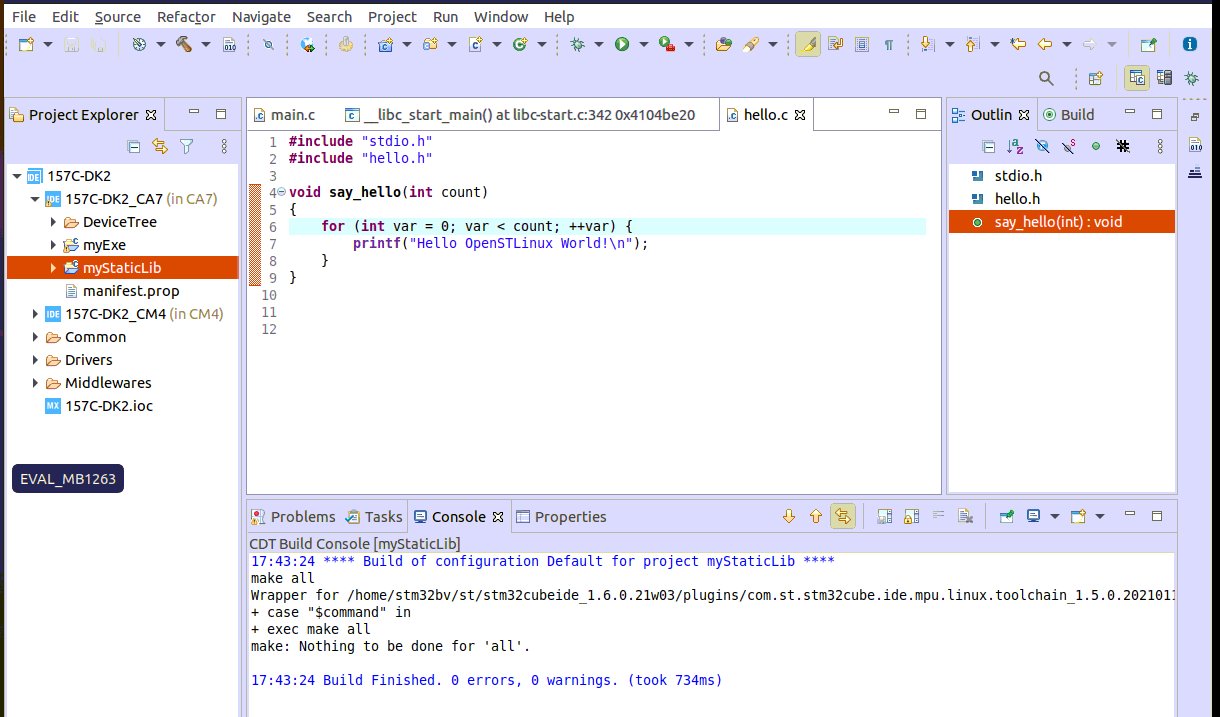
3. Update myExe project sources and properties to use myStaticLib[edit | edit source]
Hereafter is an updated code for main() to call myStaticLib function say_hello().
You must also reference myStaticLib project inside myExe properties: C/C++ General > Paths and Symbols > References as depicted below.
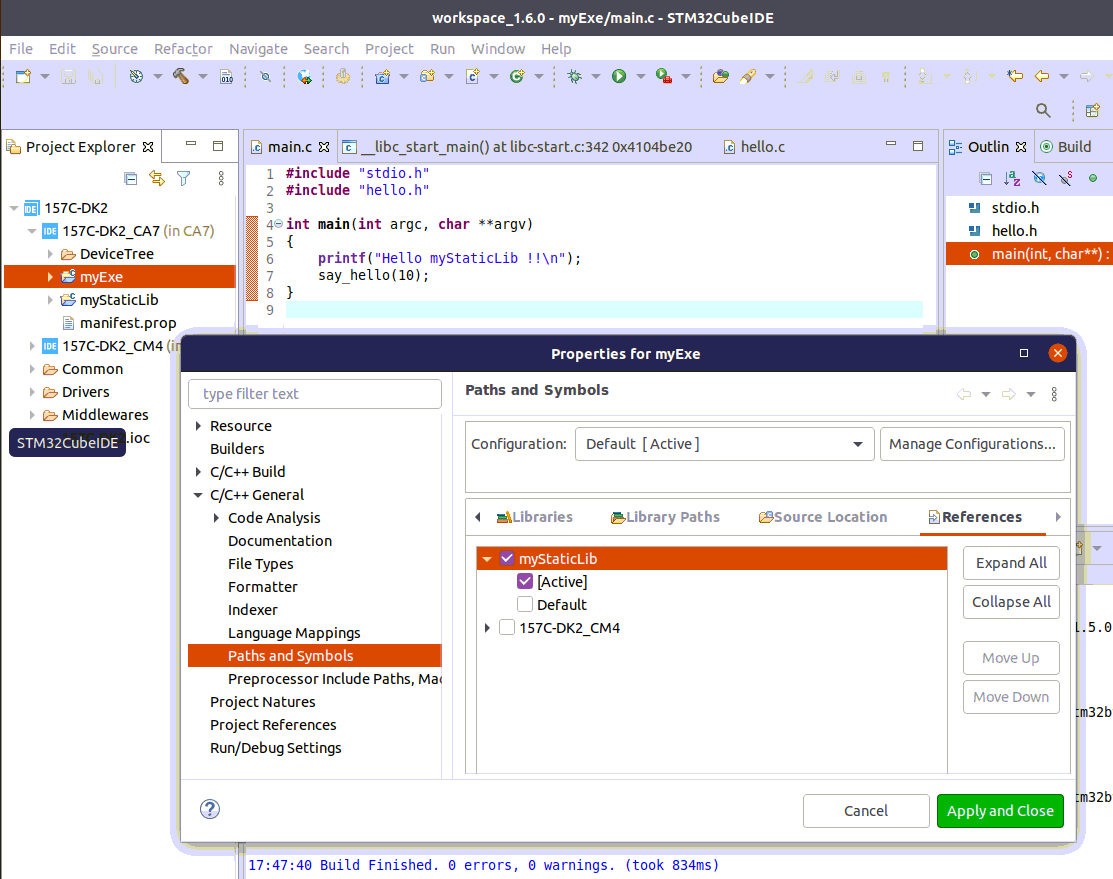
4. Prepare Debug Configuration[edit | edit source]
You can check boot messages via Linux® console opened with butterfly icon (shown below), but remember this console cannot be shared outside STM32CubeIDE (minicom,...).
In order to debug user space application, your target must be Linux® booted and network connected.
In order to check network connection, start the Target Status widget in the bottom right corner of the window.
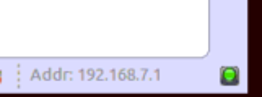
Check also How to set up proxy and P2P Ethernet connection with STM32CubeIDE if you are in that case.
5. Set Debug Configuration[edit | edit source]
Select your project, right-click Debug as... > Debug Configurations, then select STM32 Cortex-A Remote Application'.
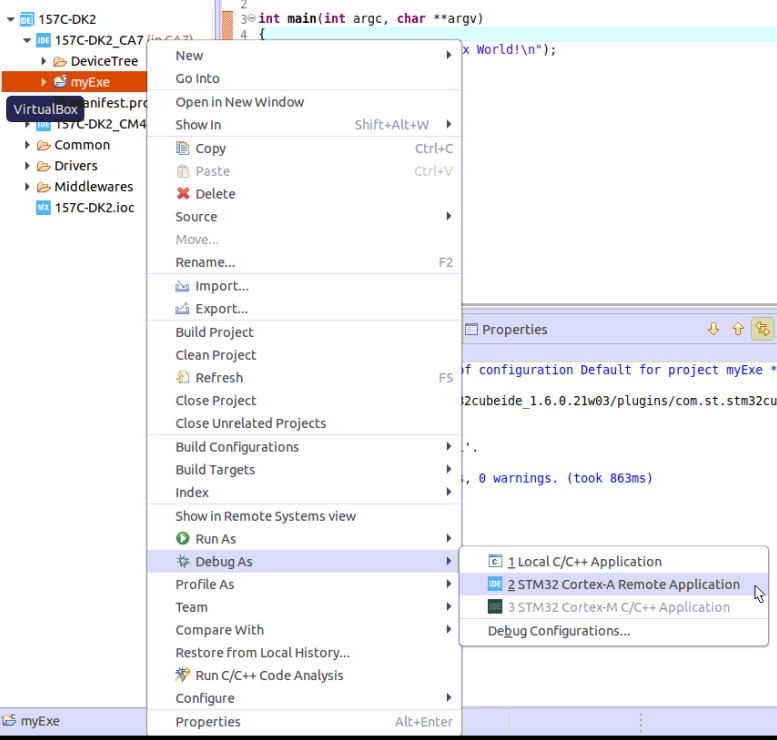
The default connection proposed is "MPU SSH", corresponding to the target IP address discovered by the Target Status widget. The default destination directory is /home/root.
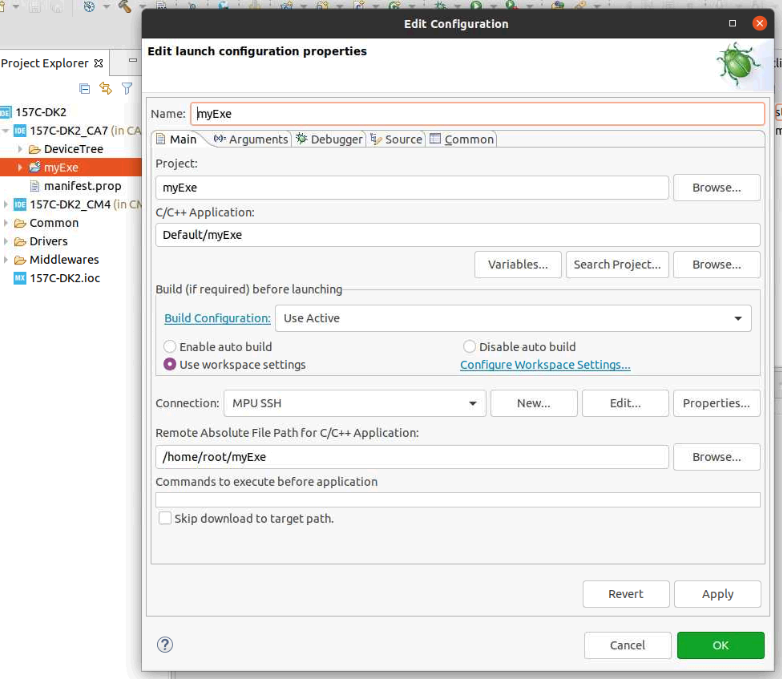
64-bit SDK set-up

6. Debug: stepping into myStaticLib[edit | edit source]
Click Debug :
- Executable is downloaded to the target,
- GDBServer is launched on the target,
- GDBClient is launched on the workstation and can exchange via the network with GDBServer.
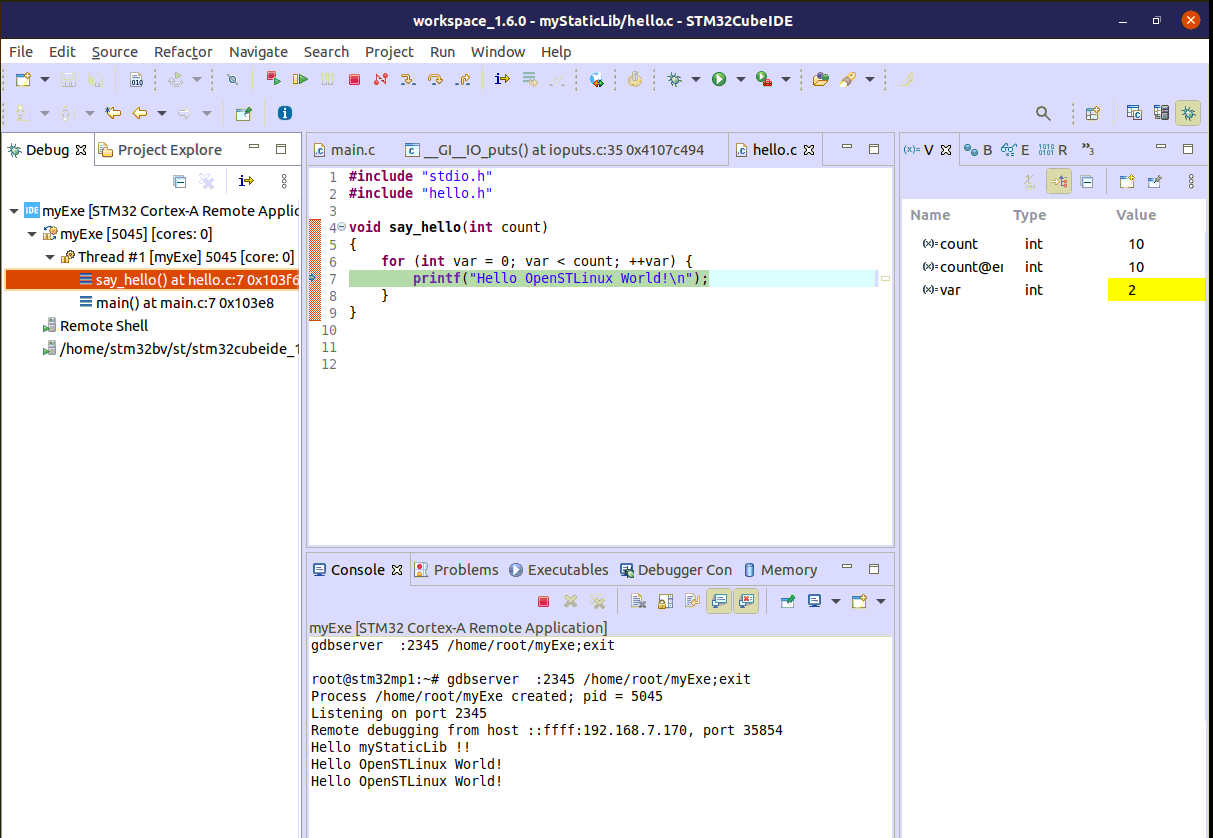
| In case of error, stop any GDBServer running on the target before launching a new debug session. |