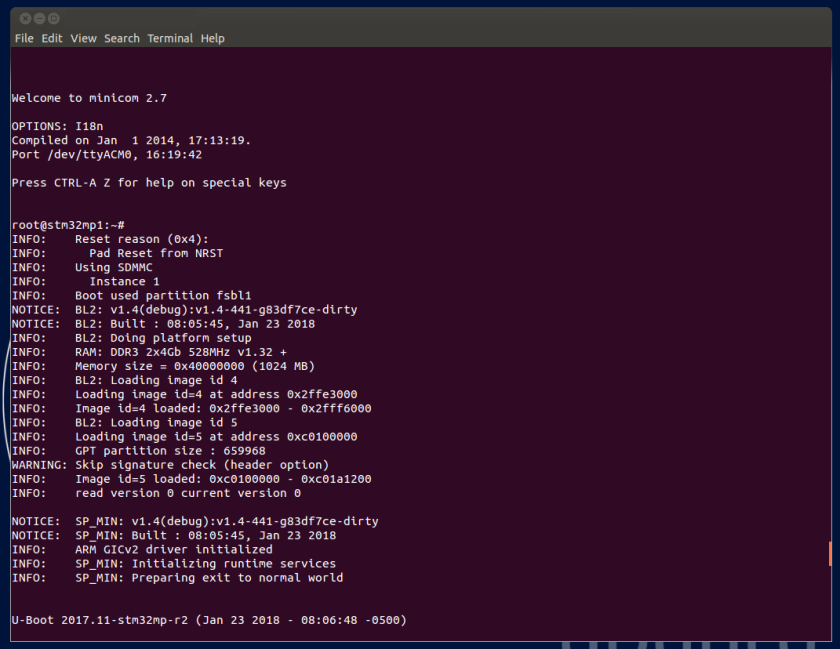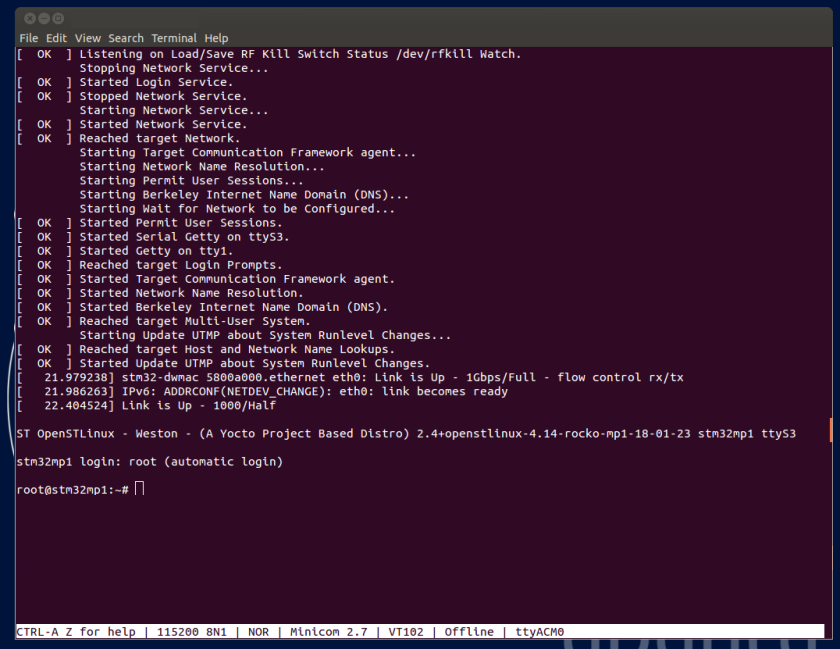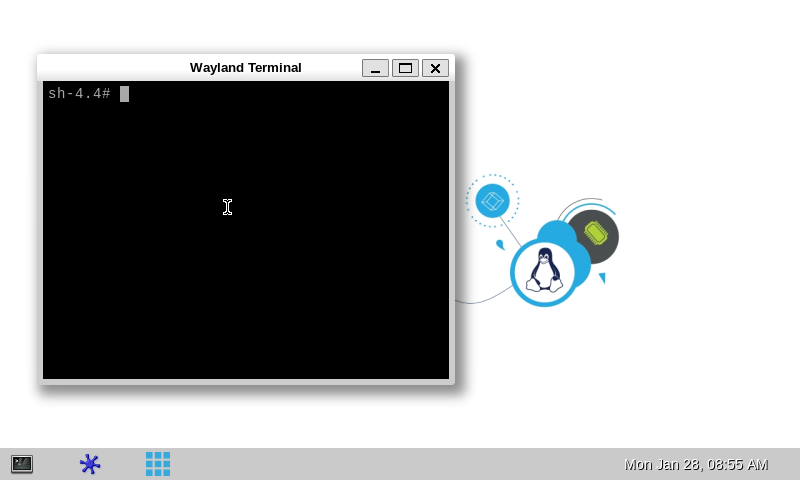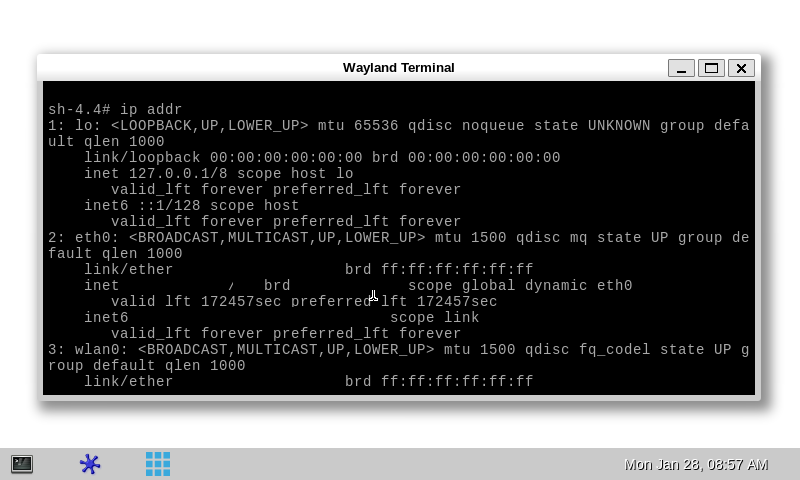Template:ArticleMainWriter Template:ReviewersList Template:ArticleApprovedVersion
1. Article purpose[edit source]
This article gathers the information that applies to any STM32MP15 board.
That's the reason why the steps 2, 3 and 6 referenced in this article depend on the considered board:Template:UpdateNeededForNewBoard
- Step 2 is either STM32MP15 Evaluation boards - Starter Package#step2 or STM32MP15 Discovery kits - Starter Package#step2
- Step 3 is either STM32MP15 Evaluation boards - Starter Package#step3 or STM32MP15 Discovery kits - Starter Package#step3
- Step 6 is either STM32MP15 Evaluation boards - Starter Package#step6 or STM32MP15 Discovery kits - Starter Package#step6
2. Checking the boot sequence[edit source]
Assuming you have performed the optional step 6 above, the information (coming successively from the U-Boot and the Linux operating system that is booting on the board), should be displayed on the host PC Terminal. Template:Info
In parallel, a U-Boot splash screen picture is displayed on the DSI display (if one is connected to the board).
A user space graphical boot splash screen (PSplash) picture is then briefly displayed on the HDMI monitor if one is connected to the board, or otherwise on the DSI display (if one is connected to the board).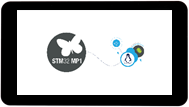
When the boot process is complete, the Wayland background layer is shown on the HDMI monitor if one is connected to the board, or otherwise on the DSI display (if one is connected to the board).
3. Mouse, keyboard and Ethernet hot-plugs[edit source]
Let's assume that the optional step 2 and step 3 were not achieved when setting up the system above.
When connecting a USB mouse, the following information is displayed by the Terminal program:
[ 926.786326] usb 2-1.1: new low-speed USB device number 3 using ehci-platform [ 926.961413] input: Logitech Optical USB Mouse as /devices/platform/soc/5800d000.usbh-ehci/usb2/2-1/2-1.1/2-1.1:1.0/0003:046D:C016.0001/input/input2 [ 926.975098] hid-generic 0003:046D:C016.0001: input: USB HID v1.10 Mouse [Logitech Optical USB Mouse] on usb-5800d000.usbh-ehci-1.1/input0
When connecting a USB keyboard, the following information is displayed by the Terminal program:
[ 1009.026567] usb 2-1.3: new low-speed USB device number 4 using ehci-platform [ 1009.193990] input: Dell Dell USB Keyboard as /devices/platform/soc/5800d000.usbh-ehci/usb2/2-1/2-1.3/2-1.3:1.0/0003:413C:2003.0002/input/input3 [ 1009.280101] hid-generic 0003:413C:2003.0002: input: USB HID v1.10 Keyboard [Dell Dell USB Keyboard] on usb-5800d000.usbh-ehci-1.3/input0
When connecting an Ethernet cable, the following information is displayed by the Terminal program:
[ 1215.356377] stm32-dwmac 5800a000.ethernet eth0: Link is Up - 1Gbps/Full - flow control rx/tx
[ 1215.363377] IPv6: ADDRCONF(NETDEV_CHANGE): eth0: link becomes ready
[ 1215.391068] Link is Up - 1000/Half
4. Remote and local Terminal programs[edit source]
As already explained in the step 6 above, a remote Terminal program can be installed and configured on your host PC in order to communicate with the board through a serial link or an Ethernet link: see How to get Terminal.
The remote Terminal on your host PC can be used to enter command lines, as shown below with the ifconfig command to query the network interface parameters:
A local Terminal program can be launched directly on the board. Click on the small icon at the top left corner of the display (see the red arrow on the figure below):
Then the on-board Wayland Terminal can be used to directly enter command lines as shown below, still with the ifconfig command to query the network interface parameters:
Consequently, unless an explicit restriction is mentioned, command lines can be run from both Terminals.
Note: in this article, any command executed on the board (through the remote Terminal or the Wayland Terminal) starts with Template:Board$, while any command executed on the host PC starts with Template:PC$.
5. Executing basic commands[edit source]
5.1. Having a look at the OpenSTLinux directory structure[edit source]
The directory structure and directory contents in the OpenSTLinux distribution is standard. Some details are available in the OpenSTLinux directory structure article.
5.2. Identifying the software running on board[edit source]
Template:Info Template:UpdateNeededForNewRelease
| Software | How to get its version | Output example |
|---|---|---|
| TF-A | TF-A Version number |
NOTICE: BL2: v2.0(debug):Template:Highlight |
| U-Boot | See the version displayed in the console |
Template:Highlight [...] |
| Linux kernel |
Template:Board$ cat /proc/version |
Template:Highlight (xxxx@yyyy) (gcc version 7.3.0 (GCC)) [...] |
| GCC |
Template:Board$ cat /proc/version |
Linux version 4.14.48 (xxxx@yyyy) (Template:Highlight) [...] |
| Yocto Project |
Template:Board$ lsb_release -c |
Codename: Template:Highlight |
| Weston |
Template:Board$ weston --version |
|
| GStreamer |
Template:Board$ gst-play-1.0 --version |
|
| GPU |
Template:Board$ cat /sys/kernel/debug/gc/version |
Template:Highlight built [...] |
5.3. Configuration tips[edit source]
5.4. Getting board IP address[edit source]
Prerequisite: your board is connected to your local network through the Ethernet connector (see step 3).
- Get the IP address of your board with the ip Linux command line (Template:Highlight):
Template:Board$ ip addr show eth0 3: eth0: <BROADCAST,MULTICAST,UP,LOWER_UP> mtu 1500 qdisc mq state UP group default qlen 1000 link/ether 00:xx:xx:xx:xx:xx brd ff:ff:ff:ff:ff:ff inet Template:Highlight/22 brd 10.xx.xx.xx scope global dynamic eth0 valid_lft 159045sec preferred_lft 159045sec inet6 fe80::xx:xx:xx:xx/64 scope link valid_lft forever preferred_lft forever
- Get the IP address of your board with the ifconfig Linux command line (a deprecated but well-known command):
Template:Board$ ifconfig eth0 eth0 Link encap:Ethernet HWaddr 00:xx:xx:xx:xx:xx inet addr:Template:Highlight Bcast:10.xx.xx.xx Mask:255.255.252.0 inet6 addr: fe80::xx:xx:xx:xx/64 Scope:Link UP BROADCAST RUNNING MULTICAST MTU:1500 Metric:1 RX packets:2619 errors:0 dropped:0 overruns:0 frame:0 TX packets:1311 errors:0 dropped:0 overruns:0 carrier:0 collisions:0 txqueuelen:1000 RX bytes:353250 (344.9 KiB) TX bytes:118305 (115.5 KiB) Interrupt:247
5.5. Copying a file from your host PC to your board (and reciprocally)[edit source]
5.6. Miscellaneous commands[edit source]
Template:InfoTemplate:UpdateNeededForNewRelease
5.6.1. Printing distribution specific information[edit source]
Template:Board$ lsb_release -a LSB Version: core-4.1-noarch:core-4.1-arm Distributor ID: openstlinux-weston Description: ST OpenSTLinux - Weston - (A Yocto Project Based Distro) 2.4+openstlinux-4.14-rocko-mp1-18-11-26 Release: 2.4+openstlinux-4.14-rocko-mp1-18-11-26 Codename: rocko
Where:
| LSB Version | Version of LSB (Linux Standard Base) against which distribution is compliant |
| Distributor ID | String identifier of distributor |
| Description | Single line text description of distribution |
| Release | Release number of distribution |
| Codename | Codename according to distribution release |
5.6.2. Printing system information[edit source]
Template:Board$ uname -a Linux stm32mp1-boards-rev[b/c] 4.14.48 #1 SMP PREEMPT Tue Nov 27 14:41:52 UTC 2018 armv7l armv7l armv7l GNU/Linux
Where:
| Linux | Kernel name |
| stm32mp1-boards-rev[b/c] | Network node hostname |
| 4.14.48 | Kernel release |
| #1 SMP PREEMPT Tue Nov 27 14:41:52 UTC 2018 | Kernel version |
| armv7l | Machine hardware name |
| GNU/Linux | Operating system |
5.6.3. Printing Linux kernel and GCC versions[edit source]
Template:Board$ cat /proc/version Linux version 4.14.48 (xxxx@yyyy) (gcc version 7.3.0 (GCC)) #1 SMP PREEMPT Tue Nov 27 14:41:52 UTC 2018
Where:
| Linux | Kernel name |
| version 4.14.48 | Kernel release |
| (xxxx@yyyy) | Person (xxxx) who compiled the kernel, and machine (yyyy) where it happened |
| (gcc version 7.3.0 (GCC) ) | Version of the GCC compiler used to compile the kernel |
| #1 SMP PREEMPT Tue Nov 27 14:41:52 UTC 2018 | Kernel version; type of kernel (SMP) and date and time of the kernel compilation |
5.6.4. Printing the amount of disk space available on all mounted file systems[edit source]
Template:Board$ df -h Filesystem Size Used Avail Use% Mounted on /dev/root 719M 347M 334M 52% / devtmpfs 372M 0 372M 0% /dev tmpfs 436M 0 436M 0% /dev/shm tmpfs 436M 14M 423M 4% /run tmpfs 436M 0 436M 0% /sys/fs/cgroup tmpfs 436M 4.0K 436M 1% /tmp /dev/mmcblk0p4 58M 7.7M 46M 15% /boot tmpfs 436M 160K 436M 1% /var/volatile /dev/mmcblk0p7 15G 14G 0 100% /usr/local /dev/mmcblk0p5 15M 8.7M 4.7M 65% /vendor tmpfs 88M 0 88M 0% /run/user/0
Where:
| Filesystem | Source of the mount point, usually a device |
| Size | Total size in human readable format (e.g. 1K, 234M, 2G) |
| Used | Used size in human readable format |
| Available | Available size in human readable format |
| Use% | Percentage of used size divided by the total size |
| Mounted on | Mount point |
Note: the user file system (userfs) and the boot file system (bootfs) are accessible respectively through the /usr/local mounting point, and the /boot mounting point (see Flash partitions for a description of the file systems).