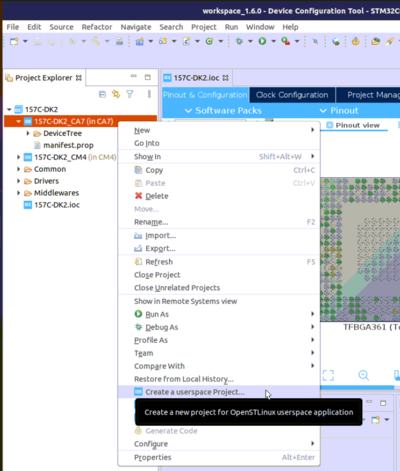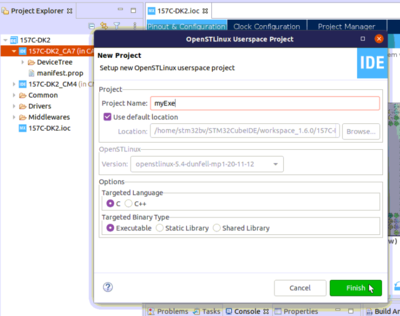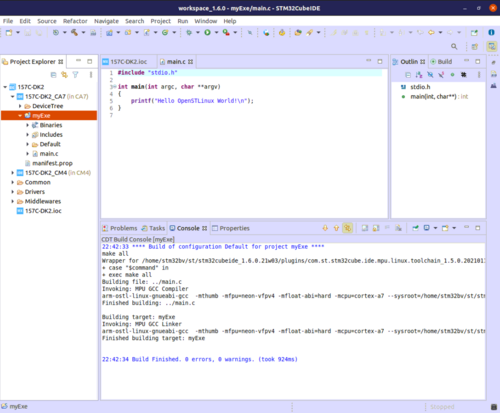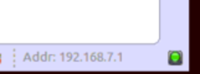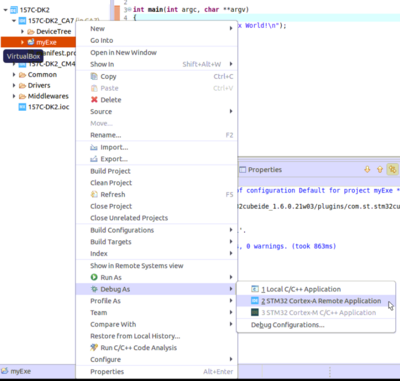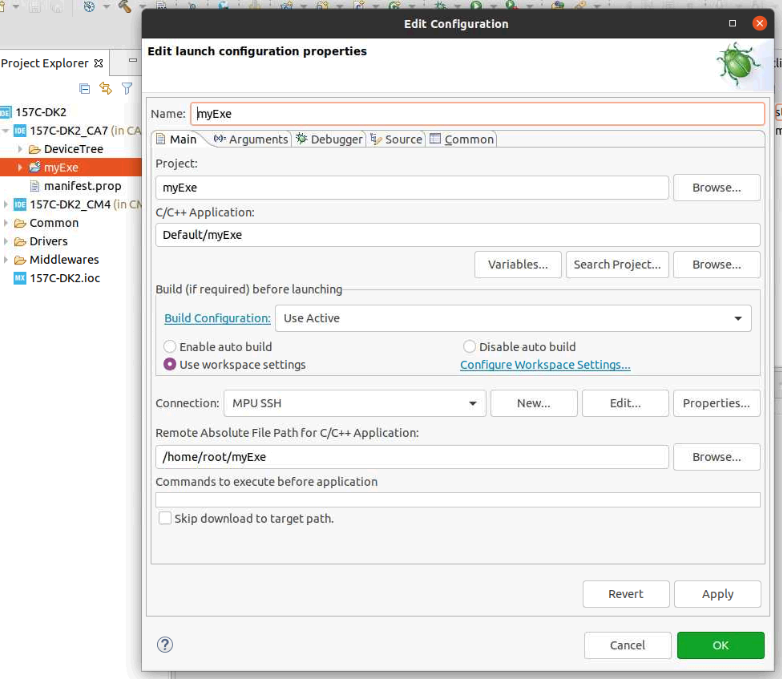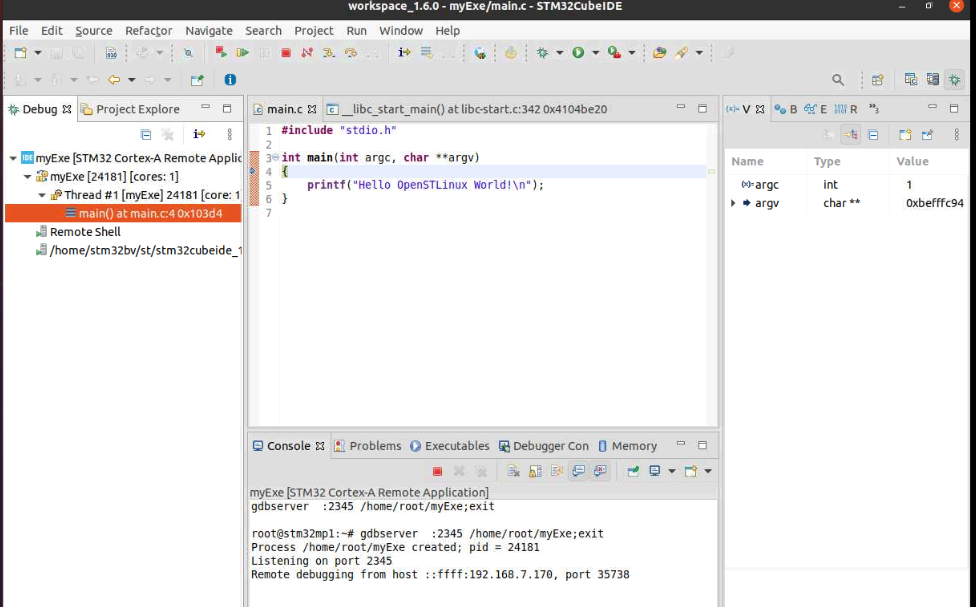1. Create a "user space" project[edit source]
In context of Cortex-A7 sub-project, MP157C-DK2_CA7 here, right click and select Create a userspace Project..
We select here Executable project type, in C language. Note that our user space project will use by default the SDK version associated to Cortex-A7 sub-project.
2. Build[edit source]
- Select your project, right-click and then Build Project.
3. Preparing Debug Configuration[edit source]
Your target must be Linux booted and network connected. Please, start Target Status widget on the bottom right and check for the green light.
4. Debug Configuration[edit source]
Select your project, right-click Debug as... > Debug Configurations, then select STM32 Cortex-A Remote Application'.
4.1. Main tab[edit source]
The default Connection proposed is "MPU SSH", corresponding to the target IP address discovered by Target Status. The default destination directory is /home/root.
5. Debug[edit source]
Click Debug :
- Executable is downloaded to the target,
- GDBServer is launched on the target,
- GDBClient is launched on the workstation and can exchange via network with GDBServer,