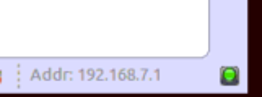This message will disappear after all relevant tasks have been resolved.
Semantic MediaWiki
There are 1 incomplete or pending task to finish installation of Semantic MediaWiki. An administrator or user with sufficient rights can complete it. This should be done before adding new data to avoid inconsistencies.Create a "user space" project[edit source]
- Open new C Project wizard: File -> New -> Project... C Project.
- In first window, choose OpenSTLinux SDK
File:CubeIDE-UserSpace-CreatePrj1.png
New C Project wizard
- then Next and Advanced settings...
File:CubeIDE-UserSpace-CreatePrj2.png
New C Project wizard
- Setup SDKPATH variable into Project Properties > C/C++ Build > Environment
- select first the configuration you want to use Debug or Release,
- then Edit variable > Variables
File:CubeIDE-UserSpace-CreatePrj3.png
SDKPATH variable setup
- If SDK installation is embedded inside STM32CubeIDE then toolchain is located under (e.g. with STM32CubeIDE v1.4.2) :<InstallDir>/plugins/com.st.openstlinux.sdk.openstlinux_5.4_dunfell_mp1_20_06_24_5.4.0.202007020712/tools/
- In case SDK is installed on your disk, give its installation path :
File:CubeIDE-UserSpace-CreatePrj4.png
SDKPATH setup - local disk
- To populate this project with "main.c" file, select project, right click: New -> File -> main.c and fill it with some C code.
1. Build[edit source]
- Select your project, right-click and then Build Project.
File:CubeIDE-UserSpace-Build1.png
User space project build
2. Preparing Debug Configuration[edit source]
Your target must be Linux booted and network connected. In order to check it, please, start Target Status widget on the bottom right.
Target Status widget creates MPU SSH in Connections view (Window > Show View > Other… Connections > Connections) to be used in Debug Configuration
File:CubeIDE-UserSpace-Debug2.png
MPU SSH connection
3. Debug Configuration[edit source]
- Select your project, right-click Debug as... > Debug Configurations.
- Then create a C/C++ Remote Application debug configuration, double clicking on it.
3.1. Main tab[edit source]
- Fill a destination directory, for example: /tmp/UserSpaceExe
- Select a connection: MPU SSH
File:CubeIDE-UserSpace-Debug3.png
Debug configuration - main
3.2. Debugger tab[edit source]
Now set-up GDB Client with SDK one
- For SDK embedded and installed inside STM32CubeIDE (e.g. with STM32CubeIDE v1.4.2) :<Stm32CubeIDEInstallDir>/plugins/com.st.openstlinux.sdk.openstlinux_5.4_dunfell_mp1_20_06_24_5.4.0.202007020712/tools/sysroots/x86_64-ostl_sdk-linux/usr/bin/arm-ostl-linux-gnueabi/arm-ostl-linux-gnueabi-gdb
- For SDK installed on disk : <SdkInstallDir>/sysroots/x86_64-ostl_sdk-linux/usr/bin/arm-ostl-linux-gnueabi/arm-ostl-linux-gnueabi-gdb
File:CubeIDE-UserSpace-Debug4.png
Debug configuration - debugger
4. Debug[edit source]
Click Debug :
- Executable is downloaded to the target,
- GDBServer is launched on the target,
- GDBClient is launched on the workstation and can exchange via network with GDBServer,
File:CubeIDE-UserSpace-Debug5.png
User space debug