1. Open a terminal[edit source]
Open a terminal on the host computer.

All the commands preceded by PC $> have to be executed from the host computer terminal.
- Create your STM32MPU workspace directory on the host computer:
PC $> mkdir $HOME/STM32MPU_workspace PC $> cd $HOME/STM32MPU_workspace
2. Check the host computer Internet access[edit source]
- An Internet access through http and https protocols must be provided.
The command below enables checking for Internet access through http/https protocols:
PC $> wget -q www.google.com && echo "Internet access over HTTP/HTTPS is OK !" || echo "No internet access over HTTP/HTTPS ! You may need to set up a proxy."
If an 'OK' message is returned, the network is correctly configured.
In this case, skip the rest of this section.
Otherwise, a proxy for http/https protocols is required.
The best solution is to set this proxy through the shell variables http_proxy and https_proxy:
PC $> export http_proxy=http://<MyProxyLogin>:<MyProxyPassword>@<MyProxyServerUrl>:<MyProxyPort> PC $> export https_proxy=http://<MyProxyLogin>:<MyProxyPassword>@<MyProxyServerUrl>:<MyProxyPort>
Check again the Internet access using the command:
PC $> wget -q www.google.com && echo "Internet access over HTTP/HTTPS is OK !" || echo "No internet access over HTTP/HTTPS ! You may need to set up a proxy."
3. Install the tools[edit source]
3.1. STM32CubeProgrammer[edit source]
- Create your STM32MPU tools directory on the host computer:
PC $> mkdir $HOME/STM32MPU_workspace/STM32MPU-Tools PC $> mkdir $HOME/STM32MPU_workspace/STM32MPU-Tools/STM32CubeProgrammer-x.y.z
- Create a temporary directory in your STM32MPU workspace:
PC $> mkdir $HOME/STM32MPU_workspace/tmp
- Download STM32CubeProgrammer in the following directory
$HOME/STM32MPU_workspace/tmp
STM32CubeProgrammer V2.9 recommended for ecosystem release v3.1.0 ![]()
- Uncompress the archive file to get the STM32CubeProgrammer installers:
PC $> cd $HOME/STM32MPU_workspace/tmp PC $> unzip SetupSTM32CubeProgrammer.zip
- Execute the Linux® installer, which guides you through the installation process. Select "$HOME/STM32MPU-Tools/STM32CubeProgrammer-x.y.z" as installation directory when it is requested by the installer.
PC $> ./SetupSTM32CubeProgrammer-x.y.z.linux
The screenshots below have been obtained with old STM32CubeProgrammer V2.7.0. They are provided as examples still valid for higher version :

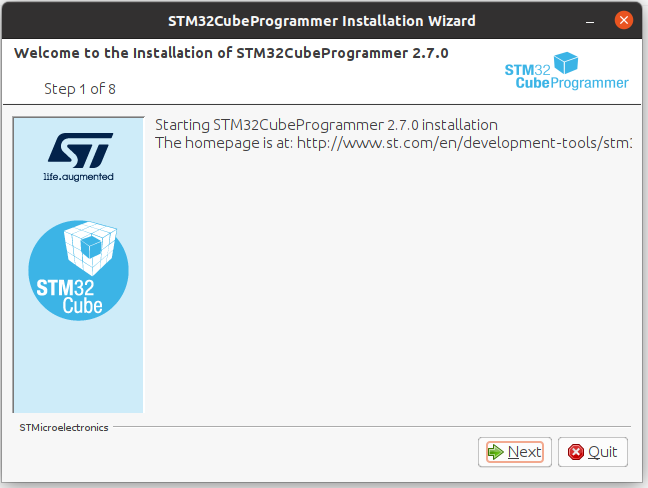
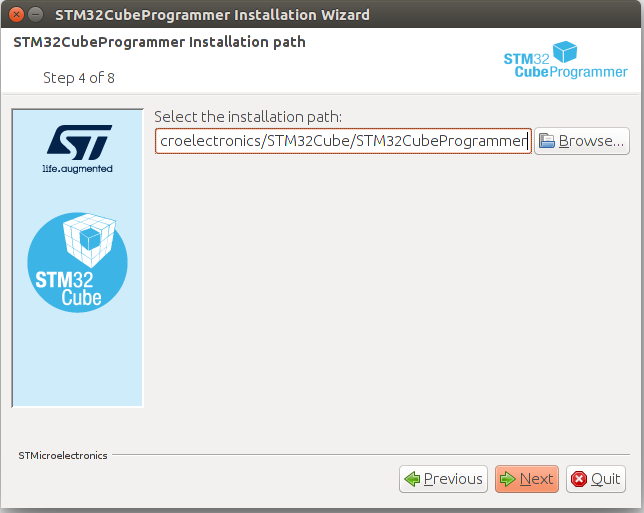
- Add the STM32CubeProgrammer binary path to your PATH environment variable:
export PATH=$HOME/STM32MPU_workspace/STM32MPU-Tools/STM32CubeProgrammer-x.y.z/bin:$PATH
- Check that the STM32CubeProgrammer tool is properly installed and accessible:
PC $> STM32_Programmer_CLI --h
-------------------------------------------------------------------
STM32CubeProgrammer vx.y.z
-------------------------------------------------------------------
3.2. USB serial link[edit source]
- Install the libusb on your host computer:
PC $> sudo apt-get install libusb-1.0-0
- To allow STM32CubeProgrammer to access the USB port through low-level commands, proceed as follows:
PC $> cd $HOME/STM32MPU_workspace/STM32MPU-Tools/STM32CubeProgrammer-x.y.z/Drivers/rules PC $> sudo cp *.* /etc/udev/rules.d/
4. Download the image[edit source]
4.1. For STM32MP13x lines  [edit source]
[edit source]
- Create your STM32MP13 Starter Package directory on the host computer:
PC $> mkdir $HOME/STM32MPU_workspace/STM32MP13-Ecosystem-v3.1.0 PC $> mkdir $HOME/STM32MPU_workspace/STM32MP13-Ecosystem-v3.1.0/Starter-Package
- The STM32MP1 image (binaries) is delivered through one tarball file named
- Download and install the STM32MP1 image (binaries):
| STM32MP1 Starter Package image - STM32MP13-Ecosystem-v3.1.0.ALPHA release | |
|---|---|
| Download |
If you didn't retrieve yet the file FLASH-stm32mp13-disco-openstlinux-5.10-dunfell-mp13-21-11-30.tar.xz, please follow instructions on the downloading instructions page. |
| Installation |
$ cd <working directory path>/Starter-Package
$ tar xvf FLASH-stm32mp13-disco-openstlinux-5.10-dunfell-mp13-21-11-30.tar.xz |
| Release note |
Details of the content of this software package are available in the associated STM32MP13 ecosystem release note. |
- The binaries and the Flash layout files are in the <Starter Package installation directory>/stm32mp13-disco-openstlinux-5.10-dunfell-mp13-21-11-30/images/stm32mp13-disco/ directory:
stm32mp13-disco ├── arm-trusted-firmware TF-A binaries for FSBL partitions and supported boot chains │ ├── tf-a-stm32mp135f-dk-sdcard.stm32 TF-A binary for FSBL partition (microSD card boot device) for STM32MP135F-DK → STM32MP13 Discovery kits │ ├── tf-a-stm32mp135f-dk-uart.stm32 TF-A binary for uart serial boot mode (STM32CubeProgrammer) for STM32MP135F-DK → STM32MP13 Evaluation boards │ └── tf-a-stm32mp135f-dk-usb.stm32 TF-A binary for usb serial boot mode (STM32CubeProgrammer) for STM32MP135F-DK → STM32MP13 Discovery kits ├── fip FIP binaries for FIP partitions and supported boot chains │ └── fip-stm32mp135f-dk-optee.bin FIP binary for FIP partition (optee boot chain) for STM32MP135F-DK → STM32MP13 Discovery kits ├── flashlayout_st-image-weston Flash layout files (description of the partitions) for the supported boot chains on supported boot devices and boards │ └── optee Flash layout files for optee boot chain │ └── FlashLayout_sdcard_stm32mp135f-dk-optee.tsv microSD card boot device for STM32MP135F-DK → STM32MP13 Discovery kits ├── kernel │ └── config-5.10.61 Kernel configuration file used to build kernel binaries ├── scripts │ └── create_sdcard_from_flashlayout.sh ├── st-image-bootfs-openstlinux-weston-stm32mp13-disco.ext4 Binary for bootfs partition on eMMC and microSD card devices ├── st-image-bootfs-openstlinux-weston-stm32mp13-disco.manifest ├── st-image-userfs-openstlinux-weston-stm32mp13-disco.ext4 Binary for userfs partition on eMMC and microSD card devices ├── st-image-userfs-openstlinux-weston-stm32mp13-disco.manifest ├── st-image-vendorfs-openstlinux-weston-stm32mp13-disco.ext4 Binary for vendorfs partition on eMMC and microSD card devices ├── st-image-weston-openstlinux-weston-stm32mp13-disco.ext4 Binary for rootfs partition on eMMC and microSD card devices ├── st-image-weston-openstlinux-weston-stm32mp13-disco.license ├── st-image-weston-openstlinux-weston-stm32mp13-disco-license_content.html License summary for all packages needed to feed all partitions └── st-image-weston-openstlinux-weston-stm32mp13-disco.manifest
4.2. For STM32MP15x lines  [edit source]
[edit source]
- Create your STM32MP15 Starter Package directory on the host computer:
PC $> mkdir $HOME/STM32MPU_workspace/STM32MP15-Ecosystem-v3.1.0 PC $> mkdir $HOME/STM32MPU_workspace/STM32MP15-Ecosystem-v3.1.0/Starter-Package PC $> cd $HOME/STM32MPU_workspace/STM32MP15-Ecosystem-v3.1.0/Starter-Package
- Download the STM32MP15-Ecosystem-v3.1.0 Starter Package to the following directory:
$HOME/STM32MPU_workspace/STM32MP15-Ecosystem-v3.1.0/Starter-Package - Uncompress the tarball file to get the binaries for the different partitions of the image, and the Flash layout files
PC $> tar xvf en.FLASH-stm32mp1-openstlinux-5-10-dunfell-mp1-21-11-17_tar.xz