Registered User mNo edit summary |
Registered User mNo edit summary |
||
| (37 intermediate revisions by 5 users not shown) | |||
| Line 3: | Line 3: | ||
[[File: Ubuntu_terminal.png|frame|center|link=|Ubuntu terminal]] | [[File: Ubuntu_terminal.png|frame|center|link=|Ubuntu terminal]] | ||
All the commands preceded by {{PC$}} have to be executed from the host computer terminal. | All the commands preceded by {{PC$}} have to be executed from the host computer terminal. | ||
* Create your STM32MPU workspace directory on | * Create your STM32MPU workspace directory on the host computer: | ||
{{PC$}} mkdir $HOME/STM32MPU_workspace | {{PC$}} mkdir $HOME/STM32MPU_workspace | ||
{{PC$}} cd $HOME/STM32MPU_workspace | {{PC$}} cd $HOME/STM32MPU_workspace | ||
| Line 10: | Line 10: | ||
* An Internet access through http and https protocols must be provided. | * An Internet access through http and https protocols must be provided. | ||
The command below | The command below enables checking for Internet access through http/https protocols: | ||
{{PC$}} wget -q www.google.com && echo "Internet access over HTTP/HTTPS is OK !" || echo "No internet access over HTTP/HTTPS ! You may need to set up a proxy." | {{PC$}} wget -q www.google.com && echo "Internet access over HTTP/HTTPS is OK !" || echo "No internet access over HTTP/HTTPS ! You may need to set up a proxy." | ||
If an 'OK' message is returned, the network is | If an 'OK' message is returned, the network is correctly configured.<br> | ||
In | In this case, skip the rest of this section.<br> | ||
<br> | <br> | ||
Otherwise, a proxy for http/https protocols is required.<br> | |||
The best solution to set | The best solution is to set this proxy through the shell variables http_proxy and https_proxy: | ||
{{PC$}} export http_proxy=http://''<MyProxyLogin>'':''<MyProxyPassword>''@''<MyProxyServerUrl>'':''<MyProxyPort>'' | {{PC$}} export http_proxy=http://''<MyProxyLogin>'':''<MyProxyPassword>''@''<MyProxyServerUrl>'':''<MyProxyPort>'' | ||
{{PC$}} export https_proxy=http://''<MyProxyLogin>'':''<MyProxyPassword>''@''<MyProxyServerUrl>'':''<MyProxyPort>'' | {{PC$}} export https_proxy=http://''<MyProxyLogin>'':''<MyProxyPassword>''@''<MyProxyServerUrl>'':''<MyProxyPort>'' | ||
Check again the Internet access | Check again the Internet access using the command: | ||
{{PC$}} wget -q www.google.com && echo "Internet access over HTTP/HTTPS is OK !" || echo "No internet access over HTTP/HTTPS ! You may need to set up a proxy." | {{PC$}} wget -q www.google.com && echo "Internet access over HTTP/HTTPS is OK !" || echo "No internet access over HTTP/HTTPS ! You may need to set up a proxy." | ||
| Line 27: | Line 27: | ||
===STM32CubeProgrammer=== | ===STM32CubeProgrammer=== | ||
* Create your STM32MPU tools directory on | * Create your STM32MPU tools directory on the host computer: | ||
{{PC$}} mkdir $HOME/STM32MPU_workspace/STM32MPU-Tools | {{PC$}} mkdir $HOME/STM32MPU_workspace/STM32MPU-Tools | ||
{{PC$}} mkdir $HOME/STM32MPU_workspace/STM32MPU-Tools/STM32CubeProgrammer-x.y.z | {{PC$}} mkdir $HOME/STM32MPU_workspace/STM32MPU-Tools/STM32CubeProgrammer-x.y.z | ||
* Create a temporary directory in your STM32MPU workspace | * Create a temporary directory in your STM32MPU workspace: | ||
{{PC$}} mkdir $HOME/STM32MPU_workspace/tmp | {{PC$}} mkdir $HOME/STM32MPU_workspace/tmp | ||
* Download | * Download [https://www.st.com/en/development-tools/stm32cubeprog.html#getsoftware-scroll STM32CubeProgrammer] in the following directory : '''$HOME/STM32MPU_workspace/tmp''' <br> [[STM32CubeProgrammer release note|STM32CubeProgrammer v2.12.0]] is recommended for {{EcosystemRelease | revision=4.1.0| range= }} . | ||
* Uncompress the archive file to get the STM32CubeProgrammer installers: | |||
* Uncompress the archive file to get the STM32CubeProgrammer installers | |||
{{PC$}} cd $HOME/STM32MPU_workspace/tmp | {{PC$}} cd $HOME/STM32MPU_workspace/tmp | ||
{{PC$}} unzip SetupSTM32CubeProgrammer.zip | {{PC$}} unzip SetupSTM32CubeProgrammer.zip | ||
* Execute the Linux<sup>®</sup> installer, which guides you through the installation process. Select "$HOME/STM32MPU-Tools/STM32CubeProgrammer-x.y.z" as | * Execute the Linux<sup>®</sup> installer, which guides you through the installation process. Select "$HOME/STM32MPU-Tools/STM32CubeProgrammer-x.y.z" as installation directory when it is requested by the installer. | ||
{{PC$}} ./SetupSTM32CubeProgrammer-x.y.z.linux | {{PC$}} ./SetupSTM32CubeProgrammer-x.y.z.linux | ||
The screenshots below have been obtained with old {{Highlight|STM32CubeProgrammer V2.7.0}}. They are provided {{Highlight| as examples}} and are still valid for higher versions : | |||
[[File: STM32CubeProgrammer_installation_splashscreen.png|frame|center|link=|Splash screen]] | [[File: STM32CubeProgrammer_installation_splashscreen.png|frame|center|link=|Splash screen]] | ||
[[File: STM32CubeProgrammer_installation_welcome_27.png|frame|center|link=|Welcome page]] | [[File: STM32CubeProgrammer_installation_welcome_27.png|frame|center|link=|Welcome page]] | ||
[[File: STM32CubeProgrammer_installation_path_25.png|frame|center|link=|Installation path]] | [[File: STM32CubeProgrammer_installation_path_25.png|frame|center|link=|Installation path]] | ||
* Add the STM32CubeProgrammer binary path to your PATH environment variable | * Add the STM32CubeProgrammer binary path to your PATH environment variable: | ||
export PATH=$HOME/STM32MPU_workspace/STM32MPU-Tools/STM32CubeProgrammer-x.y.z/bin:$PATH | export PATH=$HOME/STM32MPU_workspace/STM32MPU-Tools/STM32CubeProgrammer-x.y.z/bin:$PATH | ||
* Check that the STM32CubeProgrammer tool is properly installed and accessible | |||
* Check that the STM32CubeProgrammer tool is properly installed and accessible: | |||
{{PC$}} STM32_Programmer_CLI --h | {{PC$}} STM32_Programmer_CLI --h | ||
------------------------------------------------------------------- | ------------------------------------------------------------------- | ||
| Line 55: | Line 54: | ||
===USB serial link=== | ===USB serial link=== | ||
* Install the libusb on your host computer | * Install the libusb on your host computer: | ||
{{PC$}} sudo apt-get install libusb-1.0-0 | {{PC$}} sudo apt-get install libusb-1.0-0 | ||
* To allow STM32CubeProgrammer to access the USB port through low-level commands, proceed as follows | * To allow STM32CubeProgrammer to access the USB port through low-level commands, proceed as follows: | ||
{{PC$}} cd $HOME/STM32MPU_workspace/STM32MPU-Tools/STM32CubeProgrammer-x.y.z/Drivers/rules | {{PC$}} cd $HOME/STM32MPU_workspace/STM32MPU-Tools/STM32CubeProgrammer-x.y.z/Drivers/rules | ||
{{PC$}} sudo cp *.* /etc/udev/rules.d/ | {{PC$}} sudo cp *.* /etc/udev/rules.d/ | ||
| Line 63: | Line 62: | ||
==Download the image== | ==Download the image== | ||
{{ | * Create your STM32MP1 Starter Package directory on the host computer: | ||
{{PC$}} mkdir $HOME/STM32MPU_workspace/STM32MP1-Ecosystem-v4.1.0 | |||
{{ | {{PC$}} mkdir $HOME/STM32MPU_workspace/STM32MP1-Ecosystem-v4.1.0/Starter-Package | ||
{{PC$}} cd $HOME/STM32MPU_workspace/STM32MP1-Ecosystem-v4.1.0/Starter-Package | |||
* Download the [{{EcosystemRelease/Package | revision=4.1.0| package=Images package | request=url}}/{{EcosystemRelease/Package | revision=4.1.0| package=Images package | request=name}} STM32MP1-Ecosystem-v4.1.0 Starter Package] into the following directory:<br> '''$HOME/STM32MPU_workspace/STM32MP1-Ecosystem-v4.1.0/Starter-Package''' | |||
* Download the [{{EcosystemRelease/Package | revision= | |||
* Uncompress the tarball file to get the binaries for the different partitions of the image, and the Flash layout files | * Uncompress the tarball file to get the binaries for the different partitions of the image, and the Flash layout files | ||
{{PC$}} tar xvf {{EcosystemRelease/Package | revision= | {{PC$}} tar xvf {{EcosystemRelease/Package | revision=4.1.0| package=Images package | request=name}} | ||
<noinclude> | <noinclude> | ||
| Line 79: | Line 75: | ||
__NOTOC__ | __NOTOC__ | ||
[[Category:Sub-articles]] | [[Category:Sub-articles]] | ||
{{PublicationRequestId | | {{PublicationRequestId | 19647 | 2021-04-19}} | ||
</noinclude> | </noinclude> | ||
Latest revision as of 11:13, 22 November 2022
1. Open a terminal[edit source]
Open a terminal on the host computer.

All the commands preceded by PC $> have to be executed from the host computer terminal.
- Create your STM32MPU workspace directory on the host computer:
PC $> mkdir $HOME/STM32MPU_workspace
PC $> cd $HOME/STM32MPU_workspace
2. Check the host computer Internet access[edit source]
- An Internet access through http and https protocols must be provided.
The command below enables checking for Internet access through http/https protocols:
PC $> wget -q www.google.com && echo "Internet access over HTTP/HTTPS is OK !" || echo "No internet access over HTTP/HTTPS ! You may need to set up a proxy."
If an 'OK' message is returned, the network is correctly configured.
In this case, skip the rest of this section.
Otherwise, a proxy for http/https protocols is required.
The best solution is to set this proxy through the shell variables http_proxy and https_proxy:
PC $> export http_proxy=http://<MyProxyLogin>:<MyProxyPassword>@<MyProxyServerUrl>:<MyProxyPort>
PC $> export https_proxy=http://<MyProxyLogin>:<MyProxyPassword>@<MyProxyServerUrl>:<MyProxyPort>
Check again the Internet access using the command:
PC $> wget -q www.google.com && echo "Internet access over HTTP/HTTPS is OK !" || echo "No internet access over HTTP/HTTPS ! You may need to set up a proxy."
3. Install the tools[edit source]
3.1. STM32CubeProgrammer[edit source]
- Create your STM32MPU tools directory on the host computer:
PC $> mkdir $HOME/STM32MPU_workspace/STM32MPU-Tools
PC $> mkdir $HOME/STM32MPU_workspace/STM32MPU-Tools/STM32CubeProgrammer-x.y.z
- Create a temporary directory in your STM32MPU workspace:
PC $> mkdir $HOME/STM32MPU_workspace/tmp
- Download STM32CubeProgrammer in the following directory : $HOME/STM32MPU_workspace/tmp
STM32CubeProgrammer v2.12.0 is recommended for ecosystem release unknown revision 4.1.0 .
.
- Uncompress the archive file to get the STM32CubeProgrammer installers:
PC $> cd $HOME/STM32MPU_workspace/tmp
PC $> unzip SetupSTM32CubeProgrammer.zip
- Execute the Linux® installer, which guides you through the installation process. Select "$HOME/STM32MPU-Tools/STM32CubeProgrammer-x.y.z" as installation directory when it is requested by the installer.
PC $> ./SetupSTM32CubeProgrammer-x.y.z.linux
The screenshots below have been obtained with old STM32CubeProgrammer V2.7.0. They are provided as examples and are still valid for higher versions :

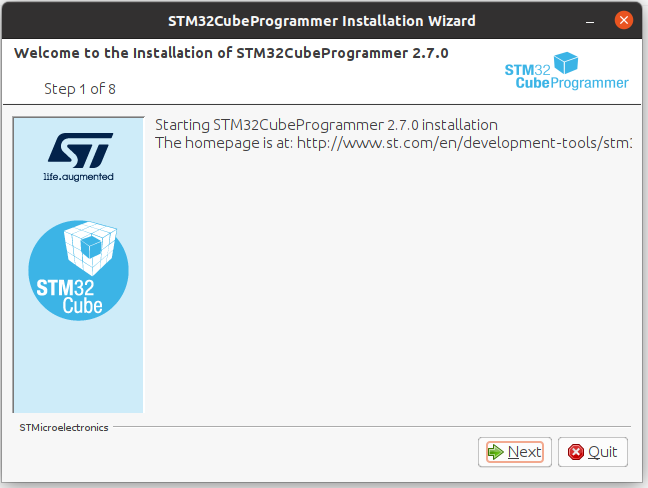
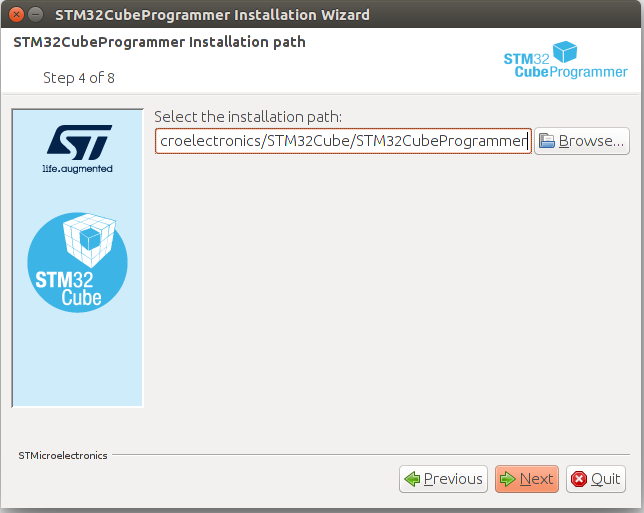
- Add the STM32CubeProgrammer binary path to your PATH environment variable:
export PATH=$HOME/STM32MPU_workspace/STM32MPU-Tools/STM32CubeProgrammer-x.y.z/bin:$PATH
- Check that the STM32CubeProgrammer tool is properly installed and accessible:
PC $> STM32_Programmer_CLI --h
-------------------------------------------------------------------
STM32CubeProgrammer vx.y.z
-------------------------------------------------------------------
3.2. USB serial link[edit source]
- Install the libusb on your host computer:
PC $> sudo apt-get install libusb-1.0-0
- To allow STM32CubeProgrammer to access the USB port through low-level commands, proceed as follows:
PC $> cd $HOME/STM32MPU_workspace/STM32MPU-Tools/STM32CubeProgrammer-x.y.z/Drivers/rules
PC $> sudo cp *.* /etc/udev/rules.d/
4. Download the image[edit source]
- Create your STM32MP1 Starter Package directory on the host computer:
PC $> mkdir $HOME/STM32MPU_workspace/STM32MP1-Ecosystem-v4.1.0
PC $> mkdir $HOME/STM32MPU_workspace/STM32MP1-Ecosystem-v4.1.0/Starter-Package
PC $> cd $HOME/STM32MPU_workspace/STM32MP1-Ecosystem-v4.1.0/Starter-Package
- Download the [unknown revision/unknown revision STM32MP1-Ecosystem-v4.1.0 Starter Package] into the following directory:
$HOME/STM32MPU_workspace/STM32MP1-Ecosystem-v4.1.0/Starter-Package - Uncompress the tarball file to get the binaries for the different partitions of the image, and the Flash layout files
PC $> tar xvf unknown revision