Template:ArticleMainWriter Template:ArticleProposedVersion
| Let's start | Develop on Arm® Cortex®-A7 | |||||||
| Unpack the board | Populate the target and boot the image | Execute basic commands | Use the demo launcher | |||||
1. Overview[edit source]
This stage will explain you how to get, install and boot the STM32MP15 Discovery kits with the Starter Package.
2. Open a terminal[edit source]
Open a terminal on the host computer.
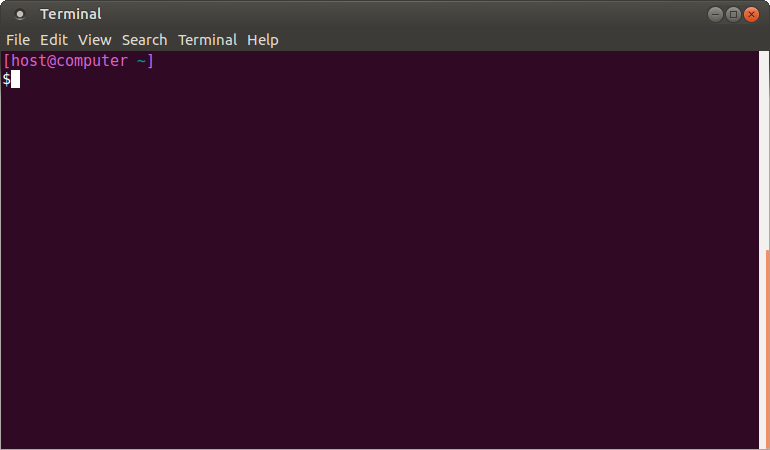
All the command precede with have to be executed in the host computer terminal.
- Create your STM32MPU workspace directory on your host computer
mkdir $HOME/STM32MPU_workspace cd $HOME/STM32MPU_workspace
3. Check the host computer Internet access[edit source]
- An Internet access through http and https protocols must be provided.
The command below allows to check for Internet access through http/https protocols:
wget -q www.google.com && echo "Internet access over HTTP/HTTPS is OK !" || echo "No internet access over HTTP/HTTPS ! You may need to set up a proxy."
If a 'OK' message is returned, the network is well configured.
In such case, skip the rest of this section.
Any other situation likely indicates the need for a proxy for http/https protocols.
The best solution to set a proxy for http/https protocols is via the shell variables http_proxy and https_proxy:
export http_proxy=http://<MyProxyLogin>:<MyProxyPassword>@<MyProxyServerUrl>:<MyProxyPort> export https_proxy=http://<MyProxyLogin>:<MyProxyPassword>@<MyProxyServerUrl>:<MyProxyPort>
Check again the Internet access with command:
wget -q www.google.com && echo "Internet access over HTTP/HTTPS is OK !" || echo "No internet access over HTTP/HTTPS ! You may need to set up a proxy."
4. Install the tools[edit source]
4.1. STM32CubeProgrammer[edit source]
- Create your STM32MPU tools directory on your host computer
mkdir $HOME/STM32MPU_workspace/STM32MPU-Tools mkdir $HOME/STM32MPU_workspace/STM32MPU-Tools/STM32CubeProgrammer-2.0.0
- Create a temporary directory in your STM32MPU workspace
mkdir $HOME/STM32MPU_workspace/tmp
- Download STM32CubeProgrammer v2.0.0 in your $HOME/STM32MPU_workspace/tmp directory
- Uncompress the archive file to get the STM32CubeProgrammer installers
cd $HOME/STM32MPU_workspace/tmp unzip SetupSTM32CubeProgrammer.zip
- Execute the Linux installer, which guides you through the installation process. Select "$HOME/STM32MPU-Tools/STM32CubeProgrammer-2.0.0" as the installation directory, when it's requested by the installer
./SetupSTM32CubeProgrammer-2.0.0.linux

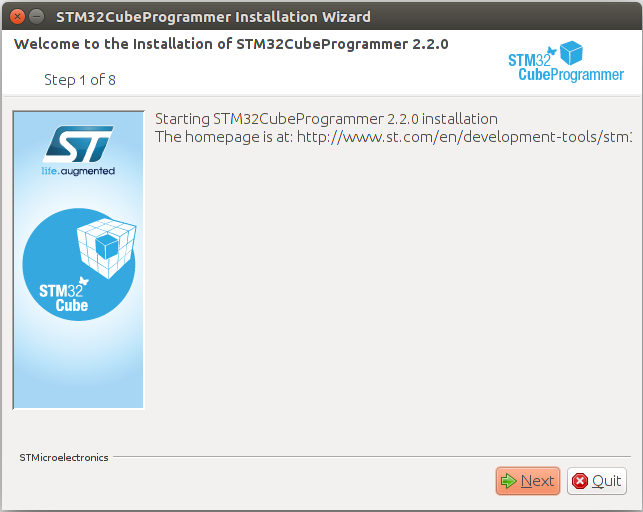
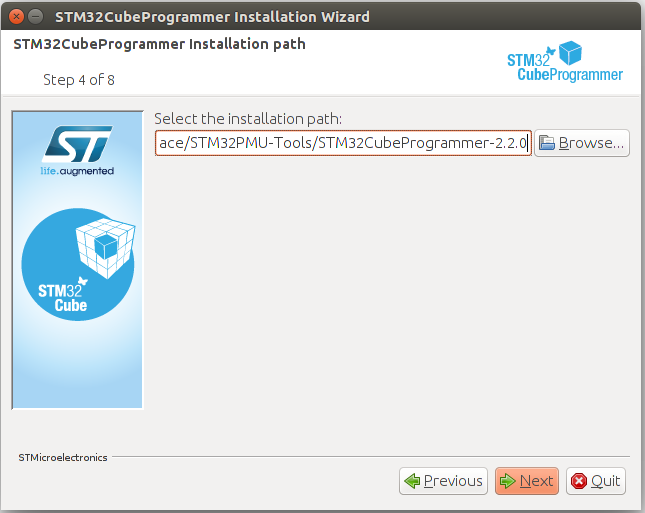
- Add the STM32CubeProgrammer binary path to your PATH environment variable
export PATH=$HOME/STM32MPU_workspace/STM32MPU-Tools/STM32CubeProgrammer-2.0.0/bin:$PATH
- Check that the STM32CubeProgrammer tool is properly installed and accessible
STM32_Programmer_CLI --h
-------------------------------------------------------------------
STM32CubeProgrammer v2.0.0
-------------------------------------------------------------------
4.2. USB serial link[edit source]
- Install the libusb on your host computer
sudo apt-get install libusb-1.0-0
- To allow STM32CubeProgrammer to access the USB port through low-level commands, proceed as follows
cd $HOME/STM32MPU_workspace/STM32MPU-Tools/STM32CubeProgrammer-2.0.0/Drivers/rules sudo cp *.* /etc/udev/rules.d/
5. Download the image[edit source]
- Create your STM32MP15 Starter Package directory on your host computer
mkdir $HOME/STM32MPU_workspace/STM32MP15-Ecosystem-v1.0.0 mkdir $HOME/STM32MPU_workspace/STM32MP15-Ecosystem-v1.0.0/Starter-Package cd $HOME/STM32MPU_workspace/STM32MP15-Ecosystem-v1.0.0/Starter-Package
- Download the STM32MP15-Ecosystem-v1.0.0 Starter Package in your $HOME/STM32MPU_workspace/STM32MP15-Ecosystem-v1.0.0/Starter-Package directory
- Uncompress the tarball file to get the binaries for the different partitions of the image, and the Flash layout files
tar xvf FLASH-stm32mp1-openstlinux-4.19-thud-mp1-19-02-20.tar.xz
6. Populate the SDCard[edit source]
- Set the boot switches (located at the back of the board) to the off position

- Power up the board
- Press the reset button to reset the board
- Go to the Starter Package directory that contains the binaries and the Flash layout files
cd $HOME/STM32MPU_workspace/STM32MP15-Ecosystem-v1.0.0/Starter-Package/stm32mp1-openstlinux-4.19-thud-mp1-19-02-20/images/stm32mp1
- Get the device port location for the USB link
STM32_Programmer_CLI -l usb
-------------------------------------------------------------------
STM32CubeProgrammer v2.0.0
-------------------------------------------------------------------
===== DFU Interface =====
Total number of available STM32 device in DFU mode: 1
Device Index : USB1
USB Bus Number : 003
USB Address Number : 002
Product ID : DFU in HS Mode @Device ID /0x500, @Revision ID /0x0000
Serial number : 004800233338511634383330
Firmware version : 0x0110
Device ID : 0x0500
- Flash the microSD card with the image for the trusted boot chain
STM32_Programmer_CLI -c port=usb1 -w flashlayout_st-image-weston/FlashLayout_sdcard_stm32mp157c-dk2-trusted.tsv
- This operation takes several minutes (mainly depending of the rootfs size). A successful flashing should be terminated by this following log information
Flashing service completed successfully
7. Boot the board[edit source]
- Set the boot switches (located at the back of the board) to the on position

- Power up the board
- Press the reset button to reset the board
- After few seconds, the board starts and automatically go through the following screens