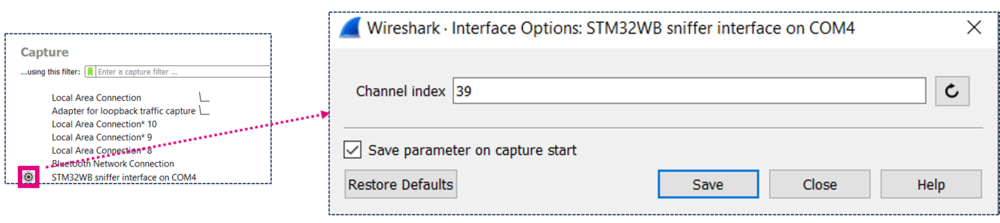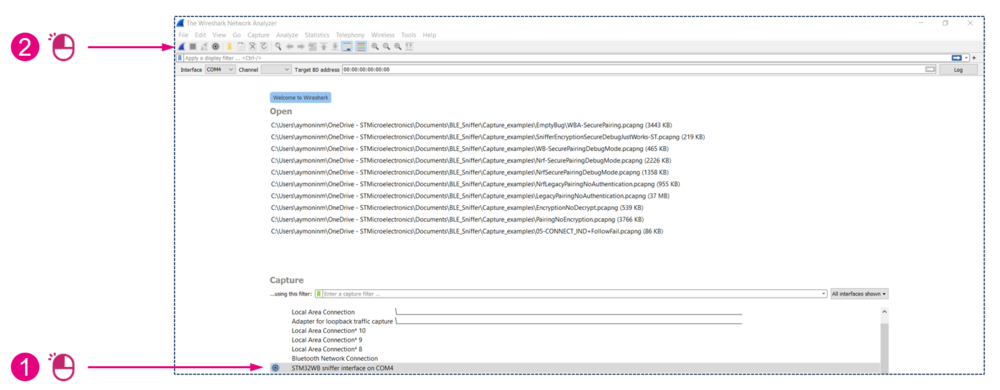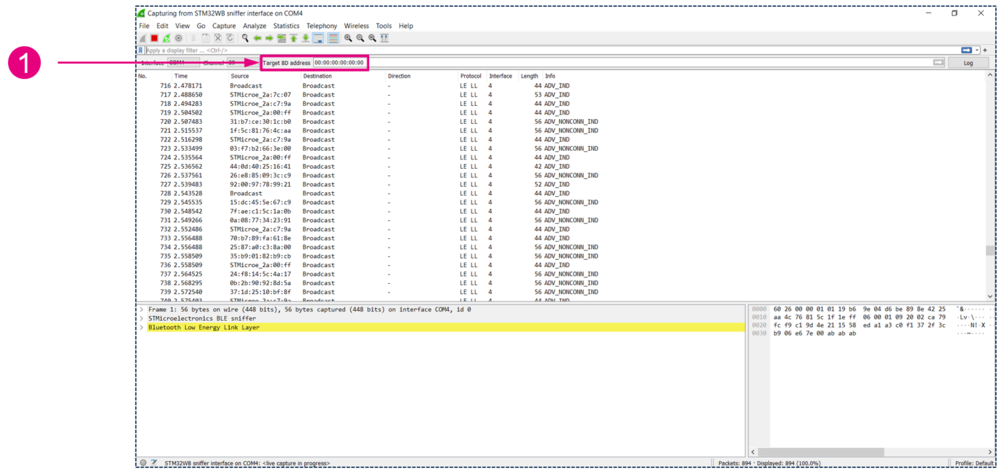This message will disappear after all relevant tasks have been resolved.
Semantic MediaWiki
There are 1 incomplete or pending task to finish installation of Semantic MediaWiki. An administrator or user with sufficient rights can complete it. This should be done before adding new data to avoid inconsistencies.This article provide help about how to use the STM32 Sniffer for Bluetooth® LE with Wireshark. It is supposed that you've already installed the sniffer, if it is not the case, you can follow this guide.
1. Starting the capture
Plug your sniffer board and open Wireshark.
1.1. Optional configuration
- In Wireshark, click on the wheel on the left of the STM32 sniffer interface to open the interface configuration menu.
- The channel index parameter is the channel on which the sniffer will listen when started. It can be changed later on the fly. By default it is channel index 39.
- This is the channel index, not the frequency index. e.g (primary adverstising channels indexes are 37, 38 and 39).
| Optional parameter |
|---|
1.2. Launching the capture
To start the capture:
or
| Optional parameter |
|---|
1.3. Sniffer started
You should now see the advertising packets on the channel you configured.
| Optional parameter |
|---|