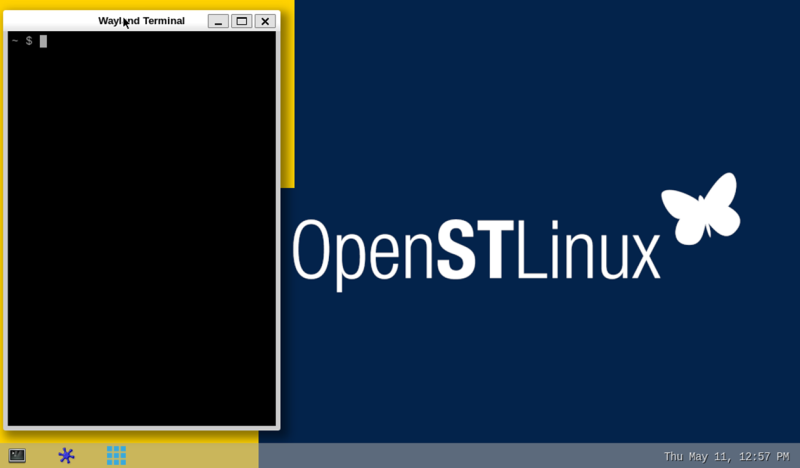1. Article purpose[edit source]
This article gathers the information that applies to any STM32MP2 board.
That's the reason why the steps 2, 3 and 6 referenced in this article depend on the considered board:
- Step 2 is either STM32MP25 Evaluation boards - Starter Package#step2
- Step 3 is either STM32MP25 Evaluation boards - Starter Package#step3
- Step 6 is either STM32MP25 Evaluation boards - Starter Package#step6
2. Checking the boot sequence[edit source]
Assuming you have performed the optional step 6 above, the information (coming successively from the TF-A, OP-TEE OS, U-Boot and the Linux operating system that is booting on the board), should be displayed on the host PC Terminal.
In parallel, a U-Boot splash screen picture is displayed on the DSI display (if one is connected to the board).File:DSI U-Boot splash screen2.png
A user space graphical boot splash screen (PSplash) picture is then briefly displayed on the HDMI monitor if one is connected to the board, or otherwise on the DSI display (if one is connected to the board).File:DSI user splash screen2.png
When the boot process is complete, the launcher application is shown on the HDMI monitor if one is connected to the board, or otherwise on the DSI display (if one is connected to the board).
More detail about this launcher application in GTK demo launcher page.
3. Mouse, keyboard and Ethernet hot-plugs[edit source]
Let's assume that the optional step 2 and step 3 were not achieved when setting up the system above.
When connecting a USB mouse, the following information is displayed by the Terminal program:
[ 926.786326] usb 2-1.1: new low-speed USB device number 3 using ehci-platform
[ 926.961413] input: Logitech Optical USB Mouse as /devices/platform/soc/5800d000.usbh-ehci/usb2/2-1/2-1.1/2-1.1:1.0/0003:046D:C016.0001/input/input2
[ 926.975098] hid-generic 0003:046D:C016.0001: input: USB HID v1.10 Mouse [Logitech Optical USB Mouse] on usb-5800d000.usbh-ehci-1.1/input0
When connecting a USB keyboard, the following information is displayed by the Terminal program:
[ 1009.026567] usb 2-1.3: new low-speed USB device number 4 using ehci-platform
[ 1009.193990] input: Dell Dell USB Keyboard as /devices/platform/soc/5800d000.usbh-ehci/usb2/2-1/2-1.3/2-1.3:1.0/0003:413C:2003.0002/input/input3
[ 1009.280101] hid-generic 0003:413C:2003.0002: input: USB HID v1.10 Keyboard [Dell Dell USB Keyboard] on usb-5800d000.usbh-ehci-1.3/input0
When connecting an Ethernet cable, the following information is displayed by the Terminal program:
[ 1215.356377] stm32-dwmac 5800a000.ethernet end0: Link is Up - 1Gbps/Full - flow control rx/tx [ 1215.363377] IPv6: ADDRCONF(NETDEV_CHANGE): end0: link becomes ready [ 1215.391068] Link is Up - 1000/Half
4. Remote and local Terminal programs[edit source]
As already explained in the step 6 above, a remote Terminal program can be installed and configured on your host PC in order to communicate with the board through a serial link or an Ethernet link: see How to get Terminal.
The remote Terminal on your host PC can be used to enter command lines, as shown below with the ip command to query the network interface parameters:
A local Terminal program can be launched directly on the board. Click on the small icon at the top left corner of the display (see the red arrow on the figure below):
Then the on-board Wayland Terminal can be used to directly enter command lines as shown below, still with the ip addr command to query the network interface parameters:
Consequently, unless an explicit restriction is mentioned, command lines can be run from both Terminals.
Note: in this article, any command executed on the board (through the remote Terminal or the Wayland Terminal) starts with , while any command executed on the host PC starts with .
Subpart - STM32MPU - Starter Package