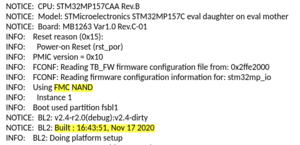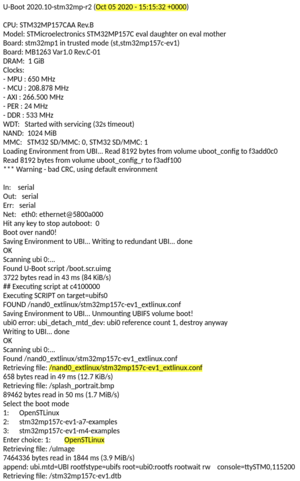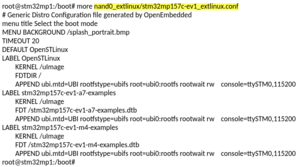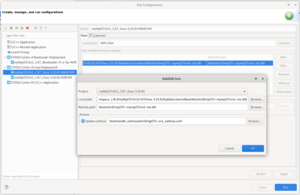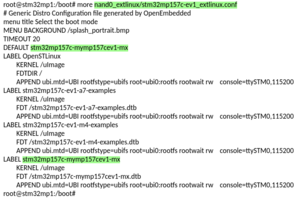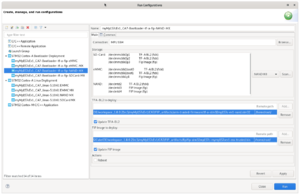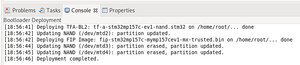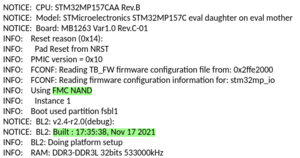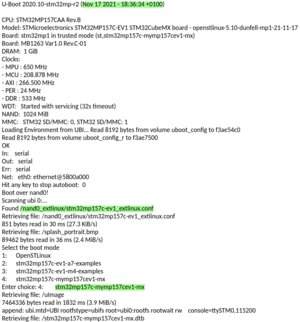This article gives details about updating the bootloader objects of NAND memory, located onto STM32MP157x-EV1 (e.g.), using STM32CubeIDE.
1. Overview[edit source]
NAND is first initialized with image thanks to STM32CubeProgrammer.
The trusted image is built inside STM32CubeIDE with device tree configured using embedded STM32CubeMX.
Next step is to update STM32MP15 board; this means the STM32MP15 board is up and running with network access: target status is green.
The way to check this customization is to compare version appearing in boot message.
2. Initial configuration[edit source]
Here are the TF-A BL2, U-boot version and the used extlinux.conf file used in Starter Package.
3. Update[edit source]
After compiling the device tree using STM32CubeMX, STM32MP15 target bootfs partition must be updated the with new .dtb under /boot and /boot/nand0_extlinux/stm32mp157c-ev1_extlinux.conf must be adjusted. It can be done using to Cortex-A Linux® Deployment shortcut configuration available from Linux® project Run As... .
Then, select Cortex-A project and right click to get Cortex-A Bootloader Deployment shortcut.
Connection is automatically set and you need to scan STM32MP15 target storage. This storage list depends on the board and on the used boot storage . Then, select
- the storage to update, NAND #0 here;
- TF-A BL2 & FIP image to update from FIP_artifacts/ .
4. Final configuration[edit source]
After the update, TF-A BL2 and U-Boot versions are modified and Linux® uses the generated device tree.