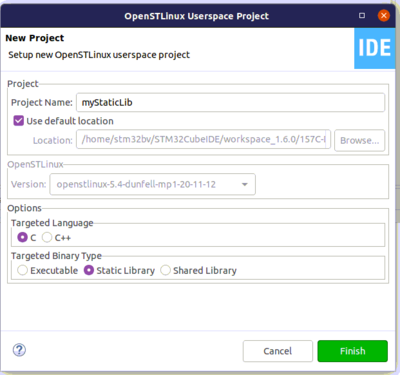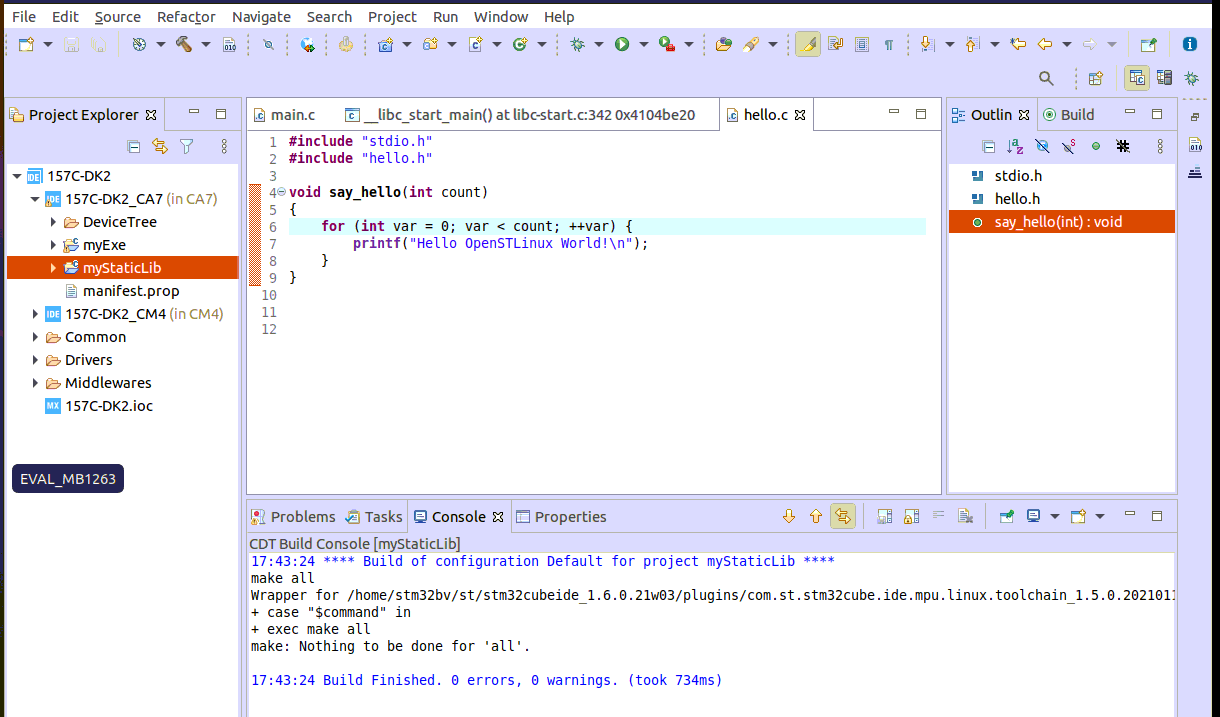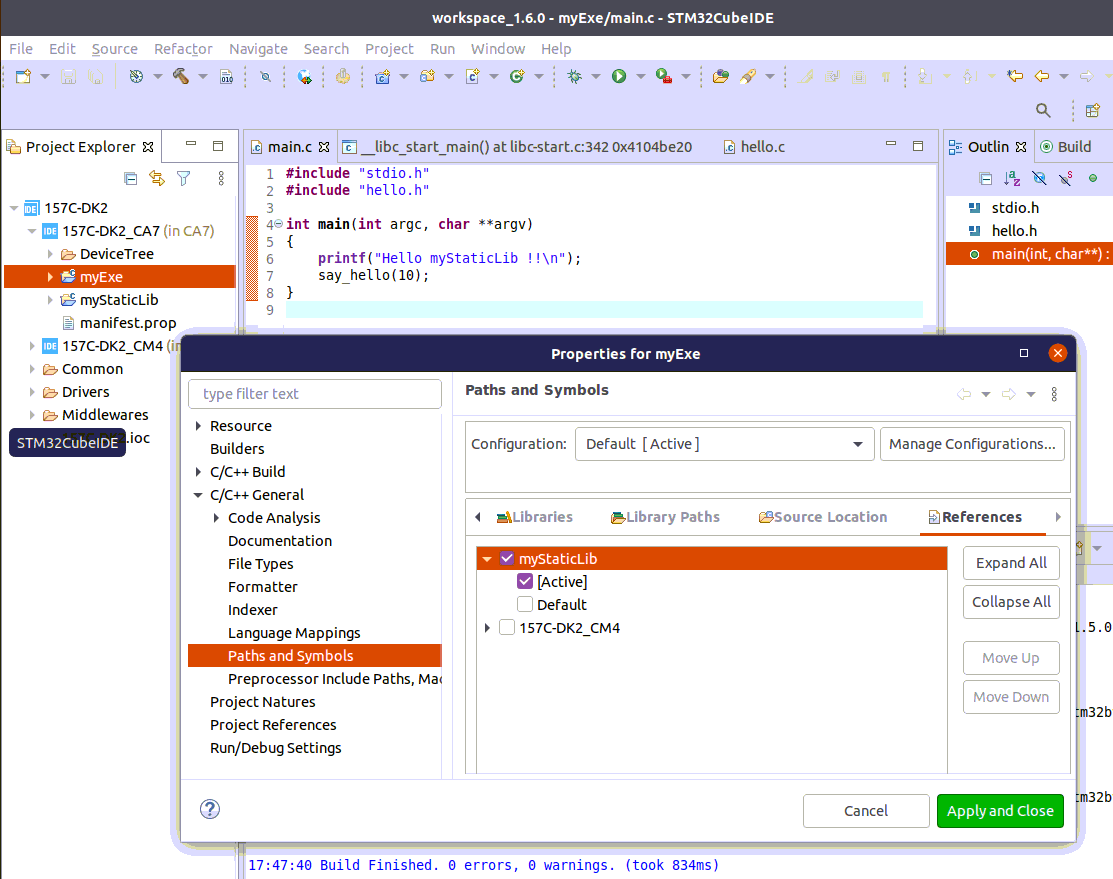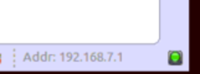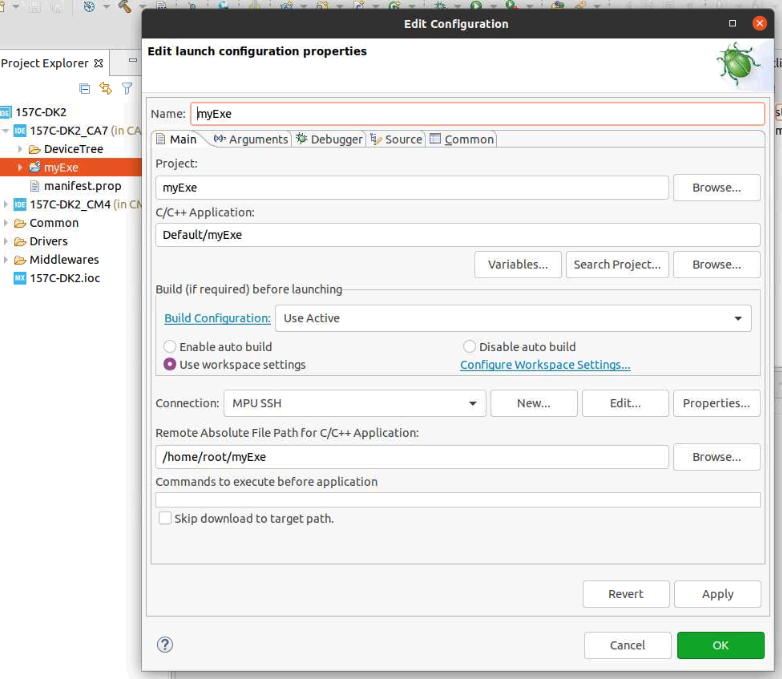1. Create a "user space" project[edit source]
In context of Cortex-A7 sub-project, MP157C-DK2_CA7 here, right click and select Create a userspace Project..
We select here Static Library project type, in C language. Note that our user space project will use by default the SDK version associated to Cortex-A7 sub-project.
2. Build[edit source]
- Select your project, right-click and then Build Project.
3. Update myExe project sources & properties, in order to use myStaticLib[edit source]
Hereafter is an updated code in order main() to call myStaticLib function say_hello().
You also have to reference myStaticLib project inside myExe properties: C/C++ General > Paths and Symbols > References; as depicted hereafter.
4. Preparing Debug Configuration[edit source]
Your target must be Linux booted and network connected. Please, start Target Status widget on the bottom right and check for the green light.
5. Debug Configuration[edit source]
Select your project, right-click Debug as... > Debug Configurations, then select STM32 Cortex-A Remote Application'.
5.1. Main tab[edit source]
The default Connection proposed is "MPU SSH", corresponding to the target IP address discovered by Target Status. The default destination directory is /home/root.
6. Debug: stepping into myStaticLib[edit source]
Click Debug :
- Executable is downloaded to the target,
- GDBServer is launched on the target,
- GDBClient is launched on the workstation and can exchange via network with GDBServer,