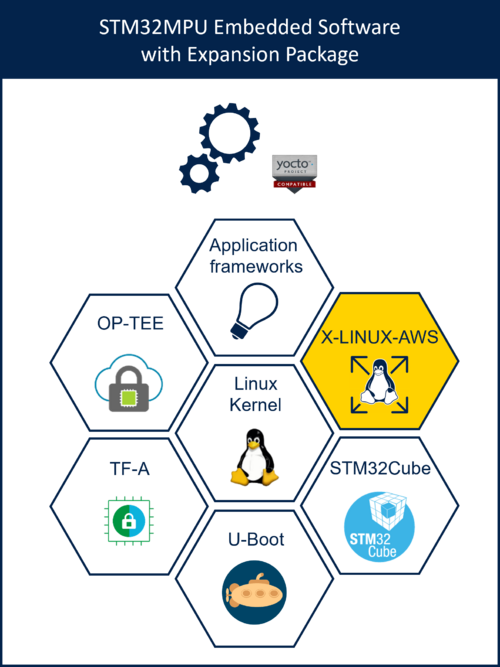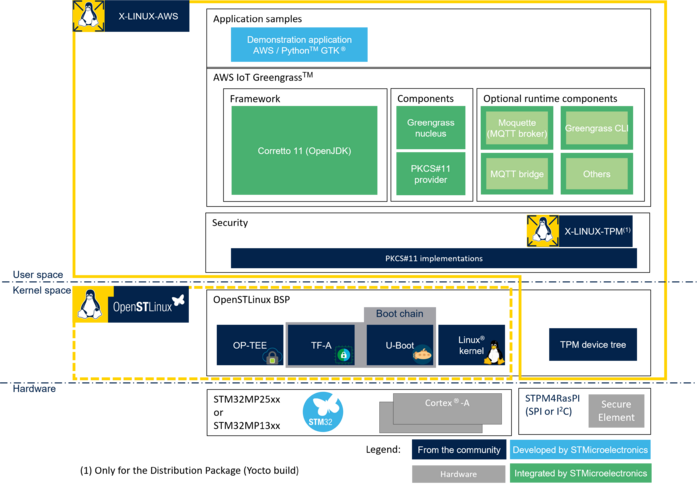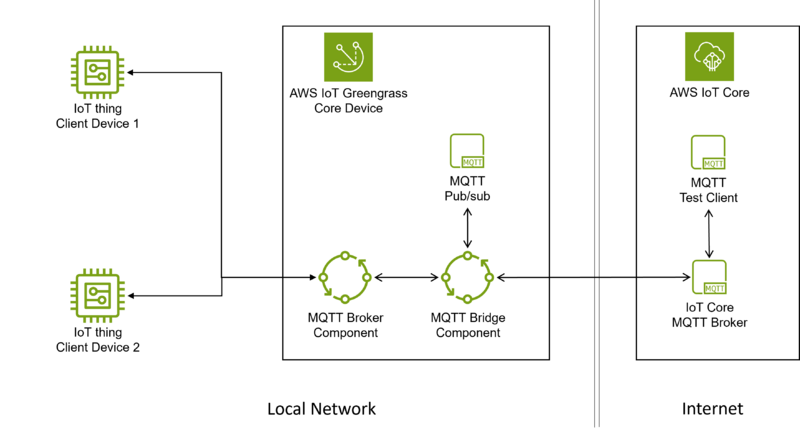1. Article purpose[edit | edit source]
X-LINUX-AWS is an OpenSTLinux distribution Expansion Package that enables the development of your IoT solution by bringing AWS IoT Greengrass[1] software, which transforms your STM32MPU into an IoT edge device that connects to the AWS cloud (AWS IoT Core™).
The purpose of this article is to explain step by step:
- How to install X-LINUX-AWS Expansion Package on top of OpenSTLinux distribution.
- How to configure your Greengrass core device to connect to AWS IoT Core[2]
- How to secure the device identity and cloud connection with the use of OP-TEE or TPM for cryptographic operations, private key and certificate storage
- How to create a local MQTT network to connect local devices to your Greengrass core device
2. X-LINUX-AWS package software description[edit | edit source]
2.1. Overview[edit | edit source]
2.1.1. Connectivity[edit | edit source]
X-LINUX-AWS enables your STM32 Arm® Cortex® MPUs ![]() to:
to:
- Connect to AWS IoT Core as an IoT edge device (gateway)
- Connect client devices to local MQTT network
See all Greengrass features[3].
2.1.2. Software architecture[edit | edit source]
The X-LINUX-AWS Expansion Package provides open-source components that enable you to develop your own IoT solution.
As an example, the X-LINUX-AWS Expansion Package provides a graphical demonstration application on top of Greengrass to interact with client devices and AWS IoT Core.
|
The X-LINUX-TPM Expansion Package is not delivered as a Starter Package. As a consequence, the X-LINUX-AWS Expansion Package can be used with TPM as secure solution only with the X-LINUX-AWS Distribution Package. For the X-LINUX-AWS Starter package, OP-TEE only can be used as a secure solution. |
2.2. Versioning[edit | edit source]
The latest version of the X-LINUX-AWS Expansion Package is 5.1.0.
Since its release v5.1.0, the major and minor versions of the X-LINUX-AWS OpenSTLinux Expansion Package are aligned on the major and minor versions of the OpenSTLinux Distribution. This prevents painful backward compatibility attempts and makes dependencies straightforward. The X-LINUX-AWS generic versioning vx.y.z is built as follows:
- x: major version matching the OpenSTLinux Distribution major version. Each new major version is incompatible with previous OpenSTLinux Distribution versions.
- y: minor version matching the OpenSTLinux Distribution minor version. Each new minor version might be incompatible with previous OpenSTLinux Distribution versions.
- z: patch version to introduce bug fixes. A patch version is implemented in a backward compatible manner.
2.3. Associated licenses[edit | edit source]
See X-LINUX-AWS licenses.
3. Prerequisites[edit | edit source]
- Knowledge of the AWS IoT Greengrass and AWS cloud account configuration is advised.
- An AWS account is needed to connect your board as a Greengrass core device. See how to get started and set up an AWS account[4].
Most of the cloud account configuration is described in this article. Additional information can be found in AWS IoT Greengrass Developer Guide Version 2[5].
3.1. Hardware prerequisites[edit | edit source]
- STM32 MPU board
- TPM development kit (required if TPM is chosen as a secure solution, only available with X-LINUX-AWS Distribution Package).
- Internet access.
- For Wi-Fi® connection, see how to setup a WLAN connection.
- Connecting under proxy is not documented in this article. See how to configure a network proxy[6].
3.2. Software prerequisites[edit | edit source]
The X-LINUX-AWS Expansion Package runs with OpenSTLinux ecosystem release v5.0.0 ![]() to v5.1.0
to v5.1.0 ![]() .
.
An AWS IoT Core access and AWS CLI[7] is needed to setup your STM32 MPU.
3.3. Known limitations[edit | edit source]
4. X-LINUX-AWS package software installation[edit | edit source]
There are two possibilities to install the additional X-LINUX-AWS Expansion Package software to port on top of OpenSTLinux; select the one corresponding to your needs among:
- X-LINUX-AWS Starter package: quickly and easily bring Greengrass IoT AWS on the STM32 MPU with OP-TEE as a secure solution.
- X-LINUX-AWS Distribution package: an OpenEmbedded meta-layer must be added on top of the STM32 MPU Distribution Package to bring Greengrass IoT AWS with OP-TEE and TPM as secure solution.
5. X-LINUX-AWS Expansion Package software setup[edit | edit source]
Once the X-LINUX-AWS Expansion Package is installed on your STM32MPU board over Starter or Distribution Package, follow the guidelines below to set up your firmware.
5.1. AWS IoT and IAM resources configuration[edit | edit source]
Follow the instructions from Greengrass v2 Manual installation[8] to:
- Retrieve AWS IoT data endpoint.
- Retrieve AWS IoT credential endpoint.
- Create an AWS IoT thing
- Create an AWS IoT thing group and attach the thing to the group.
- Create an AWS IoT policy.
- Create a Token Exchange Role Alias.
- Create and attach a Token Exchange Role Alias Policy.
In the following sections:
|
5.2. AWS IoT Greengrass core device configuration[edit | edit source]
Refer to How_to_get_Terminal and How_to_perform_ssh_connection articles to get your board IP address and know how to perform ssh or scp commands.
Example: BOARD_IP=192.168.3.24
5.2.1. Without security[edit | edit source]
Expand to see detailed commands.
- Board setup
|
GREENGRASS_CORE contains the thing name of your Greengrass core device. REGION contains the AWS region where you created the resources. TOKEN_EXCHANGE_ROLE_ALIAS contains the name of the token exchange role alias. DATA_ENDPOINT contains your AWS IoT data endpoint. CRED_ENDPOINT contains your AWS IoT credentials endpoint. |
Example: GREENGRASS_CORE=MyGreengrassCore REGION=us-west-2 TOKEN_EXCHANGE_ROLE_ALIAS=GreengrassCoreTokenExchangeRoleAlias DATA_ENDPOINT=xxxxxxxxxxxxx-ats.iot.us-west-2.amazonaws.com CRED_ENDPOINT=xxxxxxxxxxxx.credentials.iot.us-west-2.amazonaws.com
- PC setup
|
GREENGRASS_CORE contains the thing name of your Greengrass core device. It fills in the field named Certificate Common Name (same as the one set on the board). AWS_IOT_POLICY contains the IoT policy to attach to the Greengrass core device certificate. TOKEN_EXCHANGE_ROLE_ALIAS_POLICY contains the name of the token exchange role alias policy. |
Example: GREENGRASS_CORE=MyGreengrassCore AWS_IOT_POLICY=GreengrassV2IoTThingPolicy TOKEN_EXCHANGE_ROLE_ALIAS_POLICY=GreengrassCoreTokenExchangeRoleAliasPolicy
- Create the thing's certificate and private key in the AWS IoT service:
mkdir greengrass-v2-certs aws iot create-keys-and-certificate --set-as-active --certificate-pem-outfile greengrass-v2-certs/device.pem.crt --private-key-outfile greengrass-v2-certs/private.pem.key
- Get certificate ARN from the response and store it in a variable:
Example: CERT_ARN="arn:aws:iot:us-west-2:xxxxxxxx:cert/xxxxxxxxxxxxxxxxxxxxxxxx"
- Attach the certificate to the AWS IoT thing:
aws iot attach-thing-principal --thing-name ${GREENGRASS_CORE} --principal ${CERT_ARN}
- Attach the AWS IoT thing policy to the AWS IoT thing's certificate:
aws iot attach-policy --policy-name ${AWS_IOT_POLICY} --target ${CERT_ARN}
- Attach the AWS IoT Role policy to the AWS IoT thing's certificate:
aws iot attach-policy --policy-name ${TOKEN_EXCHANGE_ROLE_ALIAS_POLICY} --target ${CERT_ARN}
- Deploy the key and certificate created to the board (scp example):
scp greengrass-v2-certs/device.pem.crt root@${BOARD_IP}:/opt/greengrass/v2/auth/device.pem.crt
scp greengrass-v2-certs/private.pem.key root@${BOARD_IP}:/opt/greengrass/v2/auth/private.pem.key
- Stop the Greengrass service:
systemctl stop greengrass
- Remove the old configuration:
rm /opt/greengrass/v2/config/config.tlog*
- Edit the configuration file:
sed -i "s/thingName: .*/thingName: \"${GREENGRASS_CORE}\"/g" \
/opt/greengrass/v2/config/config.yaml
sed -i "s/privateKeyPath: .*/privateKeyPath: \"\/opt\/greengrass\/v2\/auth\/private.pem.key\"/g" \
/opt/greengrass/v2/config/config.yaml
sed -i "s/certificateFilePath: .*/certificateFilePath: \"\/opt\/greengrass\/v2\/auth\/device.pem.crt\"/g" \
/opt/greengrass/v2/config/config.yaml
sed -i "s/awsRegion: .*/awsRegion: \"${REGION}\"/g" \
/opt/greengrass/v2/config/config.yaml
sed -i "s/iotCredEndpoint: .*/iotCredEndpoint: \"${CRED_ENDPOINT}\"/g" \
/opt/greengrass/v2/config/config.yaml
sed -i "s/iotDataEndpoint: .*/iotDataEndpoint: \"${DATA_ENDPOINT}\"/g" \
/opt/greengrass/v2/config/config.yaml
sed -i "s/iotRoleAlias: .*/iotRoleAlias: \"${TOKEN_EXCHANGE_ROLE_ALIAS}\"/g" \
/opt/greengrass/v2/config/config.yaml
- Start the Greengrass service:
systemctl start greengrass
5.2.2. With secure key storage[edit | edit source]
This section describes how to generate and use secure credentials using OP-TEE or TPM.
TPM cannot be used if the software has been installed from the Starter Package.
- Board setup
|
PKCS11_MODULE_LIB must contain /usr/lib/libckteec.so.0 for OP-TEE or /usr/lib/pkcs11/libtpm2_pkcs11.so for TPM. PKCS11_SLOT must contain [0, 1, 2] for OP-TEE or [1, 2] for TPM. PKCS11_TOKEN_LABEL contains a string of your choice for the PKCS#11 token label. PKCS11_SO_PIN contains a pin of your choice for the PKCS#11 security officer pin . PKCS11_USER_PIN is a pin of your choice for the PKCS#11 token pin. PKCS11_KEY_LABEL contains a string of your choice for the generated PKCS#11 key id. PKCS11_KEY_ID contains an integer of your choice for the generated PKCS#11 key id. OPENSSL_CONF_FILE must contain /etc/pki/openssl-pkcs11-provider-optee.cnf for OP-TEE or /etc/pki/openssl-pkcs11-provider-tpm2.cnf for TPM. GREENGRASS_CORE contains the thing name of your Greengrass core device. It fills in the field named Certificate Common Name. CSR contains the file name of your choice to temporary store the CSR on the board. CERT contains the file name of your choice to temporary store the certificate on the board. REGION contains the AWS Region where you created the resources. TOKEN_EXCHANGE_ROLE_ALIAS contains the name of the token exchange role alias. DATA_ENDPOINT contains your AWS IoT data endpoint. CRED_ENDPOINT contains your AWS IoT credentials endpoint. |
Example: PKCS11_SLOT=1 PKCS11_TOKEN_LABEL=GG_token PKCS11_SO_PIN=1234567890 PKCS11_USER_PIN=12345 PKCS11_KEY_LABEL=GG_key PKCS11_KEY_ID=0 GREENGRASS_CORE=MyGreengrassCore CSR=/tmp/mykey_csr.pem CERT=/tmp/core.pem REGION=us-west-2 TOKEN_EXCHANGE_ROLE_ALIAS=GreengrassCoreTokenExchangeRoleAlias DATA_ENDPOINT=xxxxxxxxxxxxx-ats.iot.us-west-2.amazonaws.com CRED_ENDPOINT=xxxxxxxxxxxx.credentials.iot.us-west-2.amazonaws.com
Specific for OP-TEE:
PKCS11_MODULE_LIB=/usr/lib/libckteec.so.0
OPENSSL_CONF_FILE=/etc/pki/openssl-pkcs11-provider-optee.cnf
Specific for TPM:
PKCS11_MODULE_LIB=/usr/lib/pkcs11/libtpm2_pkcs11.so
OPENSSL_CONF_FILE=/etc/pki/openssl-pkcs11-provider-tpm2.cnf
- PC setup
|
CSR_ON_PC contains the file name of your choice to temporary store the CSR on PC. CERT_ON_PC contains the file name of your choice to temporary store the certificate on PC. CERT contains the file name of your choice to temporary store the certificate on the board (same as the one set on the board). CSR contains the file name of your choice to temporary store the CSR on the board (same as the one set on the board). GREENGRASS_CORE contains the thing name of your Greengrass core device. It fills in the field named Certificate Common Name (same as the one set on the board). AWS_IOT_POLICY contains the IoT policy to attach to the Greengrass core device certificate. TOKEN_EXCHANGE_ROLE_ALIAS_POLICY contains the name of the token exchange role alias policy. |
Example: CSR=/tmp/mykey_csr.pem CSR_ON_PC=/tmp/core.pem CERT_ON_PC=/tmp/core.pem CERT=/tmp/core.pem GREENGRASS_CORE=MyGreengrassCore AWS_IOT_POLICY=GreengrassV2IoTThingPolicy TOKEN_EXCHANGE_ROLE_ALIAS_POLICY=GreengrassCoreTokenExchangeRoleAliasPolicy
- Initialize PKCS#11 token by providing a PIN SO (Security Officer):
pkcs11-tool --module ${PKCS11_MODULE_LIB} --init-token --slot ${PKCS11_SLOT} --label ${PKCS11_TOKEN_LABEL} --so-pin ${PKCS11_SO_PIN}
- Provide a user pin to the created token
pkcs11-tool --module ${PKCS11_MODULE_LIB} --label ${PKCS11_TOKEN_LABEL} --slot ${PKCS11_SLOT} --login --so-pin ${PKCS11_SO_PIN} --init-pin --pin ${PKCS11_USER_PIN}
- Generate a RSA-2048 private key with decrypt and sign usages:
pkcs11-tool --module ${PKCS11_MODULE_LIB} -l --slot ${PKCS11_SLOT} --pin ${PKCS11_USER_PIN} --keypairgen --key-type rsa:2048 --label ${PKCS11_KEY_LABEL} --id ${PKCS11_KEY_ID} --usage-decrypt --usage-sign
- Set token user pin that will be used by OpenSSL configuration file:
echo ${PKCS11_USER_PIN} > /etc/pki/pin.txt
- Generate a certificate signing request (CSR) with OpenSSL and PKCS#11 provider:
OPENSSL_CONF=${OPENSSL_CONF_FILE} openssl req -new -key "pkcs11:type=private;object=${PKCS11_KEY_LABEL};token=${PKCS11_TOKEN_LABEL}" -subj "/CN=${GREENGRASS_CORE}" -out ${CSR}
- Generate a certificate from CSR with the AWS console.
scp root@${BOARD_IP}:${CSR} ${CSR_ON_PC}
aws iot create-certificate-from-csr --certificate-signing-request file://${CSR_ON_PC} --certificate-pem-outfile ${CERT_ON_PC} --set-as-active
scp ${CERT_ON_PC} root@${BOARD_IP}:${CERT}
- Get certificate ARN from the response and store it in a variable:
Example: CERT_ARN="arn:aws:iot:us-west-2:xxxxxxxx:cert/xxxxxxxxxxxxxxxxxxxxxxxx"
- Attach the certificate to the AWS IoT thing.
aws iot attach-thing-principal --thing-name ${GREENGRASS_CORE} --principal ${CERT_ARN}
- Attach the AWS IoT thing policy to the AWS IoT thing's certificate.
aws iot attach-policy --policy-name ${AWS_IOT_POLICY} --target ${CERT_ARN}
- Attach the AWS IoT Role policy to the AWS IoT thing's certificate
aws iot attach-policy --policy-name ${TOKEN_EXCHANGE_ROLE_ALIAS_POLICY} --target ${CERT_ARN}
- Import certificate into OP-TEE (Label and Id must be the same as the ones of the private key):
pkcs11-tool --module ${PKCS11_MODULE_LIB} --slot ${PKCS11_SLOT} --pin ${PKCS11_USER_PIN} --write-object ${CERT} --type cert --label ${PKCS11_KEY_LABEL} --id ${PKCS11_KEY_ID}
- Stop the Greengrass service.
systemctl stop greengrass
- Remove the old configuration.
rm /opt/greengrass/v2/config/config.tlog*
- Edit the configuration file.
sed -i "s/thingName: .*/thingName: \"${GREENGRASS_CORE}\"/g" \
/opt/greengrass/v2/config/config.yaml
sed -i "s/privateKeyPath: .*/privateKeyPath: \"pkcs11:object=${PKCS11_KEY_LABEL};type=private\"/g" \
/opt/greengrass/v2/config/config.yaml
sed -i "s/certificateFilePath: .*/certificateFilePath: \"pkcs11:object=${PKCS11_KEY_LABEL};type=cert\"/g" \
/opt/greengrass/v2/config/config.yaml
sed -i "s/slot: .*/slot: \"${PKCS11_SLOT}\"/g" \
/opt/greengrass/v2/config/config.yaml
sed -i "s/userPin: .*/userPin: \"${PKCS11_USER_PIN}\"/g" \
/opt/greengrass/v2/config/config.yaml
sed -i "s/library: .*/library: \"${PKCS11_MODULE_LIB//\//\\/}\"/g" \
/opt/greengrass/v2/config/config.yaml
sed -i "s/awsRegion: .*/awsRegion: \"${REGION}\"/g" \
/opt/greengrass/v2/config/config.yaml
sed -i "s/iotCredEndpoint: .*/iotCredEndpoint: \"${CRED_ENDPOINT}\"/g" \
/opt/greengrass/v2/config/config.yaml
sed -i "s/iotDataEndpoint: .*/iotDataEndpoint: \"${DATA_ENDPOINT}\"/g" \
/opt/greengrass/v2/config/config.yaml
sed -i "s/iotRoleAlias: .*/iotRoleAlias: \"${TOKEN_EXCHANGE_ROLE_ALIAS}\"/g" \
/opt/greengrass/v2/config/config.yaml
- Start the Greengrass service.
systemctl start greengrass
5.3. AWS IoT Greengrass core device connection[edit | edit source]
Once correctly configured and the Greengrass service restarted, your device is connected to AWS IoT and appears as connected in the AWS IoT Console as a Greengrass core device.
You can also check in the logs that the device is successfully connected to AWS IoT Core:
grep -r "Successfully connected to AWS IoT Core" /opt/greengrass/v2/logs
6. How to set up local MQTT network[edit | edit source]
This section describes how to set up a local MQTT network by deploying and configuring on the Greengrass core device:
- A local MQTT broker
- A local MQTT bridge
It also describes how to connect two client devices according to the following topology:
6.1. Core device and client device configuration[edit | edit source]
6.1.1. Component deployment[edit | edit source]
To support client device connection to the Greengrass core device, the following components must be deployed on the Greengrass core device:
| Component | Tested with version | Custom configuration | Comments |
|---|---|---|---|
| aws.greengrass.clientdevices.Auth | 2.4.3 | Yes | - |
| aws.greengrass.clientdevices.mqtt.Moquette | 2.3.5 | No | - |
| aws.greengrass.clientdevices.mqtt.Bridge | 2.3.0 | Yes | - |
| aws.greengrass.Cli | 2.11.2 | No | - |
| aws.greengrass.Nucleus | 2.11.3 | No | This component is already installed. However it makes sure your device is up to date. |
| aws.greengrass.ShadowManager | 2.3.3 | No | (Optional) Allows the update the device shadow of client devices connected to your core device. |
Configurations:
- aws.greengrass.clientdevices.Auth configured, for example, with a permissive configuration that allows all authorized client devices to connect and publish/subscribe to all topics:
{
"deviceGroups": {
"formatVersion": "2021-03-05",
"definitions": {
"MyPermissiveDeviceGroup": {
"selectionRule": "thingName: *",
"policyName": "MyPermissivePolicy"
}
},
"policies": {
"MyPermissivePolicy": {
"AllowAll": {
"statementDescription": "Allow client devices to perform all actions.",
"operations": [
"*"
],
"resources": [
"*"
]
}
}
}
}
}
- aws.greengrass.clientdevices.mqtt.Bridge configured, for example, with a policy that allows the bridge to forward messages:
| Topic | To client devices | To core device | To IoT Core |
|---|---|---|---|
| From client devices | NA | from_local/hello/world topic | from_local/hello/world topic |
| From core device | from_core/hello/world topic | NA | from_core/hello/world topic |
| From IoT Core | from_cloud/hello/world topic | from_cloud/hello/world topic | NA |
{
"mqttTopicMapping": {
"ClientDevicesToCloud": {
"topic": "from_local/hello/world",
"source": "LocalMqtt",
"target": "IotCore"
},
"ClientDevicesToCore": {
"topic": "from_local/hello/world",
"source": "LocalMqtt",
"target": "Pubsub"
},
"CloudToCore": {
"topic": "from_cloud/hello/world",
"source": "IotCore",
"target": "Pubsub"
},
"CloudToClientDevices": {
"topic": "from_cloud/hello/world",
"source": "IotCore",
"target": "LocalMqtt"
},
"CoreToCloud": {
"topic": "from_core/hello/world",
"source": "Pubsub",
"target": "IotCore"
},
"CoreToClientDevices": {
"topic": "from_core/hello/world",
"source": "Pubsub",
"target": "LocalMqtt"
}
}
}
Refer to the connect client devices documentation[9] for more details.
6.1.2. Endpoint management[edit | edit source]
You can either use the IP detector component (aws.greengrass.clientdevices.IPDetector) to automatically manage endpoints if you have a simple network setup, or you can manage it manually:
- Replace "192.0.2.0" by the IP address of your board
- If not overwritten, by default the port of the MQTT broker component (Moquette) is 8883
aws greengrassv2 update-connectivity-info \
--thing-name MyGreengrassCore \
--cli-input-json '{
"connectivityInfo": [
{
"hostAddress": "192.0.2.0",
"portNumber": 8883,
"id": "localIP_192.0.2.0"
}
]
}'
Refer to the manage core device endpoints documentation[10] for more details.
6.1.3. Client device configuration[edit | edit source]
This section explains how to connect two devices to the Greengrass core by using the Eclipse Mosquitto™ client. These two devices run on a computer connected to the same local network as the Greengrass core device.
- Create an AWS IoT policy for the Greengrass client devices
aws iot create-policy --policy-name ClientDeviceIoTThingPolicy --policy-document '{
"Version": "2012-10-17",
"Statement": [
{
"Effect": "Allow",
"Action": "iot:*",
"Resource": "*"
},
{
"Effect": "Allow",
"Action": "greengrass:Discover",
"Resource": "*"
}
]
}'
- Configure Greengrass service role
- Create a role with a trust policy that allows AWS IoT Greengrass to assume the role.
- Replace region and account-id with your values
- You may also change the role name
- Create a role with a trust policy that allows AWS IoT Greengrass to assume the role.
aws iam create-role --role-name Greengrass_ServiceRole --assume-role-policy-document '{
"Version": "2012-10-17",
"Statement": [
{
"Effect": "Allow",
"Principal": {
"Service": "greengrass.amazonaws.com"
},
"Action": "sts:AssumeRole",
"Condition": {
"ArnLike": {
"aws:SourceArn": "arn:aws:greengrass:region:account-id:*"
},
"StringEquals": {
"aws:SourceAccount": "account-id"
}
}
}
]
}'
- Copy the role ARN from the role metadata in the output. You use the ARN to associate the role with your account.
- Attach the AWSGreengrassResourceAccessRolePolicy policy to the role.
aws iam attach-role-policy --role-name Greengrass_ServiceRole --policy-arn arn:aws:iam::aws:policy/service-role/AWSGreengrassResourceAccessRolePolicy
- Associate the Greengrass service role with AWS IoT Greengrass for your AWS account.
- Replace role-arn with the ARN of the service role
- Associate the Greengrass service role with AWS IoT Greengrass for your AWS account.
aws greengrassv2 associate-service-role-to-account --role-arn role-arn
Refer to the connect client devices to core devices documentation[11] for more details.
6.1.4. Client device creation[edit | edit source]
- Create two client devices on AWS IoT Core.
aws iot create-thing --thing-name ClientDevice1
aws iot create-thing --thing-name ClientDevice2
- Add the client devices to the Greengrass core group.
aws iot add-thing-to-thing-group --thing-name ClientDevice1 --thing-group-name MyGreengrassCoreGroup
aws iot add-thing-to-thing-group --thing-name ClientDevice2 --thing-group-name MyGreengrassCoreGroup
- Create key and certificate, attach it to the created policy, and attach it to each device.
mkdir device-client-1-certs aws iot create-keys-and-certificate --set-as-active --certificate-pem-outfile device-client-1-certs/device.pem.crt --private-key-outfile device-client-1-certs/private.pem.key aws iot attach-thing-principal --thing-name ClientDevice1 --principal cert_client_device_1_arn aws iot attach-policy --policy-name ClientDeviceIoTThingPolicy --target cert_client_device_1_arn
mkdir device-client-2-certs aws iot create-keys-and-certificate --set-as-active --certificate-pem-outfile device-client-2-certs/device.pem.crt --private-key-outfile device-client-2-certs/private.pem.key aws iot attach-thing-principal --thing-name ClientDevice2 --principal cert_client_device_2_arn aws iot attach-policy --policy-name ClientDeviceIoTThingPolicy --target cert_client_device_2_arn
- Associate client devices with core device:
aws greengrassv2 batch-associate-client-device-with-core-device \ --core-device-thing-name MyGreengrassCore \ --entries thingName=ClientDevice1 thingName=ClientDevice2
- Retrieve IP address, port number and CA of Greengrass core device using Greengrass discovery RESTful API[12].
curl -i \ --cert device-client-1-certs/device.pem.crt \ --key device-client-1-certs/private.pem.key \ https://greengrass-ats.iot.us-west-2.amazonaws.com:8443/greengrass/discover/thing/ClientDevice1
curl -i \ --cert device-client-2-certs/device.pem.crt \ --key device-client-2-certs/private.pem.key \ https://greengrass-ats.iot.us-west-2.amazonaws.com:8443/greengrass/discover/thing/ClientDevice2
Store CA into a file named ca.pem for example.
You also can retrieve these information from the board:
- IP address
ip a
- CA
cat /opt/greengrass/v2/work/aws.greengrass.clientdevices.Auth/ca.pem
- Port: by default 8883 (if no configuration modification has been done on the MQTT broker (aws.greengrass.clientdevices.mqtt.Moquette)).
6.2. MQTT subscribe and publish[edit | edit source]
6.2.1. Subscribe[edit | edit source]
- Launch ClientDevice1 as MQTT subscriber:
mosquitto_sub \
-h ${GG_CORE_IP} \
-p 8883 \
--cert device-client-1-certs/device.pem.crt \
--key device-client-1-certs/private.pem.key \
--cafile ca.pem \
-t "+/hello/world" \
-u ClientDevice1 \
-i ClientDevice1
- Launch Greengrass CLI with the subscribe command:
/opt/greengrass/v2/bin/greengrass-cli pubsub sub -t "+/hello/world"
- Subscribe to the topic "+/hello/world" on AWS IoT MQTT test client in a web browser.
6.2.2. Publish[edit | edit source]
- Publish a message from the Device Client 2
mosquitto_pub \
-h ${GG_CORE_IP} \
-p 8883 \
--cert device-client-2-certs/device.pem.crt \
--key device-client-2-certs/private.pem.key \
--cafile ca.pem \
-t "from_local/hello/world" \
-m "Hello X-LINUX-AWS from device" \
-u ClientDevice2 \
-i ClientDevice2
- Publish a message from the Greengrass core device:
/opt/greengrass/v2/bin/greengrass-cli pubsub pub -t "from_core/hello/world" -m "Hello X-LINUX-AWS from GG core device"
- Publish a message from the AWS IoT MQTT test client in a web browser:
- topic: "from_cloud/hello/world"
- message: "Hello X-LINUX-AWS from IoT Core"
6.2.3. Expected results[edit | edit source]
Messages:
- "Hello X-LINUX-AWS from Client device" on topic "from_local/hello/world"
- "Hello X-LINUX-AWS from GG Core device" on topic "from_core/hello/world"
- "Hello X-LINUX-AWS from IoT Core" on topic "from_cloud/hello/world"
have been received by:
- ClientDevice1
- Core Device
- IoT Core
7. Demonstration application[edit | edit source]
The X-LINUX-AWS Expansion Package is provided with a demonstration application in GTK demo launcher shown with the AWS logo:
Click on the AWS logo to launch the demonstration application.
Double-click anywhere on the screen to exit the application.
|
Actions in the tabs described below that invoke the Greengrass CLI: |
This demonstration application is composed of five tabs:
7.1. Settings tab[edit | edit source]
- It displays the current settings applied to the Greengrass core device.
- These settings are read from file /opt/greengrass/v2/config/effectiveConfig.yaml
- The view can be refreshed by clicking on the bottom button Read.
7.2. Components tab[edit | edit source]
- It displays the current components installed on the Greengrass core device.
- The list can be refreshed by clicking on the bottom button Refresh.
- This list is obtained with the Greengrass CLI component:
/opt/greengrass/v2/bin/greengrass-cli component list
7.3. LAN tab[edit | edit source]
- It displays the board IP address.
- The IP addresses can be refreshed by clicking on the bottom button Refresh.
- The IP address for the first Ethernet interface is obtained with:
ip -4 addr show end0 | grep -oP '(?<=inet\s)\d+(\.\d+){3}'
7.4. MQTT Pub tab[edit | edit source]
- It allows the publication of an MQTT message on a topic, both editable, by clicking on the bottom button Publish.
- "Published" is displayed once done successfully.
- Publishing is done using the Greengrass CLI component:
/opt/greengrass/v2/bin/greengrass-cli pubsub pub -t topic -m message
7.5. MQTT Sub tab[edit | edit source]
- It allows the subscription to an editable MQTT topic by clicking on the bottom button Subscribe.
- "Subscribed" is displayed once done successfully.
- Subscription can be stopped by clicking on the bottom button Unsubscribe.
- Subscribing is done using the Greengrass CLI component:
/opt/greengrass/v2/bin/greengrass-cli pubsub sub -t topic
8. References[edit | edit source]
- ↑ AWS IoT Greengrass
- ↑ AWS IoT Core™
- ↑ Greengrass features
- ↑ How to get started and set up an AWS account
- ↑ AWS IoT Greengrass Developer Guide Version 2
- ↑ How to configure a network proxy
- ↑ AWS CLI
- ↑ Greengrass v2 Manual installation
- ↑ Connect client devices documentation
- ↑ Manage core device endpoints documentation
- ↑ Connect client devices to core devices documentation
- ↑ Greengrass discovery RESTful API