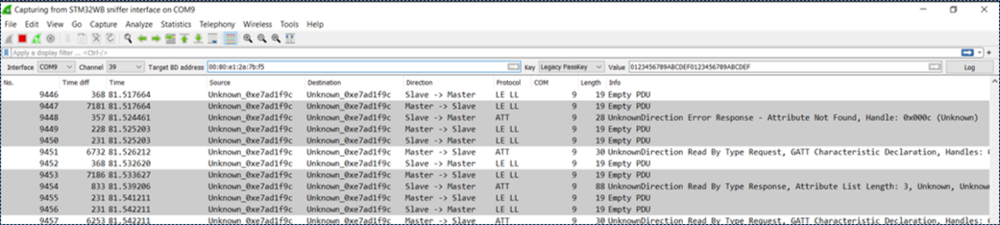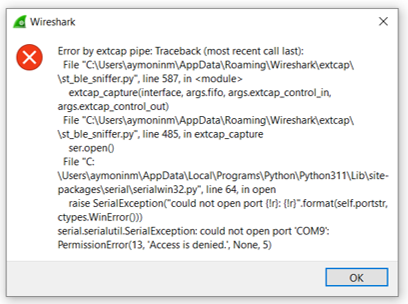This message will disappear after all relevant tasks have been resolved.
Semantic MediaWiki
There are 1 incomplete or pending task to finish installation of Semantic MediaWiki. An administrator or user with sufficient rights can complete it. This should be done before adding new data to avoid inconsistencies.This article will enumerate some known problems and their solutions.
1. Unknown direction
It is a known limitation. Refer to the indication in the Direction column.
| Direction column |
|---|
If this column is not visible, check the ST BLE Sniffer profile installation.
2. No data after capture start
Check that the sniffer is on a primary advertising channel (37, 38 or 39).
3. Could not open port COM error
If the following message appears:
| Could not open port COM error |
|---|
Close and re-open Wireshark.
If it's still not working, follow the Other cases procedure.
4. Sniffer interface do not appear
- Check that the extcap plugin is installed.
- Check that the sniffer stack is flashed and started.
- Check that the sniffer application firmware is flashed.
- Close the Wireshark, unplug and replug the board, reset the board, and re-open Wireshark.
5. Other cases
If the sniffer already worked and stop working or don’t restart:
- Close Wireshark.
- Unplug the board.
- Plug the board.
- Reset the board.
- Re-open Wireshark.