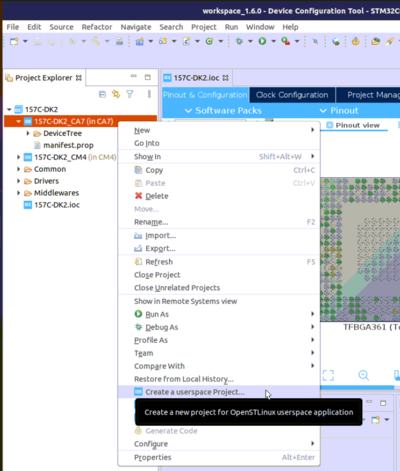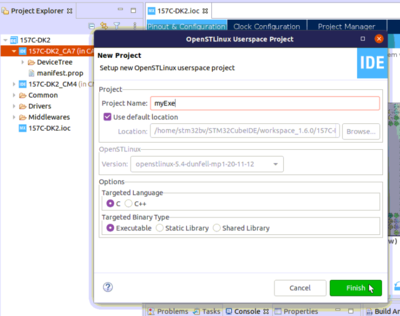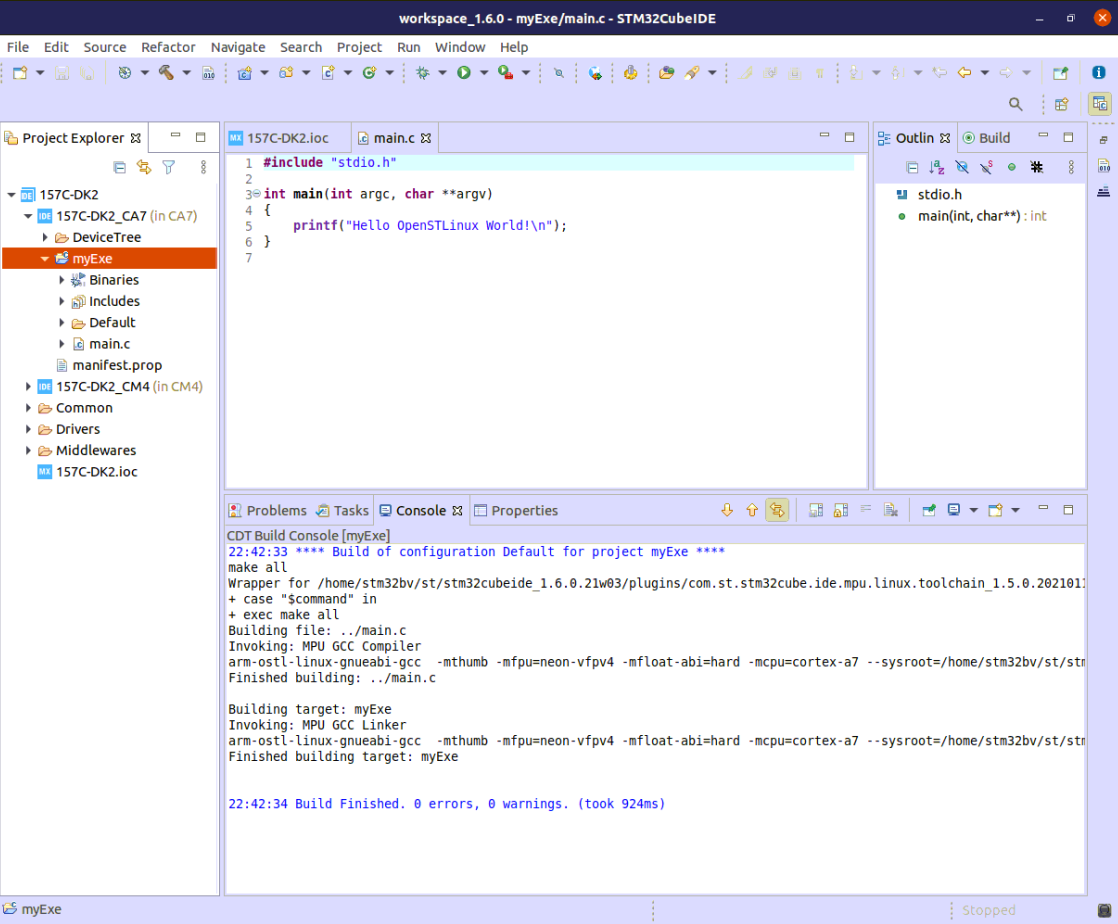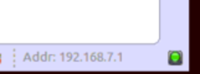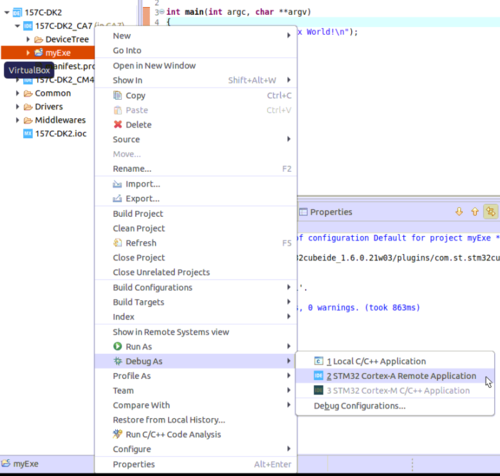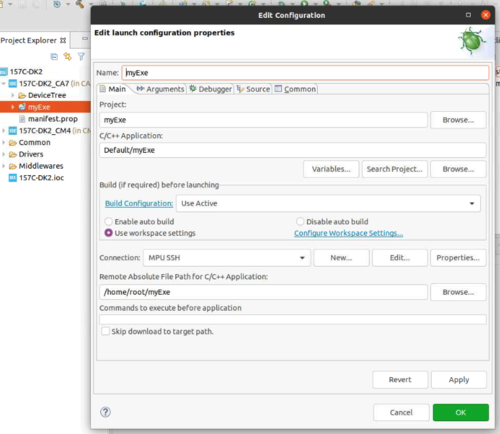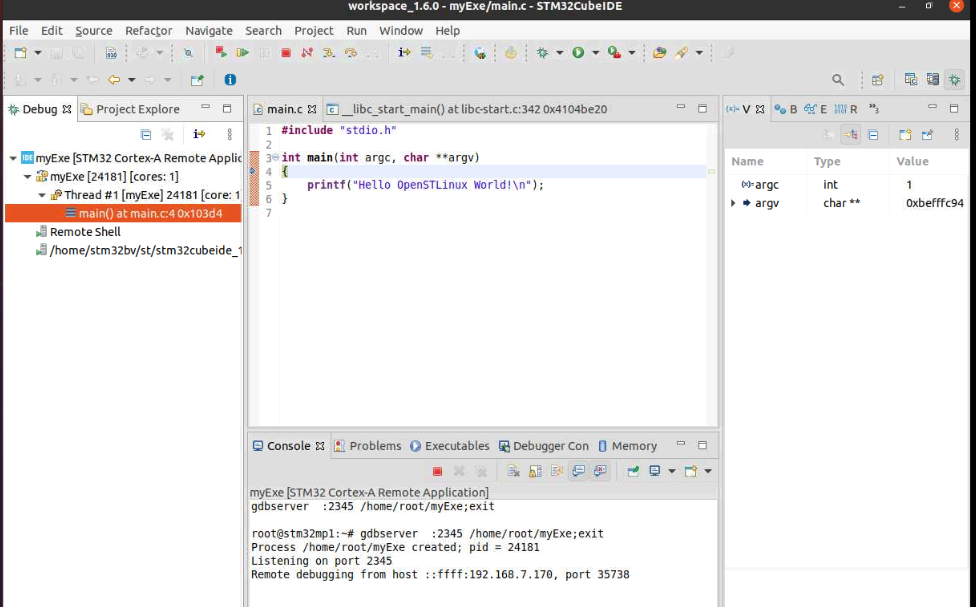This article proposes to manage a Linux user space application for STM32 MPU.
1 Create a user space executable project[edit source]
In context of Cortex-A7 sub-project, MP157C-DK2_CA7 here, right click and select Create a userspace Project..
We select here Executable project type, in C language. Note that our user space project will use by default the SDK version associated to Cortex-A7 sub-project.
2 Build[edit source]
- Select your project, right-click and then Build Project.
3 Preparing Debug Configuration[edit source]
Your target must be Linux booted and network connected. Please, start Target Status widget on the bottom right and check for the green light. Remember that Linux console cannot be shared outside STM32CubeIDE: butterfly icon.
Please also check How to set up proxy and P2P Ethernet connection with STM32CubeIDE if you are in that case.
4 Debug Configuration[edit source]
Select your project, right-click Debug as... > Debug Configurations, then select STM32 Cortex-A Remote Application'.
The default Connection proposed is "MPU SSH", corresponding to the target IP address discovered by Target Status. The default destination directory is /home/root.
5 Debug[edit source]
Click Debug :
- Executable is downloaded to the target,
- GDBServer is launched on the target,
- GDBClient is launched on the workstation and can exchange via network with GDBServer,