This article explains how to integrate the custom Android™ SDK for Android Studio.
1 Prerequisites[edit source]
One of the following environments must be installed:
- Distribution Package to generate a custom SDK to Android Studio.
- Developer Package to install an existing SDK to Android Studio.
Android Studio must be installed.
Information about Android API Levels is available in the Android SDK page[1].
For Developer Package users go directly to section Install SDK in Android Studio.
2 Build SDK for distribution[edit source]
2.1 Set environment[edit source]
The Android™ SDK has to be generated in the eng build environment, select the right case when using the lunch command.
2.2 SDK for Linux®[edit source]
Execute the following build commands to generate the SDK
make update-api make sdk
The result is in the path out/host/linux-x86/sdk/<BoardId>/android-sdk_eng.<login>_<linux-x86>/platforms/android-<Version>/android.jar.
2.3 SDK for Windows®[edit source]
For Windows®, a specific Ubuntu® package needs to be installed to build the Android™ SDK for Windows®, add the unix2dos command:
sudo apt-get install tofrodos
Execute the following build commands to generate the SDK:
make update-api make win_sdk
The result is in path out/host/windows/sdk/<BoardId>/android-sdk_eng.<login>_<windows>/platforms/android-<Version>/android.jar.
3 Install SDK in Android Studio[edit source]
The information below applies to both Linux® Ubuntu® and Windows® environments. (It is assumed that Android Studio is already installed.)
- Open Android Studio
- Open Settings in the File Menu
- In the Settings pop-up select Appearance & Behavior --> System Settings --> Android SDK
- Check the path of the SDK as highlighted in Red in the picture below.
- Check for the correct SDK API selected, as highlighted in Blue in the picture below.
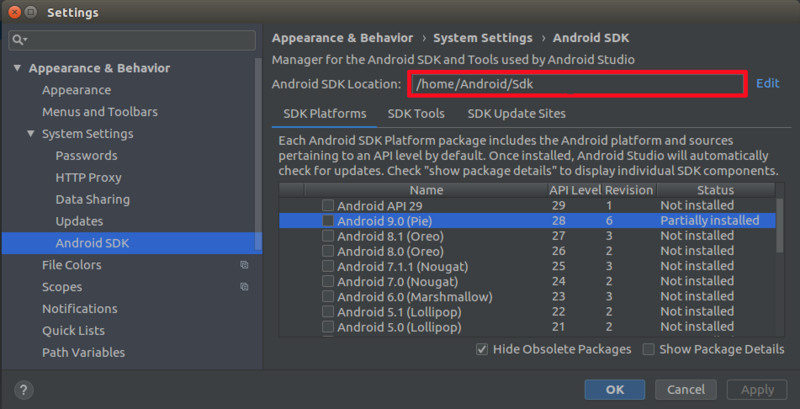
- Copy the
android.jarfile provided with the developer package or the custom version with the distribution, to the Android Studio SDK path :<YourAndroidStudio_SDKPath>/platforms/android-<APILevel>/ - Restart Android Studio
- To check for new API availability in Android Studio, search for new Class/Symbol through the Navigate menu.
4 References[edit source]