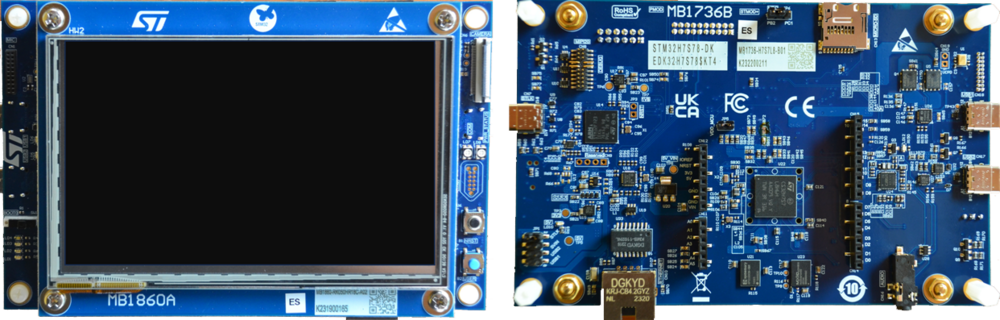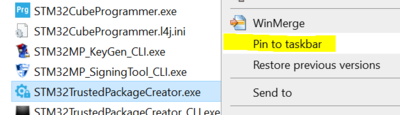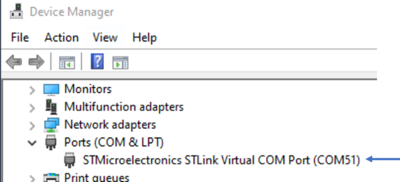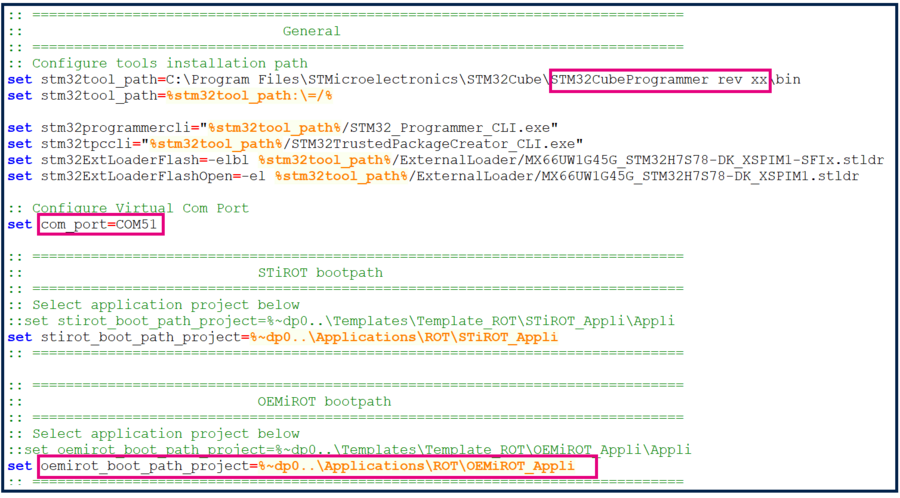This message will disappear after all relevant tasks have been resolved.
Semantic MediaWiki
There are 1 incomplete or pending task to finish installation of Semantic MediaWiki. An administrator or user with sufficient rights can complete it. This should be done before adding new data to avoid inconsistencies.How to install a trusted application on STM32N6 MCUs
Literature
Target description
How to sign / encrypt a basic application loaded by BootRom Which OTPs are concerned by BootRom Authenticity and integrity checks How to get the BootRom traces How to set the device in closed-locked state
Introduction
Start by reading the Intro article.
Prerequisites
- Hardware
- STM32H7S discovery board: the STM32H7S devices have all the available security features, including the HW crypto accelerator (the HW cryptographic acceleration is not support for STM327R devices).
- Discovery MB1736- STM32H7S (need USBC cable)
- STM32H7S discovery board: the STM32H7S devices have all the available security features, including the HW crypto accelerator (the HW cryptographic acceleration is not support for STM327R devices).
- Required tools
- IAR : v9.40.1 + IAR patch to support STM32N6 (delivered with V0.5.0)
- STM32CubeN6 FW version 0.5.0 & patch version 0.5.1 & 0.5.2
- STM32CubeProgrammer version 0.0.2-N6-B03
- Tera Term / Putty or equivalent terminal emulator
- STM32Cube Firmware
- Download the STM32Cube_FW_N6 Cube firmware (advise is to place it close form the C: in order to avoid long windows paths).
- A directory STM32N6-DK is included in "STM32Cube_FW_N6\Projects" .
- Open the env.bat file
- 1- If the STM32CubeProgrammer has not been installed in the default folder:
- 1- If the STM32CubeProgrammer has not been installed in the default folder:
C:\Program Files\STMicroelectronics\STM32Cube\STM32CubeProgrammer, the customized installation path needs to be updated.
- 2- Update the COM port to be aligned with your COM port number.
- 2- Update the COM port to be aligned with your COM port number.
Use the Windows device manager to find out your COM port number, as shown in figure below:
- 3- Check that the OEMiRoT_Appli path is OK. The picture below shows the configuration path for the STM32CubeFW example but it is possible to select an other application that respects OEMiRoT template.